玩转树莓派[02树莓派+u盘搭建家庭共享]
1.硬盘挂载
1.1 使用fdisk -l 查看硬盘的详细信息
pi@raspbian:~$ sudo fdisk -l
Disk /dev/ram0: 4 MiB, 4194304 bytes, 8192 sectors
Units: sectors of 1 * 512 = 512 bytes
Sector size (logical/physical): 512 bytes / 4096 bytes
I/O size (minimum/optimal): 4096 bytes / 4096 bytes
Disk /dev/ram1: 4 MiB, 4194304 bytes, 8192 sectors
Units: sectors of 1 * 512 = 512 bytes
Sector size (logical/physical): 512 bytes / 4096 bytes
I/O size (minimum/optimal): 4096 bytes / 4096 bytes
Disk /dev/ram2: 4 MiB, 4194304 bytes, 8192 sectors
Units: sectors of 1 * 512 = 512 bytes
Sector size (logical/physical): 512 bytes / 4096 bytes
I/O size (minimum/optimal): 4096 bytes / 4096 bytes
Disk /dev/ram3: 4 MiB, 4194304 bytes, 8192 sectors
Units: sectors of 1 * 512 = 512 bytes
Sector size (logical/physical): 512 bytes / 4096 bytes
I/O size (minimum/optimal): 4096 bytes / 4096 bytes
Disk /dev/ram4: 4 MiB, 4194304 bytes, 8192 sectors
Units: sectors of 1 * 512 = 512 bytes
Sector size (logical/physical): 512 bytes / 4096 bytes
I/O size (minimum/optimal): 4096 bytes / 4096 bytes
Disk /dev/ram5: 4 MiB, 4194304 bytes, 8192 sectors
Units: sectors of 1 * 512 = 512 bytes
Sector size (logical/physical): 512 bytes / 4096 bytes
I/O size (minimum/optimal): 4096 bytes / 4096 bytes
Disk /dev/ram6: 4 MiB, 4194304 bytes, 8192 sectors
Units: sectors of 1 * 512 = 512 bytes
Sector size (logical/physical): 512 bytes / 4096 bytes
I/O size (minimum/optimal): 4096 bytes / 4096 bytes
Disk /dev/ram7: 4 MiB, 4194304 bytes, 8192 sectors
Units: sectors of 1 * 512 = 512 bytes
Sector size (logical/physical): 512 bytes / 4096 bytes
I/O size (minimum/optimal): 4096 bytes / 4096 bytes
Disk /dev/ram8: 4 MiB, 4194304 bytes, 8192 sectors
Units: sectors of 1 * 512 = 512 bytes
Sector size (logical/physical): 512 bytes / 4096 bytes
I/O size (minimum/optimal): 4096 bytes / 4096 bytes
Disk /dev/ram9: 4 MiB, 4194304 bytes, 8192 sectors
Units: sectors of 1 * 512 = 512 bytes
Sector size (logical/physical): 512 bytes / 4096 bytes
I/O size (minimum/optimal): 4096 bytes / 4096 bytes
Disk /dev/ram10: 4 MiB, 4194304 bytes, 8192 sectors
Units: sectors of 1 * 512 = 512 bytes
Sector size (logical/physical): 512 bytes / 4096 bytes
I/O size (minimum/optimal): 4096 bytes / 4096 bytes
Disk /dev/ram11: 4 MiB, 4194304 bytes, 8192 sectors
Units: sectors of 1 * 512 = 512 bytes
Sector size (logical/physical): 512 bytes / 4096 bytes
I/O size (minimum/optimal): 4096 bytes / 4096 bytes
Disk /dev/ram12: 4 MiB, 4194304 bytes, 8192 sectors
Units: sectors of 1 * 512 = 512 bytes
Sector size (logical/physical): 512 bytes / 4096 bytes
I/O size (minimum/optimal): 4096 bytes / 4096 bytes
Disk /dev/ram13: 4 MiB, 4194304 bytes, 8192 sectors
Units: sectors of 1 * 512 = 512 bytes
Sector size (logical/physical): 512 bytes / 4096 bytes
I/O size (minimum/optimal): 4096 bytes / 4096 bytes
Disk /dev/ram14: 4 MiB, 4194304 bytes, 8192 sectors
Units: sectors of 1 * 512 = 512 bytes
Sector size (logical/physical): 512 bytes / 4096 bytes
I/O size (minimum/optimal): 4096 bytes / 4096 bytes
Disk /dev/ram15: 4 MiB, 4194304 bytes, 8192 sectors
Units: sectors of 1 * 512 = 512 bytes
Sector size (logical/physical): 512 bytes / 4096 bytes
I/O size (minimum/optimal): 4096 bytes / 4096 bytes
Disk /dev/mmcblk0: 29.9 GiB, 32105299968 bytes, 62705664 sectors
Units: sectors of 1 * 512 = 512 bytes
Sector size (logical/physical): 512 bytes / 512 bytes
I/O size (minimum/optimal): 512 bytes / 512 bytes
Disklabel type: dos
Disk identifier: 0x68339dda
Device Boot Start End Sectors Size Id Type
/dev/mmcblk0p1 * 8192 524287 516096 252M c W95 FAT32 (LBA)
/dev/mmcblk0p2 524288 62705663 62181376 29.7G 83 Linux
Disk /dev/sda: 30 GiB, 32212254720 bytes, 62914560 sectors
Disk model: U310
Units: sectors of 1 * 512 = 512 bytes
Sector size (logical/physical): 512 bytes / 512 bytes
I/O size (minimum/optimal): 512 bytes / 512 bytes
Disklabel type: dos
Disk identifier: 0xb64d29a8
Device Boot Start End Sectors Size Id Type
/dev/sda1 8192 62914559 62906368 30G 7 HPFS/NTFS/exFAT
1.2 挂载到指定位置
pi@raspbian:~$ mkdir share
pi@raspbian:~$ ls
share
pi@raspbian:~$ sudo mount /dev/sda1 share
1.3 查看挂载情况
df -h
pi@raspbian:~$ df -h
Filesystem Size Used Avail Use% Mounted on
/dev/root 30G 4.2G 24G 15% /
devtmpfs 918M 0 918M 0% /dev
tmpfs 950M 0 950M 0% /dev/shm
tmpfs 950M 8.9M 941M 1% /run
tmpfs 5.0M 0 5.0M 0% /run/lock
tmpfs 950M 0 950M 0% /sys/fs/cgroup
/dev/mmcblk0p1 252M 71M 181M 29% /boot
tmpfs 190M 0 190M 0% /run/user/1000
/dev/sda1 30G 19G 9.9G 65% /home/pi/share
取消挂载 : sudo umount /dev/sda1
1.4 解决硬盘的自动挂载
每次树莓派重启或者硬盘插拔都需要对硬盘进行重新挂载,比较麻烦,因此需要自动挂载。这里要修改/etc/fstab文件。

可以看到,fstab文件其实就是一个表格,表格各列的含意如下:
第一列:磁盘分区名/卷标,一般是/dev/sdaN(N表示正整数)
第二列:挂载点,我们在这里把/dev/sda1挂到/samba上。
第三列:缺省设置,一般用defautls。
第四列:是否备份:0——表示不做 dump 备份;1——表示要将整个 fie sysytem 里的内容备份;2 也表示要做 dump 备份,但该分区的重要性比 1 小。
第五列:检测顺序:0——不进行检测;根分区(/),必须填写 1,其它的都不能填写 1。如果有分区填写大于 1 的话,则在检查完根分区后,从小到大依次检查下去。
具体填写方法在图中已注明。
2.df -h查看盘符挂载情况
pi@raspbian:~$ df -h
Filesystem Size Used Avail Use% Mounted on
udev 788M 0 788M 0% /dev
tmpfs 185M 12M 173M 7% /run
/dev/mmcblk0p2 30G 8.8G 20G 32% /
tmpfs 925M 0 925M 0% /dev/shm
tmpfs 5.0M 4.0K 5.0M 1% /run/lock
tmpfs 925M 0 925M 0% /sys/fs/cgroup
/dev/mmcblk0p1 252M 89M 163M 36% /boot
tmpfs 185M 16K 185M 1% /run/user/1000
/dev/sda 500G 28G 473G 6% /media/pi/AE57-581F
3.已知盘符已自动挂载在/home/pi/share文件夹下
4.安装samba
更新一下源 :sudo apt-get update
安装samba : sudo apt-get install samba samba-common-bin
5.安装完成后,配置/etc/samba/smb.conf文件
sudo vim /etc/samba/smb.conf
<span class=label label-primary">在其最后添加以下命令:
#共享文件的名称,将在网络上以此名称显示
path = /home/pi/share #共享文件的路径
valid users = root pi #允许访问的用户,这里我用的是root 和 pi 两个用户
browseable = yes #允许浏览
public = yes #共享开放
writable = yes #可写
6.保存后,重启samba服务
sudo /usr/sbin/samba restart
(可通过 whereis samba 寻找 samba 所在位置)
7.最后使用root用户添加共享用户:
smbpasswd –a pi #这里我用的pi。
pi@raspbian:~$ sudo su
root@raspbian:/home/pi# smbpasswd -a pi
New SMB password:
Retype new SMB password:
Added user pi
8.ok 完成
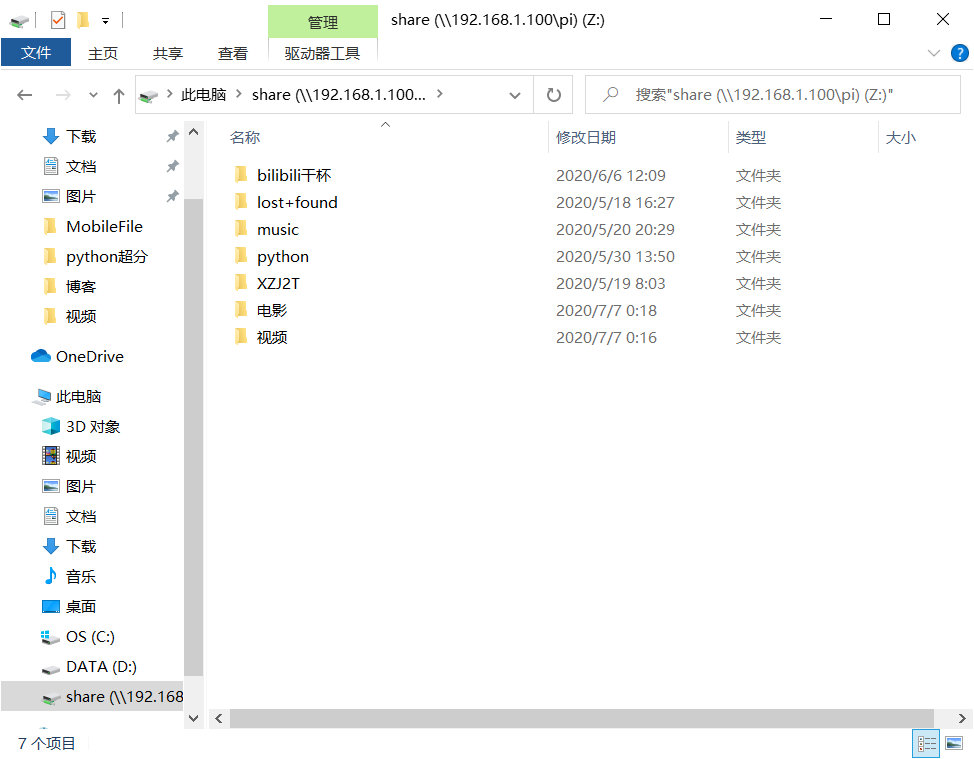
参考
标签:
raspberry



【推荐】国内首个AI IDE,深度理解中文开发场景,立即下载体验Trae
【推荐】编程新体验,更懂你的AI,立即体验豆包MarsCode编程助手
【推荐】抖音旗下AI助手豆包,你的智能百科全书,全免费不限次数
【推荐】轻量又高性能的 SSH 工具 IShell:AI 加持,快人一步
· 震惊!C++程序真的从main开始吗?99%的程序员都答错了
· 【硬核科普】Trae如何「偷看」你的代码?零基础破解AI编程运行原理
· 单元测试从入门到精通
· 上周热点回顾(3.3-3.9)
· winform 绘制太阳,地球,月球 运作规律