工程师技术(三):独立Web站点的快速部署、虚拟Web主机的部署、配置网页内容访问、使用自定Web根目录、配置安全Web服务、部署并测试WSGI站点
一、独立Web站点的快速部署
目标:
本例要求为 http://server0.example.com 配置Web站点,要求如下:
1> 从http://classroom/pub/materials/station.html下载一个主页文件,将其重命名为 index.html
2> 将此文件拷贝到站点的 DocumentRoot 目录下,不要对文件 index.html 的内容作任何修改
3> 使用 elinks 或firefox 浏览上述Web站点
方案:
Web网站服务端:软件包httpd、系统服务httpd
Web网站浏览器:软件包elinks或fireox
传输协议及端口:TCP 80
Web网站服务端配置文件:
1> /etc/httpd/conf/httpd.conf
2> /etc/httpd/conf.d/*.conf
默认首页文件:index.html
httpd网站文档的默认根目录:/var/www/html
URL(Uniform Resource Locator,统一资源定位器)网址的基本组成:
http://服务器地址[:端口号]/目录/文件名
对于需要验证的FTP资源,还需要指定用户名密码信息:
ftp://用户名:密码@服务器地址[:端口号]/目录/文件名
步骤:
步骤一:构建及部署网站服务器
1)安装软件包httpd
[root@server0 ~]# yum -y install httpd
.. ..
2)部署网页
[root@server0 ~]# cd /var/www/html/ //进入网页目录
[root@server0 html]# wget http://classroom/pub/materials/station.html -O index.html //下载网页
.. ..
2016-11-26 19:33:49 (1.36 MB/s) - ‘index.html’ saved [14/14]
[root@server0 html]# cat index.html //检查网页文件
Default Site.
3)启动系统服务httpd,并设置开机自启
[root@server0 html]# systemctl restart httpd
[root@server0 html]# systemctl enable httpd
ln -s '/usr/lib/systemd/system/httpd.service' '/etc/systemd/system/multi-user.target.wants/httpd.service'
步骤二:访问网站服务器
1)使用elinks浏览器查看
Elinks浏览器可以在命令行模式显示出网页文本,经常用来测试网站的可用性。
[root@desktop0 ~]# yum -y install elinks //安装elinks
.. ..
[root@desktop0 ~]# elinks -dump http://server0.example.com/ //访问指定网址
Default Site.
2)使用firefox浏览器查看
Firefox浏览器支持更多网页特性,是访问复杂网页、网址的优秀工具。
在桌面终端直接运行“firefox http://server0.examle.com/”,或者通过菜单快捷方式打开Firefox浏览器再输入对应网址,都可以看到目标网页(如下图所示)。

二、虚拟Web主机的部署
目标:
本例要求为server0扩展Web站点,新建虚拟主机 http://www0.example.com,具体要求如下:
1> 设置 DocumentRoot 为 /var/www/virtual
2> 从 http://classroom/pub/materials/www.html 下载主页文件,并重命名为 index.html
3> 不要对文件 index.html 的内容作任何修改,将其放到此虚拟主机的 DocumentRoot 目录下
4> 确保 fleyd 用户能在 /var/www/virtual 目录建文件
5> 确保站点 http://server0.example.com 仍然可用
方案:
单一网站平台(比如172.25.0.11):
- 多个域名 ---> 相同的网页内容
- 配置文件:/etc/httpd/conf/httpd.conf
- 网页目录定义:DocumentRoot /var/www/html
虚拟主机平台(比如172.25.0.11):
- 在同一套httpd平台上跑很多个网站
- 多个域名 ---> 不同的网页内容
- 网页目录由<VirtualHost ...>区段配置定义
多个虚拟主机站点的典型设置(/etc/httpd/conf.d/*.conf):
<VirtualHost *:80>
ServerName 网站1的FQDN
DocumentRoot 网站1的网页根目录
</VirtualHost>
<VirtualHost *:80>
ServerName 网站2的FQDN
DocumentRoot 网站2的网页根目录
</VirtualHost>
.. ..
步骤:
步骤一:部署网页文档
1)建立网页目录
[root@server0 ~]# mkdir /var/www/virtual
[root@server0 ~]# useradd fleyd
[root@server0 ~]# setfacl -m u:fleyd:rwx /var/www/virtual/
2)部署网页文件
[root@server0 ~]# cd /var/www/virtual/
[root@server0 virtual]# wget http://classroom/pub/materials/www.html -O index.html
.. ..
100%[=====================>] 14 --.-K/s in 0s
2016-11-26 20:01:14 (826 KB/s) - ‘index.html’ saved [14/14]
[root@server0 virtual]# cat index.html //检查网页文件
Virtual Site.
步骤二:配置虚拟主机 http://www0.example.com/
1)为新站点创建独立的配置文件
[root@server0 virtual]# vim /etc/httpd/conf.d/01-www0.conf
<VirtualHost *:80>
ServerName www0.example.com
DocumentRoot /var/www/virtual
</VirtualHost>
[root@server0 virtual]# httpd -t //确保语法检查OK
Syntax OK
2)重启系统服务httpd
[root@server0 virtual]# systemctl restart httpd
步骤三:访问虚拟主机 http://www0.example.com/
访问此虚拟站点,可以看到预期的网页内容:
[root@desktop0 ~]# elinks -dump http://www0.example.com/
Virtual Site.
步骤四:完善原始站点 http://server0.example.com/
需要注意的是,原始的独立站点可能出现异常,访问时并不是原始的网页:
[root@desktop0 ~]# elinks -dump http://server0.example.com/
Virtual Site.
原因是一旦启用虚拟站点机制以后:
- 外部的 DocumentRoot、ServerName 会被忽略
- 第1个虚拟站点被视为默认站点,若客户机请求的URL不属于任何已知站点,则由第1个站点响应
若要解决此异常,需要将原始站点转换为第一个虚拟主机,启用顺序的设置可以通过文件名开头的数字来实现。
1)为原始站点建立虚拟主机配置
[root@server0 ~]# vim /etc/httpd/conf.d/00-default.conf
<VirtualHost *:80>
ServerName server0.example.com
DocumentRoot /var/www/html
</VirtualHost>
2)重启系统服务httpd
[root@server0 virtual]# systemctl restart httpd
3)访问两个虚拟站点,确保各自的网页内容正确
[root@desktop0 ~]# elinks -dump http://server0.example.com/
Default Site.
[root@desktop0 ~]# elinks -dump http://www0.example.com/
Virtual Site.
三、配置网页内容访问
目标:
本例要求在 Web 网站 http://server0.example.com 的 DocumentRoot 目录下创建一个名为 private 的子目录,要求如下:
1> 从 http://classroom/pub/materials/private.html 下载一个文件副本到这个目录,重命名为 index.html
2> 不要对文件 index.html 的内容作任何修改
3> 从 server0 上,任何人都可以浏览 private 的内容,但是从其他系统不能访问这个目录的内容
方案:
配置Web内容的访问控制需要添加Directory区段,主要形式可参考
<Directory "父目录路径">
Require all denied //上层目录拒绝任何访问
</Directory>
<Directory "子目录1路径">
Require all granted //子目录1允许任何访问
</Directory>
<Directory "子目录2路径">
Require ip IP或网段地址 .. .. //子目录2允许少数客户机
</Directory>
步骤:
步骤一:部署网页子目录及文档
1)建立子目录
[root@server0 ~]# mkdir /var/www/html/private
2)部署网页
[root@server0 ~]# cd /var/www/html/private
[root@server0 private]# wget http://classroom/pub/materials/private.html -O index.html
.. ..
2016-11-26 20:30:28 (1.90 MB/s) - ‘index.html’ saved [14/14]
[root@server0 private]# cat index.html //检查网页文件
Private Site.
步骤二:为指定的网页子目录限制访问
在httpd服务的标准配置中,根目录 / 默认拒绝任何访问,但网页目录/var/www/默认允许任何访问。因此,只需要为个别子目录增加访问控制即可。
1)调整虚拟站点server0.example.com的配置文件
[root@server0 ~]# vim /etc/httpd/conf.d/00-default.conf
.. ..
<Directory "/var/www/html/private">
Require ip 127.0.0.1 ::1 172.25.0.11
</Directory>
2)重启系统服务httpd
[root@server0 ~]# systemctl restart httpd
步骤三:测试目录访问限制
1)从desktop0上访问http://server0.example.com/private/被拒绝
[root@desktop0 ~]# elinks -dump http://server0.example.com/private/
Forbidden
You don't have permission to access /private/ on this server.
2)从desktop0上访问http://server0.example.com/仍然是正常的
[root@desktop0 ~]# elinks -dump http://server0.example.com/
Default Site.
3)从server0本机上访问http://server0.example.com/private/也不受限制
[root@server0 ~]# elinks -dump http://server0.example.com/private/
Private Site.
四、使用自定Web根目录
目标:
本例要求调整 Web 站点 http://server0.example.com 的网页目录,要求如下:
1> 新建目录 /webroot,作为此站点新的网页目录
2> 从 http://classroom/pub/materials/station.html 下载一个文件副本到这个目录,重命名为 index.html
3> 不要对文件 index.html 的内容作任何修改
4> 确保站点 http://server0.example.com 仍然可访问
方案:
在SELinux强制启用模式下,增加新的合规网页目录的方法:
1)参照标准目录,重设新目录的属性
chcon [-R] --reference=模板目录 新目录
或者
2)将新目录增加到预设的标准Web目录范围
semanage fcontext -a -t httpd_sys_content_t '新目录(/.*)?'
步骤:
步骤一:部署网页目录及文档
1)建立网页目录
[root@server0 ~]# mkdir /webroot
2)部署网页文件
[root@server0 ~]# cd /webroot/
[root@server0 webroot]# wget http://classroom/pub/materials/station.html -O index.html
.. ..
2016-11-26 20:01:14 (826 KB/s) - ‘index.html’ saved [14/14]
[root@server0 webroot]# cat index.html //检查网页文件
Default Site.
步骤二:调整虚拟站点http://server0.example.com/的配置
1)修改配置文件
[root@server0 ~]# vim /etc/httpd/conf.d/00-default.conf
<VirtualHost *:80>
ServerName server0.example.com
DocumentRoot /webroot
</VirtualHost>
.. ..
2)重启系统服务httpd
[root@server0 ~]# systemctl restart httpd
步骤三:确保虚拟站点http://server0.example.com/仍然可以访问
1)未调整网页目录SELinux上下文件的情况
为虚拟站点http://server0.example.com/更换了新的网页目录以后,从浏览器访问将会失败,只能看到红帽测试页。
[root@desktop0 ~]# elinks -dump http://server0.example.com/
Red Hat Enterprise Linux Test Page
This page is used to test the proper operation of the Apache HTTP server
after it has been installed. If you can read this page, it means that the
Apache HTTP server installed at this site is working properly.
.. ..
针对此问题,可以参考目录/var/www的属性为网页目录/webroot设置SELinux安全上下文。
[root@server0 ~]# chcon -R --reference=/var/www /webroot/
[root@server0 ~]# ls -Z /webroot/index.html //确认结果
-rw-r--r--. root root system_u:object_r:httpd_sys_content_t:s0 /webroot/index.html
2)未配置目录内容访问的情况
尽管已经调整过/webroot的SELinux安全上下文,但是从浏览器访问此虚拟站点时仍然会被拒绝,还是只能看到红帽测试页。
还需要修改对应的配置文件,添加内容访问控制:
[root@server0 ~]# vim /etc/httpd/conf.d/00-default.conf
<VirtualHost *:80>
ServerName server0.example.com
DocumentRoot /webroot
</VirtualHost>
<Directory "/webroot">
Require all granted
</Directory>
<Directory "/webroot/private">
Require ip 127.0.0.1 ::1 172.25.0.11
</Directory>
[root@server0 ~]# systemctl restart httpd //重启httpd服务
若要保持原有private子目录,建议也拷贝过来:
[root@server0 ~]# cp -rf /var/www/html/private/ /webroot/
3)最终访问测试
从浏览器能成功访问调整后的虚拟站点http://server0.example.com/。
[root@desktop0 ~]# elinks -dump http://server0.example.com/
Default Site.
五、配置安全Web服务
目标:
本例要求为站点 http://server0.example.com 配置TLS加密
1> 一个已签名证书从以下地址获取 http://classroom/pub/tls/certs/server0.crt
2> 此证书的密钥从以下地址获取 http://classroom/pub/tls/private/server0.key
3> 此证书的签名授权信息从以下地址获取http://classroom/pub/example-ca.crt
方案:
安全Web传输协议及端口:TCP 443
访问HTTP站点(未加密):http://server0.example.com/
访问HTTPS站点(加密):https://server0.example.com/
为httpd服务端实现TLS加密的条件:1)启用一个 mod_ssl 模块;2)提供加密的素材:网站服务器的数字证书、网站服务器的私钥、根证书(证书颁发机构的数字证书)
TLS证书部署位置:/etc/pki/tls/certs/*.crt
TLS私钥部署位置:/etc/pki/tls/private/*.key
步骤:
步骤一:配置HTTPS网站服务器
1)安装mod_ssl模块软件包
[root@server0 ~]# yum -y install mod_ssl
.. ..
2)部署密钥、证书等素材
[root@server0 ~]# cd /etc/pki/tls/certs/
[root@server0 certs]# wget http://classroom/pub/example-ca.crt
.. ..
2016-11-27 01:04:51 (116 MB/s) - ‘example-ca.crt’ saved [1220/1220]
[root@server0 certs]# wget http://classroom/pub/tls/certs/server0.crt
.. ..
2016-11-27 01:04:06 (62.1 MB/s) - ‘server0.crt’ saved [3505/3505]
[root@server0 certs]# ls *.crt //确认部署结果
ca-bundle.crt example-ca.crt server0.crt
ca-bundle.trust.crt localhost.crt
[root@server0 certs]# cd /etc/pki/tls/private/
[root@server0 private]# wget http://classroom/pub/tls/private/server0.key
.. ..
2016-11-27 01:07:09 (39.0 MB/s) - ‘server0.key’ saved [916/916]
3)为SSL加密网站配置虚拟主机
[root@server0 ~]# vim /etc/httpd/conf.d/ssl.conf
Listen 443 https
.. ..
<VirtualHost _default_:443>
DocumentRoot "/var/www/html" //网页目录
ServerName server0.example.com:443 //站点的域名
.. ..
SSLCertificateFile /etc/pki/tls/certs/server0.crt //网站证书
.. ..
SSLCertificateKeyFile /etc/pki/tls/private/server0.key //网站私钥
.. ..
SSLCACertificateFile /etc/pki/tls/certs/example-ca.crt //根证书
4)重启系统服务httpd
[root@server0 ~]# systemctl restart httpd
[root@server0 ~]# netstat -antpu | grep httpd //确认已监听80、443端口
tcp6 0 0 :::443 :::* LISTEN 7954/httpd
tcp6 0 0 :::80 :::* LISTEN 7954/httpd
步骤二:验证HTTPS加密访问
使用firefox浏览器访问加密站点https://server0.example.com/,可以看到页面提示未信任连接“Untrusted Connection”(如下图所示)。
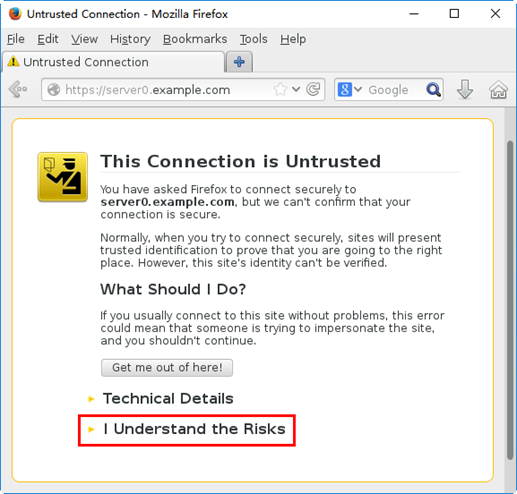
若要继续访问,需要在页面下方单击超链接“I Understand the Risks”,表示用户已理解相关风险。然后在展开的页面内点击“Add Exception”按钮(如下图所示)。

弹出添加安全例外对话窗口(如下图所示),单击界面左下角的“Confirm Security Exception”按钮确认安全例外。
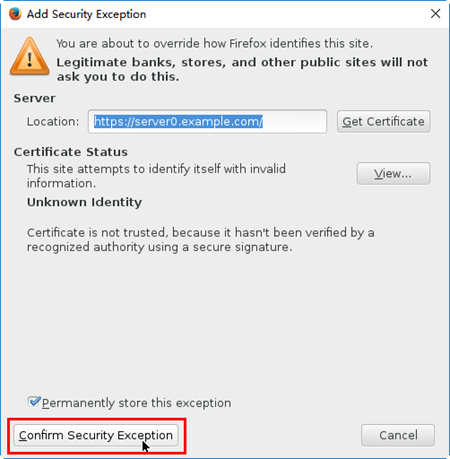
确认成功后即可看到对应的网页内容(如下图所示)。
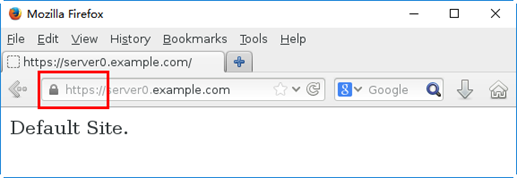
六、部署并测试WSGI站点
目标:
本例要求为站点 webapp0.example.com 配置提供动态Web内容,要求如下:
1> 此虚拟主机侦听在端口8909
2> 测试网页从以下地址下载,不要作任何更改http://classroom/pub/materials/webinfo.wsgi
3> 从浏览器访问 http://webapp0.example.com:8909 可接收到动态生成的 Web 页面
4> 此站点必须能被 example.com 域内的所有系统访问
方案:
为httpd增加对Python网页程序的支持,可以安装mod_wsgi模块。关于此模块的配置说明,建议参考软件包提供的readme文档。
在SELinux处于Enforcing模式时,若要开放非80、81等常规Web端口,需要调整SELinux保护策略。
步骤:
步骤一:部署动态网页文档
1)创建网页目录
[root@server0 ~]# mkdir /var/www/webapp0
2)部署webinfo.wsgi网页程序
[root@server0 ~]# cd /var/www/webapp0
[root@server0 webapp0]# wget http://classroom/pub/materials/webinfo.wsgi
.. ..
2016-11-27 01:52:26 (16.0 MB/s) - ‘webinfo.wsgi’ saved [397/397]
[root@server0 webapp0]# cat webinfo.wsgi //检查下载文件
#!/usr/bin/env python
import time
.. ..
步骤二:配置新的虚拟主机http://webapp0.example.com:8909/
1)安装mod_wsgi模块软件包
[root@server0 ~]# yum -y install mod_wsgi
.. ..
2)为新虚拟主机建立配置
[root@server0 ~]# vim /etc/httpd/conf.d/02-webapp0.conf
Listen 8909
<VirtualHost *:8909>
DocumentRoot /var/www/webapp0
ServerName webapp0.example.com
WSGIScriptAlias / /var/www/webapp0/webinfo.wsgi
</VirtualHost>
3)调整SELinux策略,允许Web服务使用8909端口
列出当前许可的Web端口:
[root@server0 ~]# semanage port -l | grep ^http_port
http_port_t tcp 80, 81, 443, 488, 8008, 8009, 8443, 9000
添加新的Web端口:
[root@server0 ~]# semanage port -a -t http_port_t -p tcp 8909
[root@server0 ~]#
确认配置结果:
[root@server0 ~]# semanage port -l | grep ^http_port
http_port_t tcp 8909, 80, 81, 443, 488, 8008, 8009, 8443, 9000
4)重启系统服务httpd
[root@server0 ~]# systemctl restart httpd
[root@server0 ~]# netstat -antpu | grep httpd //确认已监听8909端口
tcp6 0 0 :::443 :::* LISTEN 2477/httpd
tcp6 0 0 :::8909 :::* LISTEN 2477/httpd
tcp6 0 0 :::80 :::* LISTEN 2477/httpd
步骤三:测试动态网页效果
使用elinks或firefox访问此动态站点http://webapp0.example.com:8909/。
多刷新访问几次,每次看到的是动态网页内容,内容并不固定。
[root@desktop0 ~]# elinks -dump http://webapp0.example.com:8909/
UNIX EPOCH time is now: 1480184916.52 //第1次访问
[root@desktop0 ~]# elinks -dump http://webapp0.example.com:8909/
UNIX EPOCH time is now: 1480184919.21 //第2次访问
[root@desktop0 ~]# elinks -dump http://webapp0.example.com:8909/
UNIX EPOCH time is now: 1480184951.99 //第3次访问



