FTP服务器与客户端的安装与配置
FTP服务器安装与配置
1. 切换到root用户: su root
2. 查看系统中是否安装了vsftpd,可以通过执行命令 : rpm -qa | grep vsftpd
3. 如果没有安装 vsftpd,则安装 : yum -y install vsftpd
4. 创建ftp用户,比如ftp_test。命令: useradd -s /sbin/nologin -d /home/ftp_test ftp_test
5. 设置ftp_test用户密码。命令: passwd ftp_test 执行之后输入2次密码确认就设置好了密码。
6. vim /etc/vsftpd/user_list ,最后一行添加刚才添加的用户名: ftp_test
7.更改配置文档 vim /etc/vsftpd/vsftpd.conf 将内容全部替换如下:
local_enable=YES write_enable=YES local_umask=022 dirmessage_enable=YES xferlog_enable=YES connect_from_port_20=YES xferlog_std_format=YES idle_session_timeout=600 data_connection_timeout=120 ascii_upload_enable=YES ascii_download_enable=YES ftpd_banner=Welcome to lightnear FTP service. chroot_local_user=YES ls_recurse_enable=YES listen=YES pam_service_name=vsftpd userlist_enable=YES userlist_deny=NO local_root=/home/ftp_test tcp_wrappers=YES use_localtime=YES allow_writeable_chroot=YES
8. 更改ftp目录权限 chmod -R 777 /home/ftp_test
8. 启动vsftp服务,命令: systemctl start vsftpd.service
9. 查看ftp服务的状态,命令: systemctl status vsftpd.service
FTP客户端安装
推荐filefilla客户端,官网地址https://filezilla-project.org/
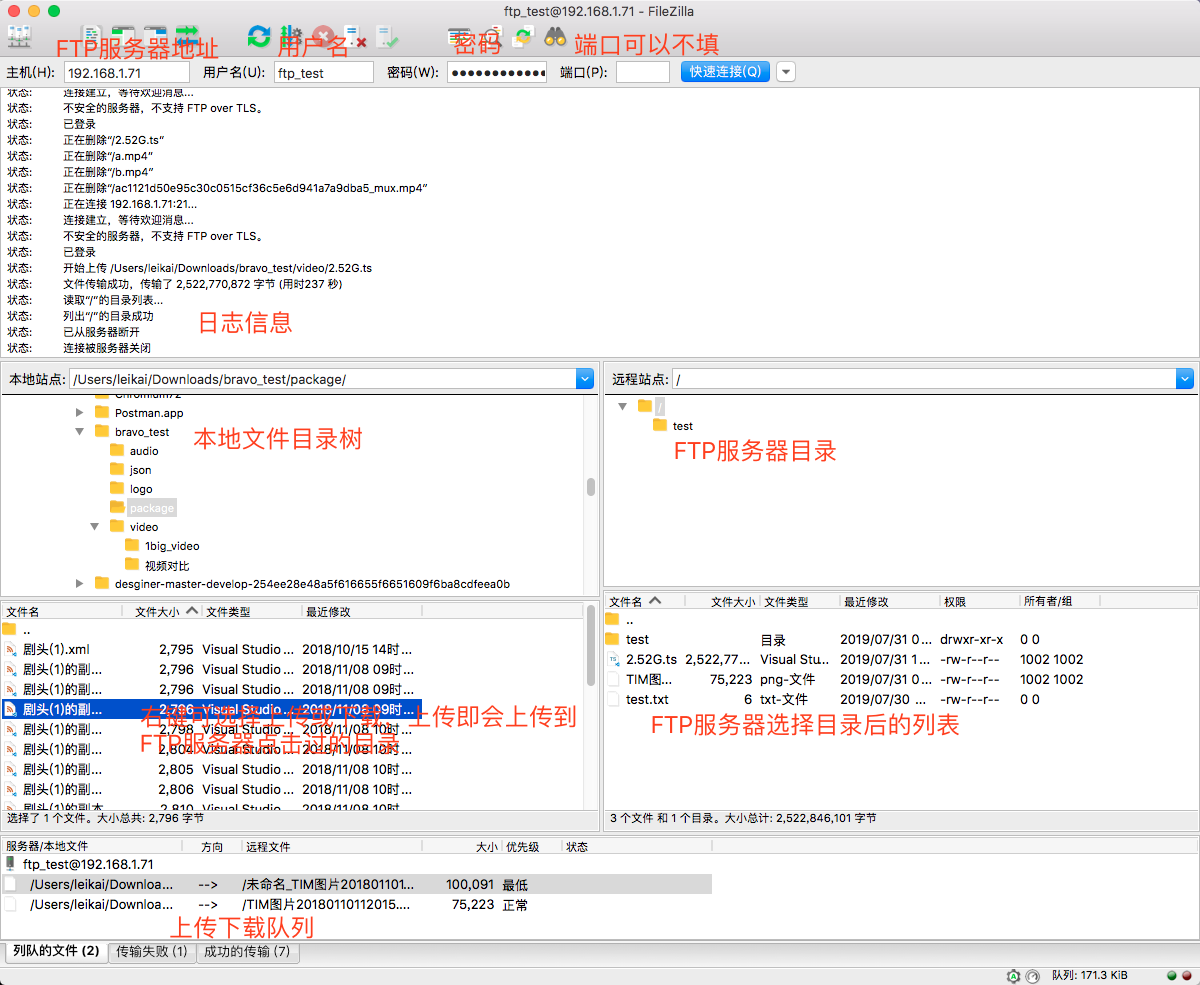
FTP服务器配置文档说明:
anonymous_enable = NO 取消FTP匿名登录,默认是YES,修改成NO,表示不允许匿名用户登录。
userlist_enable=YES
userlist_deny=NO userlist_deny=NO /这个列表里的人不拒绝,其他人拒绝(包括匿名)
local_root=/home/ftp_test local_root=定义本地用户的根目录。当本地用户登录时,将被更换到此目录下。
chroot_local_users= YES 将本地用户锁定在主目中。
allow_writeable_chroot=YES 从2.3.5之后,vsftpd增强了安全检查,如果用户被限定在了其主目录下,则该用户的主目录不能再具有写权限了!如果检查发现还有写权限,就会报该错误。
要修复这个错误,可以用命令chmod a-w /home/user去除用户主目录的写权限,注意把目录替换成你自己的。
如果希望某个用户可以访问根目录,把用户名加入/etc/vsftpd/chroot_list不存在就创建这个文件,一行一个用户名。
注意:
1. 目录尽量不要选择根目录下,这里是/home/ftp_test,并且ftp_test这个目录不要手动创建,否则权限会有问题,执行命令的时候会自动创建,如果是选择根目录,需要用手动创建,目录读写权限改为777
3. 如果连接不上,很可能是防火墙阻止了,尝试关闭防火墙
systemctl stop firewalld.service #停止firewall
systemctl disable firewalld.service #禁止firewall开机启动
firewall-cmd --state #查看默认防火墙状态(关闭后显示notrunning,开启后显示running)
如果出现远程文件夹无法显示的情况,请使用主动模式连接,在你的ftp工具上设置。
3. 本文ftp服务器环境为CentOS7.2,ftp客户端环境为MacOS.
参考文档:
https://www.cnblogs.com/xianhan/p/9534669.html
https://www.cnblogs.com/mrcln/p/6189665.html






【推荐】国内首个AI IDE,深度理解中文开发场景,立即下载体验Trae
【推荐】编程新体验,更懂你的AI,立即体验豆包MarsCode编程助手
【推荐】抖音旗下AI助手豆包,你的智能百科全书,全免费不限次数
【推荐】轻量又高性能的 SSH 工具 IShell:AI 加持,快人一步
· 开发者必知的日志记录最佳实践
· SQL Server 2025 AI相关能力初探
· Linux系列:如何用 C#调用 C方法造成内存泄露
· AI与.NET技术实操系列(二):开始使用ML.NET
· 记一次.NET内存居高不下排查解决与启示
· 开源Multi-agent AI智能体框架aevatar.ai,欢迎大家贡献代码
· Manus重磅发布:全球首款通用AI代理技术深度解析与实战指南
· 被坑几百块钱后,我竟然真的恢复了删除的微信聊天记录!
· 没有Manus邀请码?试试免邀请码的MGX或者开源的OpenManus吧
· 园子的第一款AI主题卫衣上架——"HELLO! HOW CAN I ASSIST YOU TODAY