场景
CentOS7中Docker的安装与配置:
https://blog.csdn.net/BADAO_LIUMANG_QIZHI/article/details/119028701
首先按照上面在CentOS7中安装Docker
注:
博客:
https://blog.csdn.net/badao_liumang_qizhi
关注公众号
霸道的程序猿
获取编程相关电子书、教程推送与免费下载。
实现
1、首先打包Vue项目成dist文件
这里采用亲后端分离的快速开发框架
若依前后端分离版手把手教你本地搭建环境并运行项目:
https://blog.csdn.net/BADAO_LIUMANG_QIZHI/article/details/108465662
然后再服务器上某目录下,这里是在/usr/local下新建dockerfilenginx目录
然后进入该目录,将dist整个目录上传至该目录下。
2、上传nginx的配置文件,nginx.conf
去nginx的网站上下载一个
http://nginx.org/en/download.html
下载一个nginx找到里面的nginx.conf,并修改其内容
添加资源映射
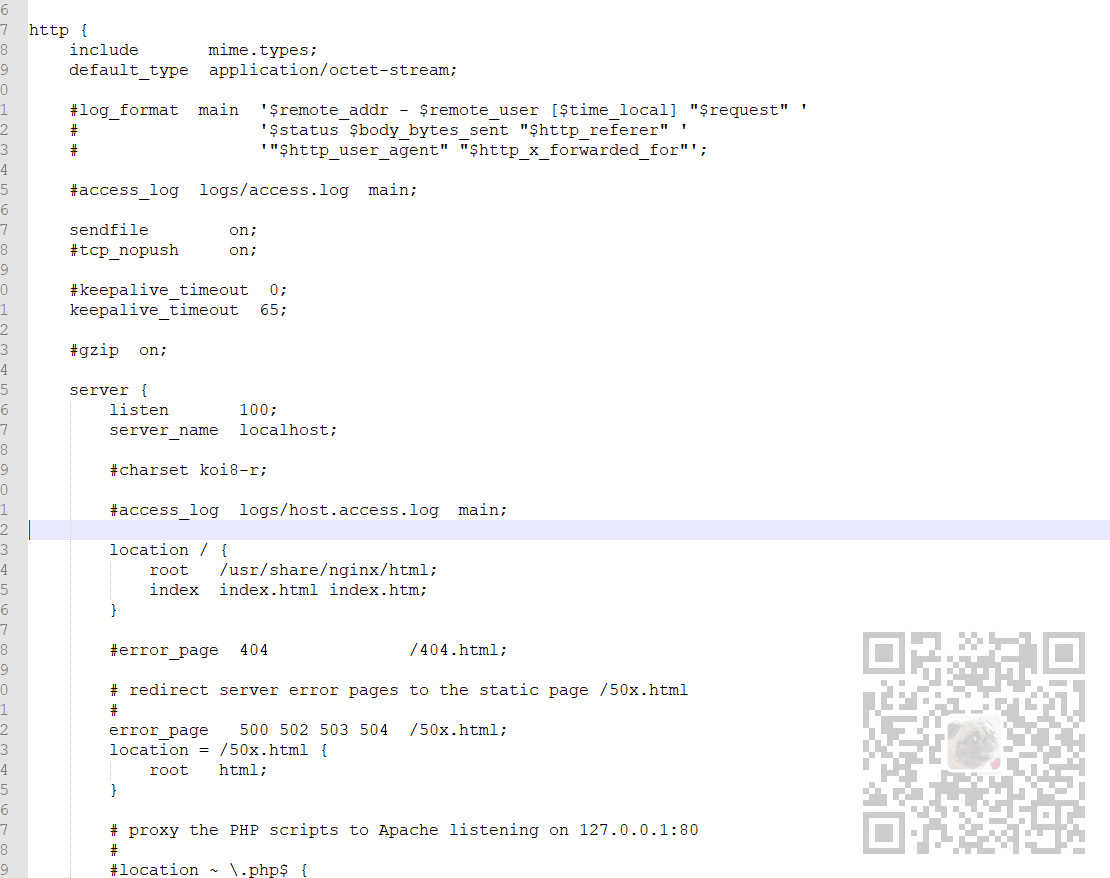
完整nginx.conf文件内容为
#user nobody; worker_processes 1; #error_log logs/error.log; #error_log logs/error.log notice; #error_log logs/error.log info; #pid logs/nginx.pid; events { worker_connections 1024; } http { include mime.types; default_type application/octet-stream; #log_format main '$remote_addr - $remote_user [$time_local] "$request" ' # '$status $body_bytes_sent "$http_referer" ' # '"$http_user_agent" "$http_x_forwarded_for"'; #access_log logs/access.log main; sendfile on; #tcp_nopush on; #keepalive_timeout 0; keepalive_timeout 65; #gzip on; server { listen 100; server_name localhost; #charset koi8-r; #access_log logs/host.access.log main; location / { root /usr/share/nginx/html; index index.html index.htm; } #error_page 404 /404.html; # redirect server error pages to the static page /50x.html # error_page 500 502 503 504 /50x.html; location = /50x.html { root html; } # proxy the PHP scripts to Apache listening on 127.0.0.1:80 # #location ~ \.php$ { # proxy_pass http://127.0.0.1; #} # pass the PHP scripts to FastCGI server listening on 127.0.0.1:9000 # #location ~ \.php$ { # root html; # fastcgi_pass 127.0.0.1:9000; # fastcgi_index index.php; # fastcgi_param SCRIPT_FILENAME /scripts$fastcgi_script_name; # include fastcgi_params; #} # deny access to .htaccess files, if Apache's document root # concurs with nginx's one # #location ~ /\.ht { # deny all; #} } # another virtual host using mix of IP-, name-, and port-based configuration # #server { # listen 8000; # listen somename:8080; # server_name somename alias another.alias; # location / { # root html; # index index.html index.htm; # } #} # HTTPS server # #server { # listen 443 ssl; # server_name localhost; # ssl_certificate cert.pem; # ssl_certificate_key cert.key; # ssl_session_cache shared:SSL:1m; # ssl_session_timeout 5m; # ssl_ciphers HIGH:!aNULL:!MD5; # ssl_prefer_server_ciphers on; # location / { # root html; # index index.html index.htm; # } #} }
3、在/usr/local/dockerfilenginx下新建Dockerfile文件
vi Dockerfile
修改其内容为
#基础镜像 FROM nginx MAINTAINER “霸道的程序猿” # 将dist文件中的内容复制到 /usr/share/nginx/html/ 这个目录下面 COPY dist/ /usr/share/nginx/html/ COPY nginx.conf /etc/nginx/nginx.conf RUN echo 'echo nginx with dist init ok!!'
完成以上步骤之后该目录下的文件为
4、构建镜像
在该目录下执行
docker build -t nginxwithdist .
注意后面有个点,代表Dockerfile文件在当前目录
输入
docker images
已经能看到构建好的镜像了
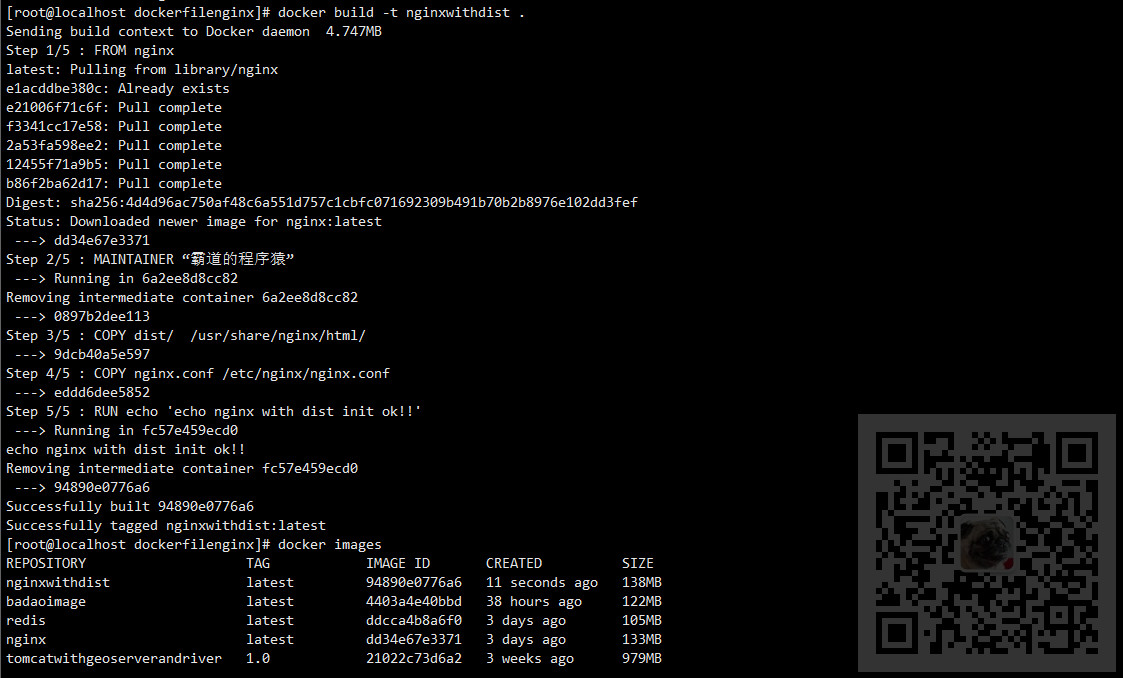
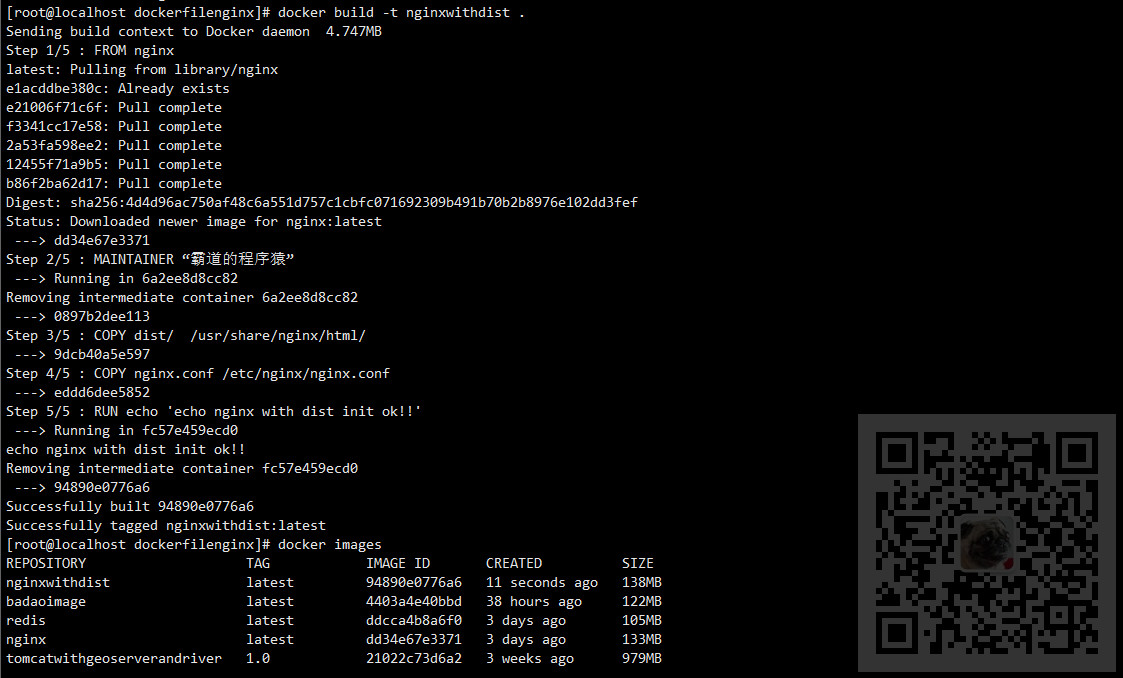
5、运行镜像
docker run -p 100:100 -d nginxwithdist
运行成功之后直接访问CentOS上的100端口查看效果
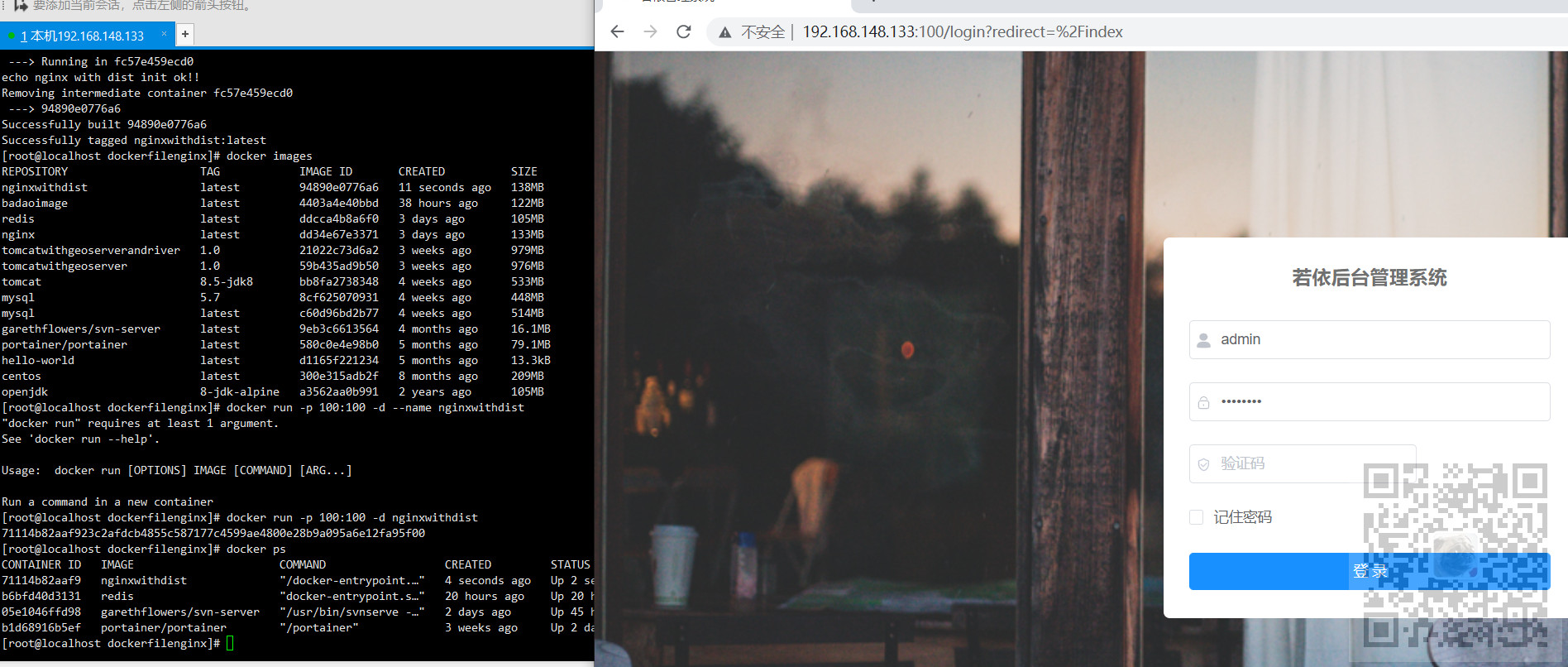
博客园:
https://www.cnblogs.com/badaoliumangqizhi/
关注公众号
霸道的程序猿
获取编程相关电子书、教程推送与免费下载。



