Docker+Selenium+TestNG+Maven+Jenkins环境搭建
一、Selenium环境准备
standalone-chrome Docker容器启动:
docker pull selenium/standalone-chrome
version: '3'
services:
selenium:
build: .
image: selenium/standalone-chrome:latest
ports:
- "24444:4444"
shm_size: '2gb'
restart: unless-stopped
container_name: selenium
docker-compose up -d
二、编写selenium Demo项目
porm.xml:
<?xml version="1.0" encoding="UTF-8"?>
<project xmlns="http://maven.apache.org/POM/4.0.0"
xmlns:xsi="http://www.w3.org/2001/XMLSchema-instance"
xsi:schemaLocation="http://maven.apache.org/POM/4.0.0 http://maven.apache.org/xsd/maven-4.0.0.xsd">
<modelVersion>4.0.0</modelVersion>
<groupId>org.example</groupId>
<artifactId>AutoTestDemo</artifactId>
<version>1.0-SNAPSHOT</version>
<dependencies>
<dependency>
<groupId>org.testng</groupId>
<artifactId>testng</artifactId>
<version>7.1.0</version>
<scope>test</scope>
</dependency>
<dependency>
<groupId>org.seleniumhq.selenium</groupId>
<artifactId>selenium-java</artifactId>
<version>3.141.59</version>
</dependency>
<dependency>
<groupId>org.seleniumhq.selenium</groupId>
<artifactId>selenium-remote-driver</artifactId>
<version>3.141.59</version>
</dependency>
</dependencies>
<build>
<plugins>
<plugin>
<artifactId>maven-antrun-plugin</artifactId>
<version>1.8</version>
</plugin>
<plugin>
<artifactId>maven-compiler-plugin</artifactId>
<version>3.8.1</version>
<configuration>
<source>1.8</source>
<target>1.8</target>
<showWarnings>true</showWarnings>
</configuration>
</plugin>
</plugins>
</build>
</project>
测试用例:
import org.openqa.selenium.WebDriver;
import org.openqa.selenium.chrome.ChromeOptions;
import org.openqa.selenium.remote.DesiredCapabilities;
import org.openqa.selenium.remote.RemoteWebDriver;
import org.testng.annotations.Test;
import static org.testng.Assert.*;
import java.net.URL;
public class TestDemo {
@Test
public void testBaidu() throws Exception {
//修改hub地址
WebDriver driver = new RemoteWebDriver(new URL("http://127.0.0.1:24444/wd/hub"), new ChromeOptions());
driver.get("https://www.baidu.com");
System.out.println(driver.getTitle());
assertEquals(driver.getTitle(),"百度一下,你就知道");
Thread.sleep(2000);
driver.close();
driver.quit();
}
@Test
public void testName() {
assertEquals("nick","davis");
}
}
testng.xml:
<?xml version="1.0" encoding="UTF-8"?>
<!DOCTYPE suite SYSTEM "http://testng.org/testng-1.0.dtd">
<suite name="Auto Test Demo" preserve-order="true">
<test name="自动化测试Demo">
<classes>
<class name="TestDemo">
<methods>
<include name="testBaidu" />
<include name="testName" />
</methods>
</class>
</classes>
</test>
</suite>
三、jenkins安装
docker pull jenkins/jenkins:lts
version: "3"
services:
jenkins:
image: jenkins/jenkins:lts
container_name: jenkins
ports:
- 28080:8080
- 50000:50000
volumes:
- /docker/volumns/jenkins:/var/jenkins_home
restart: unless-stopped
docker-compose up -d
四、安装配置jenkins
1.安装maven
方法一:
使用Dockerfile
FROM jenkins/jenkins:lts
RUN apt-get update && apt-get install -y maven
方法二:
进入容器运行命令
root@debian:~/#docker exec -u root -it jenkins /bin/bash
root@7ff69b78212f:/#apt-get update && apt-get install -y maven
2.安装maven jenkins插件

3.配置jenkins maven
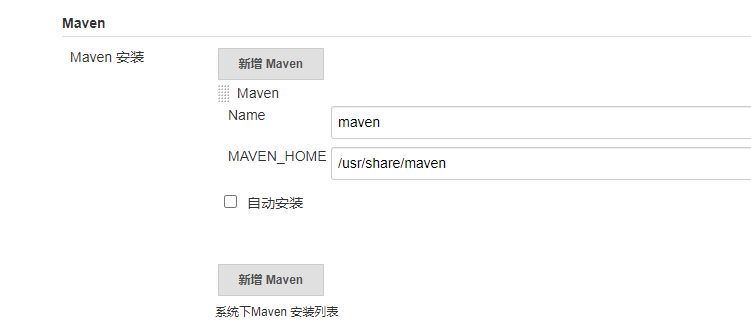
4.安装TestNG插件

五、项目配置
1.创建ssh key
ssh-keygen -t rsa
2.复制公钥到git仓库

3.jenkins中配置私钥
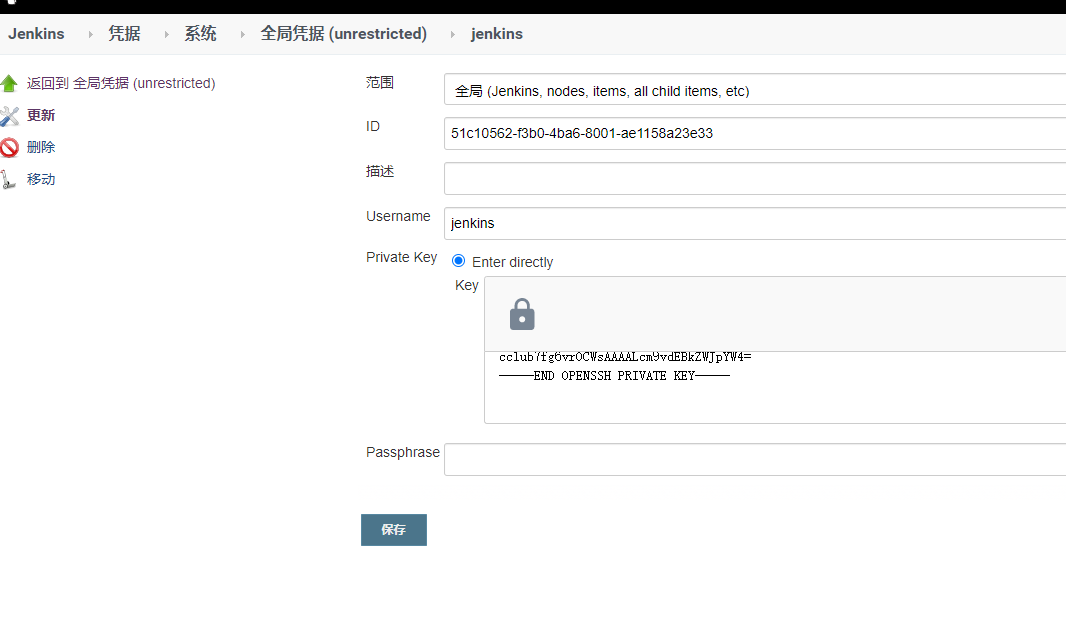
4.添加项目
1)新建maven项目

2) 输入git仓库地址,选择密钥
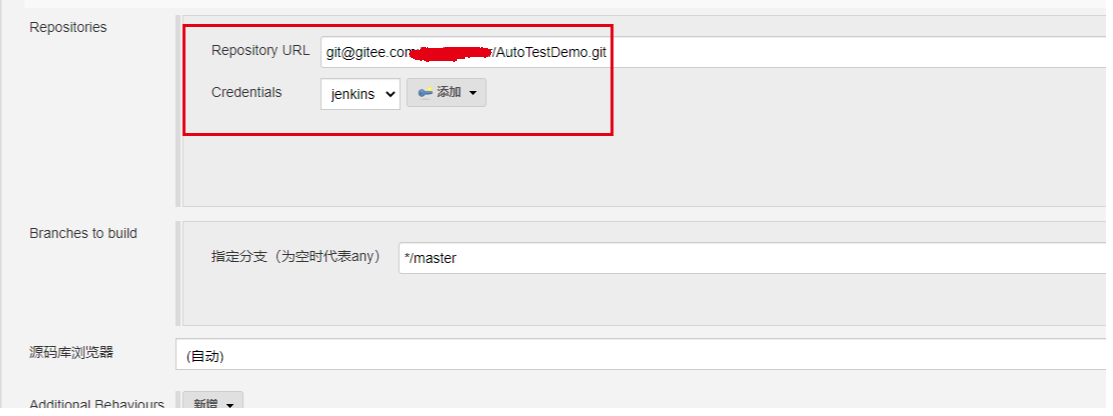
3) 构建后操作
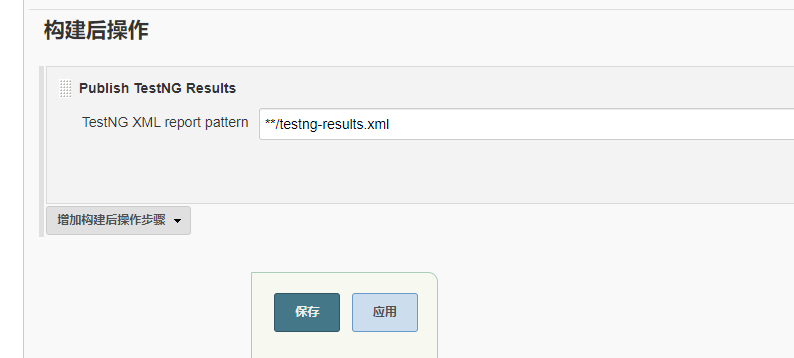
六、效果图

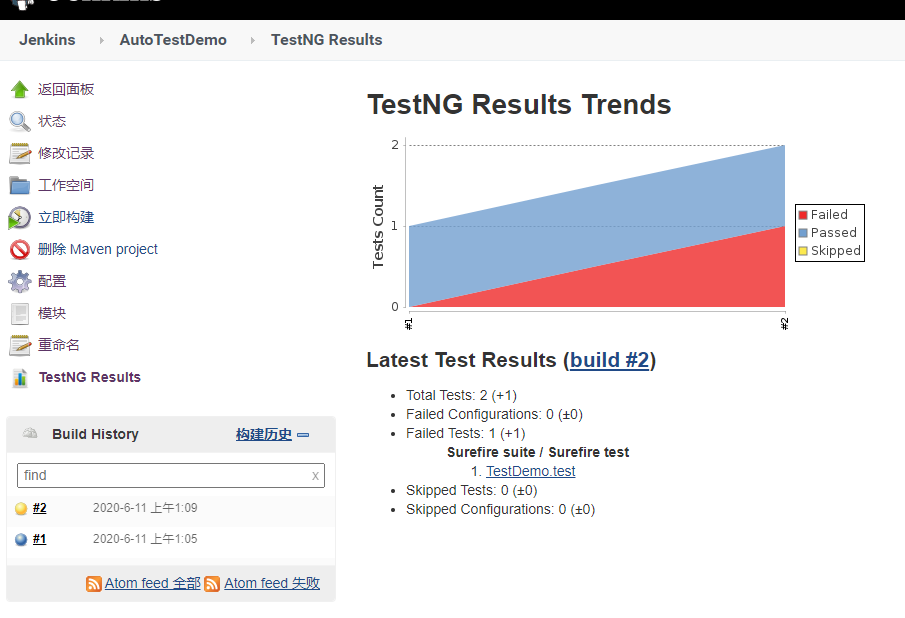
posted on 2020-06-12 14:59 backtracker 阅读(556) 评论(0) 编辑 收藏 举报


