vs code窗口透明和设置背景图
linux 版本
首先下载插件GlassIt-VSC
进入设置页面:按F1 ,搜索打开工作区设置,进入设置页面后搜索glassit.alpha,然后就可以设置透明度了.
【快捷键:透明度提高(Ctr + Alt +Z),透明度降低(Ctr + Alt +C)】
windows 版本
1.vscode编辑设置窗口透明
- 首先要在vs code的应用商店里面下载一个插件Windows opacity,然后安装插件Windows opacity。
- 安装完成之后在设置里面搜索winopacity.opacity,会出现一个窗口,数值越小越透明,范围实在0-255,然后就实现窗口透明效果了。
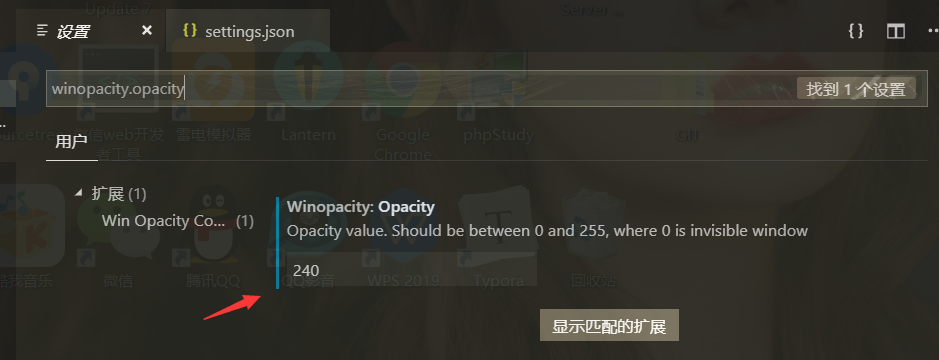
2.vscode窗口设置背景图
+首先也要下载一个插件background,然后在设置里面搜索background,选择在setting.json中设置。
将代码复制粘贴进去就好了,图片地址记得改成自己喜欢的图片地址。
"git.ignoreMissingGitWarning": true,
"window.zoomLevel": 0,
"explorer.confirmDelete": false,
"files.autoSave": "onWindowChange",
"files.autoSaveDelay": 0,
"update.enableWindowsBackgroundUpdates": true,
"background.customImages": [
"file:///D:/pic/123.jpg"//图片地址
],
"background.style": {
"content":"''",
"pointer-events":"none",
"position":"absolute",//图片位置
"width":"100%",
"height":"100%",
"z-index":"99999",
"background.repeat":"no-repeat",
"background-size":"100%,100%",//图片大小
"opacity":0.2 //透明度
},
"background.useFront": true,
"background.useDefault": false,//是否使用默认图片
"liveServer.settings.donotShowInfoMsg": true,
"workbench.colorTheme": "Monokai",
"editor.quickSuggestions": {
"strings": true
},
"[javascript]": {
"editor.defaultFormatter": "vscode.typescript-language-features"
},
"winopacity.opacity": 240 //设置窗口透明度。
}
转载自:https://dandelioncloud.cn/article/details/1606453611481743362




【推荐】国内首个AI IDE,深度理解中文开发场景,立即下载体验Trae
【推荐】编程新体验,更懂你的AI,立即体验豆包MarsCode编程助手
【推荐】抖音旗下AI助手豆包,你的智能百科全书,全免费不限次数
【推荐】轻量又高性能的 SSH 工具 IShell:AI 加持,快人一步
· winform 绘制太阳,地球,月球 运作规律
· 超详细:普通电脑也行Windows部署deepseek R1训练数据并当服务器共享给他人
· 上周热点回顾(3.3-3.9)
· AI 智能体引爆开源社区「GitHub 热点速览」
· 写一个简单的SQL生成工具