vue
一 . vue的下载安装
官方网站:
中文: https://cn.vuejs.org/
英文: https://vuejs.org/
官方文档:
https://cn.vuejs.org/v2/guide/
vue.js目前有1.x、2.x和3.x 版本,我用的是2.x版本的.
二 . vue.js库的基本使用
在github下载:https://github.com/vuejs/vue/releases
在官网下载地址: <https://cn.vuejs.org/v2/guide/installation.html>
vue的引入类似于jQuery,开发中可以使用开发版本vue.js,产品上线要换成vue.min.js
三 . vue的简单引用
1. 学习vue
<!DOCTYPE html>
<html lang="en">
<head>
<meta charset="UTF-8">
<title>learnVue</title>
<script src="js/vue.js"></script> <!--导入js包下面的vue文件-->
</head>
<body>
<div id="app"> <!--id名随便起,div只是一个容器,把需要加上vue的数据放到这个容器里面-->
<h1>{{message}}</h1>
</div>
<script>
let vm = new Vue({ // 声明vue的方法
el:'#app', // 只能叫el 后面写的是容器的id
data:{ // 只能叫data, 里面是容器中需要的数据
message:'hello'
}
})
</script>
</body>
</html>
案例样式
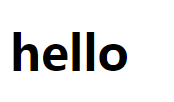
2. MVVM(Model-View-ViewModel)
`Model` 指代的就是vue对象的data属性里面的数据。这里的数据要显示到页面中。
`View` 指代的就是vue中数据要显示的HTML页面,在vue中,也称之为“视图模板” 。
`ViewModel ` 指代的是vue.js中我们编写代码时的vm对象了,它是vue.js的核心,负责连接 View 和 Model,保证视图和数据的一致性,
所以前面代码中,data里面的数据被显示中p标签中就是vm对象自动完成的。
下面的html代码我只复制body里面的内容,head和上一个都一样
<body>
<div id="box">
<!--在双标签中显示数据需要用{{ }}来完成,双标签就是像<p></p>这种的-->
{{message}}
<!--这种单标签要想在输入框中显示vue的数据,需要用v-model,这个是固定写法-->
<input type="text" v-model="message">
<p></p>
</div>
<script>
let vm = new Vue({
el:'#box',
data:{
message:'hello Vue'
}
})
</script>
</body>
案例样式

<body>
<div class="app">
<span v-html="img"></span> <!--输出html代码,识别标签,如果不写,会按照字符串输出-->
<br>
<!--双括号中支持使用js代码,但不建议写复杂代码-->
{{message.toUpperCase()}} <!--变成大写-->
{{num+10}}
{{num < num2 ? 'num小':'num2大'}} <!--三元运算-->
</div>
<script>
let vm = new Vue({
el:'.app',
data:{
img:'<img src="images/sjl.jpg" style="width: 50px;height: 50px;">',
message:'hello word',
num:10,
num2:15,
}
})
</script>
</body>
案例样式
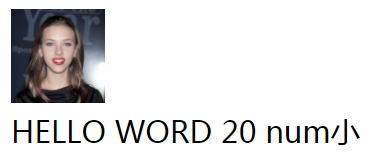
4. 冒号修改属性,@绑定事件
<body>
<div id="app">
<p>{{p1}}</p>
<img v-bind:src="img" width="100"> <!--也可以简写,直接冒号-->
<img :src="img" width="100"> <!--冒号是修改属性值,这里是给img添加100宽度-->
<span v-on:click="func">弹出窗口</span>
<span @click="func2">{{num}}</span> <!--@符号绑定事件-->
</div>
<script>
let vm = new Vue({
el:'#app',
data:{
p1:'萧峰降龙十八掌天下第一',
img:'images/sjl.jpg',
num:0
},
methods:{
func:function () {
alert('弹出来') //点击上边'弹出窗口'执行这个事件
},
func2:function () {
// this指的是vm,每当点击num的时候,都加1
this.num+=1;
}
}
})
</script>
</body>
案例样式
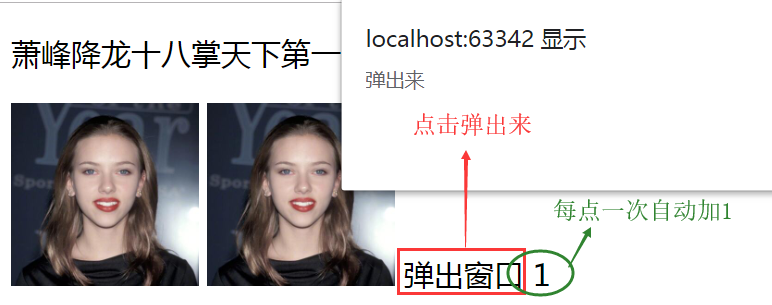
5. 指令事件绑定
<body>
<div id="box">
<button @click="num+=1">+</button>
<input type="text" v-model="num">
<!--三元运算,问号前边是条件,符合条件返回冒号前面的值,括号是为了方便看-->
<button @click="(num<=0) ? (num=1):(num-=1)">-</button>
<script>
var vm = new Vue({
el:'#box',
data:{
num:0
}
})
</script>
</body>
案例样式

6. 控制标签class

<!DOCTYPE html> <html lang="en"> <head> <meta charset="UTF-8"> <title>控制标签class名</title> <script src="js/vue.js"></script> <style> .box1 {color: red;border: 1px solid black;} .box2 {background-color: orange;font-size: 32px;} </style> </head> <body> <div id="box"> <!--添加一个类名,值是一个对象 {类名:布尔值} --> <p :class="{box1:myclass}">降龙十八掌</p> <p @click='func' :class="{box1:myclass2,box2:myclass3}">降龙十八掌</p> </div> <script> var vm = new Vue({ el: '#box', data: { myclass: true, myclass2: false, // 如果为false,则不会添加对象属性作为样式 myclass3: true, }, methods: { func: function () { // 要注意点击事件函数的格式 this.myclass3 = !this.myclass3; } } }) </script> <style> .box4 {background-color: saddlebrown;} .box5 {color: green;} </style> <div id="app"> <button @click="mycls.box4=!mycls.box4 ">改变背景</button> <button @click="mycls.box5=!mycls.box5 ">改变字体颜色</button> <p :class="mycls">凌波微步</p> </div> <script> let vm2 = new Vue({ el: '#app', data: { mycls: { box4: true, box5: true }, } }) </script> <!--批量给元素增加class样式类--> <style> .box6 {background-color: saddlebrown;} .box7 {color: green;} .box8 {border: 1px solid black;} </style> <div id="app2"> <p :class="[mycls1,mycls2]">北冥神功</p> </div> <script> let vm3 = new Vue({ el:'#app2', data:{ mycls1:{ box6:true, box7:true, }, mycls2:{ box8:true, } } }) </script> </body> </html>
7. 控制标签的style

<body> <div id="box"> <!--控制行内样式 :style='{color:样式值1,fontSize:样式值2}' # 样式值就是一个data里面保存的变量,vue里面需要写驼峰体,不能写成font-size --> <p :style="{color:mycolor,backgroundColor:mybg}">降龙十八掌</p> </div> <script> let vm = new Vue({ el: '#box', data: { mycolor:'red', mybg:'yellow' } }) </script> <div id="box2"> <p :style="mystyle">凌波微步</p> </div> <script> let vm1 = new Vue({ el: '#box2', data: { mystyle:{ color:'red', border:'1px solid black' } } }) </script> </body>
8. 选项卡

<!DOCTYPE html> <html lang="en"> <head> <meta charset="UTF-8"> <title>选项卡</title> <script src="js/vue.js"></script> <style> #card{ width: 500px; height: 350px; } .title{ height: 50px; } .title span{ width: 100px; height: 50px; background-color: #ccc; display: inline-block; line-height: 50px; /* 使文本内容上下居中 */ text-align: center; } .content .list{ width: 500px; height: 300px; background-color: yellow; display: none; } .content .active{ display: block; } .title .current{ background-color: yellow; } </style> </head> <body> <div id="card"> <div class='title'> <span @click="num=0" :class="num==0?'current':''">斯嘉丽</span> <span @click="num=1" :class="num==1?'current':''">奥尔森</span> <span @click="num=2" :class="num==2?'current':''">古力娜扎</span> </div> <div class="content"> <div class="list" :class="num==0?'active':''">黑寡妇</div> <div class="list" :class="num==1?'active':''">绯红女巫</div> <div class="list" :class="num==2?'active':''">轩辕剑</div> </div> </div> <script> // 当用户点击标题的时候,显示标题对应索引下标的内容 let vm = new Vue({ el:'#card', data:{ num:0, //默认值 } }) </script> </body> </html>
9. 判断渲染指令
 vue里的if判断与show方法
vue里的if判断与show方法10.列表渲染指令

<body> <div id="box"> <ul> <!-- v-for='自定义成员变量 in 数据变量数组' ,跟python的for循环似的--> <li v-for="item in students">{{item}}</li> </ul> <ul> <!-- v-for='(成员变量,下标) in 数据变量数组' 写括号是为了方便看 --> <li v-for="(item,index) in students">编号:{{index+1}},姓名:{{item}}</li> </ul> <ul> <!-- v-for='(成员变量,下标) in 数据变量数组' object类型可以直接打点调用 --> <li v-for="item in goods">书名:{{item.name}},价格:{{item.price}}</li> </ul> </div> <script> let vm = new Vue({ el: '#box', data: { students: ['萧峰', '虚竹', '段誉'], goods: [ {'name': 'python', 'price': 80}, {'name': 'go', 'price': 40}, {'name': 'c', 'price': 70}, ] } }) </script> </body>




