IntelliJ IDEA实时代码模板&快捷注释(Live Templates)
Live Templates( 实时代码模板)的原理就是配置一些常用代码字母缩写,在输入简写时可以出现你预定义的固定模式的代码,使得开发效率大大提高,同时也可以增加个性化。本篇教程介绍如何使用IntelliJ IDEA快捷代码和自定义快捷代码模板,包括快捷注释的使用。
目录:
1|0☍ 快捷代码使用
▴ 系统快捷代码模板的使用
与Eclipse类似,IDEA也提供了许多快捷代码的模板,使用时只需要输入几个定义好的关键字符就可以自动生成对应的代码块。
官方介绍 Live Templates:☛ [传送门]
Postfix Completion默认模板
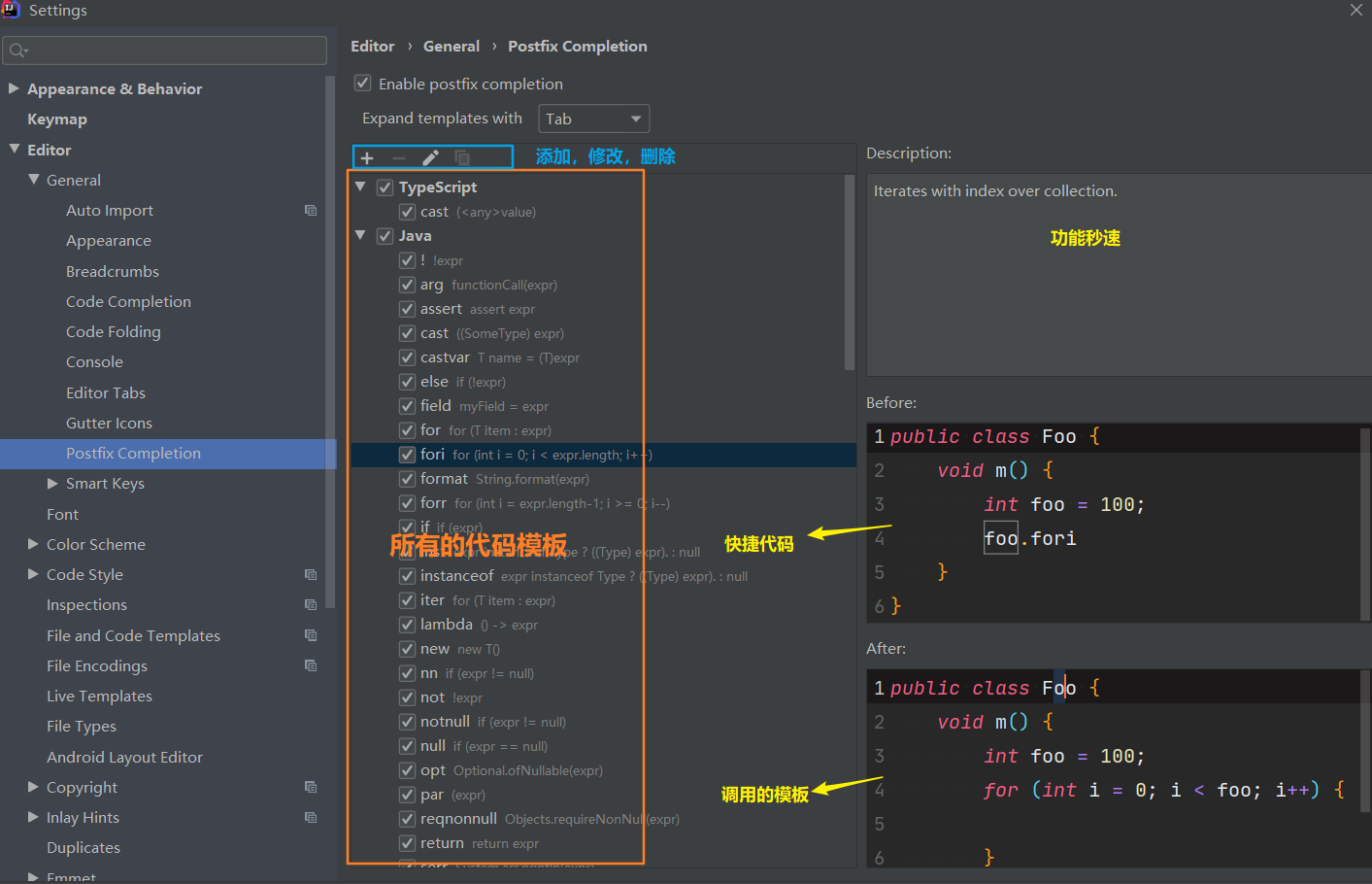
Live Templates默认模板
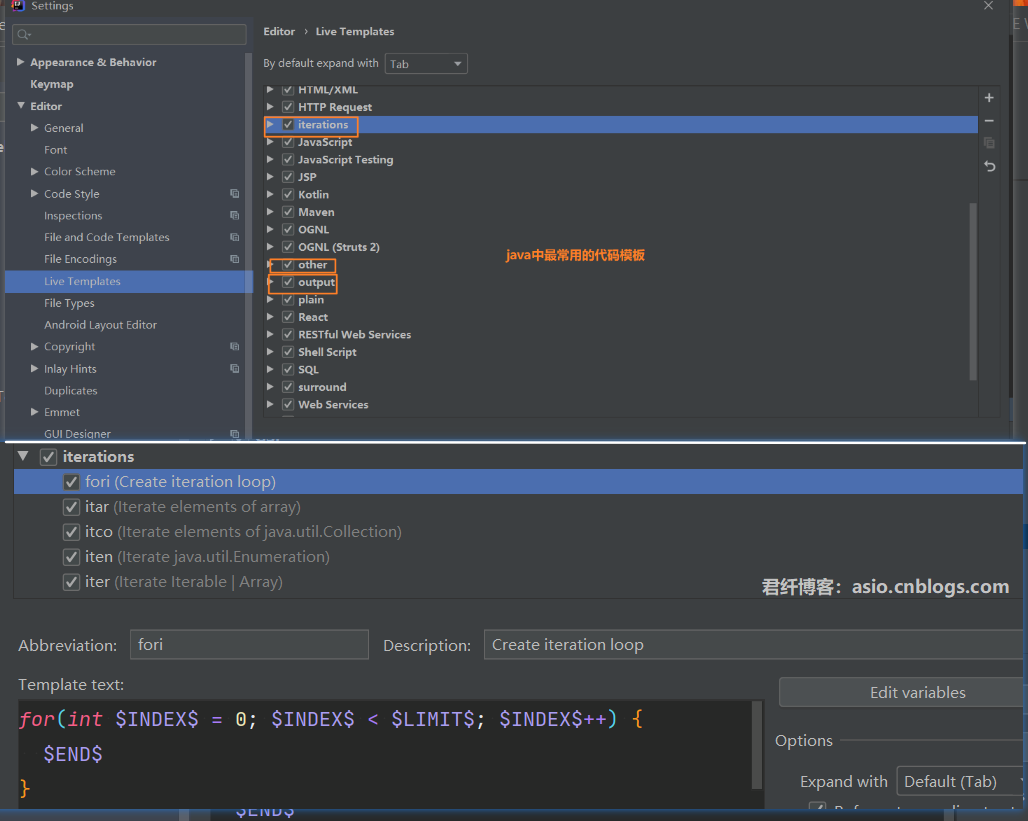
二者的区别在于Live Templates可以自定义,而 Postfix Completion 不可以。同时,有些操作二者都提供了模板,Postfix Templates较Live Templates快一些(速度差别很小,基本体会不到)
Java中常用快捷代码
psvm 或者 main :main()方法

sout :输出语句

fori:for循环语句
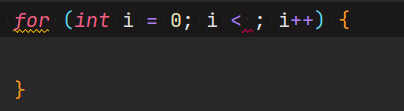
list.for:集合list的for循环语句
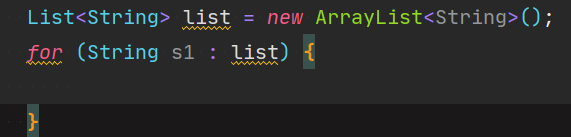
ifn:可生成if(xxx = null),xxx为定义过的变量
prsf:可生成private static final

更多请自行摸索
2|0☍ 自定义Live Template快捷代码
在讲自定义快捷注释前必须先讲以下自定义快捷代码的规则,首先来看一下窗口的功能
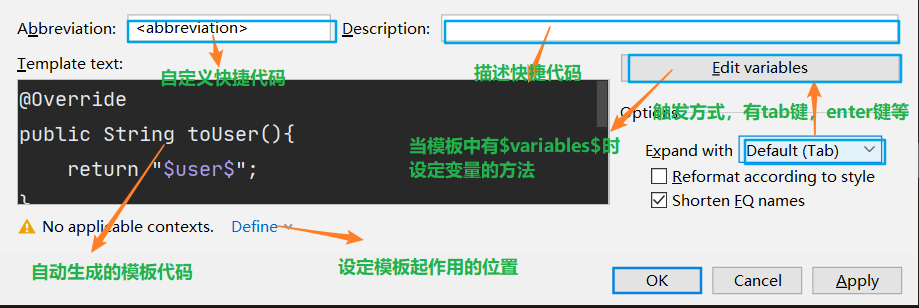
<abbreviation>是自定义模板的名,系统通过这个名来确定对象的模板;
Dscription是对模板的描述,会在调用时提示;
Template text是将要显示的完整代码;
Edit variables是在模板代码中有变量时才可选,用来给变量赋值,变量命名规则为$name$;
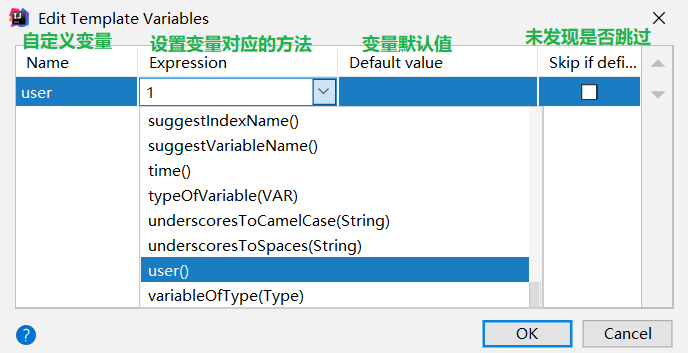
Expand with是当系统匹配到模板名时,选择如何调用模板代码,默认为Tab,个人比较喜欢enter
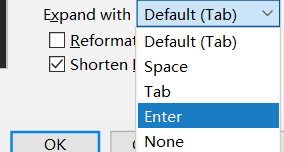
Define是模板作用的位置,如果设置全局有效就选everywhere;
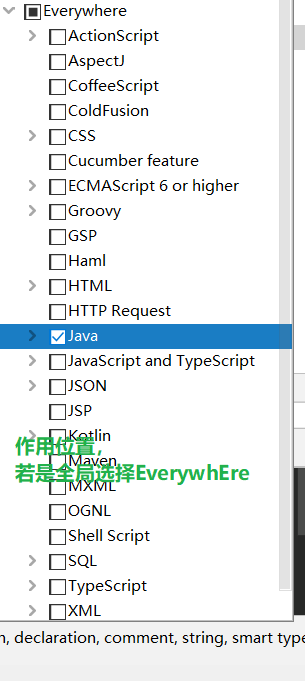
创建好后点击OK就可以生效使用了,需要注意的是在使用时输入了模板名会被系统自动捕捉到,但是选择使用后不会保留这个模板名,只会显示Template text中的代码
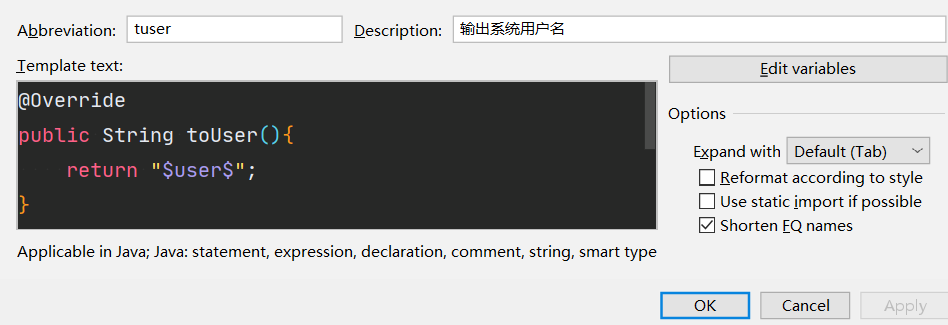


3|0☍ IntelliJ IDEA代码注释
在eclipse我们很熟悉可以利用 /**,Enter在方法,类名等前一行来生成注释模板,但是IntelliJ IDEA并没有去按照原来的方法去实现。他引进了Live Template来达到类似效果。
▴ 类头的文档注释信息
IDEA中也有在文件头注释的模板。但仅限于类文件头和所有文件头,在创建新文件时自动生成。配置过程如下
效果:
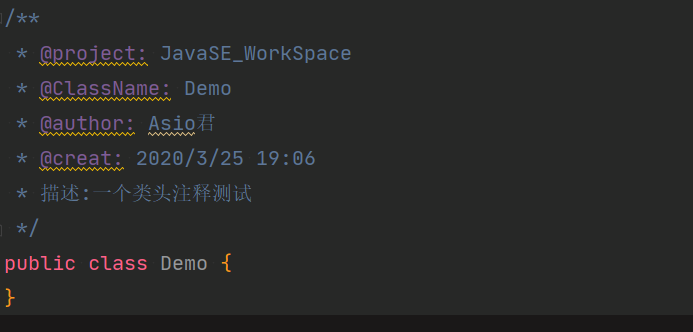
常用的预设的变量
▾ IntelliJ IDEA方法注释
首先IDEA并没有提供类似Eclipse的方法/构造器/重写方法等的快捷注释,但是IDEA提供了自定义模板的功能
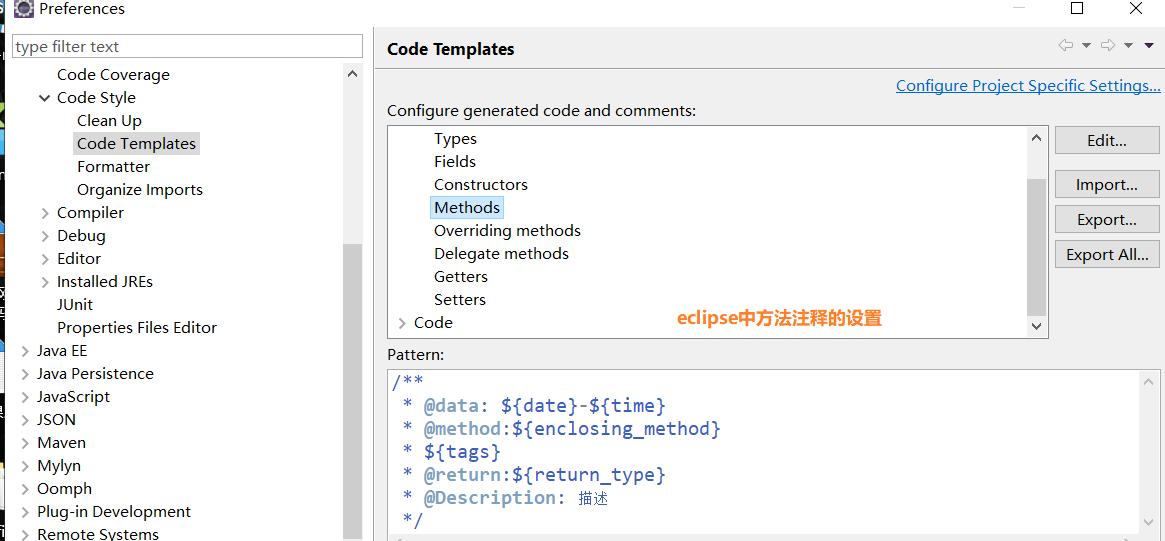
这里以Eclipse的Code Template中方法的/**+enter生成快捷注释为例,在IDEA中自定义实现相同的功能
首先在Editor下的Live Templates中点击右上角‘+’号,选择创建一个新的组
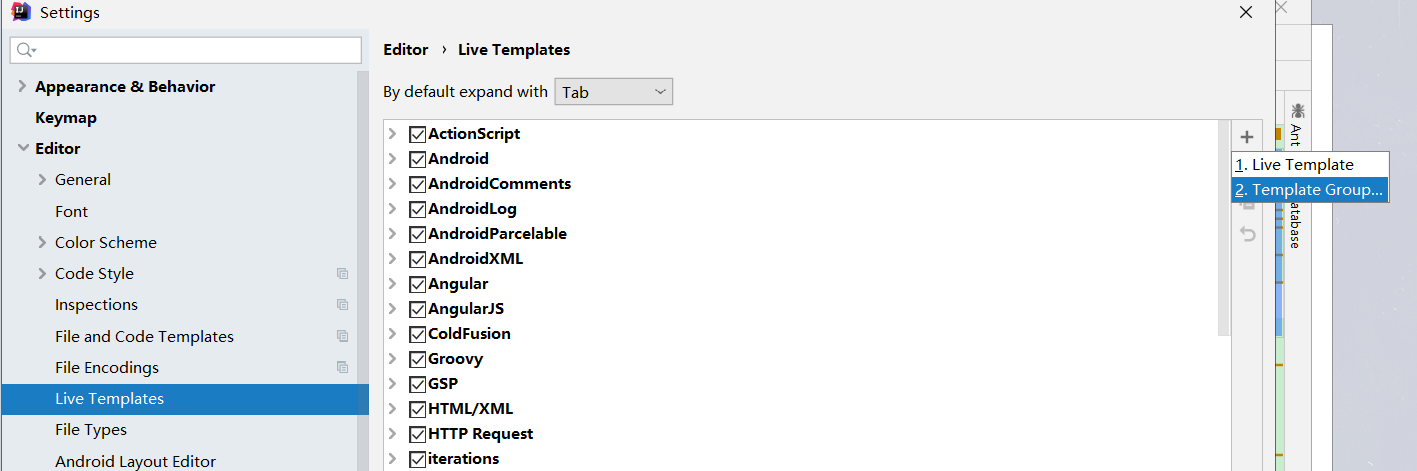
自定义组名
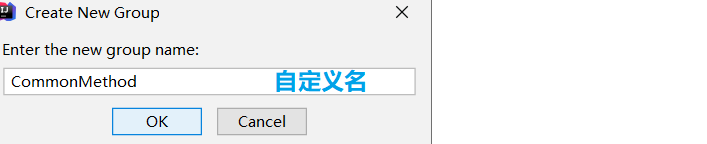
选中自定义组创建一个模板
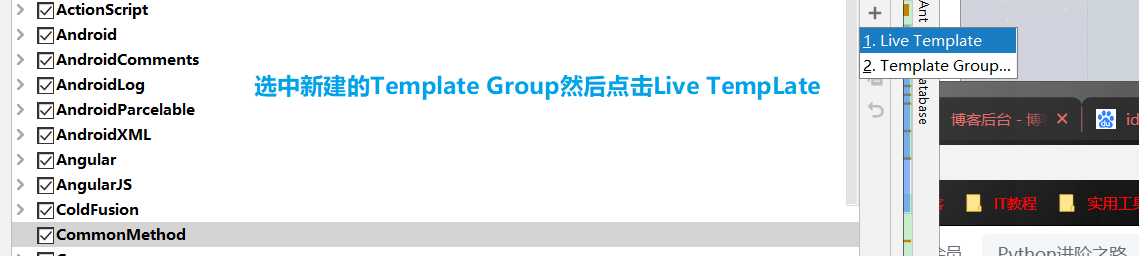
IDEA自定义注释
上面知道了自定义代码模板,就可以以此为基础创建注释的模板
与普通自定义模板区别的是,IDEA生成注释的方式是:/+模板名+快捷键
自定义注释模板命名时可以不写/,在调用时/不会消失所以Template text中第一行的/就不需要加了,并且第一行代码必须顶格写
使用时必须上以/+模板名的方式调用
实际模板名可以任意,字符、中英文都可以,不过这里模仿Eclipse就是*和**
Template text中的代码为(以我的为例):
第一种方式
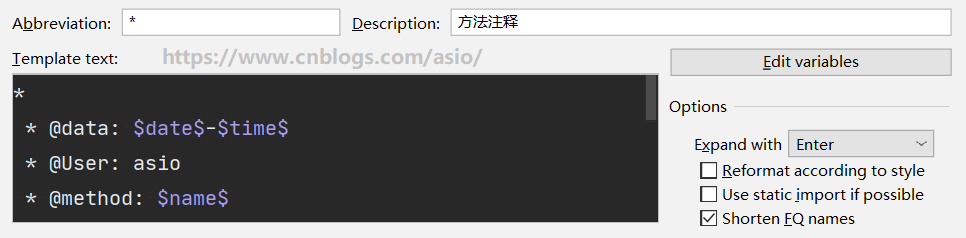
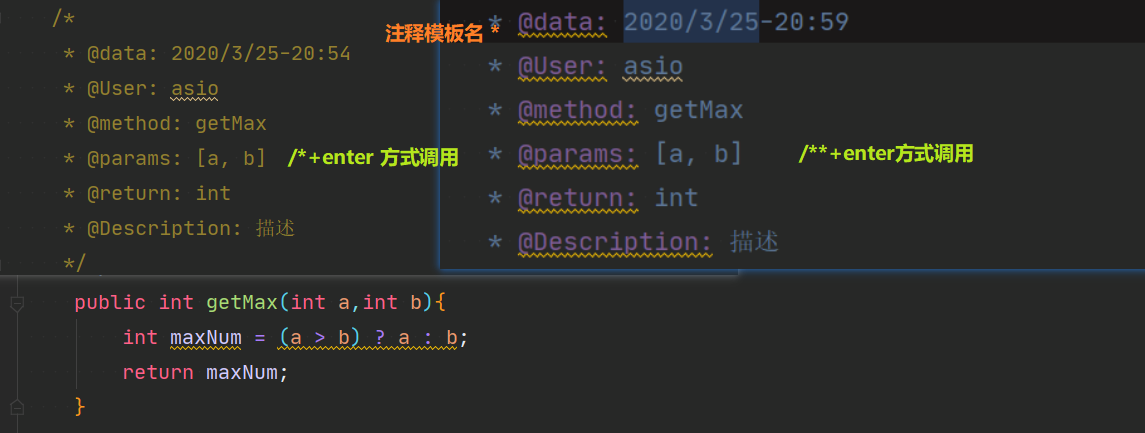
第二种方式
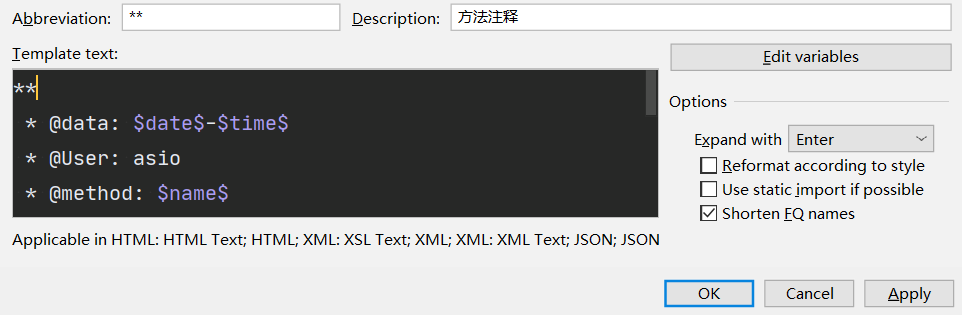
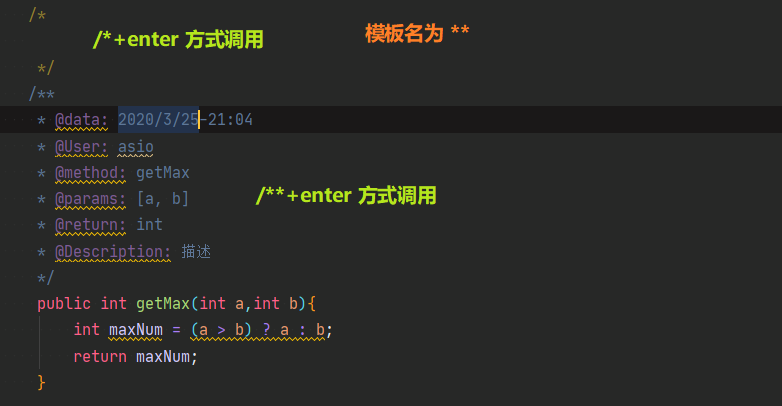
在Edit variables中可以指定变量,默认日期格式为yyyy/mm/dd,通过data("yyyy-MM-dd")可以指定日期格式
方法参数methodParameters()默认格式为[parm1,parm2],可使用自定义方式
错误方式
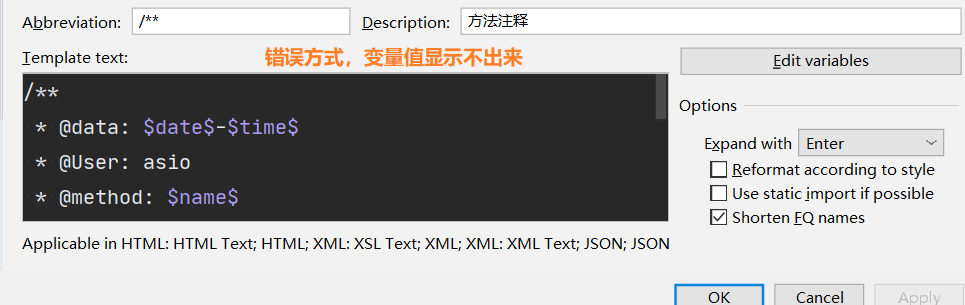
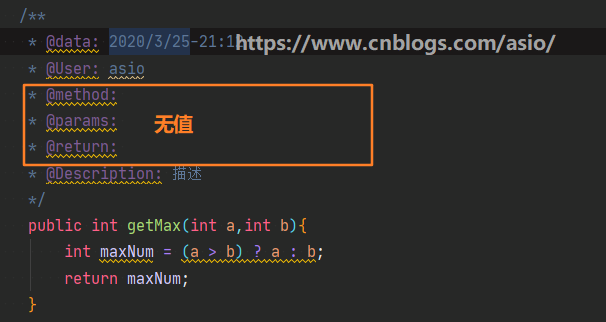
转载请添加本文链接 ☄https://www.cnblogs.com/asio/p/12582328.html
本博客与CSDN博客༺ཌ༈君☠纤༈ད༻同步发布
__EOF__
本文链接:https://www.cnblogs.com/asio/p/12582328.html
关于博主:评论和私信会在第一时间回复。或者直接私信我。
版权声明:本博客所有文章除特别声明外,均采用 BY-NC-SA 许可协议。转载请注明出处!
声援博主:如果您觉得文章对您有帮助,可以点击文章右下角【推荐】一下。您的鼓励是博主的最大动力!



 Live Templates( 实时代码模板)的原理就是配置一些常用代码字母缩写,在输入简写时可以出现你预定义的固定模式的代码,使得开发效率大大提高,同时也可以增加个性化。本篇教程介绍如何使用IntelliJ IDEA快捷代码和自定义快捷代码模板,包括快捷注释的使用...
Live Templates( 实时代码模板)的原理就是配置一些常用代码字母缩写,在输入简写时可以出现你预定义的固定模式的代码,使得开发效率大大提高,同时也可以增加个性化。本篇教程介绍如何使用IntelliJ IDEA快捷代码和自定义快捷代码模板,包括快捷注释的使用...
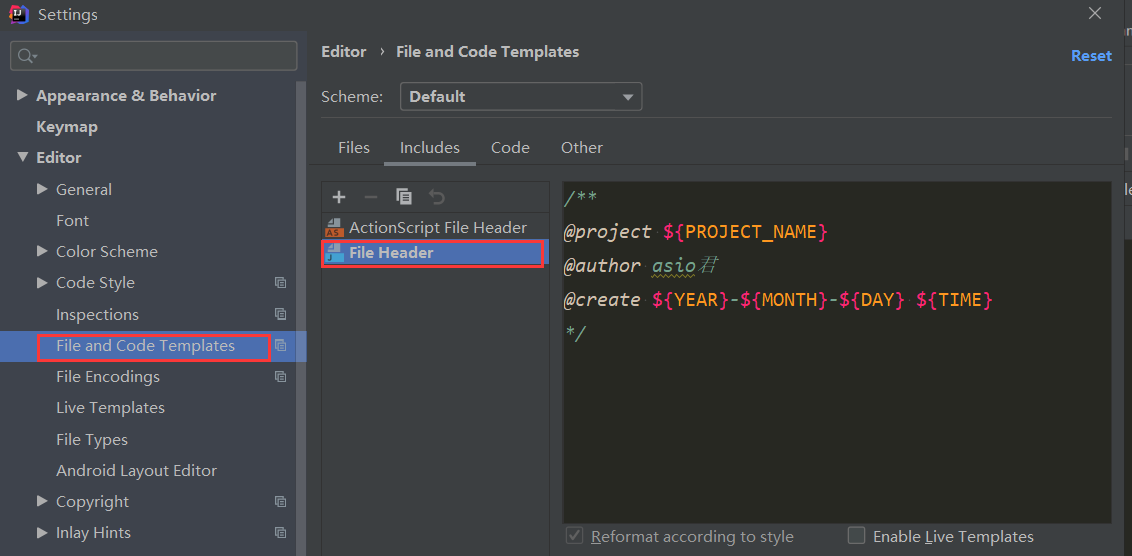




【推荐】还在用 ECharts 开发大屏?试试这款永久免费的开源 BI 工具!
【推荐】国内首个AI IDE,深度理解中文开发场景,立即下载体验Trae
【推荐】编程新体验,更懂你的AI,立即体验豆包MarsCode编程助手
【推荐】轻量又高性能的 SSH 工具 IShell:AI 加持,快人一步
· 软件产品开发中常见的10个问题及处理方法
· .NET 原生驾驭 AI 新基建实战系列:向量数据库的应用与畅想
· 从问题排查到源码分析:ActiveMQ消费端频繁日志刷屏的秘密
· 一次Java后端服务间歇性响应慢的问题排查记录
· dotnet 源代码生成器分析器入门
· ThreeJs-16智慧城市项目(重磅以及未来发展ai)
· 软件产品开发中常见的10个问题及处理方法
· Vite CVE-2025-30208 安全漏洞
· 互联网不景气了那就玩玩嵌入式吧,用纯.NET开发并制作一个智能桌面机器人(四):结合BotSharp
· MQ 如何保证数据一致性?