arcgis api 实现在线编辑(3):修改要素属性
前面
相关的可访问arcgis api 实现在线编辑(1):添加要素
rcgis api 实现在线编辑(2):删除要素
实现步骤
实现步骤首先点击选择查看要素的属性值,然后修改要素的属性值
1、选择要素,查看属性值
1.1 绑定view中的click事件,获取点击的graphic
this.currentView.on("click",event => {
/**
* hitTest
* @param event 点击对象
* @return Promise 返回点击的graphic
*/
this.currentView.hitTest(event)
.then(response => {
if (response.results.length) {
// 遍历点击的graphic数组
response.results.forEach(item => {
let graphic = item.graphic;
this.currentView.whenLayerView(graphic.layer).then(layerView =>{
// 如果view中存在高亮,则取消
if(this.currentHighLight){
this.currentHighLight.remove();
}
// 如果不存在高亮,则保存选择的graphic并高亮显示
this.currentGraphic = graphic;
this.currentHighLight = layerView.highlight(graphic);
});
})
}
})
.catch(error => {
console.log(error.message)
})
})
// 清除logo
this.currentView.ui.remove("attribution");
}
1.2 上述的currentGraphic即为点击获取到的graphic,接下来需要将其中的attributes渲染出来
<form method="post" v-show="Object.keys(currentGraphic.attributes).length">
<ul>
<li v-for="(value,name) in currentGraphic.attributes" :key="name">
<label :for="name">{{name}}</label>
<input :name="name" type="text" :value="value"/>
</li>
</ul>
<button @click="handleSubmitForm" type="button">提交</button>
<button type="reset">重置</button>
</form>
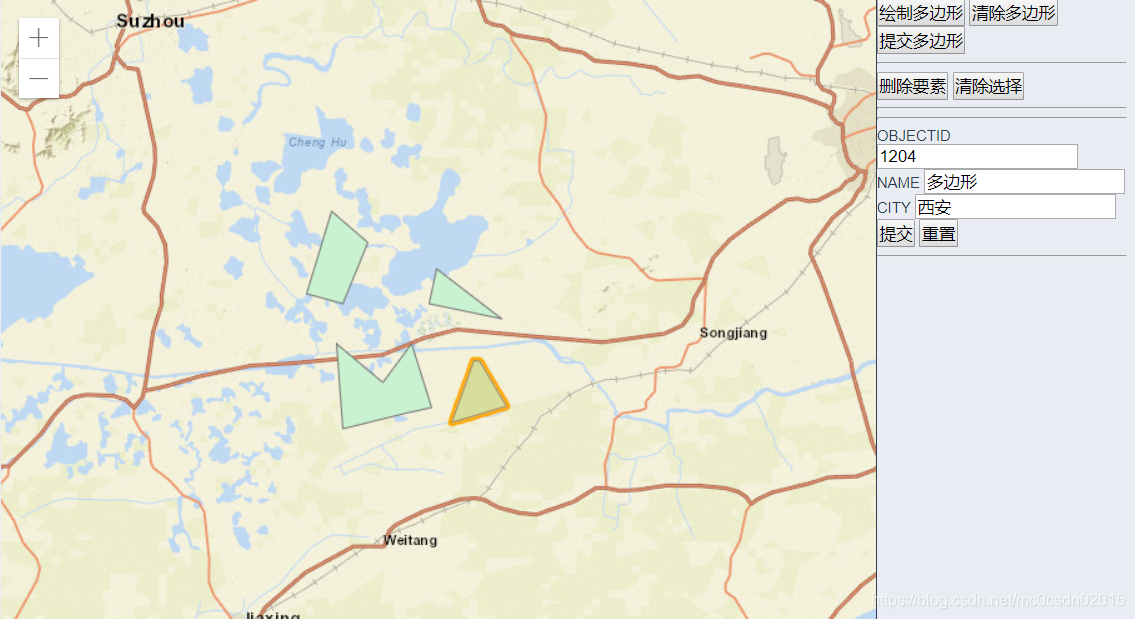
2、修改属性值
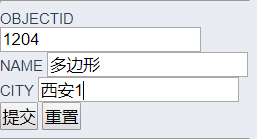
2.1 获取表单数据
let OBJECTID = document.forms[0].elements["OBJECTID"].value;
let NAME = document.forms[0].elements["NAME"].value;
let CITY = document.forms[0].elements["CITY"].value;
2.2 调用接口,修改属性
this.currentFeatureLayer.applyEdits({
updateFeatures:[{
"geometry": geometry,
"attributes":{
"OBJECTID": attributes.OBJECTID,
"NAME": NAME,
"CITY": CITY
}
}]
})
.then(result => {
console.log(result)
})
.catch(error => {
console.log(error.message)
})
结尾
源码可访问github

