使用SecureCRT的SFTP传输文件
使用SecureCRT的SFTP传输文件
使用 FileZilla 上传项目更新,因为软件缓存没处理好,三个文件花了三个小时~~
找一种缓存干扰最小的方式上传文件。
1、在使用 SecureCRT 连接到 Linux 主机后,邮件连接的选项卡,选择 连接SFTP标签页,进入sftp连接操作界面。
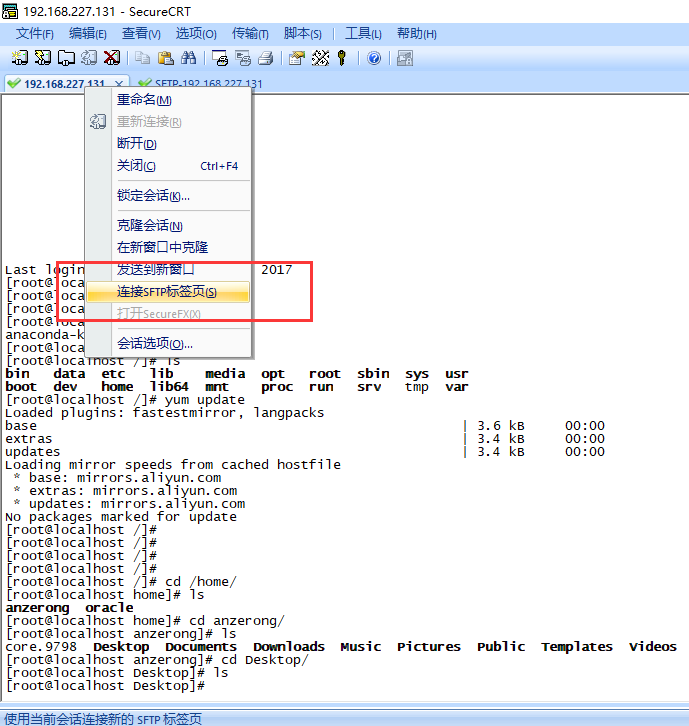

2、文件互传:
常用命令:
| 命令 | 解释 |
|---|---|
| ls [选项] [路径] | 远程 Linux 主机当前路径下的文件 |
| lls [选项] [路径] | 本地 Windows 主机当前路径下的文件 |
| cd 路径 | 更改远程 Linux 主机目录到“路径” |
| lcd 路径 | 更改本地 Windows主机目录到“路径” |
| put 本地路径 | Windows主机 ---> Linux 主机 |
| get 远程路径 | Linux 主机 <--- Windows主机 |
实例:
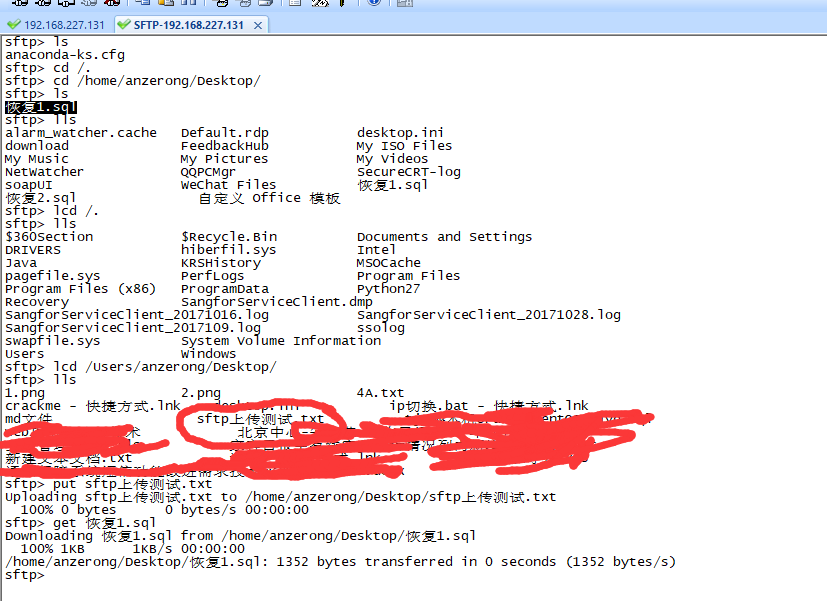
代码如下:
sftp> ls # 查看当前路径下的文件
sftp> cd /. # 设置远程 Linux 主机目录到根目录
sftp> cd /home/anzerong/Desktop/ # 设置远程 Linux 主机目录到到指定目录
sftp> ls # 查看该目录下文件
恢复1.sql
sftp> lls # 查看本地 Windows 主机当前路径下的文件
sftp> lcd /. # 设置本地 Windows 主机目录到根目录
sftp> lcd /Users/anzerong/Desktop/ # 设置本地 Windows 主机目录到到指定目录
sftp> lls # 查看本地 Windows 主机当前路径下的文件
sftp上传测试.txt
sftp> put sftp上传测试.txt # 以本地 Windows主机 ---> 远程 Linux 主机方向传输文件
Uploading sftp上传测试.txt to /home/anzerong/Desktop/sftp上传测试.txt
100% 0 bytes 0 bytes/s 00:00:00
sftp> get 恢复1.sql # 以远程 Linux 主机 <--- 本地 Windows主机方向传输文件
Downloading 恢复1.sql from /home/anzerong/Desktop/恢复1.sql
100% 1KB 1KB/s 00:00:00
/home/anzerong/Desktop/恢复1.sql: 1352 bytes transferred in 0 seconds (1352 bytes/s)
附:sftp标签页中所有命令
sftp> help
Available commands:
ascii Set transfer mode to ASCII
binary Set transfer mode to binary
cd path Change remote directory to 'path'
detail remote-path Display system information about remote
file or folder
ldetail local-path Display system information about local
file or folder
lcd path Change local directory to 'path'
chgrp group path Change group of file 'path' to 'group'
chmod mode path Change permissions of file 'path' to 'mode'
chown owner path Change owner of file 'path' to 'owner'
exit Quit sftp
help Display this help text
include filename Include commands from 'filename'
Alternate: < filename
get [-a | -b] remote-path Download file
force ascii (-a) or binary (-b) mode
ln [-s] existingpath linkpath Hardlink / symlink remote file
ls [options] [path] Display remote directory listing
lls [options] [path] Display local directory listing
mkdir path Create remote directory
lmkdir path Create local directory
mv oldpath newpath Move remote file
open [user@]host[:port] Connect to remote host
put [-a | -b] local-path Upload file
force ascii (-a) or binary (-b) mode
pwd Display remote working directory
lpwd Print local working directory
quit Quit sftp
rmdir path Remove remote directory
lrmdir path Remove local directory
rm path Delete remote file
lrm path Delete local file
su username Substitutes the current user
This is only supported with VShell for
Windows 3.5 or later.
type [transfer-mode] Display or set file transfer mode
view remote-path Download and open file
version Display protocol version
翻译一下就是:
(来源:作者:xwdreamer 出处:http://www.cnblogs.com/xwdreamer)
sftp-- help
可用命令:
cd 路径 更改远程目录到“路径”
lcd 路径 更改本地目录到“路径”
chgrp group path 将文件“path”的组更改为“group”
chmod mode path 将文件“path”的权限更改为“mode”
chown owner path 将文件“path”的属主更改为“owner”
exit 退出 sftp
help 显示这个帮助文本
get 远程路径 下载文件
ln existingpath linkpath 符号链接远程文件
ls [选项] [路径] 显示远程目录列表
lls [选项] [路径] 显示本地目录列表
mkdir 路径 创建远程目录
lmkdir 路径 创建本地目录
mv oldpath newpath 移动远程文件
open [用户@]主机[:端口] 连接到远程主机
put 本地路径 上传文件
pwd 显示远程工作目录
lpwd 打印本地工作目录
quit 退出 sftp
rmdir 路径 移除远程目录
lrmdir 路径 移除本地目录
rm 路径 删除远程文件
lrm 路径 删除本地文件
symlink existingpath linkpath 符号链接远程文件
version 显示协议版本



