IOS技术分享| any自习室场景实现
前言
线上自习室,又称“在线自习室”“云自习室”“云上自习室”“云端自习室”,是一种用互联网技术打造的在线自习室。线上自习室打破了时间、空间的束缚,比线下自习室更便捷,形式更多样。anyRTC 作为全球实时音视频云服务供应商,推出了any自习室,致力于帮助开发者更快地实现实时互动场景。
场景实现
效果截屏
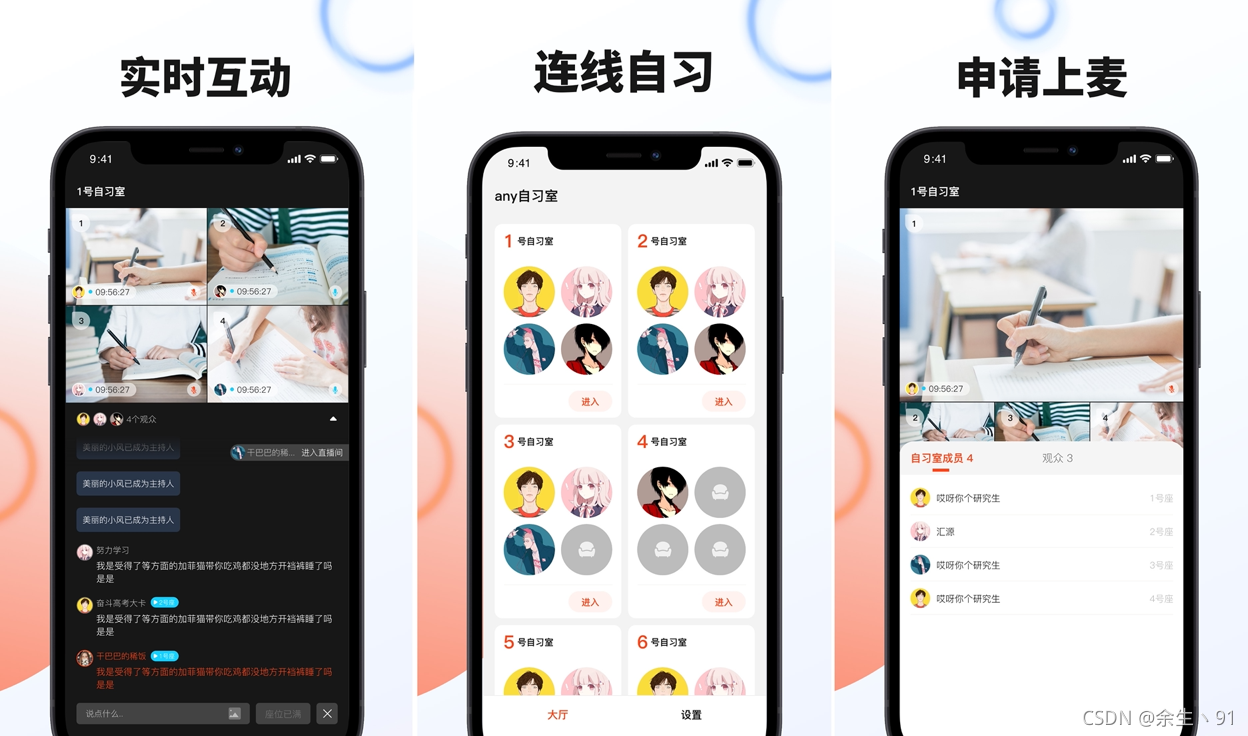
iOS 体验 & 源码下载
开发环境
-
开发工具:Xcode12 真机运行
-
开发语言:Swift
-
实现:连麦互动,包含推拉流、连麦、聊天等。
SDK 集成方式
方式一:官网获取
https://docs.anyrtc.io/download
方式二:CocoaPods 获取
platform :ios, '9.0'
use_frameworks!
target 'Your App' do
#anyRTC 音视频库
pod 'ARtcKit_iOS', '~> 4.2.2.4'
#anyRTC 实时消息库
pod 'ARtmKit_iOS', '~> 1.0.1.7'
end
示例代码
效果展示
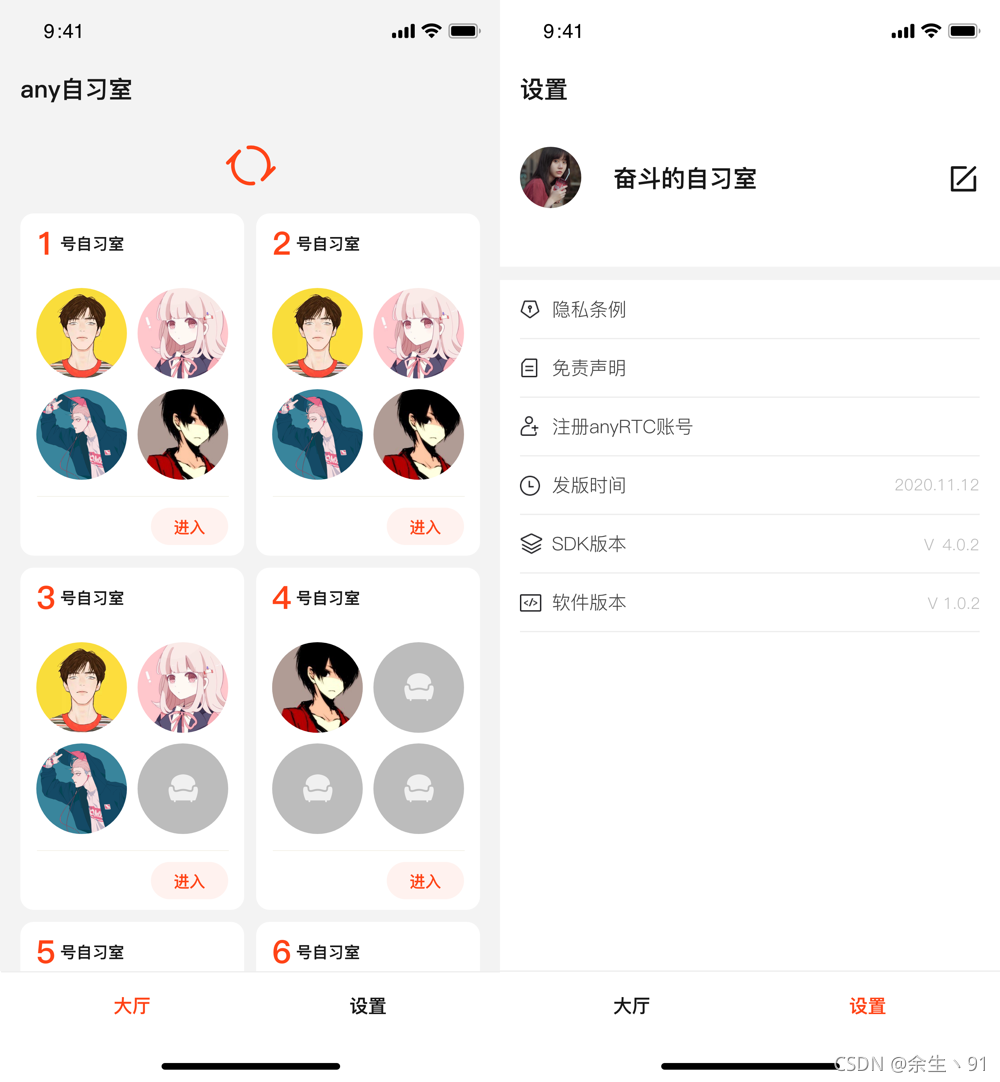
代码实现
class RefreshGifHeader: MJRefreshHeader {
var rotatingImage: UIImageView?
override var state: MJRefreshState {
didSet {
switch state {
case .idle,.pulling:
rotatingImage?.stopAnimating()
break
case .refreshing:
rotatingImage?.startAnimating()
break
default:
print("")
}
}
}
override func prepare() {
super.prepare()
rotatingImage = UIImageView.init()
rotatingImage?.image = UIImage(named: "icon_refresh")
self.addSubview(rotatingImage!)
let rotationAnim = CABasicAnimation(keyPath: "transform.rotation.z")
rotationAnim.fromValue = 0
rotationAnim.toValue = Double.pi * 2
rotationAnim.repeatCount = MAXFLOAT
rotationAnim.duration = 1
rotationAnim.isRemovedOnCompletion = false
rotatingImage!.layer.add(rotationAnim, forKey: "rotationAnimation")
}
override func placeSubviews() {
super.placeSubviews()
rotatingImage?.frame = CGRect.init(x: 0, y: 0, width: 40, height: 40)
rotatingImage?.center = CGPoint(x: self.mj_w / 2, y: self.mj_h / 2)
}
}
class ARMainViewController: UICollectionViewController {
private var flowLayout: UICollectionViewFlowLayout!
private var index = 0
var modelArr = [ARMainRoomListModel]()
lazy var placeholder: UILabel = {
let label: UILabel = UILabel()
label.frame = CGRect.init(x: (collectionView.width - 200)/2, y: (collectionView.height - 218)/2, width: 200, height: 188)
label.attributed.text = """
\(.image(#imageLiteral(resourceName: "icon_nonet"), .custom(size: CGSize(width: 189, height: 141))), action: requestRoomList)
\("\n 网络开小差了~", .foreground(UIColor(hexString: "#757575")), .font(UIFont(name: PingFang, size: 14)!), .action(requestRoomList))
"""
label.numberOfLines = 0
label.textAlignment = .center
return label
}()
override func viewDidLoad() {
super.viewDidLoad()
(UserDefaults.string(forKey: .uid) != nil) ? login() : registered()
// Uncomment the following line to preserve selection between presentations
// self.clearsSelectionOnViewWillAppear = false
// Do any additional setup after loading the view.
flowLayout = UICollectionViewFlowLayout.init()
flowLayout.sectionInset = UIEdgeInsets(top: 15, left: 15, bottom: 0, right: 15)
flowLayout?.scrollDirection = .vertical
flowLayout?.minimumLineSpacing = 9
flowLayout?.minimumInteritemSpacing = 9
let width = (ARScreenWidth - 40)/2
flowLayout?.itemSize = CGSize.init(width: width, height: width * 1.529)
collectionView.collectionViewLayout = flowLayout
collectionView.mj_header = RefreshGifHeader(refreshingBlock: {
[weak self] () -> Void in
self?.requestRoomList()
})
self.view.addSubview(placeholder)
NotificationCenter.default.addObserver(self, selector: #selector(requestRoomList), name: UIResponder.studyRoomNotificationLoginSucess, object: nil)
}
实例化 SDK 对象
代码实现
private func initializeEngine() {
// init ARtcEngineKit
rtcKit = ARtcEngineKit.sharedEngine(withAppId: UserDefaults.string(forKey: .appid)!, delegate: self)
rtcKit.setChannelProfile(.liveBroadcasting)
rtcKit.enableVideo()
// init ARtmKit
rtmEngine = ARtmKit.init(appId: UserDefaults.string(forKey: .appid)!, delegate: self)
rtmEngine.login(byToken: infoVideoModel.rtmToken, user: UserDefaults.string(forKey: .uid) ?? "0") {(errorCode) in
}
}
func joinChannel() {
let uid = UserDefaults.string(forKey: .uid)
rtcKit.joinChannel(byToken: infoVideoModel.rtcToken, channelId: infoVideoModel.roomId!, uid: uid) {(channel, uid, elapsed) in
print("joinChannel sucess")
}
}
func leaveChannel() {
rtcKit.leaveChannel { (stats) in
print("leaveChannel")
}
}
@objc func sendChannelMessage(text: String) {
// 发送频道消息
let rtmMessage: ARtmMessage = ARtmMessage.init(text: text)
let options: ARtmSendMessageOptions = ARtmSendMessageOptions()
rtmChannel?.send(rtmMessage, sendMessageOptions: options) { (errorCode) in
print("Send Channel Message")
}
}
private func addOrUpdateChannel(key: String, value: String) {
// 更新频道属性
let channelAttribute = ARtmChannelAttribute()
channelAttribute.key = key
channelAttribute.value = value
let attributeOptions = ARtmChannelAttributeOptions()
attributeOptions.enableNotificationToChannelMembers = true
rtmEngine.addOrUpdateChannel(infoVideoModel.roomId!, attributes: [channelAttribute], options: attributeOptions) { (errorCode) in
print("addOrUpdateChannel code: \(errorCode.rawValue)")
}
}
成员列表
效果展示
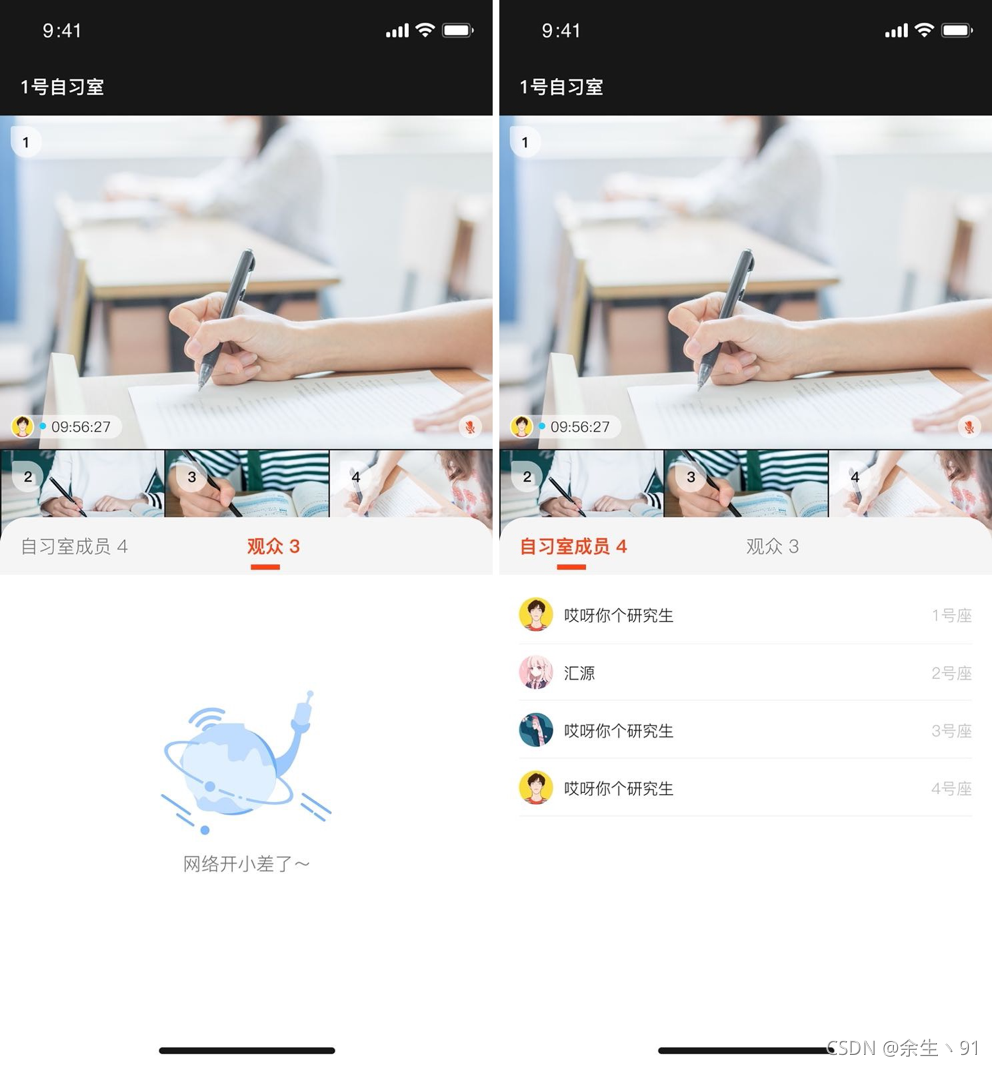
代码实现
class ARMemberView: UIView {
fileprivate var memberArr = [ARMicModel]()
fileprivate var memberWidth = appDelegate.allowRotation ? ARScreenHeight/2 : ARScreenWidth
fileprivate var memberHeight = appDelegate.allowRotation ? (ARScreenWidth - 50) : (ARScreenHeight/2 - 50)
fileprivate lazy var tableView: UITableView = {
let tableView: UITableView = UITableView(frame: CGRect(x: 0.0, y: 0.0, width: memberWidth, height: memberHeight), style: .plain)
tableView.delegate = self
tableView.dataSource = self
tableView.rowHeight = 52
tableView.tableFooterView = UIView()
return tableView
}()
required init?(coder: NSCoder) {
super.init(coder: coder)
self.addSubview(placeholder)
self.addSubview(tableView)
}
func reloadData() {
memberArr = memberArr.sorted(by: { $0.seat < $1.seat })
tableView.isHidden = (memberArr.count == 0)
tableView.reloadData()
}
}
class ARMemberViewController: UIViewController {
@IBAction func didClickMemberButton(_ sender: UIButton) {
self.selectIndex = sender.tag
if !sender.isSelected {
let selected = broadcasterButton.isSelected
broadcasterButton.isSelected = audienceButton.isSelected
audienceButton.isSelected = selected
changeScrollerViewContentSize()
changeLinePlaceWithIndex()
}
}
func changeScrollerViewContentSize() {
UIView.animate(withDuration: 0.25) { [self] in
var offset = self.scrollView.contentOffset
offset.x = memberWidth * CGFloat(self.selectIndex)
self.scrollView.contentOffset = offset
}
}
func changeLinePlaceWithIndex() {
UIView.animate(withDuration: 0.25) {
var frame = self.lineView.frame
frame.origin.x = (self.selectIndex == 0) ? self.memberWidth * 0.25 - 11 : (self.memberWidth * 0.75 - 11)
self.lineView.frame = frame
}
}
}
extension ARMemberViewController: UIScrollViewDelegate {
func scrollViewDidScroll(_ scrollView: UIScrollView) {
selectIndex = NSInteger(scrollView.contentOffset.x / memberWidth)
let selected = (selectIndex == 0)
broadcasterButton.isSelected = selected
audienceButton.isSelected = !selected
changeLinePlaceWithIndex()
}
}
发送图片消息
效果展示
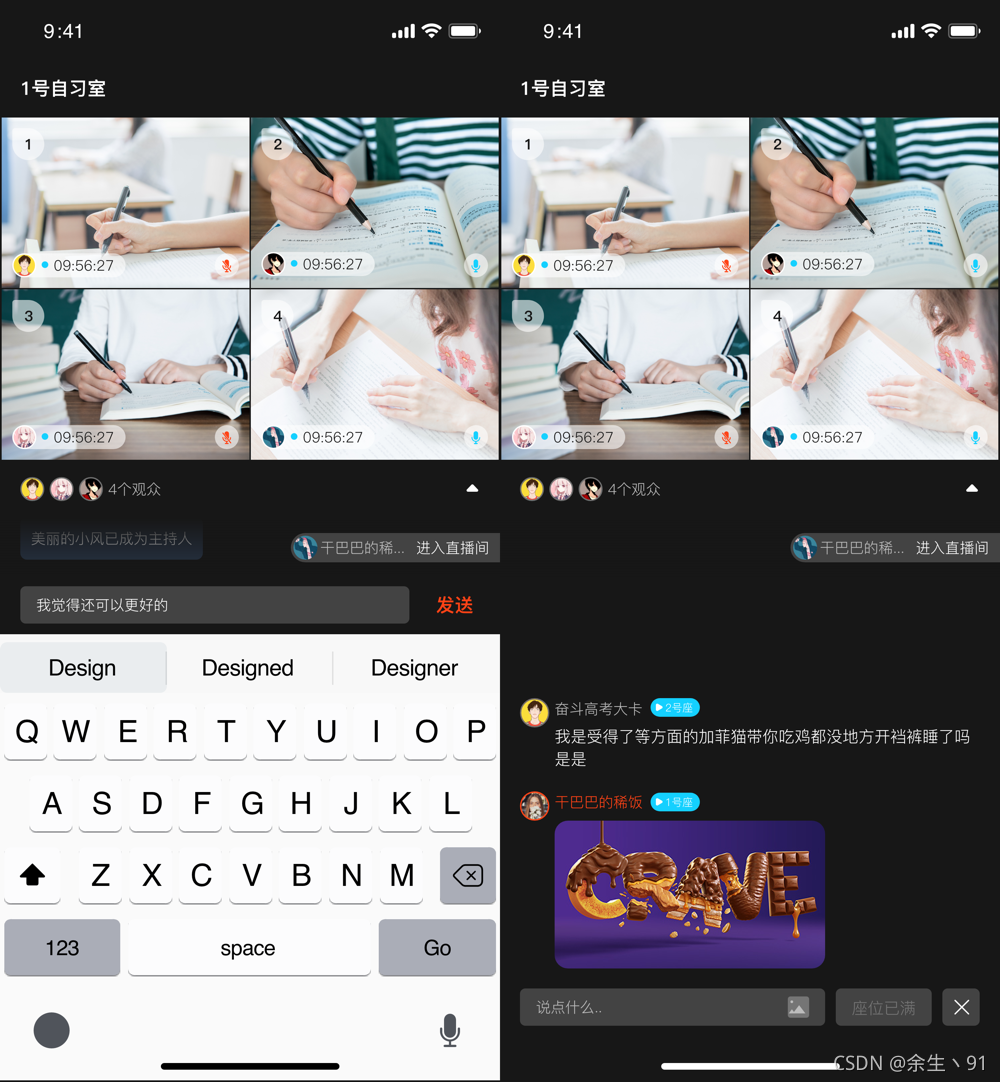
实现代码
any自习室演示了如何发送图片消息,图片上传逻辑在此略过,仅做参考。
override func sendRandomImage() {
// 发送图片
let imageDic = randomImage()
let index = imageDic.allKeys[0] as! Int
let width: CGFloat = index > 9 ? 600.0 : 400.0
let height: CGFloat = index > 9 ? 400.0 : 600.0
let imageUrl: String = imageDic.allValues[0] as! String
logVC?.log(logModel: ARLogModel(userName: UserDefaults.string(forKey: .userName), uid: UserDefaults.string(forKey: .uid), seat: localMicModel?.seat ?? 0, imageUrl: imageUrl, status: .image, avatar: UserDefaults.string(forKey: .avatar), imageWidth: width, imageHeight: height))
let dic: NSDictionary! = ["cmd": "picMsg", "userName": UserDefaults.string(forKey: .userName) as Any, "avatar": UserDefaults.string(forKey: .avatar) as Any, "imgUrl": imageUrl, "imageWidth": width, "imageHeight": height, "setNum": localMicModel?.seat as Any]
sendChannelMessage(text: getJSONStringFromDictionary(dictionary: dic))
}
// MARK: - ARtmChannelDelegate
func channel(_ channel: ARtmChannel, messageReceived message: ARtmMessage, from member: ARtmMember) {
//收到频道消息回调
let dic = getDictionaryFromJSONString(jsonString: message.text)
let value: String? = dic.object(forKey: "cmd") as? String
if value == "picMsg" {
// 图片消息
logVC?.log(logModel: ARLogModel(userName: dic.object(forKey: "userName") as? String, uid: member.uid, seat: dic.object(forKey: "setNum") as! NSInteger, imageUrl: dic .object(forKey: "imgUrl") as? String, status: .image, avatar: dic .object(forKey: "avatar") as? String, imageWidth: dic.object(forKey: "imageWidth") as! CGFloat, imageHeight: dic.object(forKey: "imageHeight") as! CGFloat))
}
}
自习室信令参照表
| Key | Value | 类型 | 参数 | 描述 |
|---|---|---|---|---|
| cmd | enterTip | 频道消息 | userName(string)、avatar(string) | 进入房间提示消息 |
| cmd | leaveTip | 频道消息 | userName(string)、avatar(string) | 离开房间提示消息 |
| cmd | hostTip | 频道消息 | userName(string) | xx成为主持人 |
| cmd | msg | 频道消息 | content(string),userName(string)、avatar(string)、setNum(NSNumber,不在麦上0,麦上写具体麦位) | 聊天消息 |
| cmd | seatChange | 频道消息 | 麦位更改 | |
| cmd | picMsg(可方后) | 频道消息 | imgUrl, imageHeight, imageWidth, avatar, userName, setNum | 图片消息 |
结束语
any自习室项目中还存在一些bug和待完善的功能点。仅供参考,欢迎大家fork。有不足之处欢迎大家指出issues。
最后再贴一下 Github开源下载地址 。



