GitLab - 以Docker方式启动GitLab
1 - GitLab镜像
官网信息GitLab-CE:https://docs.gitlab.com/ce/install/docker.html
镜像
- GitLab Docker images:https://docs.gitlab.com/omnibus/docker/
- GitLab CE Docker image:https://hub.docker.com/r/gitlab/gitlab-ce/
2 - 拉取镜像
命令
docker pull gitlab/gitlab-ce
实例
[root@h200 ~]# docker pull gitlab/gitlab-ce
Using default tag: latest
latest: Pulling from gitlab/gitlab-ce
976a760c94fc: Pull complete
c58992f3c37b: Pull complete
0ca0e5e7f12e: Pull complete
f2a274cc00ca: Pull complete
984575bb5360: Pull complete
f37421c0d9f0: Pull complete
f5e6f94abad8: Pull complete
d4082c13edfd: Pull complete
51fbd684ae90: Pull complete
e01aeeec631a: Pull complete
Digest: sha256:07284eade0994f2b63edcdf57e8bed28b3cc95b9cd4eccab3ffaa3b190cd8171
Status: Downloaded newer image for gitlab/gitlab-ce:latest
docker.io/gitlab/gitlab-ce:latest
[root@h200 ~]#
[root@h200 ~]# docker images
REPOSITORY TAG IMAGE ID CREATED SIZE
jenkinsci/blueocean latest fee7a600b49c 30 hours ago 563MB
gitlab/gitlab-ce latest 5737e50aaa01 43 hours ago 1.82GB
postgres 10 1ba73c5b23e7 2 weeks ago 250MB
sonarqube 7.9.1-community ea9ce8f562b5 2 weeks ago 480MB
sonarqube 7.5-community 88a9b8f332d0 10 months ago 843MB
hello-world latest fce289e99eb9 11 months ago 1.84kB
[root@h200 ~]#
3 - 创建容器
docker run -d \
-p 4430:443 -p 800:80 -p 220:22 \
--name gitlab \
--restart unless-stopped \
-v /opt/gitlab/config:/etc/gitlab \
-v /opt/gitlab/logs:/var/log/gitlab \
-v /opt/gitlab/data:/var/opt/gitlab \
-v /etc/localtime:/etc/localtime \
gitlab/gitlab-ce
参数解释
- -d:后台运行
- -p:容器内部端口向外映射
- --name:命名容器名称
- --restart:重启策略
- -v:将容器GitLab 的配置、 日志 、数据等文件夹挂载到宿主机指定目录,便于日后升级
- -v /etc/localtime:/etc/localtime :将容器时间和host设为同一个时区
实例
[root@h200 ~]# docker run -d -p 4430:443 -p 800:80 -p 220:22 --name gitlab --restart unless-stopped -v /opt/gitlab/config:/etc/gitlab -v /opt/gitlab/logs:/var/log/gitlab -v /opt/gitlab/data:/var/opt/gitlab -v /etc/localtime:/etc/localtime gitlab/gitlab-ce
118c5fc2cc0abef3207dacae52d043c3897228943649d5b8342fe3abf51b2ef2
[root@h200 ~]#
[root@h200 ~]# docker ps
CONTAINER ID IMAGE COMMAND CREATED STATUS PORTS NAMES
118c5fc2cc0a gitlab/gitlab-ce "/assets/wrapper" 11 seconds ago Up 9 seconds (health: starting) 0.0.0.0:220->22/tcp, 0.0.0.0:800->80/tcp, 0.0.0.0:4430->443/tcp gitlab loving_nash
[root@h200 ~]#
[root@h200 ~]# date
Thu Dec 19 17:45:17 CST 2019
[root@h200 ~]#
[root@h200 ~]# docker exec -i gitlab date
Thu Dec 19 17:45:16 CST 2019
[root@h200 ~]#
4 - 开通防火墙端口
[root@h200 ~]# firewall-cmd --zone=public --permanent --add-port=800/tcp
success
[root@h200 ~]# firewall-cmd --zone=public --permanent --add-port=4430/tcp
success
[root@h200 ~]# firewall-cmd --zone=public --permanent --add-port=220/tcp
success
[root@h200 ~]#
[root@h200 ~]# firewall-cmd --reload
success
[root@h200 ~]#
5 - 配置GitLab主机名
以容器方式运行gitlab,在gitlab上创建项目时,生成项目的URL访问地址是按容器ID来生成的,
需要配置gitlab.rb文件(GitLab的/etc/gitlab目录)来指定一个更加明确的固定URL访问地址。

添加如下内容并重启GitLab容器
external_url 'http://192.168.16.200:800'
gitlab_rails['gitlab_ssh_host'] = '192.168.16.200'
gitlab_rails['gitlab_shell_ssh_port'] = 220
实例
[root@h200 ~]# vim /opt/gitlab/config/gitlab.rb
[root@h200 ~]#
[root@h200 ~]# cat /opt/gitlab/config/gitlab.rb |grep -v "#" |grep -Ev "^$"
external_url 'http://192.168.16.200'
gitlab_rails['gitlab_ssh_host'] = '192.168.16.200'
gitlab_rails['gitlab_shell_ssh_port'] = 220
[root@h200 ~]#
[root@h200 ~]# docker restart gitlab
gitlab
[root@h200 ~]#
[root@h200 ~]# docker ps
CONTAINER ID IMAGE COMMAND CREATED STATUS PORTS NAMES
118c5fc2cc0a gitlab/gitlab-ce "/assets/wrapper" 26 minutes ago Up 14 seconds (health: starting) 0.0.0.0:220->22/tcp, 0.0.0.0:800->80/tcp, 0.0.0.0:4430->443/tcp gitlab loving_nash
[root@h200 ~]#
[root@h200 ~]# docker ps
CONTAINER ID IMAGE COMMAND CREATED STATUS PORTS NAMES
118c5fc2cc0a gitlab/gitlab-ce "/assets/wrapper" 44 minutes ago Up 17 minutes (healthy) 0.0.0.0:220->22/tcp, 0.0.0.0:800->80/tcp, 0.0.0.0:4430->443/tcp gitlab
[root@h200 ~]#
确认project信息是否已更改
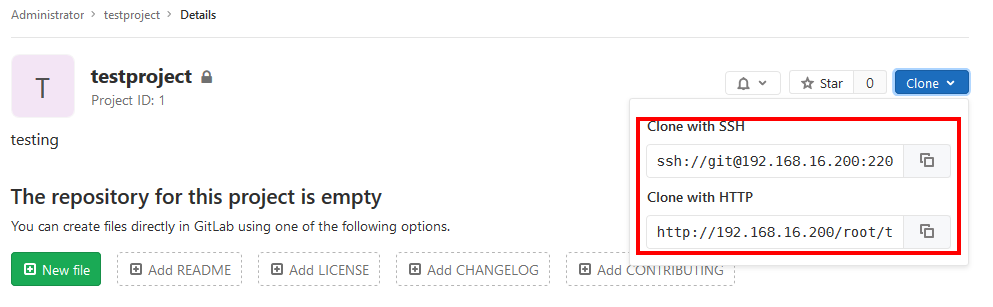
6 - 数据留存
通过-v参数挂载的主机文件在容器停止或删除后,仍然存在,可以在之后创建gitlab容器时,再次挂载。
[root@h200 ~]# docker ps
CONTAINER ID IMAGE COMMAND CREATED STATUS PORTS NAMES
118c5fc2cc0a gitlab/gitlab-ce "/assets/wrapper" 47 minutes ago Up 20 minutes (healthy) 0.0.0.0:220->22/tcp, 0.0.0.0:800->80/tcp, 0.0.0.0:4430->443/tcp gitlab loving_nash
[root@h200 ~]# docker stop gitlab
gitlab
[root@h200 ~]# docker rm gitlab
gitlab
[root@h200 ~]# docker ps
CONTAINER ID IMAGE COMMAND CREATED STATUS PORTS NAMES
[root@h200 ~]# docker ps -a
CONTAINER ID IMAGE COMMAND CREATED STATUS PORTS NAMES
b69079fb1adb jenkinsci/blueocean "/sbin/tini -- /usr/…" 42 hours ago Exited (143) 41 hours ago myjenkins
9278594040d7 hello-world "/hello" 43 hours ago Exited (0) 43 hours ago loving_nash
[root@h200 ~]# ll /opt/gitlab/
total 4
drwxrwxr-x 3 root root 239 Dec 19 17:11 config
drwxr-xr-x 20 root root 4096 Dec 19 17:11 data
drwxr-xr-x 20 root root 329 Dec 19 16:48 logs
[root@h200 ~]#
7 - 参考消息
行动是绝望的解药!
欢迎转载和引用,但请在明显处保留原文链接和原作者信息!
本博客内容多为个人工作与学习的记录,少数内容来自于网络并略有修改,已尽力标明原文链接和转载说明。如有冒犯,即刻删除!
以所舍,求所得,有所获,方所成。


