SonarQube - 安装与运行SonarQube
1 - 下载SonarQube
SonarQube有多个版本,其中CE(Community Edition)版本免费开源,其余的开发者版本、企业版本和数据中心版本都是收费版本。
- 官网下载:https://www.sonarqube.org/downloads/
- CE下载:https://binaries.sonarsource.com/Distribution/sonarqube/
特别说明:
- 当前CE最新版本为8.0:https://binaries.sonarsource.com/Distribution/sonarqube/sonarqube-8.0.zip
- 为了避免出现未知问题,本文采用CE v6.7.7:https://binaries.sonarsource.com/Distribution/sonarqube/sonarqube-6.7.7.zip
2 - 准备
官网安装要求:https://docs.sonarqube.org/latest/requirements/requirements/
对硬件、操作系统参数设置、Java版本等都有对应的要求。
确认系统和Java版本信息
[root@node201 ~]# cat /etc/system-release
CentOS Linux release 7.5.1804 (Core)
[root@node201 ~]#
[root@node201 ~]# uname -a
Linux node201 3.10.0-957.el7.x86_64 #1 SMP Thu Nov 8 23:39:32 UTC 2018 x86_64 x86_64 x86_64 GNU/Linux
[root@node201 ~]# java -version
openjdk version "1.8.0_161"
OpenJDK Runtime Environment (build 1.8.0_161-b14)
OpenJDK 64-Bit Server VM (build 25.161-b14, mixed mode)
临时修改Linux系统级别的参数
[root@node201 ~]#
[root@node201 ~]# sysctl vm.max_map_count
vm.max_map_count = 65530
[root@node201 ~]# sysctl fs.file-max
fs.file-max = 790172
[root@node201 ~]# ulimit -n
1024
[root@node201 ~]# ulimit -u
31155
[root@node201 ~]#
[root@node201 ~]# sysctl -w vm.max_map_count=262144
vm.max_map_count = 262144
[root@node201 ~]# sysctl -w fs.file-max=65536
fs.file-max = 65536
[root@node201 ~]# ulimit -n 65536
[root@node201 ~]# ulimit -u 4096
[root@node201 ~]#
[root@node201 ~]# sysctl vm.max_map_count
vm.max_map_count = 262144
[root@node201 ~]# sysctl fs.file-max
fs.file-max = 65536
[root@node201 ~]# ulimit -n
65536
[root@node201 ~]# ulimit -u
4096
[root@node201 ~]#
永久修改Linux系统级别的参数
[root@node201 ~]# vim /etc/sysctl.conf
[root@node201 ~]# cat /etc/sysctl.conf |grep -v "#"
vm.max_map_count = 262144
fs.file-max = 65536
[root@node201 ~]#
[root@node201 ~]# vim /etc/security/limits.conf
[root@node201 ~]# cat /etc/security/limits.conf |grep -v "#"
* soft nofile 65536
* hard nofile 65536
[root@node201 ~]#
[root@node201 ~]# reboot
......
......
......
[root@node201 ~]# sysctl vm.max_map_count
vm.max_map_count = 262144
[root@node201 ~]# sysctl fs.file-max
fs.file-max = 65536
[root@node201 ~]# ulimit -n
65536
[root@node201 ~]# ulimit -u
31155
[root@node201 ~]#
数据库(非必须)
SonarQube服务器默认使用自带的H2数据库,但建议只在测试阶段使用。
在实际项目使用时,更改为更加稳定强大的外置数据库,例如开源免费的PostgreSQL等。
3 - 安装
ElasticSearch组件不允许使用root启动,因此需要创建sonar用户,用于启动SonarQube服务器进程。
[root@node201 ~]# adduser sonar
[root@node201 ~]# passwd sonar
Changing password for user sonar.
New password:
BAD PASSWORD: The password is shorter than 8 characters
Retype new password:
passwd: all authentication tokens updated successfully.
[root@node201 ~]#
[root@node201 ~]# visudo
[root@node201 ~]# cat /etc/sudoers |grep "sonar"
sonar ALL=(ALL) ALL
[root@node201 ~]#
[root@node201 ~]# su - sonar
Last login: Thu Nov 28 14:55:07 CST 2019 on pts/0
[sonar@node201 ~]$
下载并解压缩
[root@node201 ~]# wget https://binaries.sonarsource.com/Distribution/sonarqube/sonarqube-6.7.7.zip
......
......
......
[root@node201 ~]# ll sonarqube-6.7.7.zip
-rw-r--r-- 1 root root 159921852 Nov 28 14:52 sonarqube-6.7.7.zip
[root@node201 ~]#
[root@node201 ~]# ll /usr/share/sonar*
ls: cannot access /usr/share/sonar*: No such file or directory
[root@node201 ~]#
[root@node201 ~]# unzip sonarqube-6.7.7.zip -d /usr/share/
......
......
......
[root@node201 ~]# ll /usr/share/sonarqube-6.7.7
total 12
drwxr-xr-x 8 root root 136 Apr 16 2019 bin
drwxr-xr-x 2 root root 50 Apr 16 2019 conf
-rw-r--r-- 1 root root 7651 Apr 16 2019 COPYING
drwxr-xr-x 2 root root 24 Apr 16 2019 data
drwxr-xr-x 7 root root 150 Apr 16 2019 elasticsearch
drwxr-xr-x 4 root root 40 Apr 16 2019 extensions
drwxr-xr-x 9 root root 140 Apr 16 2019 lib
drwxr-xr-x 2 root root 6 Apr 16 2019 logs
drwxr-xr-x 2 root root 24 Apr 16 2019 temp
drwxr-xr-x 9 root root 4096 Apr 16 2019 web
[root@node201 ~]#
设置权限并启动sonar服务
[root@node201 ~]# chown -R sonar:sonar /usr/share/sonarqube-6.7.7
[sonar@node201 ~]$ sh /usr/share/sonarqube-6.7.7/bin/linux-x86-64/sonar.sh start
Starting SonarQube...
Started SonarQube.
[sonar@node201 ~]$
开放端口
[sonar@node201 ~]$ sudo firewall-cmd --add-port=9000/tcp --permanent
success
[sonar@node201 ~]$ sudo firewall-cmd --reload
success
[sonar@node201 ~]$
打开SonarQube界面,默认web端口为9000,
http://192.168.16.201:9000/
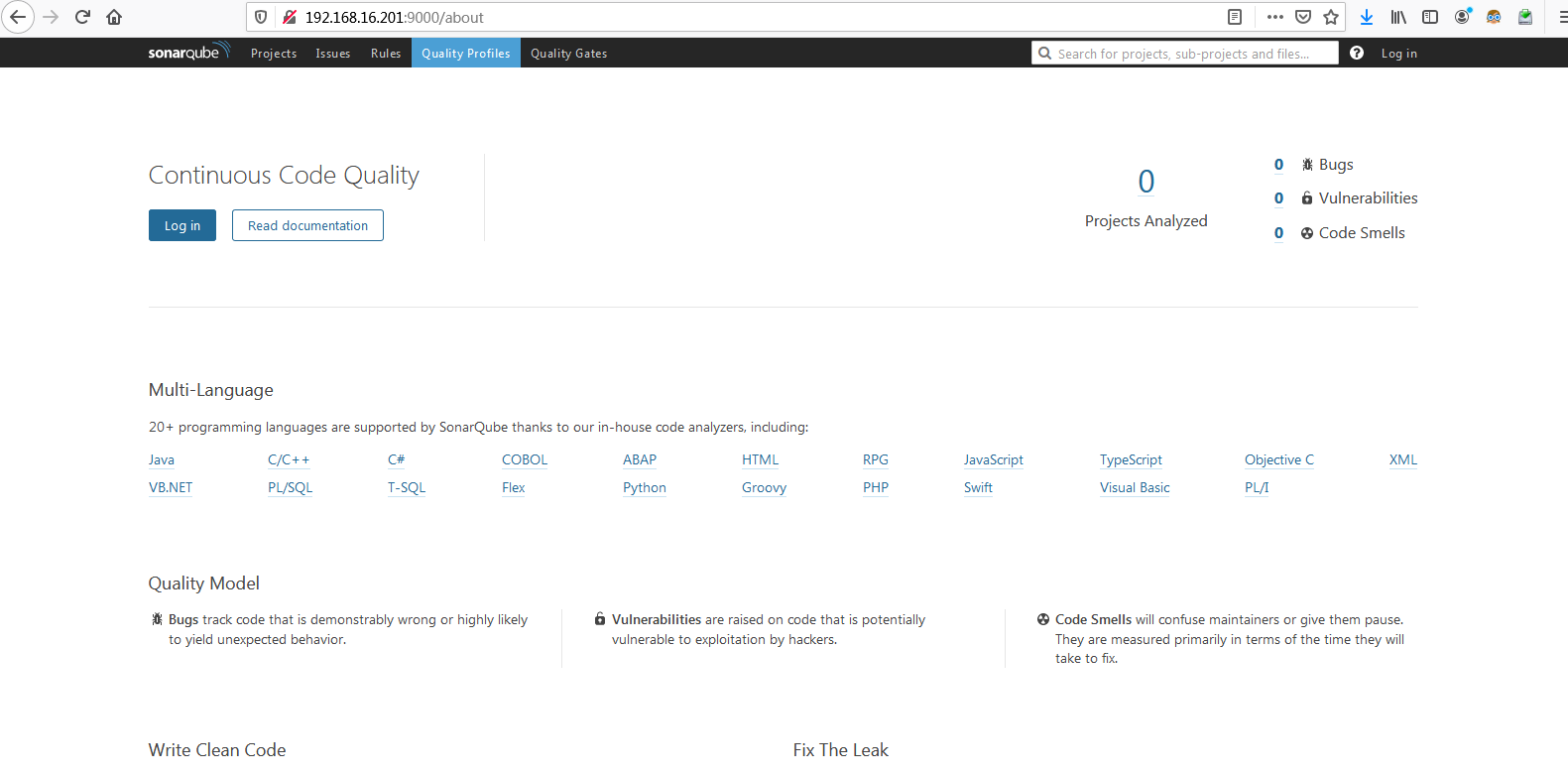
管理员默认账号和密码为admin/admin
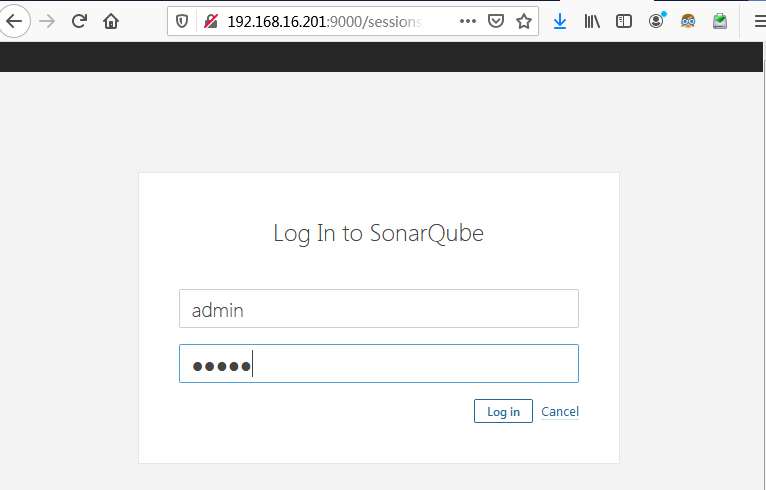
4 - 参考消息
行动是绝望的解药!
欢迎转载和引用,但请在明显处保留原文链接和原作者信息!
本博客内容多为个人工作与学习的记录,少数内容来自于网络并略有修改,已尽力标明原文链接和转载说明。如有冒犯,即刻删除!
以所舍,求所得,有所获,方所成。


