ansible 批量在远程主机上执行命令
ansible 和 saltstack
都是为了同时在多台主机上执行相同的命令, 但是 salt配置麻烦,ansible基本不用配置, ansible 通过ssh来连接并控制被控节点
1. 安装
第一步: 下载epel源
wget -O /etc/yum.repos.d/epel.repo http://mirrors.aliyun.com/repo/epel-7.repo
yum install -y ansible
2. 管控主机秘钥登录被控主机
ssh 秘钥登录
ssh-keygen # 用来生成ssh的密钥对 ssh-copy-id 192.168.107.131 # 复制秘钥到远程主机
3. ansible 命令格式

-a MODULE_ARGS, --args=MODULE_ARGS # 模块的参数 -C, --check # 检查 -f FORKS, --forks=FORKS #用来做高并发的 --list-hosts #列出主机列表 -m MODULE_NAME #模块名称 --syntax-check # 语法检查
4. ansible hosts
查看ansible 生成的文件

ansible/hosts 文件
# This is the default ansible 'hosts' file. # # It should live in /etc/ansible/hosts # # - Comments begin with the '#' character # 用#来表示注释 # - Blank lines are ignored # 空白行被忽略 # - Groups of hosts are delimited by [header] elements # 主机组 需要在【】下面 # - You can enter hostnames or ip addresses #可以写主机名或者ip地址 # - A hostname/ip can be a member of multiple groups # 一台主机可以在多个组里面
[web]
192.168.181.133
192.168.181.134
[db]
192.168.181.134
192.168.181.135
5. 模块
ansible-doc 查看文档
ansible-doc [-l|-F|-s] [options] [-t <plugin type> ] [plugin] -j #以json的方式返回ansible的所有模块 -l, --list #列出所有的ansible的模块 -s #以片段式显示ansible的帮助信息

1. ping模块
host-pattern格式
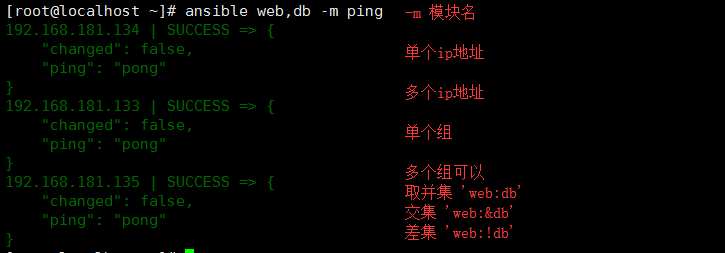
2. 系统默认模块 command, 可以不指定-m
第一个command命令

ansible web -a 'chdir=/tmp pwd' # 切换目录执行命令,使用场景是编译安装时使用 ansible web -a 'creates=/tmp pwd' # 用来判断/tmp目录是否存在,存在就不执行操作 ansible web -a 'creates=/data pwd' # 因为data不存在,所有才会执行pwd命令 ansible web -a 'removes=/tmp pwd' # 用来判断tmp目录是否存在,存在就执行操作 ansible web -a 'removes=/data pwd' # 因为data不存在,所有才不会执行
如果命令里包含特殊符号, 需要同shell模块 : $ < > | will not work use shell module
3. shell 执行远程文件
ansible web -m shell -a 'echo "123" | passwd --stdin alex' # 批量创建密码 ansible 192.168.107.131 -m shell -a 'bash a.sh' # 执行远程文件方式一 ansible 192.168.107.131 -m shell -a '/root/a.sh' # 执行远程文件方式二,文件必须有执行权限, 需要 chmod +x ansible 192.168.107.131 -m shell -a '/root/a.py' # 执行远端的Python脚本
被管控机192.168.107.131

管控机就会创建 bulijngbuling2文件夹
4.script 执行本地文件
ansible web -m script -a '/root/m.sh' # 执行本地的文件,即管控机上的脚本 ansible web -m script -a 'removes=/root/m.sh /root/m.sh' # 用来判断被管控机上是不是存在文件,如果存在,存在就执行,不存在就不执行 ansible web -m script -a 'creates=/root/a.sh /root/m.sh' #用来判断被管控机上是不是存在文件,如果存在,就不执行
管控机
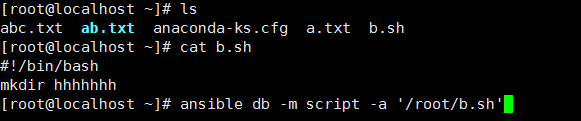
db组群 就会创建 hhhhhh文件夹
5. copy :
ansible-doc -s copy:
backup # 备份,以时间戳结尾
src # 源文件 dest # 目的地址 group # 文件的属组 mode # 文件的权限 r 4 w 2 x 1 owner #文件的属主 # 通过md5码来判断是否需要复制 ansible web -m copy -a 'src=/root/m.sh dest=/tmp/a.sh' # 复制本地文件的到远程主机 ansible web -m copy -a 'src=/root/m.sh dest=/tmp/a.sh mode=755' # 修改文件的权限 ansible web -m copy -a 'src=/root/m.sh dest=/tmp/a.sh mode=755 owner=ryan' # 修改文件的属主 ansible web -m copy -a 'src=/etc/init.d dest=/tmp/ mode=755 owner=ryan' # 复制本地目录到远程主机,如果改变文件的属性,则文件夹内的文件也会被改变 ansible web -m copy -a 'src=/etc/init.d/ dest=/tmp/ mode=755 owner=ryan' # 复制本地目录内的所有文件到远程主机 ansible web -m copy -a "content='白云深处有人家\n' dest=/tmp/b.txt" # 直接将文本内容注入到远程主机的文件中
6. fetch : Fetches a file from remote nodes 把远程文件传到管控机, 如各机的log日志等, 与copy相反
dest # 目的地址 (required) A directory to save the file into src # 源地址 (required) The file on the remote system to fetch,This `must' be a file, not a directory ansible web -m fetch -a 'src=/var/log/cron dest=/tmp' # 下载被控节点的文件,在管控机/tmp目录下以每台机器ip为名创建一个文件夹,并保留原来的目录结构
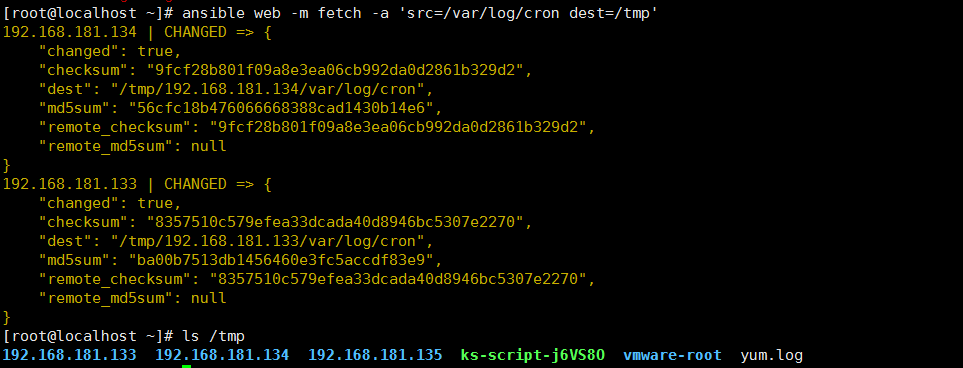
7. file
path: # (required) Path to the file being managed. src: # path of the file to link to (applies only to `state=link' and `state=hard') state: # directory touch link absent owner: # chown'
ansible db -m file -a 'path=/lzmly2 state=directory' #在远程机器上创建文件夹 ansible db -m file -a 'path=/root/q.txt state=touch' #用来在远程机器上创建文件 ansible db -m file -a 'path=/tmp/f src=/etc/fstab state=link' #创建软连接src是源地址,path是目标地址 ansible db -m file -a 'path=/tmp/f state=absent' #用来删除文件或者文件夹 gruop /owner /mode
8. yum
yum和rpm 的区别: yum解决依赖关系
rpm -q 包 查询是否安装
yum 安装包组
yum grouplist # 查看包组信息
yum groupinstall # 安装包组
ansible 语法
disablerepo # 禁用源 enablerepo # 启用源 name # 包名 state # install (`present' or `installed', `latest'), or remove (`absent' or `removed')
ansible web -m yum -a 'name=wget' # 安装wget ansible web -m yum -a 'name=python2-pip' # 安装python2-pip ansible web -m yum -a 'name=wget state=absent' # 卸载软件包 ansible web -m yum -a 'name="@Development Tools"' # 安装包组
9. pip
pip install # 安装包 pip freeze > a.txt # 将python的环境打包到文件中 pip install -r a.txt # 安装文件中的包 pip list # 查看所有的以安装成功的包
ansible 语法
requirements # The path to a pip requirements file, which should be local to the remote system. 就是pip install -r 指定文件安装 name # 名
ansible web -m pip -a 'name=flask' # 安装flask模块
10. service
systemctl start nginx # centos7 启动nginx
service nginx start # centos6
systemctl enabled nginx # centos7 开机自启动
chkconfig nginx on # centos6 开机自启动
ansible:
enabled # Whether the service should start on boot. 开机启动 name # (required) Name of the service state # started stopped restarted reloaded
ansible web -m service -a 'name=nginx state=started enabled=yes' # 启动nginx, 开机启动nginx ansible web -m service -a 'name=nginx state=stopped' # 关闭nginx
11. cron 计划任务
* * * * * job 分 时 日 月 周 任务 0 */2 * * * job 每隔两个小时 0 12,13 * * * job 12点和13点 0 12-17 * * * job 12点到17点 0 12-17/2 * * 1,3,6,0 周1,周3,周6,周7 12点到17点每隔两个小时 crontab -e # 编辑计划任务 crontab -l # 查看计划任务 crontab -r # 删除计划任务
ansible
minute # 分钟 hour # 小时 day # 天 month # 月 weekday # 周 name # 任务名字 job # 任务 disabled # 禁用
ansible db -m cron -a 'minute=26 job="touch /tmp/xzmly.txt" name=touchfile' # 新建一个计划任务 ansible db -m cron -a 'name=touchfile state=absent' # 删除一个计划任务 ansible db -m cron -a 'minute=26 job="touch /tmp/xzmly.txt" name=touchfile disabled=yes' # 禁用计划任务,以#表示禁用 ansible web -m cron -a 'name=synchronus minute=00 job="ntpdate time.window.com"' # 每小时同步window时间
12 user
用户: 管理员 root 0 普通用户 系统用户 不能登录 1-999 centos7 1-499 centos6 登录用户 可以登录 1000-65535 centos7 500-65535 centos6 用户组: 管理员组 root 0 系统用户组 1-999 centos7 1-499 centos6 登录用户组 1000-65535 centos7 500-65535 centos6 -d 指定用户的家目录 -g 指定用户的组 -G 执行用户的附加组 -s 指定登录后使用的shell -r 创建一个系统组 -p password useradd -r ryan # 创建系统用户, 从999倒序 useradd -s /sbin/nologin may # 创建的是普通用户,从1000开始升序 useradd -d /opt/shey shey # 创建用户时指定用户的家目录 useradd -u 3000 sheldon # 创建用户并指定用户的uid userdel sheldon # 删除用户 userdel -r shey # 删除用户并删除用户的家目录
ansible
group # 组 groups # 附加组 home # 家目录 name # 用户名 password # 密码 remove # 只有当state=absent 起作用, 删除用户家目录 shell # 用户登录后使用的shell system # 创建一个系统用户 uid # 用来指定用户的id state # 状态 ansible db -m user -a 'name=ryan uid=4000 home=/opt/wulaoshi groups=root shell=/sbin/nologin' #创建一个用户,并指定用户的id,用户的家目录,用户的附加组,用户的shell ansible db -m user -a 'name=ryan1 state=absent' #删除用户但是不删除用户的家目录 ansible db -m user -a 'name=ryan2 state=absent remove=yes' # 删除用户并删除用户的家目录
13 group
gid # 组的id name # 组名 system # 系统组 state ansible db -m group -a 'name=ryan3 system=yes' #创建系统组 ansible db -m group -a 'name=ryan4 state=absent' # 删除组
其他模块遇到的时候再补充




