JLR DoIP VCI – WiFi Interface for Jaguar Land Rover
The JLR DoIP VCI (Vehicle Communication Interface) is an essential tool for diagnosing and repairing Jaguar and Land Rover vehicles. It’s the only approved interface for Pathfinder software and is compatible with new vehicle architectures available in 2017 and later, as well as with vehicles with Multi-CAN architecture from 2014 to 2016, in addition to all 2007 Jaguar and OBD2 vehicles and newer Land Rovers.
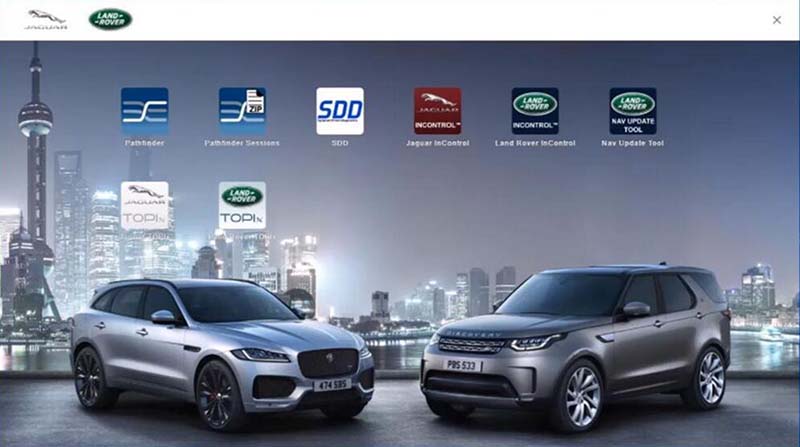
DoIP VCI is the main SDD and Pathfinder interface
Jaguar and Land Rover DoIP VCI is the only approved interface for Pathfinder software.
Jaguar and Land Rover DOIP is also compatible with new vehicle architectures available in 2017 and later, as well as with vehicles with Multi-CAN architecture from 2014 to 2016 in addition to all 2007 Jaguar and OBD2 vehicles and Newer Land Rovers.
How to set up JLR Doip VCI to work for Pathdfinder?
Setting up the JLR DoIP VCI (Diagnostic over Internet Protocol Vehicle Communication Interface) to work with Pathfinder for Jaguar and Land Rover vehicles involves several key steps. Below is a general guide to get you started:
1. System Requirements
Ensure that the computer or laptop you will use meets the system requirements for Pathfinder:
Operating System: Windows 10 (64-bit)
RAM: Minimum of 8GB
Storage: At least 200GB free space
Processor: i5 or higher recommended
Internet Connection: Required for online access and updates
2. Install JLR Pathfinder Software
Download the Pathfinder software from the official Jaguar Land Rover platform or ensure you have the installation media.
Follow the installation instructions on-screen.
Install the necessary drivers for the JLR DoIP VCI if they are not automatically installed during the process.
3. Connect the JLR DoIP VCI
Plug the JLR DoIP VCI into the vehicle’s OBD2 port.
Connect the VCI to your laptop or PC via USB or Wi-Fi (depending on your model).
Make sure the device is properly powered on and the connection is stable.
4. Configure the Interface in Pathfinder
Open the Pathfinder software.
Go to the Settings or Device Setup section.
Choose the JLR DoIP VCI as the communication interface.
If using a Wi-Fi connection, ensure that the VCI is paired with your laptop via its Wi-Fi interface.
5. Establish a Connection
Ensure the vehicle’s ignition is switched on.
Launch the Pathfinder application, and it should detect the connected vehicle automatically.
Once the interface and vehicle are properly connected, Pathfinder will allow you to run diagnostic tests, program ECUs, and perform necessary vehicle calibrations.
6. Perform Software Updates
It’s essential to keep both the JLR DoIP VCI firmware and the Pathfinder software up to date. You can check for updates within the software or on the Jaguar Land Rover online platforms like TOPIx.
7. Technical Support
If you encounter any issues, utilize the online support provided by the vendor via email or WhatsApp. They can guide you through troubleshooting or advanced configurations.
Once configured properly, the JLR DoIP VCI will allow you to communicate with and diagnose Jaguar and Land Rover vehicles using the Pathfinder or SDD system.

