vue - 指令系统
指令系统:
所谓指令系统,大家可以联想咱们的cmd命令行工具,只要我输入一条正确的指令,系统就开始干活了。
在vue中,指令系统,设置一些命令之后,来操作我们的数据属性,并展示到我们的DOM上。
1. v-if v-else-if v-else
2. v-show
一般来说,
v-if有更高的切换开销,而v-show有更高的初始渲染开销。因此,如果需要非常频繁地切换,则使用v-show较好;如果在运行时条件很少改变,则使用v-if较好。
3. v-bind 简写为 :
4. v-on 简写为 :@
5. v-for
6. v-html
<!DOCTYPE html> <html> <head> <title></title> <style type="text/css"> *{padding: 0; margin: 0;} .box{width: 100px;height: 100px;background-color: red;} .box2{background-color: green;} .lunbo ul{width: 180px; overflow: hidden; list-style: none;} .lunbo ul li{float: left; width: 30px; height: 30px; background-color: purple; margin-left: 5px; line-height: 30px; text-align: center; color: white;} </style> </head> <body> <div id="app"> <!-- 插值语法 react{} angular{{}} {% %} <%= %> --> <!-- 除了 if else --> <h3>{{123}}</h3> <h3>{{msg}}</h3> <h3>{{1>2?"真的":"假的"}}</h3> <div v-if = 'show'>哈哈哈哈</div> <!-- <button v-on:click = 'clickHandler' >切换</button> --> <button @click = 'clickHandler' >切换</button> <div v-if="Math.random() > 0.5"> Now you see me </div> <div v-else> Now you don't </div> <h3 v-show='iShow' v-bind:title="title">我是一个三级标题</h3> <img v-bind:src="imgSrc" :title="time" width="100px;height100px;"> <!-- v-bind: 简便写法 : v-on:click 简便写法 @click --> <div class="box" :class="{box2:isGreen,box3:isYellow}"></div> <button @click='changeColor'>切换颜色</button> <button @click='count+=1'>加{{count}}</button> <!-- 声明式的指令 命令式的 --> <div class='lunbo'> <img :src="currentSrc" @mouseenter='closeTimer' @mouseleave='openTimer' width="100" height="100"> <ul> <li v-for = "(item,index) in imgArr" @click='currentHandler(item)'>{{index+1}}</li> </ul> </div> <button @click='nextImg'>下一张</button> <div v-html="str"></div> </div> <script type="text/javascript" src="./vue.js"></script> <script type="text/javascript"> // vue的实例化对象 // MVVM model view viewmodel // MTV model template view // 指令系统 v-* // 核心思想概念: 数据驱动视图 ,双向的数据绑定 var app = new Vue({ el: "#app", data: { msg:"今天学习vue", msg2:"今天学习vue2", show:false, iShow:true, title:"哈哈哈", imgSrc:"./5.jpg", time: `页面加载于${new Date().toLocaleString()}`, isGreen:true, isYellow:true, count:0, imgArr:[ {id:1,src:'./1.jpg'}, {id:2,src:'./2.jpg'}, {id:3,src:'./3.jpg'}, {id:4,src:'./4.jpg'} ], currentSrc:"./1.jpg", currntIndex:0, timer:null, str:"<p>嘿嘿嘿</p>" }, created(){ // 加载dom之前 // 开启定时器 // 获取cookie session 提前获取出来 this.timer = setInterval(this.nextImg,2000) }, methods:{ clickHandler(){ this.show = !this.show; }, changeColor(){ this.isGreen = !this.isGreen }, currentHandler(item){ this.currentSrc = item.src }, nextImg(){ if (this.currntIndex == this.imgArr.length-1){ this.currntIndex=-1 } this.currntIndex++ this.currentSrc = this.imgArr[this.currntIndex].src }, closeTimer(){ clearInterval(this.timer) }, openTimer(){ this.timer = setInterval(this.nextImg,2000) } } }) // 直接取操作dom 但是不介意这样用!,应该使用vue对dom操作 console.log(app) console.log(app.$el) console.log(app.$data.msg) console.log(app.msg) console.log(app.msg2) </script> </body> </html> <!-- 找相关资料 开发者网络 上一张; -->
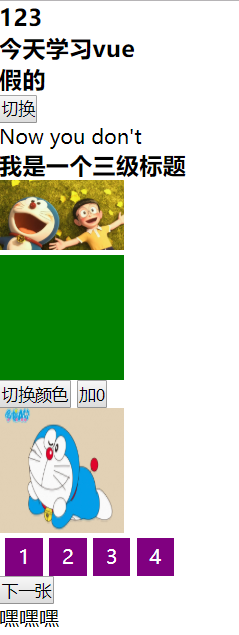


【推荐】编程新体验,更懂你的AI,立即体验豆包MarsCode编程助手
【推荐】凌霞软件回馈社区,博客园 & 1Panel & Halo 联合会员上线
【推荐】抖音旗下AI助手豆包,你的智能百科全书,全免费不限次数
【推荐】轻量又高性能的 SSH 工具 IShell:AI 加持,快人一步