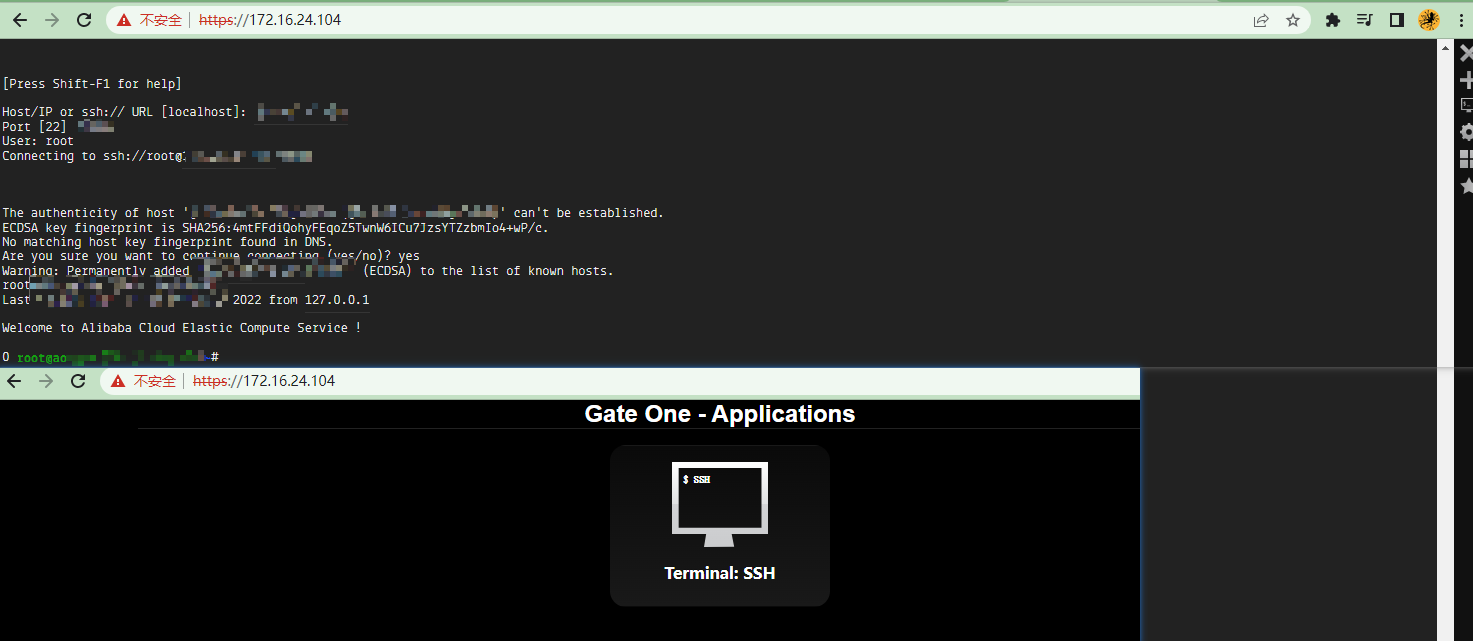webssh
使用 jupyter notebook
pip install jupyter ipyton
# 启动
jupyter notebook
# 更换主题
pip install jupyterthemes
jt -l # 查看主题
ht -t chesterish # 应用主题
jt -r # --recover
使用webssh
https://github.com/billchurch/WebSSH2
https://github.com/aluzzardi/wssh
pip install webssh
wssh --address='0.0.0.0' --port=8000
# nginx https 代理
location / {
proxy_pass http://127.0.0.1:8888;
proxy_http_version 1.1;
proxy_read_timeout 300;
proxy_set_header Upgrade $http_upgrade;
proxy_set_header Connection "upgrade";
proxy_set_header Host $http_host;
proxy_set_header X-Real-IP $remote_addr;
proxy_set_header X-Real-PORT $remote_port;
}
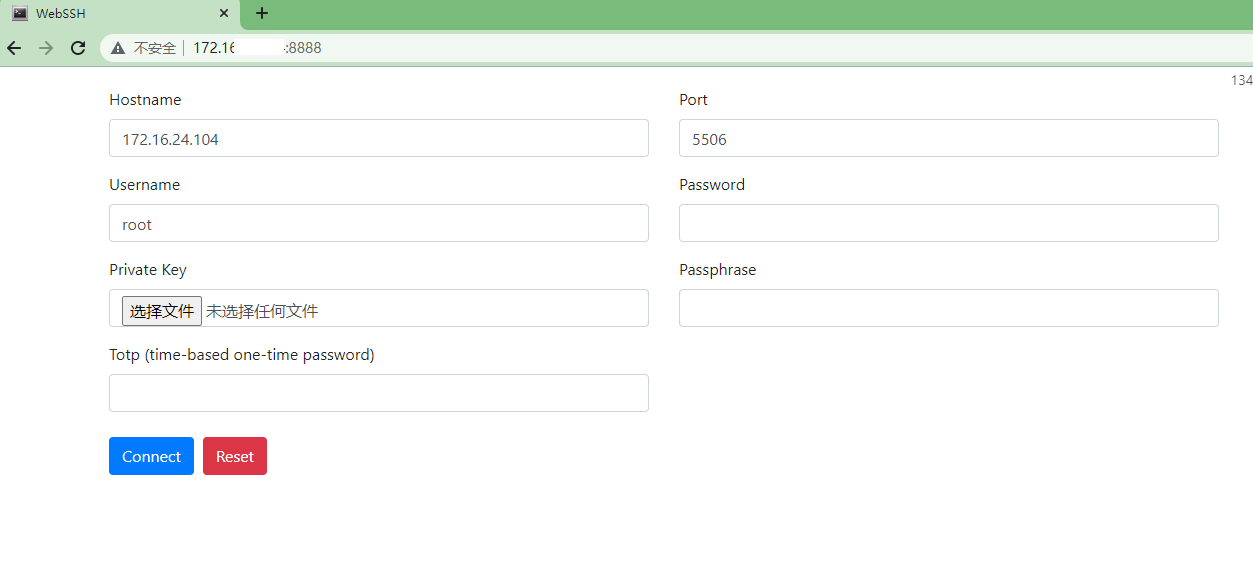
GateOne
https://www.isvee.com/archives/1595
docker pull liftoff/gateone
echo "FROM liftoff/gateone
ADD ssl.crt /etc/gateone/ssl/certificate.pem
ADD ssl.key /etc/gateone/ssl/keyfile.pem
CMD [ "gateone" ]" > Dockerfile
touch ssl.crt ssl.key
docker build -t="gateone-ssl" .
docker run -d -p 443:8000--name gateone liftoff/gateone gateone
docker rm -f gateone # 删除
# -d/-t:决定镜像是使用Deamon(后台)模式启动,或者显示启动过程
# -p 443:8000:绑定端口,注意:GateOne强制使用SSL,8000端口为Docker容器内的固定映射端口
# -h hostname:设置Docker容器的主机名(这个将会显示在你的浏览器标题中)
# --name gateone:设置Docker容器的名称(不是主机名),用来docker ps时识别用
# liftoff/gateone:镜像名称
# gateone:启动命令行,勿动(默认命令行会发生Python io_loop报错,故使用此命令行来避免错误)