创建自己的 Cocopod仓库
创建自己的 Cocopod仓库
前言
在 iOS 开发中,我们经常会使用到一些第三方库,如 AFNetworking、SDWebImage 等,一般使用 CocoaPods 来统一管理。那么如何把自己写的类库上传到 CocoaPods,使之可以像 AFNetworking 一样使用呢?即项目的模块化、组件化。
详细步骤
1.在本地创建 pod 库
- 打开终端,建一个路径,我们以桌面为例,在桌面上创建一个名为 SWHelloWorld 的 pod 库
guosongwei@guosongweideiMac ~ % cd desktop
guosongwei@guosongweideiMac desktop % pod lib create SWHelloWorld
- 回车之后,终端会询问你几个哲学的问题,按需求填写即可
#选择开发平台
What platform do you want to use?? [ iOS / macOS ]
> iOS
#选择编程语言
What language do you want to use?? [ Swift / ObjC ]
> ObjC
#在你的项目中是否创建一个 demo 工程,为了方便测试,我选择了 Yes
Would you like to include a demo application with your library? [ Yes / No ]
> Yes
#测试框架选择哪一个
Which testing frameworks will you use? [ Specta / Kiwi / None ]
> None
#要不要做视图测试
Would you like to do view based testing? [ Yes / No ]
> Yes
#类前缀名
What is your class prefix?
> SW
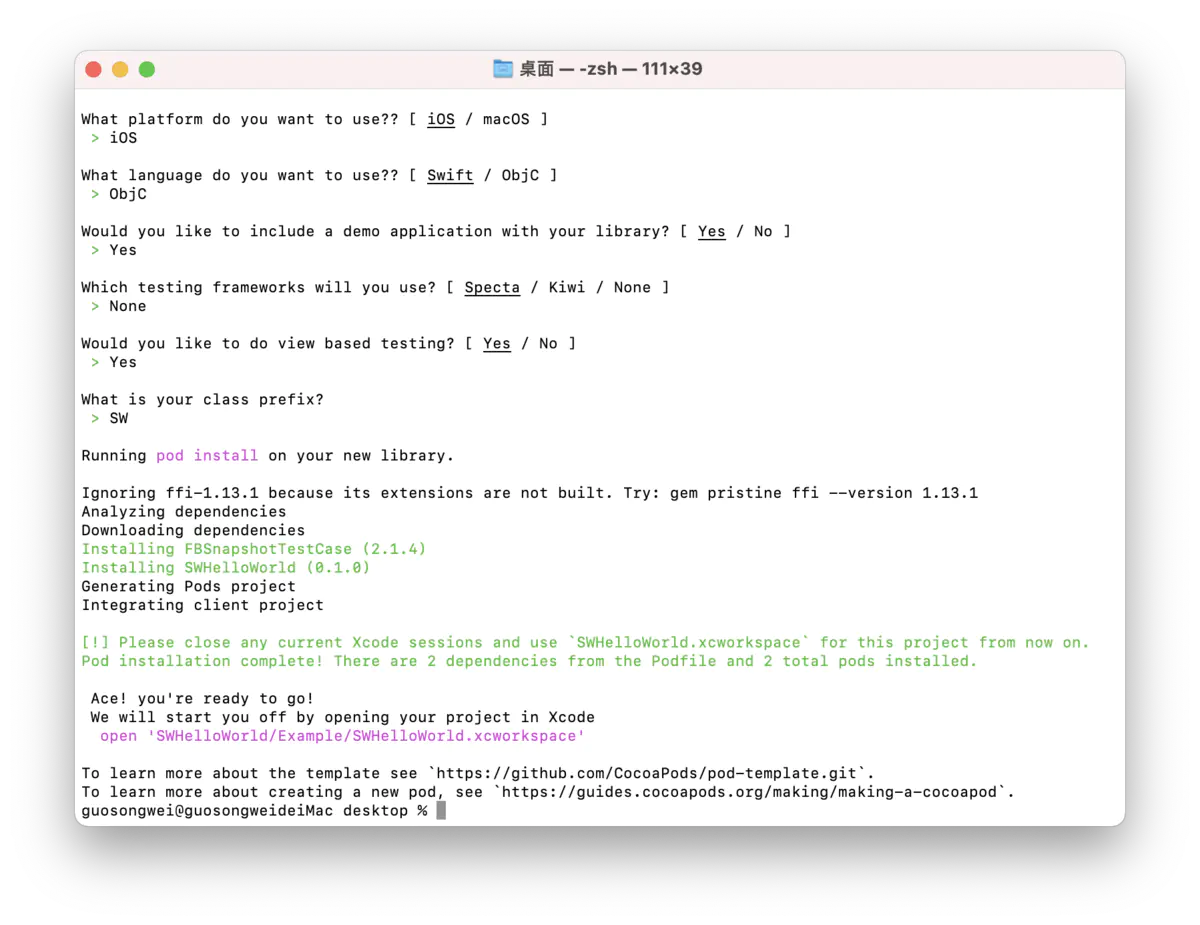
安装 pod 成功.png
到这里 pod 库就创建完成了,它会自己打开刚才创建的 pod 库。目录结构如下图:
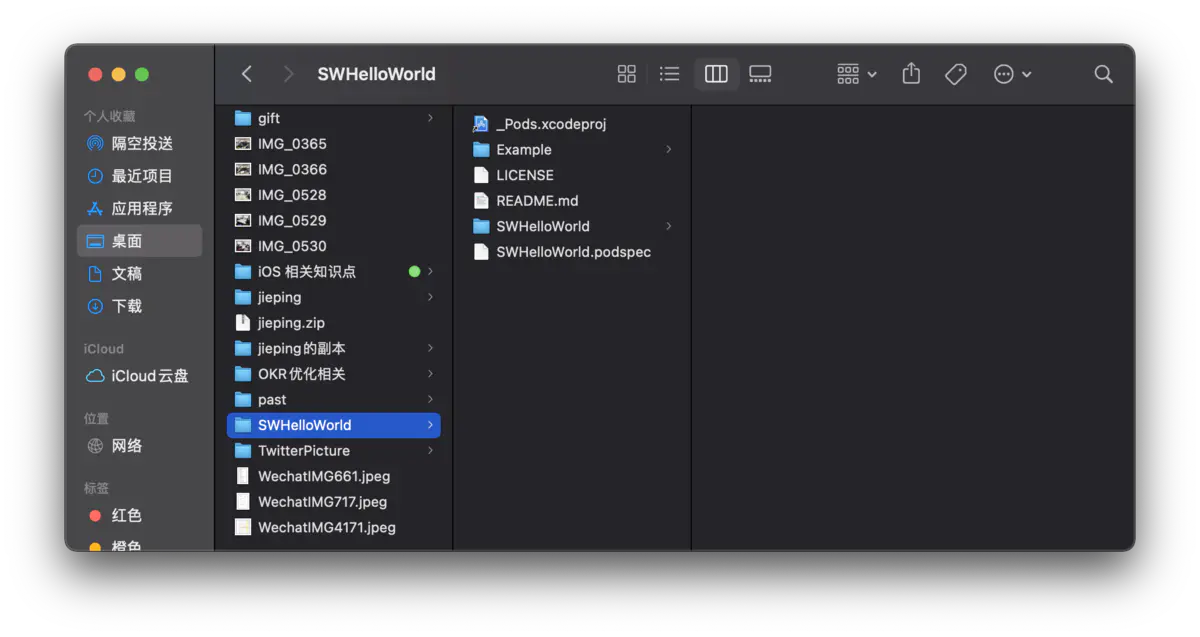
SWHelloWorld.png
2.添加库文件
- 我们创建一个简单的类 SWTestManager,声明一个打印方法,以便后面检测是否可用。
#import "SWTestManager.h"
@implementation SWTestManager
- (void)testPrint:(NSString *)text {
NSLog(@"SWTestManager print == %@",text);
}
@end
- 将库文件放入 Classes 文件夹里
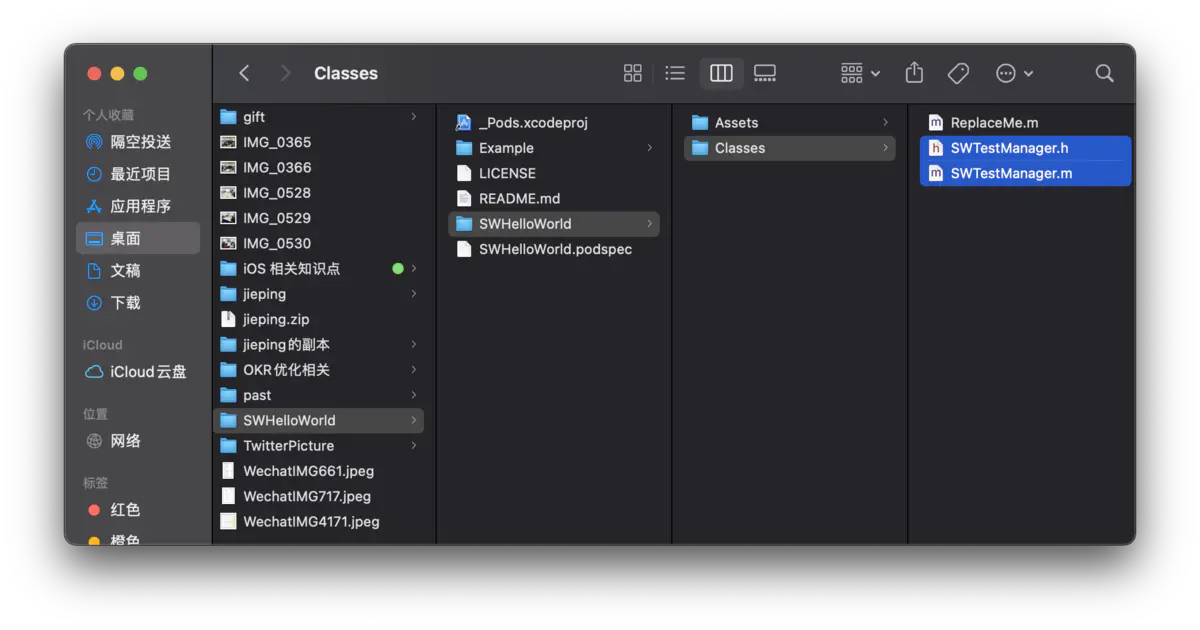
SWTestManager.png
- 在 Example 路径下执行 pod install 命令,看看是否能将刚刚添加的库文件引入到工程中
guosongwei@guosongweideiMac desktop % cd /Users/guosongwei/Desktop/SWHelloWorld/Example
guosongwei@guosongweideiMac Example % pod install
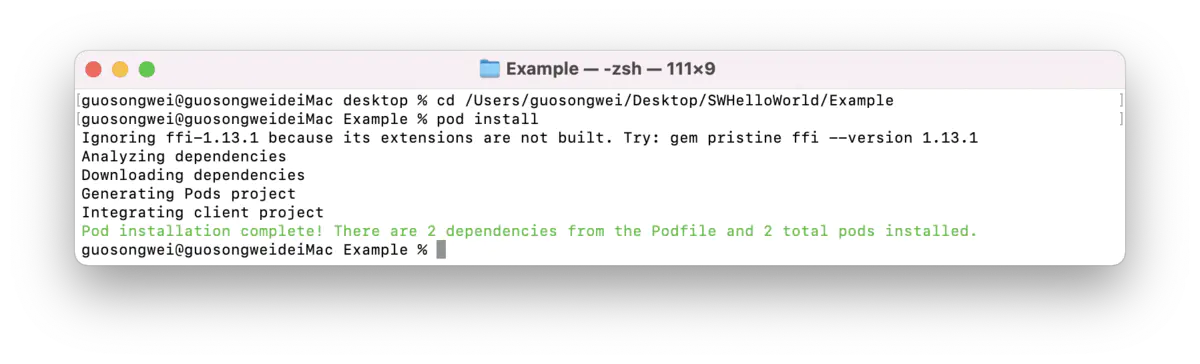
终端命令执行.png
- pod install 执行完成后可以在工程中看到添加的文件已经被成功引入
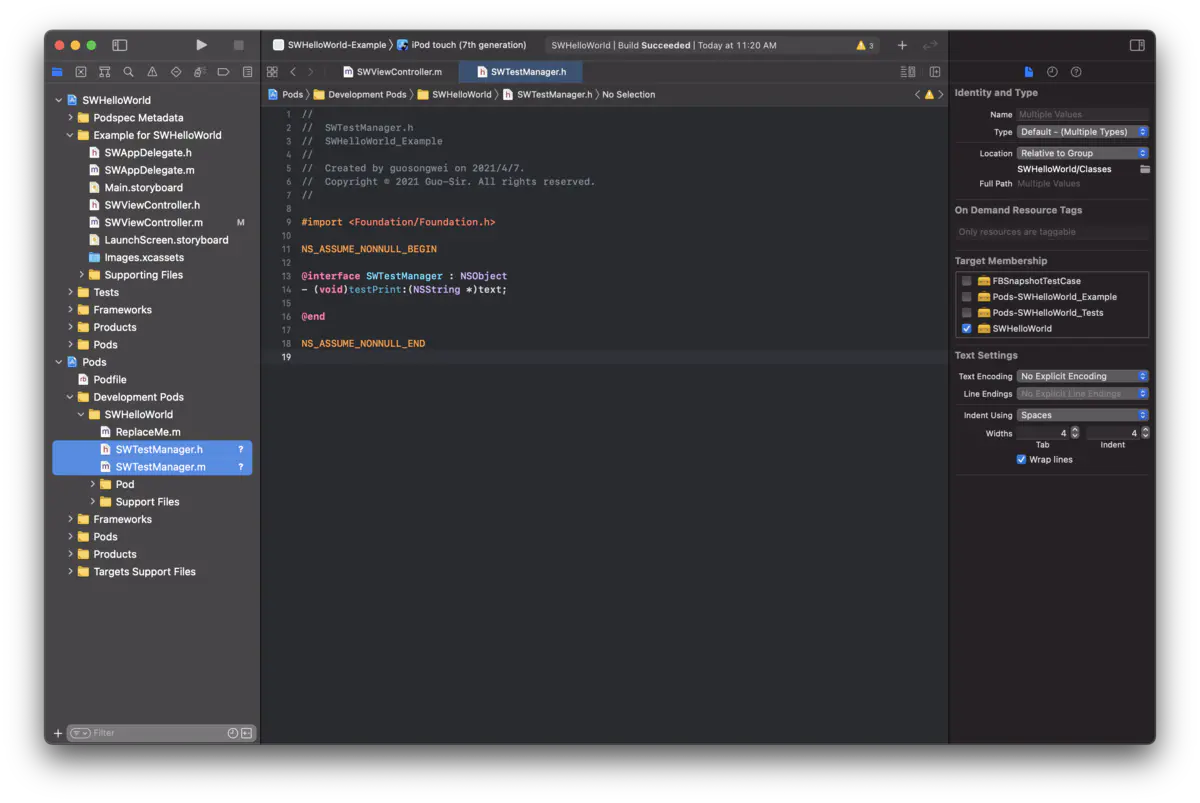
SWHelloWorld.png
- 运行测试
在 SWViewController.m 里面导入 SWTestManager.h 文件,在 viewDidLoad 调用一下方法:
//
// SWViewController.m
// SWHelloWorld
//
// Created by Guo-Sir on 04/08/2021.
// Copyright (c) 2021 Guo-Sir. All rights reserved.
//
#import "SWViewController.h"
#import "SWTestManager.h"
@interface SWViewController ()
@end
@implementation SWViewController
- (void)viewDidLoad
{
[super viewDidLoad];
[[[SWTestManager alloc] init] testPrint:@"真帅!"];
}
- (void)didReceiveMemoryWarning
{
[super didReceiveMemoryWarning];
// Dispose of any resources that can be recreated.
}
@end
运行一下:
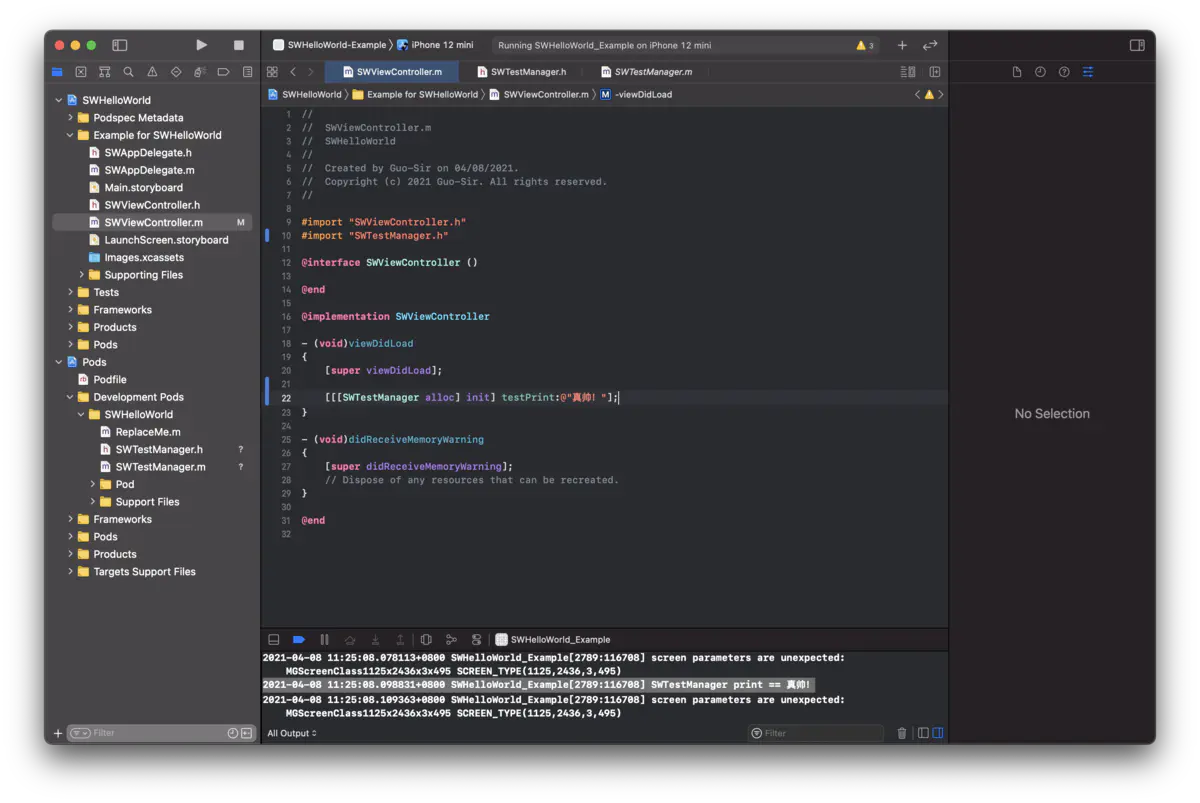
运行.png
看到控制台输出的信息了,证明我们本地运行代码没问题,SWTestManager 可以调用!
3. 编辑 SWHelloWorld.podspec 文件
PS:github、码云…都行,这里以 github 为例
- 首先在 github 创建一个新的 repository,点击右上角➕,选择 New repository
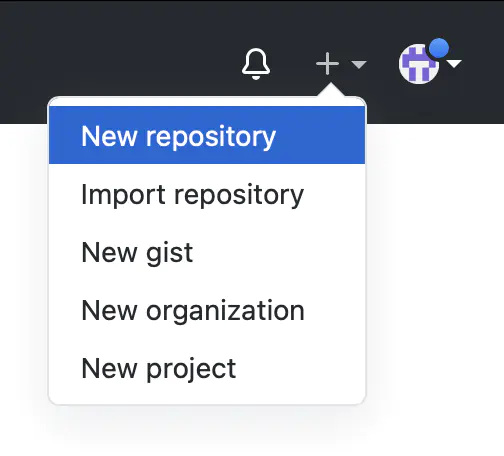
New repository.png
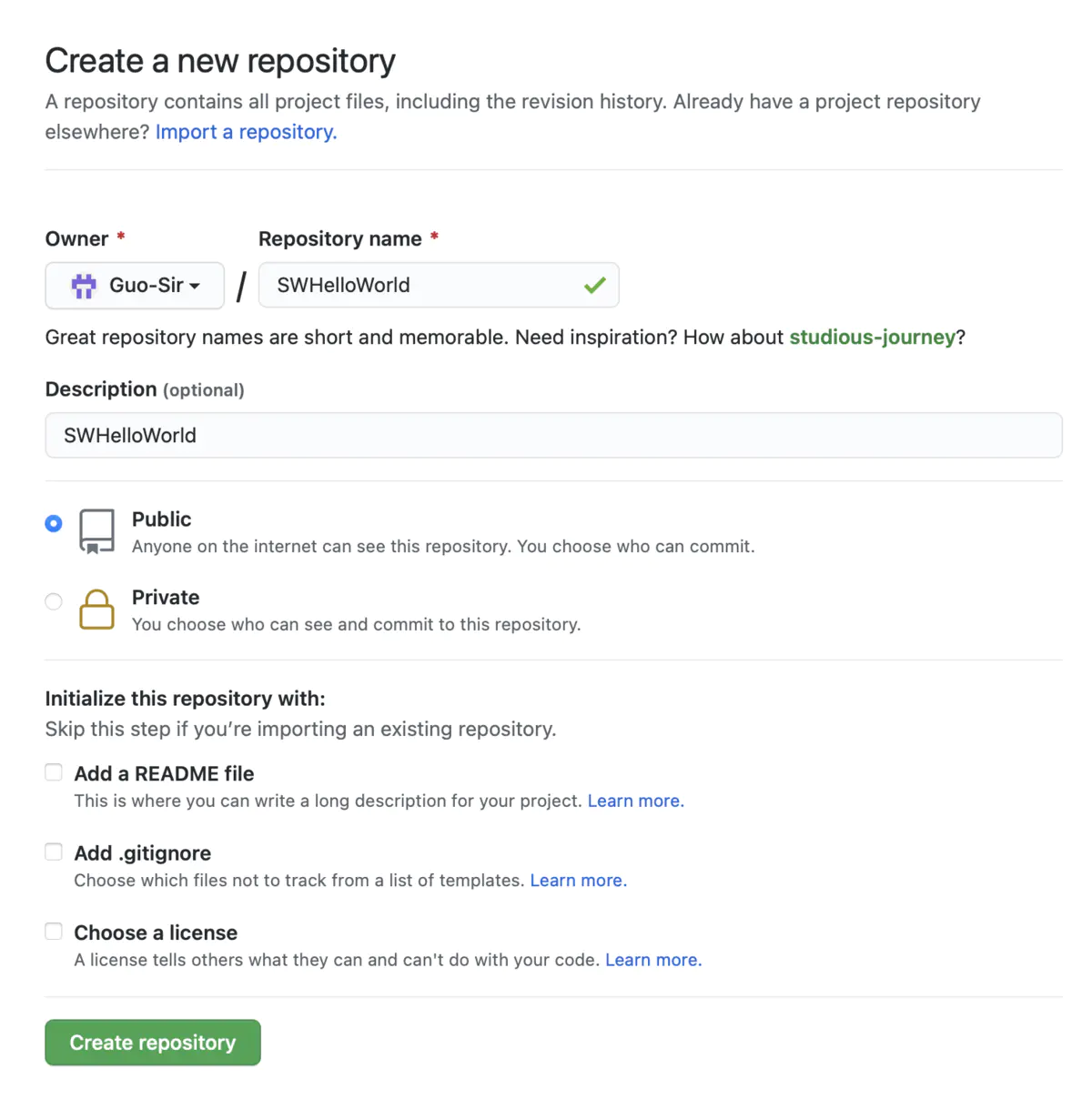
Create a new repository.png
- 填写设置好之后,点击 Create repository 按钮,创建完成
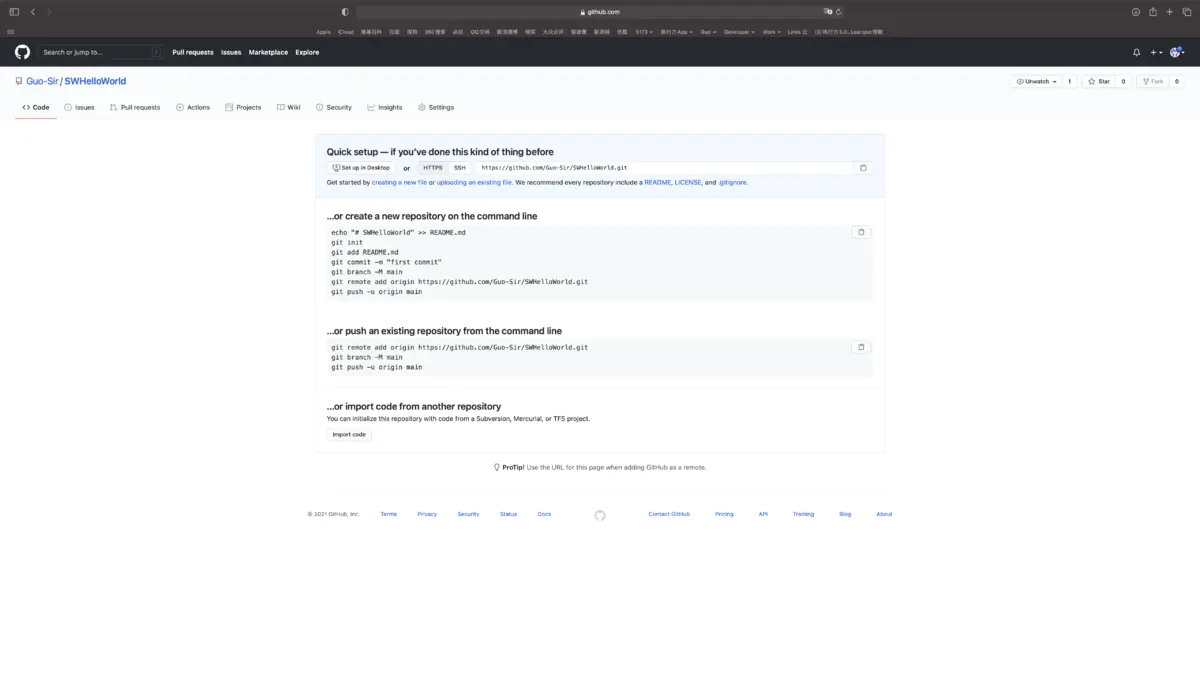
finshed.png
- 修改 SWHelloWorld.podspec 文件
右击 SWHelloWorld.podspec 选择打开方式“文本编辑”打开
#
# Be sure to run `pod lib lint SWHelloWorld.podspec' to ensure this is a
# valid spec before submitting.
#
# Any lines starting with a # are optional, but their use is encouraged
# To learn more about a Podspec see https://guides.cocoapods.org/syntax/podspec.html
#
Pod::Spec.new do |s|
s.name = 'SWHelloWorld'
s.version = '0.1.0' // 版本号必须和 tag 一致
s.summary = 'SWHelloWorld.' // 说明,改一下,默认提交时会报错
# This description is used to generate tags and improve search results.
# * Think: What does it do? Why did you write it? What is the focus?
# * Try to keep it short, snappy and to the point.
# * Write the description between the DESC delimiters below.
# * Finally, don't worry about the indent, CocoaPods strips it!
s.description = <<-DESC
TODO: Add long description of the pod here.
DESC
s.homepage = 'https://github.com/Guo-Sir/SWHelloWorld' // git 仓库主页
# s.screenshots = 'www.example.com/screenshots_1', 'www.example.com/screenshots_2'
s.license = { :type => 'MIT', :file => 'LICENSE' }
s.author = { 'Guo-Sir' => 'guosw@5173.com' }
s.source = { :git => 'https://github.com/Guo-Sir/SWHelloWorld.git', :tag => s.version.to_s } // git 仓库地址
# s.social_media_url = 'https://twitter.com/<TWITTER_USERNAME>'
s.ios.deployment_target = '9.0'
s.source_files = 'SWHelloWorld/Classes/**/*' // 类库文件代码路径
# s.resource_bundles = {
# 'SWHelloWorld' => ['SWHelloWorld/Assets/*.png']
# }
# s.public_header_files = 'Pod/Classes/**/*.h'
# s.frameworks = 'UIKit', 'MapKit'
# s.dependency 'AFNetworking', '~> 2.3'
end
- 验证配置是否正确:
终端进入根目录 SWHelloWorld,执行命令:pod lib lint SWHelloWorld.podspec ,(如果有警告请尝试:pod lib lint SWHelloWorld.podspec --allow-warnings) 提示 SWHelloWorld passed validation. 表示正确。
guosongwei@guosongweideiMac ~ % cd /Users/guosongwei/Desktop/SWHelloWorld
guosongwei@guosongweideiMac SWHelloWorld % pod lib lint SWHelloWorld.podspec --allow-warnings
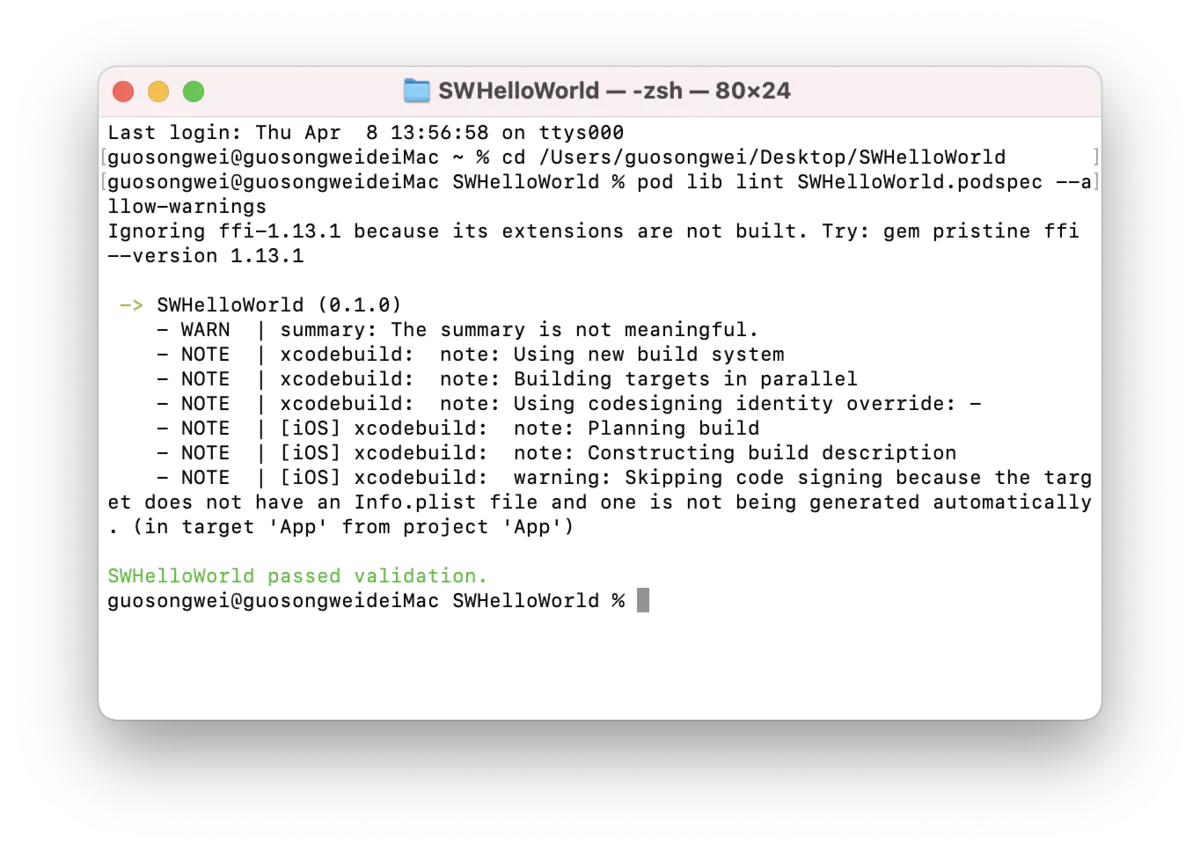
pod lib lint SWHelloWorld.podspec.png
至此,配置完成了
4. 项目发布
cd 到项目路径下,执行 git 相关命令,将项目发布到上一步创建的 github 里
guosongwei@guosongweideiMac Example % cd /Users/guosongwei/Desktop/SWHelloWorld
# 添加远程地址,即上面创建 github 项目的地址
guosongwei@guosongweideiMac SWHelloWorld % git remote add origin https://github.com/Guo-Sir/SWHelloWorld.git
# 添加文件
guosongwei@guosongweideiMac SWHelloWorld % git add .
# 提交本地,并写描述
guosongwei@guosongweideiMac SWHelloWorld % git commit -a -m "第一次提交 版本为 0.1.0"
# --allow-unrelated-histories
# git pull origin maste 会失败 ,提示:fatal: refusing to merge unrelated histories
# 原因是远程仓库 origin 上的分支 master 和本地分支 master 被 Git 认为是不同的仓库,所以不能直接合并,需要添加 --allow-unrelated-histories
guosongwei@guosongweideiMac SWHelloWorld % git pull origin master --allow-unrelated-histories
# 推送到 github 的 SWHelloWorld 项目的 master 分支上
guosongwei@guosongweideiMac SWHelloWorld % git pull origin master
# 提交版本号
guosongwei@guosongweideiMac SWHelloWorld % git tag 0.1.0
# push 到远程分支
guosongwei@guosongweideiMac SWHelloWorld % git push origin 0.1.0
5.注册 CocoaPods Trunk
在 CocoaPods Trunk 中注册,用邮箱注册,注册成功会有邮件返回。
guosongwei@guosongweideiMac SWHelloWorld % pod trunk register guosw@5173.com
等注册的邮箱收到 CocoaPods 的确认邮件。点击邮件中的验证链接:

邮件.png
页面跳转,提示 Ace, You're set up. 然后才可以进行下一步(如果是升级也需要执行这一步!)。
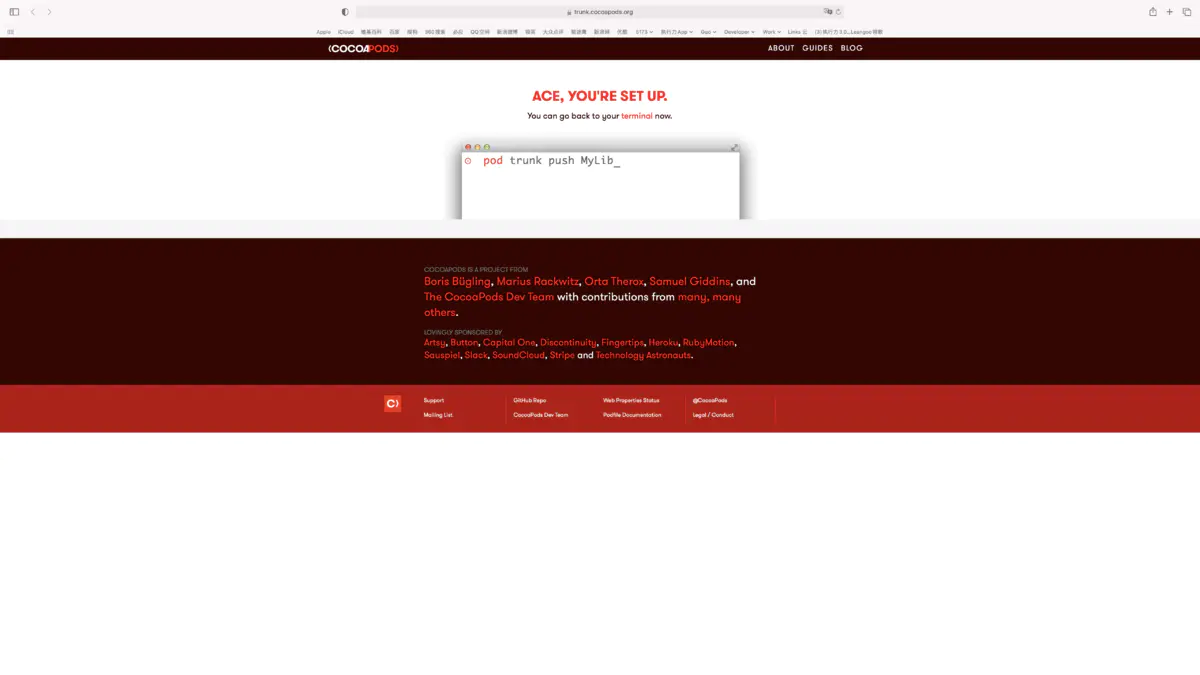
Ace, You're set up.png
6.发布自己的类库
终端进入根目录 SWHelloWorld,执行命令:pod trunk push SWHelloWorld.podspec --verbose
(如果有警告请尝试:pod trunk push SWHelloWorld.podspec --verbose --allow-warnings)
guosongwei@guosongweideiMac SWHelloWorld % pod trunk push SWHelloWorld.podspec --verbose --allow-warnings
执行完上述命令之后可以去 github 上查看是否已经推送上去了 https://cocoapods.org/pods/SWHelloWorld
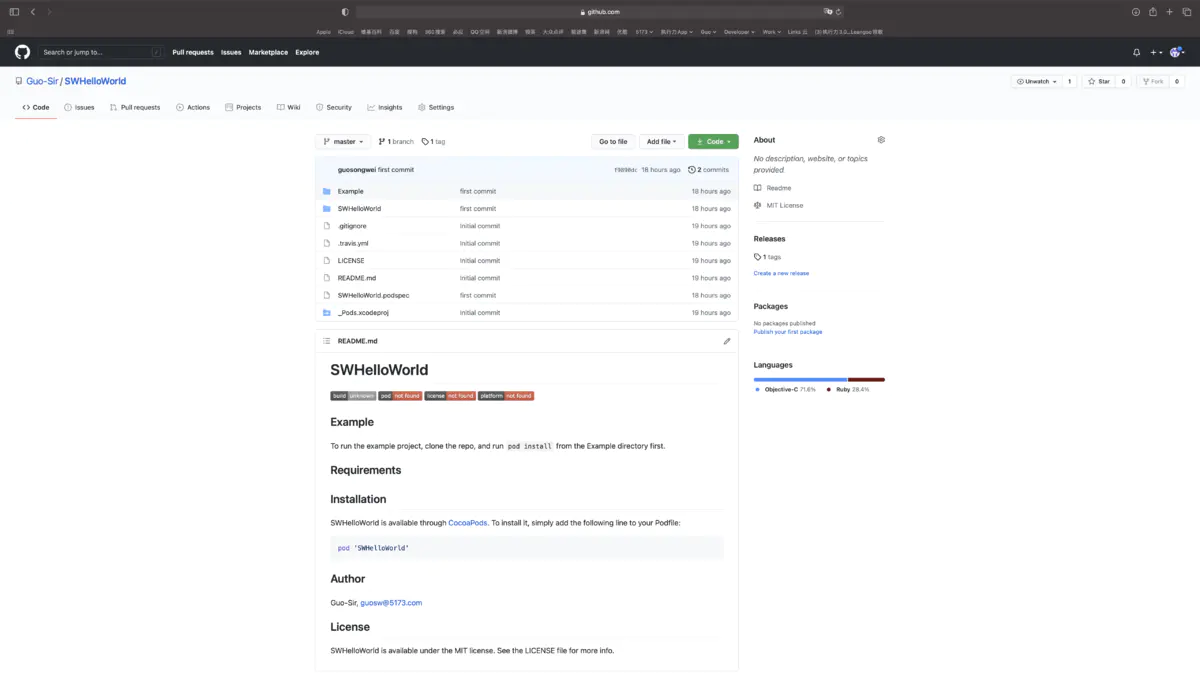
Guo-Sir/ SWHelloWorld
这里我们可以看到 github 上已经推上去了
7.尝试使用
- 我们新建一个项目并引用我们的 pod 库,podfile 里添加如下:
pod 'SWHelloWorld',:git =>"https://github.com/Guo-Sir/SWHelloWorld.git"
- 执行pod命令:pod install
我们可以看到工程里已经把自己的类库 pod 下来了,完美!
以后就可以在任何工程直接使用自己发布的类库了
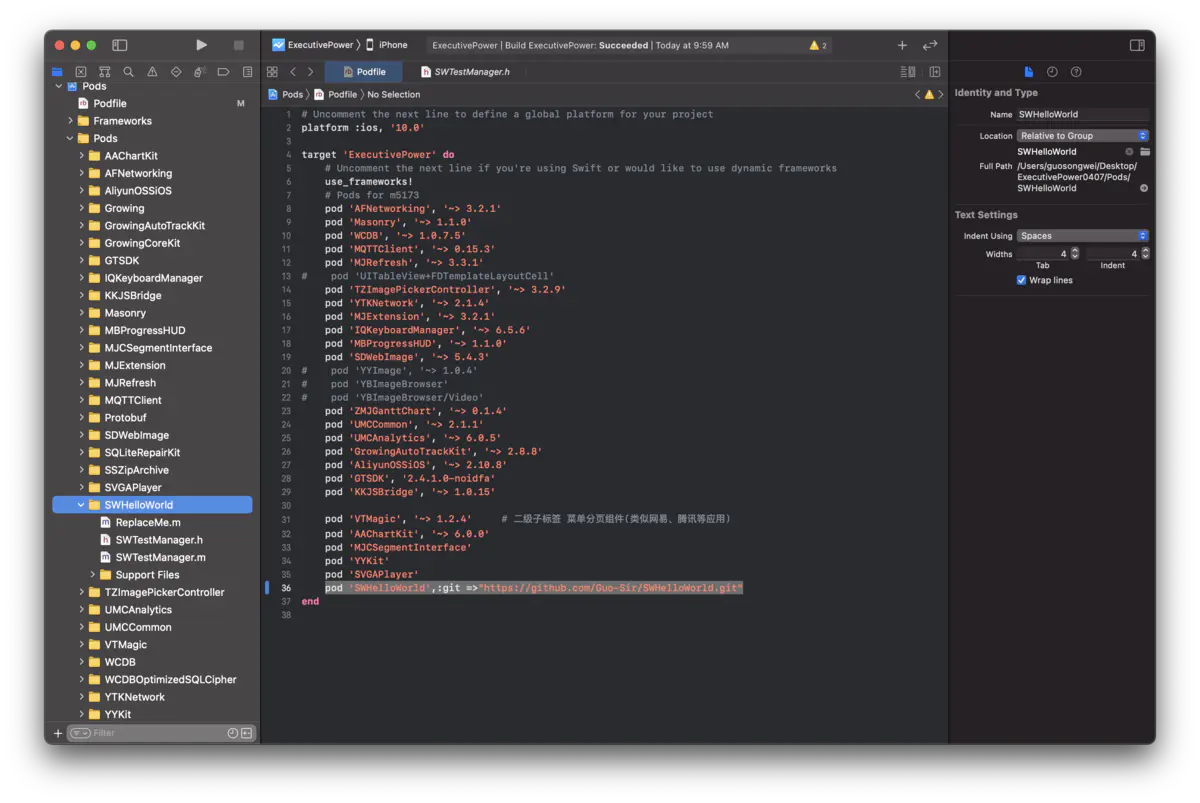
success.png
好了,以上就是创建私有库的教程,希望能对大家有所帮助。如有错误,欢迎批评指正!
最后附上官方教程网站:https://guides.cocoapods.org/making/making-a-cocoapod.html


