wpf RelativeSource绑定
Self
FindAncestor
TemplatedParent
<Grid>
<Ellipse Width="{Binding RelativeSource={RelativeSource Self}, Path=Height}"
Height="100"
Fill="Black" />
</Grid>
b.FindAncestor
FindAncestor
顾名思义,当绑定源是绑定目标的祖先(父级)之一时使用此选项。使用FindAncestor扩展,可以找到任何级别的祖先。
现在,让我们使用FindAncestor扩展将祖先的Name属性绑定到子元素button的Content属性。
<Grid Name="Parent_3">
<StackPanel Name="Parent_222"
Width="100"
HorizontalAlignment="Center"
VerticalAlignment="Center">
<StackPanel Name="Parent_2"
Width="100"
HorizontalAlignment="Center"
VerticalAlignment="Center">
<Border Name="Parent_1">
<StackPanel x:Name="Parent_0"
Orientation="Vertical">
<!-- 下面这个按钮Content得到:Parent_2 -->
<Button Height="50"
Content="{Binding RelativeSource={RelativeSource FindAncestor, AncestorType={x:Type StackPanel}, AncestorLevel=2}, Path=Name}" />
<!-- 下面这个按钮Content得到:Parent_0 -->
<Button Height="50"
Content="{Binding RelativeSource={RelativeSource FindAncestor, AncestorType={x:Type StackPanel}, AncestorLevel=1}, Path=Name}" />
<!-- 下面这个按钮Content得到:Parent_0 -->
<Button Height="50"
Content="{Binding RelativeSource={RelativeSource FindAncestor, AncestorType={x:Type StackPanel}}, Path=Name}" />
</StackPanel>
</Border>
</StackPanel>
</StackPanel>
</Grid>
<Window.Resources>
<ControlTemplate x:Key="template1">
<!--
在应用模板时,按钮的Background(Beige)与椭圆的Fill属性相对绑定,Content(Click me)与ContentPresenter的Content属性相对绑定。依赖值生效并给出以下输出。
-->
<Canvas>
<Ellipse Width="155"
Height="110"
Fill="Black" />
<Ellipse Width="150"
Height="100"
Fill="{Binding RelativeSource={RelativeSource TemplatedParent}, Path=Background}" />
<ContentPresenter Margin="35"
Content="{Binding RelativeSource={RelativeSource TemplatedParent}, Path=Content}" />
</Canvas>
</ControlTemplate>
</Window.Resources><Button Height="0"
Margin="5"
Background="Beige"
Content="Click me"
FontSize="18"
Template="{StaticResource template1}" />
最终效果图
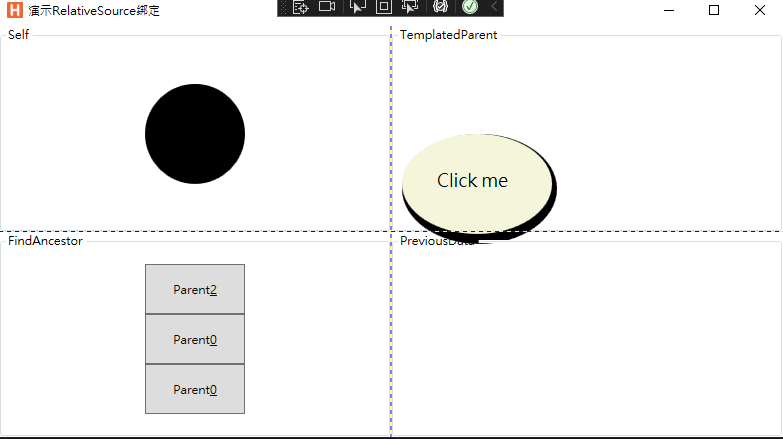
我的系列文章
A.Sql Server2005 Transact-SQL 新兵器学习 B.MCAD学习
C.代码阅读总结
D.ASP.NET状态管理
E.DB(数据库)
F.WAP
G.WinForm
H.Flex
希望上面提到的知识对您有所提示,同时欢迎交流和指正
作者:aierong
出处:http://www.cnblogs.com/aierong
贴子以"现状"提供且没有任何担保,同时也没有授予任何权利!
本文版权归作者所有,欢迎转载!
原创技术文章和心得,转载注明出处!这也是对原创者的尊重!



