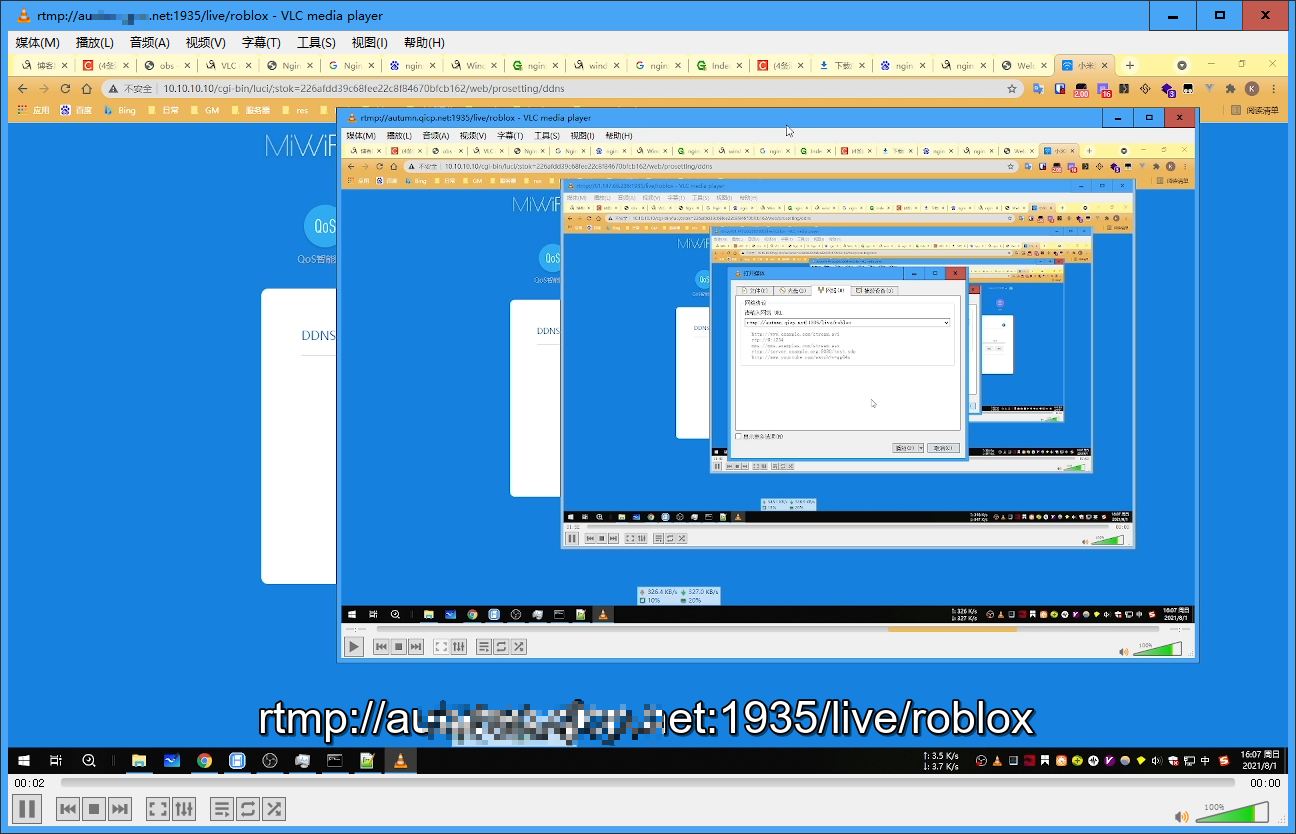Nginx+OBS+rtmp+VLC实现视频直播
Windows安装Nginx
官网下载Windows
解压后如下
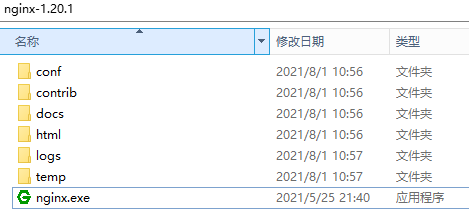
命令
启动nginx
(1)直接双击nginx.exe,双击后一个黑色的弹窗一闪而过,nginx以后台程序运行(不推荐)。
(2)打开cmd命令窗口,切换到nginx解压目录下,输入命令 nginx.exe或者start nginx,回车后nginx以后台程序运行。
检查nginx是否启动成功
直接在浏览器地址栏输入网址 http://localhost:80
在cmd命令窗口输入命令
#查看是否存在nginx进程
tasklist /fi "imagename eq nginx.exe"
#查看端口是否被使用
netstat -ano | findstr 0.0.0.0:80
关闭nginx
如果使用cmd命令窗口启动nginx,关闭cmd窗口是不能结束nginx进程的
#杀死进程
taskkill /f /t /im nginx.exe
#快速停止nginx
nginx -s stop
#完整有序的停止nginx
nginx -s quit
如果双击exe启动后,使用命令停止会报如下错[error] OpenEvent("Global\ngx_stop_14084") failed (2: The system cannot find the file specified)
nginx.conf修改
修改了nginx的配置文件nginx.conf 时,不需要关闭nginx后重新启动nginx,只需要执行以下命令即可让改动生效
nginx -s reload
nginx 1.7.11.3 Gryphon
安装了nginx后但是需要手动集成rtmp模块,所以需要下载集成了rtmp模块nginx 1.7.11.3 Gryphon。
下载好后把nginx下面的nginx.conf复制过去。在conf/nginx.conf最后面添加rtmp配置
nginx.conf配置rtmp
# rtmp config
rtmp{
server {
listen 1935;
chunk_size 4096;
application live {
live on;
record off;
}
application live2 {
live on;
record off;
}
application vod {
play ./var/flvs;
}
application vod_http {
play http://10.10.10.15/vod;
}
application hls {
live on;
hls on;
hls_path ./tmp/hls;
}
}
}
OBS推流
OBS下载
添加场景,并在场景下添加来源为显示器采集。
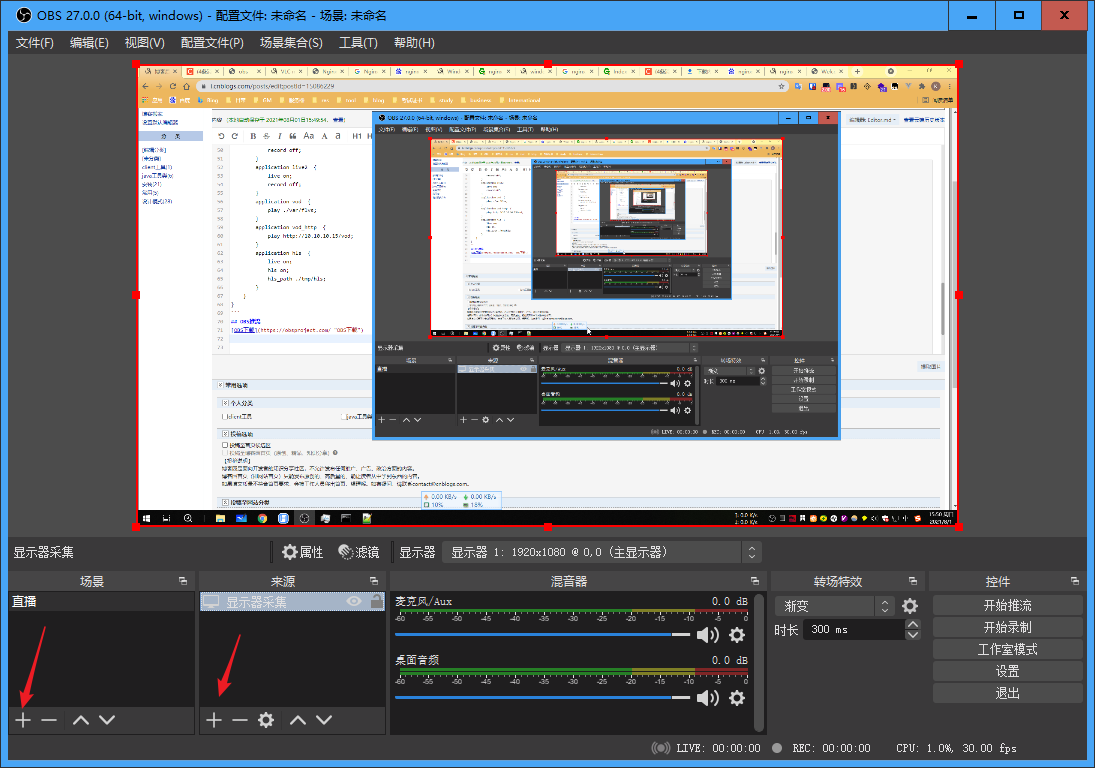
在obs设置 -》 推流中设置推送到nginx,串流秘钥也要设置,播放时需要这个。
rtmp://服务器IP:1935/live
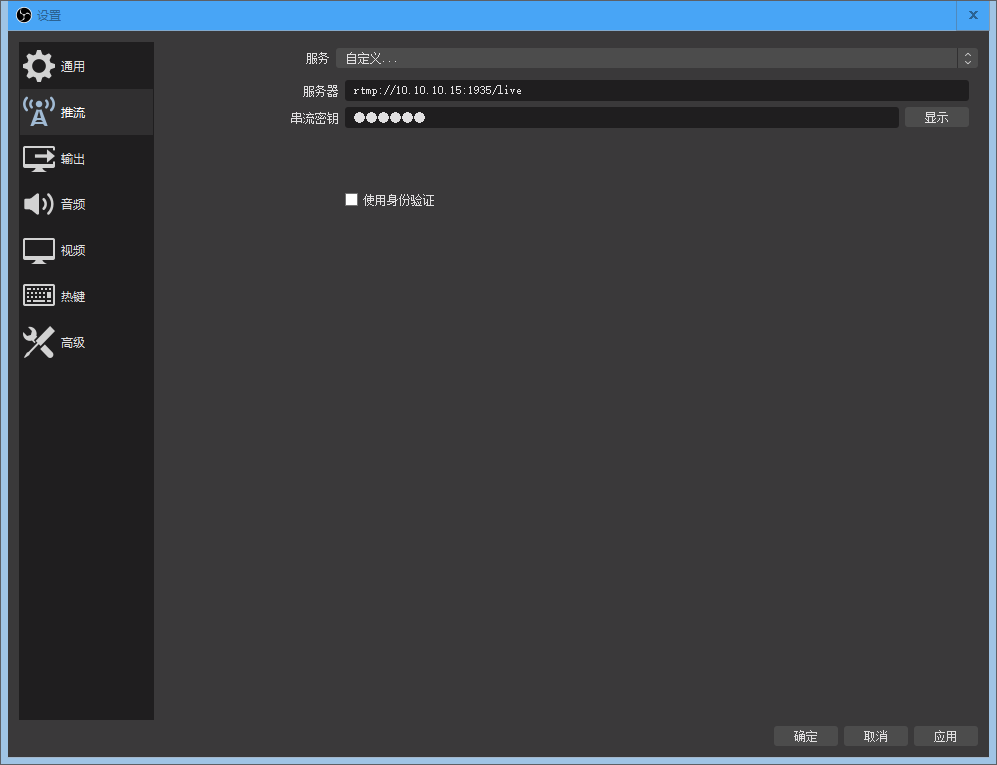
点击开始推送,这时obs会把采集的直播流推送到nginx。
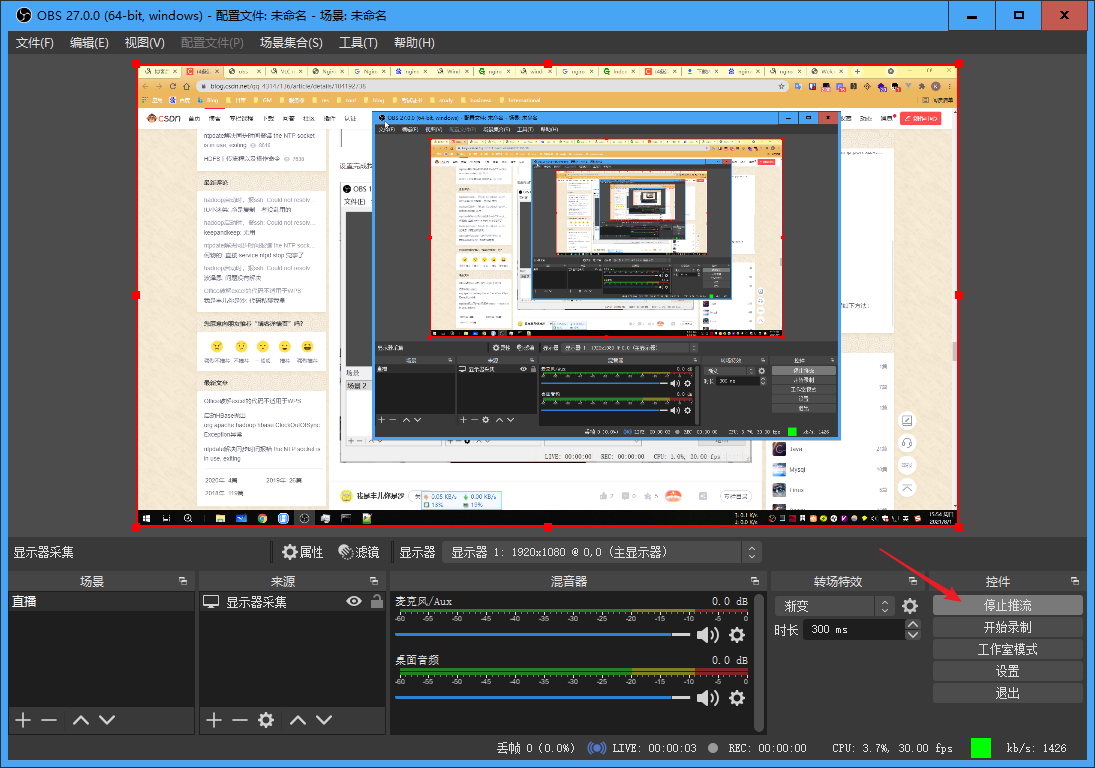
VLC播放
VLC官网下载
rtmp://10.10.10.15:1935/live/OBS串流秘钥
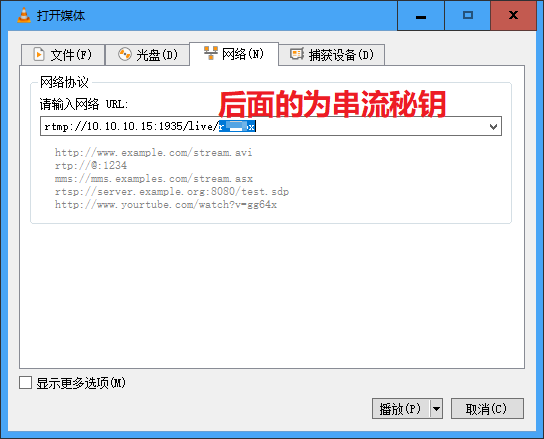
通过公网或域名访问
端口映射到外网(前提你有,不是nat)
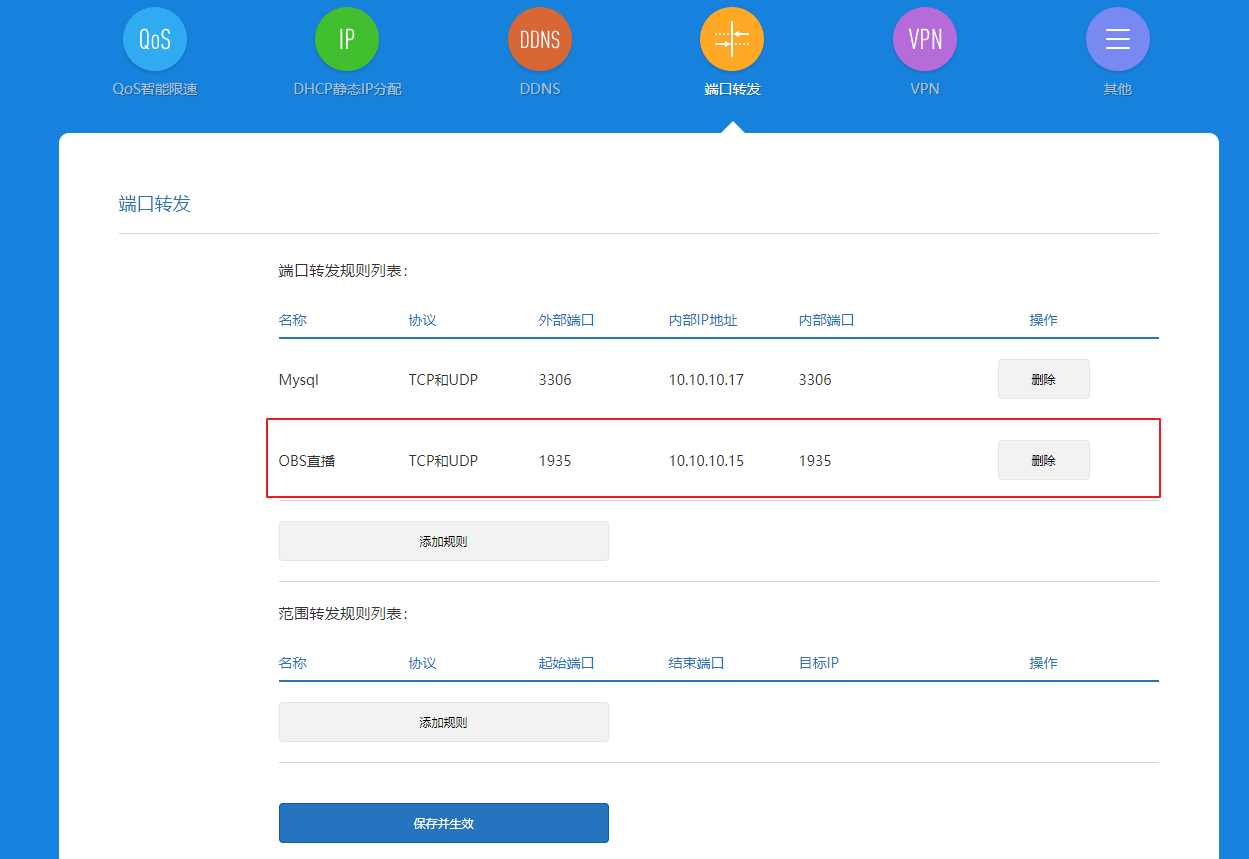
即可通过公网IP去访问直播。
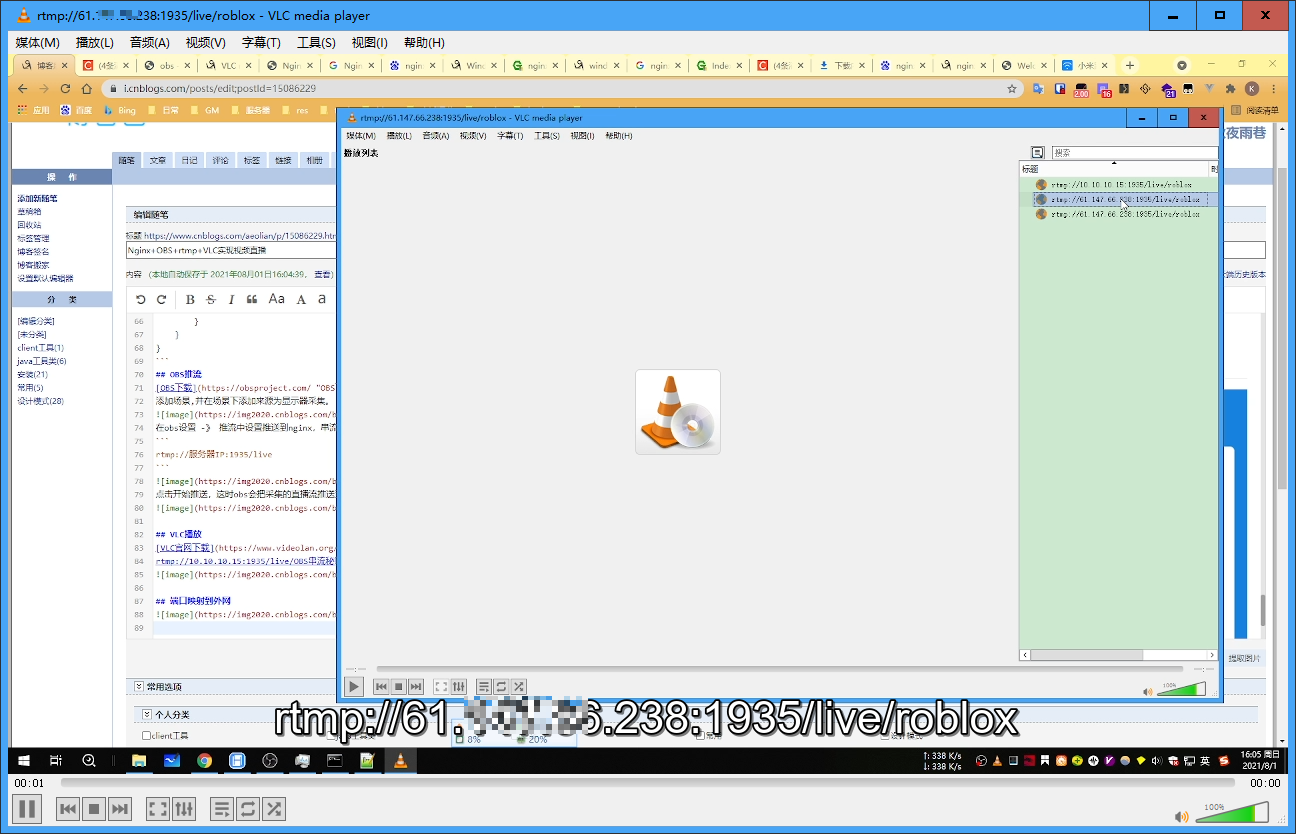
绑定DDNS动态域名解析(我用的花生壳)后即可使用域名。