nginx 的基本配置
安装(mac):关于brew 的问题: http://www.cnblogs.com/adouwt/p/8042201.html
brew install nginx
启动:
brew services start nginx
重启:
brew services restart nginx
停止:
brew services stop nginx
修改配置文件:
安装成功后,会在/etc/nginx 有个 nginx.conf 文件,这里做一些反向代理的操作
http { include mime.types; default_type application/octet-stream; #log_format main '$remote_addr - $remote_user [$time_local] "$request" ' # '$status $body_bytes_sent "$http_referer" ' # '"$http_user_agent" "$http_x_forwarded_for"'; #access_log logs/access.log main; sendfile on; #tcp_nopush on; #keepalive_timeout 0; keepalive_timeout 65; #gzip on; server { listen 80; // 监听端口 server_name localhost; // 本地访问的域名 charset utf-8; // 编码格式 #access_log logs/host.access.log main; root /Users/wangtao/Desktop/my-test-files; // 访问的根路径 这个是我本地的桌面的某个文件夹的地址 index iindex.html iindex.htm;
// 默认访问的文件, 我把它改了不是 index.html 主要就是想访问的是这个文件夹,不是某个默认的文件 # 开启目录浏览 autoindex on; autoindex_exact_size off; autoindex_localtime on; #error_page 404 /404.html; # redirect server error pages to the static page /50x.html # error_page 500 502 503 504 /50x.html; location = /50x.html { root html; } # proxy the PHP scripts to Apache listening on 127.0.0.1:80 # #location ~ \.php$ { # proxy_pass http://127.0.0.1; #} # pass the PHP scripts to FastCGI server listening on 127.0.0.1:9000 # #location ~ \.php$ { # root html; # fastcgi_pass 127.0.0.1:9000; # fastcgi_index index.php; # fastcgi_param SCRIPT_FILENAME /scripts$fastcgi_script_name; # include fastcgi_params; #} # deny access to .htaccess files, if Apache's document root # concurs with nginx's one # #location ~ /\.ht { # deny all; #} } # another virtual host using mix of IP-, name-, and port-based configuration # #server { # listen 8000; # listen somename:8080; # server_name somename alias another.alias; # location / { # root html; # index index.html index.htm; # } #} # HTTPS server # #server { # listen 443 ssl; # server_name localhost; # ssl_certificate cert.pem; # ssl_certificate_key cert.key; # ssl_session_cache shared:SSL:1m; # ssl_session_timeout 5m; # ssl_ciphers HIGH:!aNULL:!MD5; # ssl_prefer_server_ciphers on; # location / { # root html; # index index.html index.htm; # } #} include vhosts/*.conf; // 这里include 的配置 意思是 同级目录下 vhost 的文件夹下所有 .conf 的配置文件 }
知道这些简单的配置知识,我们就可以进行简单的做一些反向代理了,可以在这个 vhost 下新建我们的配置文件,当然这个文件夹是可以随便取名字的。我们新建一个文件叫myself.conf
server { listen 80; // 反向代理的时候,基本都是这个80端口,服务启动的是那个端口就代理哪个端口 server_name test.itlab.wang; // 访问的域名 location / { root /Users/wangtao/it-cloud-lab/www-mobile-client-phone/dist; // 访问的根目录地址,我这里是webpack 打包的一个地址 index index.html; // 默认访问的 index.html 的文件 } }
修改配置文件后,需要重新加载下配置nginx文件, nginx -s reload 如果这个nginx 服务是root 权限的时候,加sudo 启动 sudo nginx -s reload ,这时候需要输入计算机密码
这个命令可以按字面意思解释: 保存并重载
启动: /usr/sbin/nginx
停止: sudo nginx -s stop
linux (阿里云服务器):
安装依赖:
yum install -y epel-* yum install -y pcre pcre-devel yum install -y zlib zlib-devel yum install -y openssl openssl-devel
安装nginx
yum install nginx
安装好后就是 修改配置文件 。做一些反向代理的操作
下面的就是 将9000端口的服务代理到80端口,通过访问 csa.scampus.cn 就可以看到程序了
server {
listen 80;
server_name csa.scampus.cn;
location / {
proxy_pass http://127.0.0.1:9000;
}
}
出现问题:
nginx 配置静态文件时候 访问出现403
解决:
尝试授权:
新建的静态文件夹权限不够,授权: chmod a+x /root/static 给static文件夹授权 ,nginx 静态文件配置到static的下面的
windows 安装
一. 下载
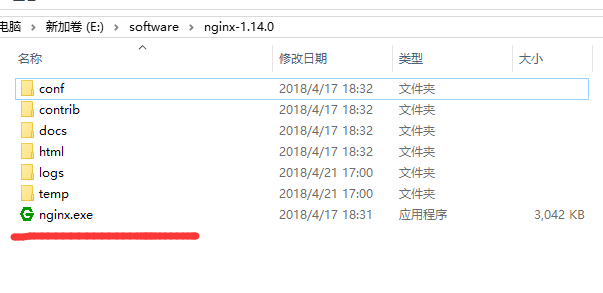
二. 修改配置文件
nginx配置文件在 nginx-1.14.0\conf\nginx.conf
#user nobody; worker_processes 1; #error_log logs/error.log; #error_log logs/error.log notice; #error_log logs/error.log info; #pid logs/nginx.pid; events { worker_connections 1024; } http { include mime.types; default_type application/octet-stream; #log_format main '$remote_addr - $remote_user [$time_local] "$request" ' # '$status $body_bytes_sent "$http_referer" ' # '"$http_user_agent" "$http_x_forwarded_for"'; #access_log logs/access.log main; sendfile on; #tcp_nopush on; #keepalive_timeout 0; keepalive_timeout 65; #gzip on; server { listen 8008; server_name localhost; #charset koi8-r; #access_log logs/host.access.log main; location / { root E:\vue\vue-dist\dist; index index.html index.htm; } #error_page 404 /404.html; # redirect server error pages to the static page /50x.html # error_page 500 502 503 504 /50x.html; location = /50x.html { root html; } # proxy the PHP scripts to Apache listening on 127.0.0.1:80 # #location ~ \.php$ { # proxy_pass http://127.0.0.1; #} # pass the PHP scripts to FastCGI server listening on 127.0.0.1:9000 # #location ~ \.php$ { # root html; # fastcgi_pass 127.0.0.1:9000; # fastcgi_index index.php; # fastcgi_param SCRIPT_FILENAME /scripts$fastcgi_script_name; # include fastcgi_params; #} # deny access to .htaccess files, if Apache's document root # concurs with nginx's one # #location ~ /\.ht { # deny all; #} } # another virtual host using mix of IP-, name-, and port-based configuration # server { listen 8000; server_name localhost; location / { root E:\mystatic_folder; index iindex.html iindex.htm; autoindex on; } } # HTTPS server # #server { # listen 443 ssl; # server_name localhost; # ssl_certificate cert.pem; # ssl_certificate_key cert.key; # ssl_session_cache shared:SSL:1m; # ssl_session_timeout 5m; # ssl_ciphers HIGH:!aNULL:!MD5; # ssl_prefer_server_ciphers on; # location / { # root html; # index index.html index.htm; # } #} }
三. 启动
nginx -t -c /path/to/nginx.conf 测试nginx配置文件是否正确
关闭nginx:
nginx -s stop :快速停止nginx
nginx -s quit :完整有序的停止nginx
如果遇到报错:
bash: nginx: command not found
有可能是你再linux命令行环境下运行了windows命令,
如果你之前是允许 nginx -s reload报错, 试下 ./nginx -s reload
或者 用windows系统自带命令行工具运行



