⑧SpringCloud 实战:引入 Actuator监控+整合监控页面
Actuator是什么?
Spring Boot Actuator 模块提供了生产级别的功能,比如健康检查,审计,指标收集,HTTP 跟踪等,帮助我们监控和管理Spring Boot 应用。这个模块是一个采集应用内部信息暴露给外部的模块,上述的功能都可以通过HTTP 和 JMX 访问。
因为暴露内部信息的特性,Actuator 也可以和一些外部的应用监控系统整合(Prometheus, Graphite, DataDog, Influx, Wavefront, New Relic等)。这些监控系统提供了出色的仪表板,图形,分析和警报,可帮助你通过一个统一友好的界面,监视和管理你的应用程序。
Actuator使用Micrometer与这些外部应用程序监视系统集成。这样一来,只需很少的配置即可轻松集成外部的监控系统。
Actuator 使用
引入依赖
我们新建一个项目:jlw-actuator
-
引入 spring-boot-starter-actuator 的Maven依赖
<dependency> <groupId>org.springframework.boot</groupId> <artifactId>spring-boot-starter-actuator</artifactId> </dependency> -
启动项目,访问:/actuator/health,理论上页面会输出以下成功的信息。
{ "status": "UP" }
Endpoints
Spring Boot 提供了所谓的 endpoints (端点)给外部来与应用程序进行访问和交互,允许添加自己的端点。可以启用或禁用每个端点,并通过HTTP或JMX公开(可远程访问)。默认暴露的两个端点为/actuator/health和 /actuator/info。
暴露端点
端点可能包含敏感信息,所以应该仔细考虑何时公开它们。
下面的是默认暴露配置:
management.endpoints.jmx.exposure.exclude = *
management.endpoints.jmx.exposure.include = *
management.endpoints.web.exposure.exclude = *
management.endpoints.web.exposure.include = info, health
暴露除/env,/beans之外的端点:
management:
endpoints:
web:
exposure:
include: "*"
exclude: "env,beans"
禁用默认其他节点
下面的意思是默认不启用所有端点,仅启用/info端点
management:
endpoints:
enabled-by-default: false
endpoint:
info:
enabled: true
修改前缀/actuator
-
在配置文件添加以下配置,自定义
base-path属性management: endpoints: web: base-path: /jinglingwang #https://jingling.im/archives/actuator -
访问地址更改为:/jinglingwang/health
健康信息
/health端点会聚合程序的健康指标来检查程序的健康情况,默认配置值是never,不会显示详细信息,还有when-authorized和always两个选项值可配置。
management:
endpoint:
health:
show-details: always
配置成always后访问/jinglingwang/health 会展示更多的信息,效果图如下:
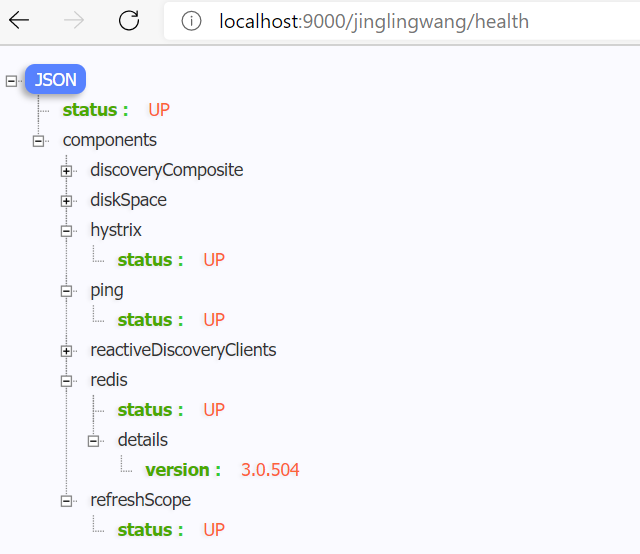
禁用组件自动配置
Spring Boot会自动配置key为couchbase、datasource、diskspace、elasticsearch、hazelcast、influxdb、jms、ldap、mail、mongo、neo4j、ping、rabbit、redis、solr等运行状况指示器,可以通过management.health.key.enabled来配置启用/禁用指示器。
比如,禁用redis健康监测:
management:
health:
redis:
enabled: false
重启之后,再访问/jinglingwang/health端点,里面就不会再有redis相关的信息了。
特殊的 shutdown 端点
-
默认情况下,除shutdown之外的所有端点都处于启用状态。
management: endpoint: shutdown: enabled: true注意是endpoint,不是endpoints
生产环境使用需慎重! -
然后Post访问http://localhost:9000/jinglingwang/shutdown 就可以实现停机操作。
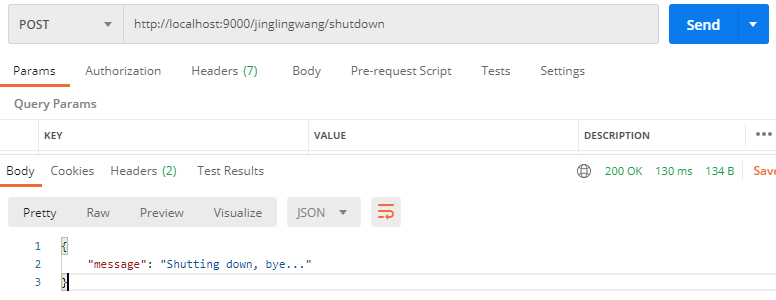
自定义健康指标
定制运行状况信息,可以注册实现 HealthIndicator 接口的springbean。需要提供health()方法的实现并返回一个健康响应。运行状况响应应该包括状态,并且可以选择包括要显示的其他详细信息。
@Component
public class MyHealthIndicator implements HealthIndicator{
@Override
public Health health() {
//int errorCode = checkError(); //自定义逻辑 https://jingling.im/archives/actuator
int errorCode = 1;
if (errorCode != 1) {
return Health.down().withDetail("Error Code", "https://jingling.im/ not found").build();
}
return Health.up()
.withDetail("code","200")
.withDetail("message","https://jingling.im")
.build();
}
}
端点安全校验
默认暴露的端点是没有任何安全校验的,敏感信息很容易就暴露了,如果把生产环境的全部端点都暴露在外网环境下,是非常可怕的一件事,这时候我们就可以结合Spring Security来做安全校验。
-
引入Security相关依赖
<dependency> <groupId>org.springframework.cloud</groupId> <artifactId>spring-cloud-starter-security</artifactId> </dependency> -
配置好用户名密码
spring: security: user: name: jinglingwang password: jingling.im roles: ENDPOINT_ADMIN -
端点访问配置
@Configuration(proxyBeanMethods = false) public class ActuatorSecurity extends WebSecurityConfigurerAdapter{ @Override protected void configure(HttpSecurity http) throws Exception { // 确保所有端点都具有ENDPOINT_ADMIN角色 http.requestMatcher(EndpointRequest.toAnyEndpoint()).authorizeRequests((requests) -> requests.anyRequest().hasRole("ENDPOINT_ADMIN")); http.httpBasic(); } }
整合监控页面
基于 Prometheus 和 Dashboard(如Grafana)进行监控数据可视化展示。
项目引入Prometheus
Prometheus 是一个通过从监控目标上采集 HTTP 数据收集指标数据的监控平台,用户可以非常方便的安装和使用Prometheus并且能够非常方便的对其进行扩展。
-
引入Prometheus依赖
由于我们使用springboot的是2.X,其中已经包含了io.micrometer相关的包,不需要再次引入,如果使用的springboot版本是1.X,需要自己额外引入。
<dependency> <groupId>io.micrometer</groupId> <artifactId>micrometer-core</artifactId> <version>${micrometer.version}</version> </dependency> -
引入micrometer-registry-prometheus包,提供了基于actuator的端点,访问路径是
**/prometheus<dependency> <groupId>io.micrometer</groupId> <artifactId>micrometer-registry-prometheus</artifactId> <scope>runtime</scope> </dependency> -
开放所有端点,或者至少
/metrics端点management.endpoint.metrics.enabled=true -
然后访问http://localhost:8181/jinglingwang/prometheus,即可看到相关数据
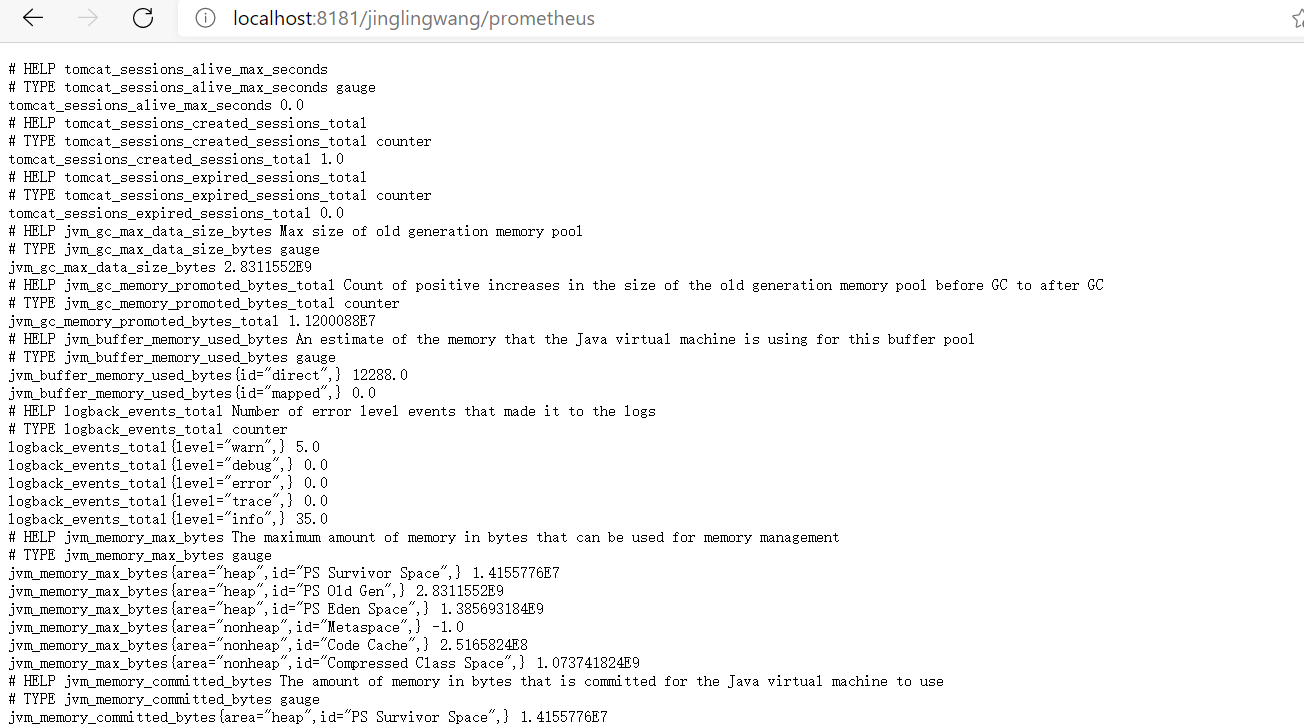
安装Prometheus
-
下载Prometheus:https://prometheus.io/download/
我本地环境是Win10 -
直接解压到自定义目录
-
修改
prometheus.yml
需要配置scrape_configs这个节点scrape_configs: # The job name is added as a label `job=<job_name>` to any timeseries scraped from this config. - job_name: 'jinglingwang' metrics_path: /actuator/prometheus # metrics_path defaults to '/metrics' # scheme defaults to 'http'. static_configs: - targets: ['localhost:8181']我这个项目的端口是8181,所以targets需要注意一下,以及获取数据的访问路径是
/jinglingwang/prometheus。 -
启动Prometheus
Win10 直接运行prometheus.exe就可以了,默认端口是9090. -
访问控制台页面: http://localhost:9090/classic/targets;
接入Grafana
Grafana是一个开源的指标量监测和可视化工具。常用于展示基础设施的时序数据和应用程序运行分析。Grafana的dashboard展示非常炫酷,绝对是运维提升逼格的一大利器。
Grafana只是一个dashboard(4版本开始将引入报警功能),负责把数据库中的数据进行可视化展示,本身并不存储任何数据。Grafana目前支持的时序数据库有: Graphite, Prometheus, Elasticsearch, InfluxDB, OpenTSDB, AWS Cloudwatch。
Grafana的套路基本上跟kibana差不多,都是根据查询条件设置聚合规则,在合适的图表上进行展示,多个图表共同组建成一个dashboard,熟悉kibana的用户应该可以非常容易上手。
官方在线演示Demo: http://play.grafana.org/
安装
下载页面:https://grafana.com/grafana/download
Grafana Window 安装非常简单,解压后直接运行bin目录下的grafana-server.exe就可以了,默认启动端口是3030,初始登录帐号密码是admin/admin。
添加数据源
在左边导航Configuration,点击data source 添加一个新的数据源,这里我选择的是Prometheus。
Name 填写prometheus.yml里面配置的job_name,如果填写不一致会出现Grafana访问没有数据的问题。
URL填写启动Prometheus时的服务地址http://localhost:9090/,配置图如下:
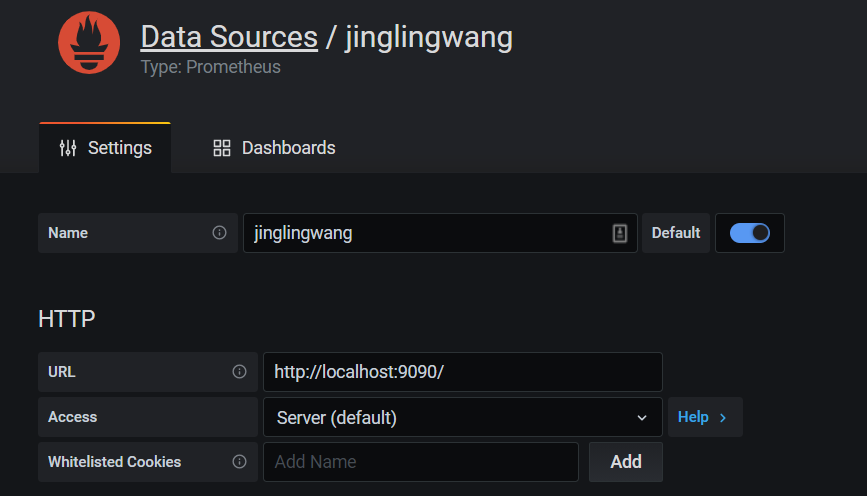
然后点击下面的Save & Test 保存测试通过即可。
配置阿里的SLS JVM监控大盘
访问https://grafana.com/grafana/dashboards/12856页面可以查看到阿里的SLS JVM监控大盘
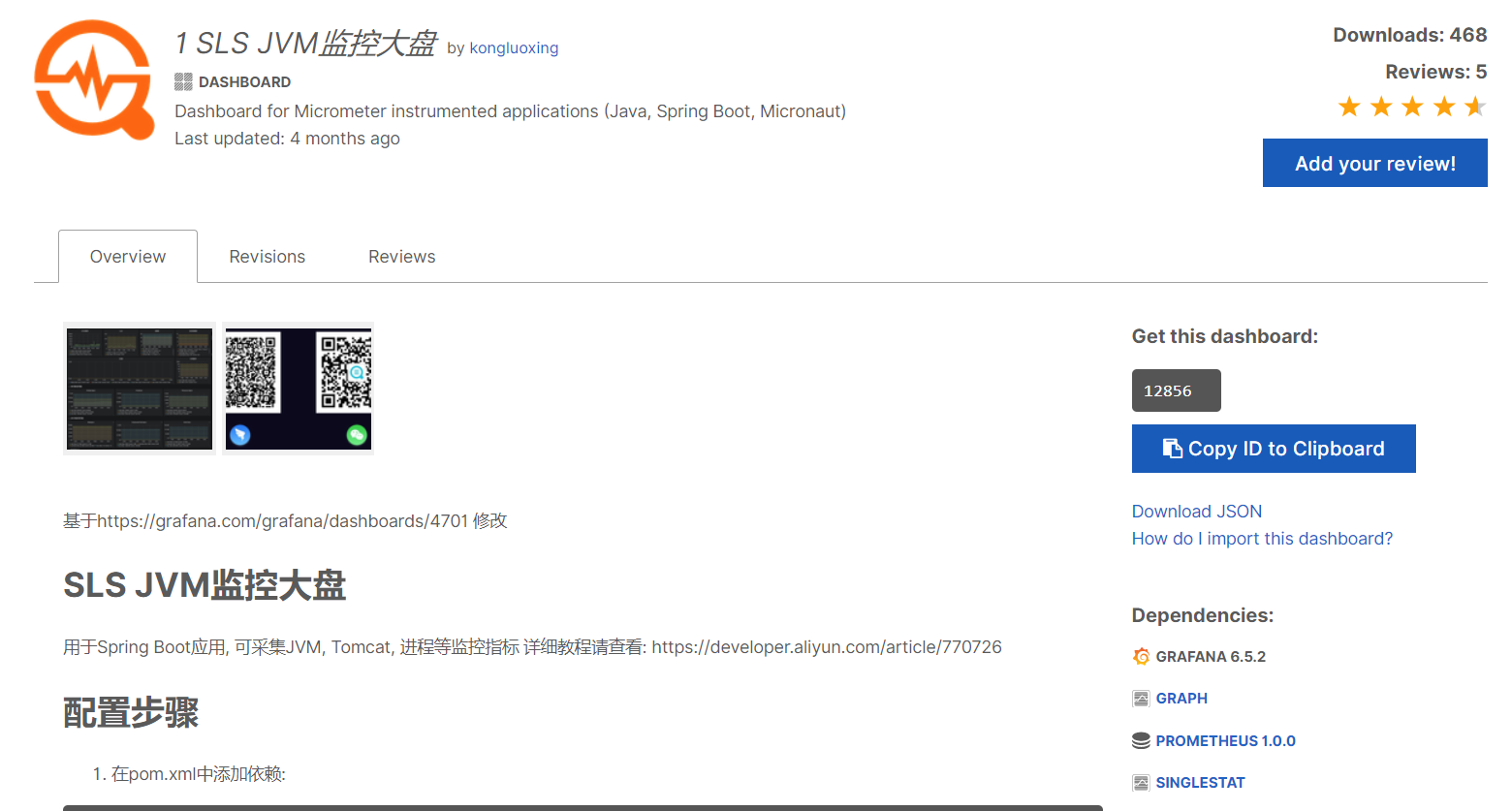
然后点击Grafana 左边的➕,再点击import,输入Id:12856,点击Load即可,然后选择Prometheus的数据源,最后点击Import完成导致模板。
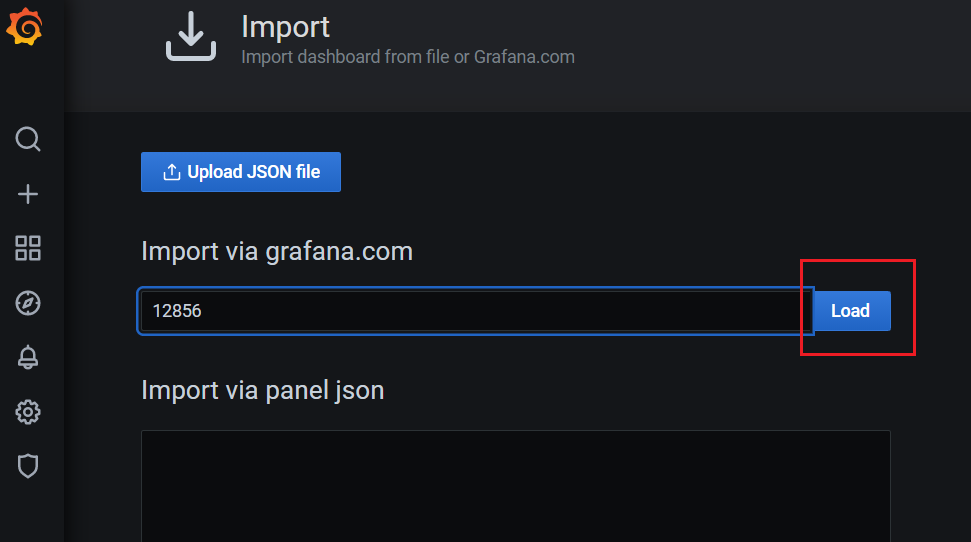
最后效果图如下:
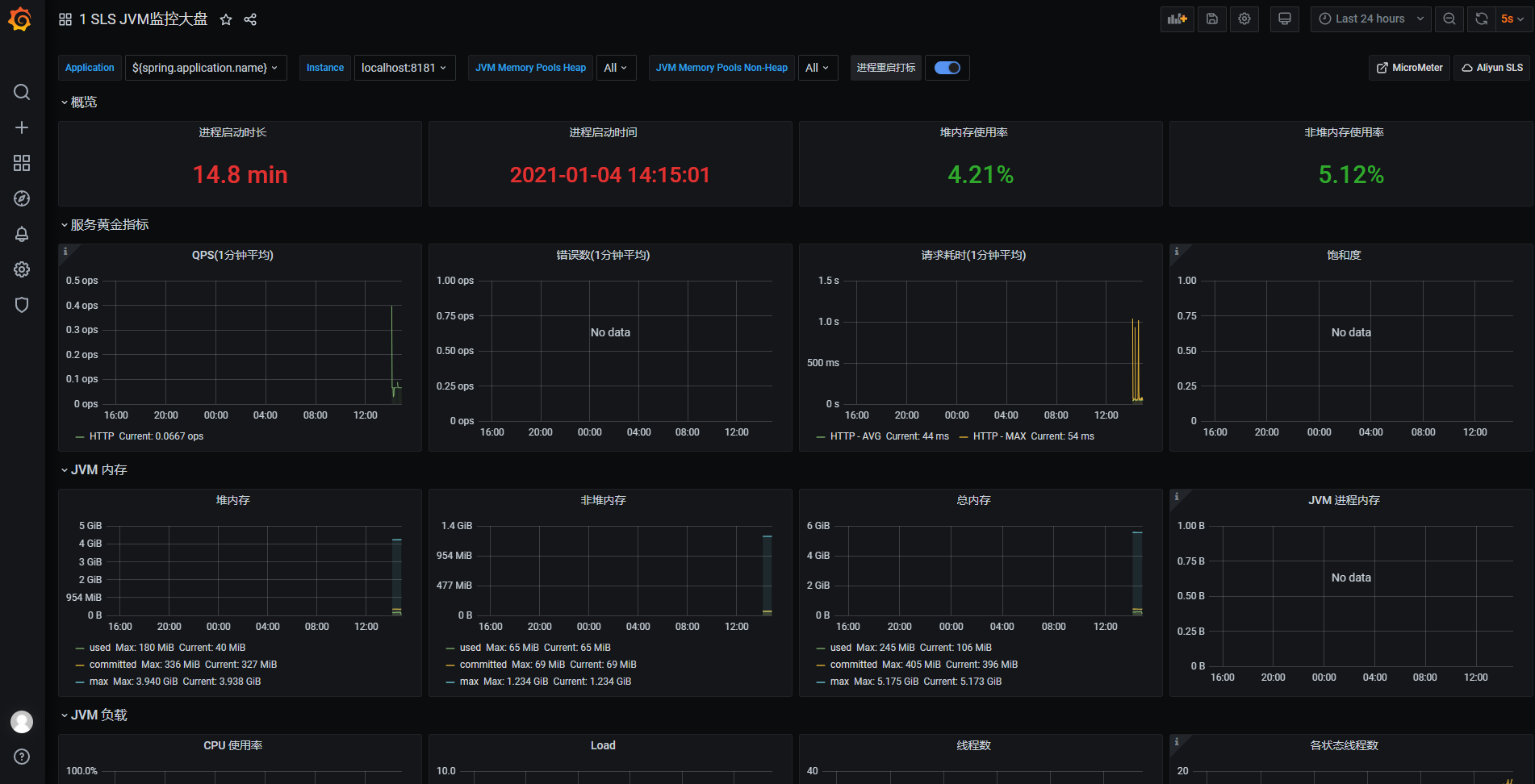
参考:
- https://docs.spring.io/spring-boot/docs/current/reference/html/production-ready-features.html#
- https://elkguide.elasticsearch.cn/elasticsearch/other/grafana.html
个人博客:精灵王 jingling.im


 浙公网安备 33010602011771号
浙公网安备 33010602011771号