通过Android studio编写用户注册信息表单(实现用户交互)小demo
通过Android studio编写用户注册信息表单(实现用户交互)小demo,话不多说直接上小demo
————安德风QQ1652102745
1、activity_ main.xml中的约束布局设计原型样式图:
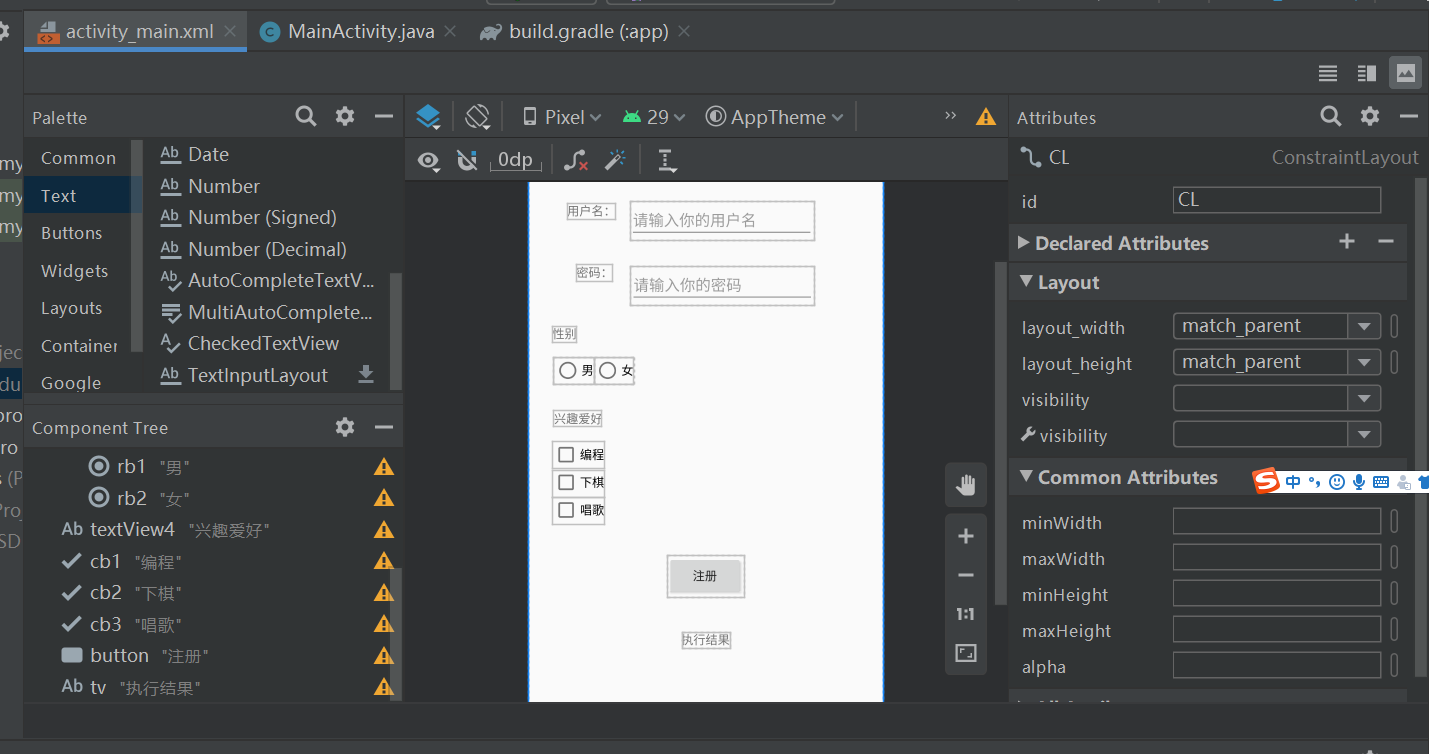
2、在模拟器中演示效果:
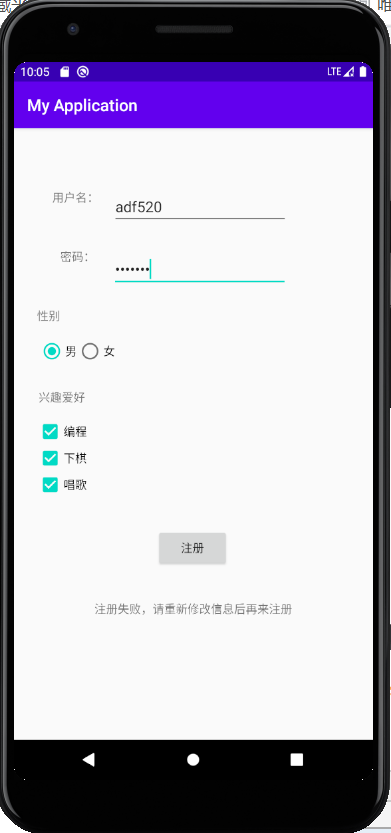
3、实现约束布局代码,代码存放在activity_ main.xml
<?xml version="1.0" encoding="utf-8"?>
<androidx.constraintlayout.widget.ConstraintLayout xmlns:android="http://schemas.android.com/apk/res/android"
xmlns:app="http://schemas.android.com/apk/res-auto"
xmlns:tools="http://schemas.android.com/tools"
android:id="@+id/CL"
android:layout_width="match_parent"
android:layout_height="match_parent"
tools:context=".MainActivity">
<TextView
android:id="@+id/textView"
android:layout_width="wrap_content"
android:layout_height="wrap_content"
android:layout_marginLeft="30dp"
android:layout_marginTop="30dp"
android:text="用户名:"
app:layout_constraintBottom_toBottomOf="parent"
app:layout_constraintHorizontal_bias="0.047"
app:layout_constraintLeft_toLeftOf="parent"
app:layout_constraintRight_toRightOf="parent"
app:layout_constraintTop_toTopOf="parent"
app:layout_constraintVertical_bias="0.064" />
<EditText
android:id="@+id/et1"
android:layout_width="wrap_content"
android:layout_height="wrap_content"
android:layout_marginStart="16dp"
android:layout_marginLeft="16dp"
android:layout_marginTop="72dp"
android:ems="10"
android:hint="请输入你的用户名"
android:inputType="textPersonName"
app:layout_constraintStart_toEndOf="@+id/textView"
app:layout_constraintTop_toTopOf="parent" />
<TextView
android:id="@+id/textView2"
android:layout_width="wrap_content"
android:layout_height="wrap_content"
android:layout_marginStart="56dp"
android:layout_marginLeft="56dp"
android:layout_marginTop="28dp"
android:text="密码:"
app:layout_constraintStart_toStartOf="parent"
app:layout_constraintTop_toBottomOf="@+id/et1" />
<EditText
android:id="@+id/et2"
android:layout_width="wrap_content"
android:layout_height="wrap_content"
android:layout_marginStart="20dp"
android:layout_marginLeft="20dp"
android:layout_marginTop="30dp"
android:ems="10"
android:hint="请输入你的密码"
android:inputType="textPassword"
app:layout_constraintStart_toEndOf="@+id/textView2"
app:layout_constraintTop_toBottomOf="@+id/et1" />
<TextView
android:id="@+id/textView3"
android:layout_width="wrap_content"
android:layout_height="wrap_content"
android:layout_marginStart="28dp"
android:layout_marginLeft="28dp"
android:layout_marginTop="24dp"
android:text="性别"
app:layout_constraintStart_toStartOf="parent"
app:layout_constraintTop_toBottomOf="@+id/et2" />
<RadioGroup
android:id="@+id/rg"
android:layout_width="wrap_content"
android:layout_height="wrap_content"
android:layout_marginStart="30dp"
android:layout_marginLeft="30dp"
android:layout_marginTop="60dp"
android:orientation="horizontal"
app:layout_constraintStart_toStartOf="parent"
app:layout_constraintTop_toBottomOf="@+id/et2">
<RadioButton
android:id="@+id/rb1"
android:layout_width="match_parent"
android:layout_height="wrap_content"
android:text="男" />
<RadioButton
android:id="@+id/rb2"
android:layout_width="match_parent"
android:layout_height="wrap_content"
android:text="女" />
</RadioGroup>
<TextView
android:id="@+id/textView4"
android:layout_width="wrap_content"
android:layout_height="wrap_content"
android:layout_marginStart="30dp"
android:layout_marginLeft="30dp"
android:layout_marginTop="30dp"
android:text="兴趣爱好"
app:layout_constraintStart_toStartOf="parent"
app:layout_constraintTop_toBottomOf="@+id/rg" />
<CheckBox
android:id="@+id/cb1"
android:layout_width="wrap_content"
android:layout_height="wrap_content"
android:layout_marginStart="28dp"
android:layout_marginLeft="28dp"
android:layout_marginTop="16dp"
android:text="编程"
app:layout_constraintStart_toStartOf="parent"
app:layout_constraintTop_toBottomOf="@+id/textView4" />
<CheckBox
android:id="@+id/cb2"
android:layout_width="wrap_content"
android:layout_height="wrap_content"
android:layout_marginStart="28dp"
android:layout_marginLeft="28dp"
android:text="下棋"
app:layout_constraintStart_toStartOf="parent"
app:layout_constraintTop_toBottomOf="@+id/cb1" />
<CheckBox
android:id="@+id/cb3"
android:layout_width="wrap_content"
android:layout_height="wrap_content"
android:layout_marginStart="28dp"
android:layout_marginLeft="28dp"
android:text="唱歌"
app:layout_constraintStart_toStartOf="parent"
app:layout_constraintTop_toBottomOf="@+id/cb2" />
<Button
android:id="@+id/button"
android:layout_width="wrap_content"
android:layout_height="wrap_content"
android:layout_marginTop="36dp"
android:text="注册"
app:layout_constraintEnd_toEndOf="parent"
app:layout_constraintHorizontal_bias="0.498"
app:layout_constraintStart_toStartOf="parent"
app:layout_constraintTop_toBottomOf="@+id/cb3" />
<TextView
android:id="@+id/tv"
android:layout_width="wrap_content"
android:layout_height="wrap_content"
android:layout_marginTop="40dp"
android:text="执行结果"
app:layout_constraintEnd_toEndOf="parent"
app:layout_constraintStart_toStartOf="parent"
app:layout_constraintTop_toBottomOf="@+id/button" />
</androidx.constraintlayout.widget.ConstraintLayout>
4、实现约束布局代码,代码存放在MainActivity.java
package com.example.myapplication;
import androidx.appcompat.app.AppCompatActivity;
import android.os.Bundle;
import android.view.View;
import android.widget.Button;
import android.widget.CheckBox;
import android.widget.CompoundButton;
import android.widget.EditText;
import android.widget.RadioButton;
import android.widget.RadioGroup;
import android.widget.TextView;
public class MainActivity extends AppCompatActivity implements View.OnClickListener,RadioGroup.OnCheckedChangeListener, CompoundButton.OnCheckedChangeListener{
private Button zc;//声明注册按钮的变量
RadioGroup rg;//声明单选组的变量
RadioButton rb1,rb2;//声明单选1,单选2的变量
CheckBox cb1,cb2,cb3;//声明复选框1,2,3的变量
EditText et1,et2;////声明输入文本框1,2的变量
TextView tv;//声明结果文本的变量
@Override
protected void onCreate(Bundle savedInstanceState) {
super.onCreate(savedInstanceState);
setContentView(R.layout.activity_main);
zc=findViewById(R.id.button);//寻找注册按钮id
zc.setOnClickListener(this);//给注册按钮安装监听器
rg=findViewById(R.id.rg);//寻找单选组控件id
rg.setOnCheckedChangeListener(this);//给单选组安装监听器
rb1=findViewById(R.id.rb1);//寻找单选控件1id
rb1.setOnCheckedChangeListener(this);//给单选控件1安装监听器
rb2=findViewById(R.id.rb2);//寻找单选控件2id
rb2.setOnCheckedChangeListener(this);//给单选控件2安装监听器
cb1=findViewById(R.id.cb1);//寻找复选框1控件id
cb1.setOnCheckedChangeListener(this);//给复选框控件1安装监听器
cb2=findViewById(R.id.cb2);//寻找复选框2控件id
cb2.setOnCheckedChangeListener(this);//给复选框控件2安装监听器
cb3=findViewById(R.id.cb3);//寻找复选框3控件id
cb3.setOnCheckedChangeListener(this);//给复选框控件3安装监听器
et1=findViewById(R.id.et1);//寻找输入框1控件id
et2=findViewById(R.id.et2);//寻找输入框2控件id
tv=findViewById(R.id.tv);//寻找输入框2控件id
}
//实现选项按钮组交互功能
@Override
public void onCheckedChanged(RadioGroup group, int checkedId) {
switch (checkedId){
case R.id.rb1:
System.out.println(rb1.getText().toString());
break;
case R.id.rb2:
System.out.println(rb2.getText().toString());
break;
}
}
//实现复选框交互功能
@Override //CompoundButton选中或未选中按钮
public void onCheckedChanged(CompoundButton CompoundButton, boolean b) {
switch (CompoundButton.getId()) //得到选中或未选中按钮id
{
case R.id.cb1: //复选框1id
if (b==true)//判断复选框1是否为真
System.out.println(cb1.getText().toString());
//如果是真执行复选框按钮输出的结果是得到该文本(cb1对应的text属性文本字符串)字符串
break;
case R.id.cb2:
if (b==true)
System.out.println(cb2.getText().toString());
break;
case R.id.cb3:
if (b==true)
System.out.println(cb3.getText().toString());
break;
}
}
//注册按钮实现交互功能
@Override
public void onClick(View view){
String strname=et1.getText().toString();//获取用户名(ID绑定用户名)
String strPassword=et2.getText().toString();//获取密码(ID绑定密码)
if (strname.equals("adf520")&&strPassword.equals("123456"))//判断用户名是否等于"adf520"并且满足密码等于"123456"
tv.setText("注册成功");//如果满足条件的话执行结果文本框输出内容为"注册成功"
else
{
tv.setText("注册失败,请重新修改信息后再来注册");//否则执行结果文本框输出内容为"注册失败,请重新修改信息后再来注册"
}
}
}



