Unity 游戏场景控制Scene Manager
-
引言
游戏基本架构大致分为介绍界面(introduction),主菜单界面(Menu),游戏界面(Game),设置界面(Setting),排行榜(high score)。
在很多开发引擎中都结合以上架构存在类似的概念。安卓的活动(Activity),视图(View)等。在Unity中更是有场景(Scene)这一个概念。
Scene就是一组相关联的游戏对象的一个集合,通常每个集合就是一个场景,但是也有可能只是一个场景的一部分!
那么怎么管理游戏场景及游戏关卡是很重要的一个问题。其中涉及到场景跳转,场景加载等。如下介绍一款插件:Scene Manager。
提供官网地址。其中有DEMO,Tutorials,documentation,support。可供学习。

也可在unity 资源商店导入。

上该篇讲述后的工程视频:
http://v.youku.com/v_show/id_XNjY2NzA5NDY0.html
-
Unity实现过程
介绍:一个菜单界面,点击进入游戏关卡一,点击进入游戏关卡二,点击回到菜单界面。
新建一个Unity工程,命名为SceneManagerTest.
保存场景为MyMainMenu.新建2个场景(游戏关卡一,二)为MyLevel1,MyLevel2.
导入插件包。其中插件包中的实例就不说了,直接进入简单的应用开发吧。
在工程视图中新建"Resources"、"MyScenes"、"MyScripts"、三个文件夹。
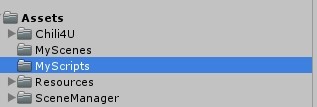
复制SceneManagerDemo中的SMGameEnvironment.cs脚本到MyScripts文件夹中,复制Transitions文件夹到新建的Resources下,删除SceneManagerDemo.

在Resources文件夹下新建"MyConfig"文件夹,选中Assets点击工程视图中的Create,点击选择“SceneConfiguration”,在MyConfig文件夹中可以看到"SMSceneConfiguration.cs".
选中“SMSceneConfiguration”,在检视面板中可以看到之前我们新建的三个场景,点击Activate按钮

在见识面板中的"AvaliableScenes"中选择场景,点击对应的功能按钮(Level、Screen等)如下图示:

在MyMainMenu场景中新建一个空物体,命名为MyMenuController,新建ShowGame.cs脚本如下:并将脚本挂在MyMenuController物体上。
1 using UnityEngine; 2 using System.Collections; 3 4 //我自定义啦。。 5 6 7 public class ShowGame : MonoBehaviour { 8 9 private SMSceneManager mSMSceneManager; 10 private SMILevelProgress mLevelProgress; 11 // Use this for initialization 12 void Start () { 13 mSMSceneManager = SMGameEnvironment.Instance.SceneManager; 14 mLevelProgress = mSMSceneManager.UnmodifiableLevelProgress; 15 } 16 17 // Update is called once per frame 18 void Update () { 19 20 } 21 22 void OnGUI(){ 23 //if(!mLevelProgress.HasPlayed){ 24 if(GUI.Button(new Rect(200,200,200,200),"MenuScene")){ 25 mSMSceneManager.LoadFirstLevel(); 26 } 27 //} 28 } 29 }
分别在MyLevel1,MyLevel2场景中新建空物体为MyLevel1Controller,MyLevel2Controller,新建ShowNextLevel.cs脚本一并挂于空物体MyLevel1Controller,MyLevel2Controller上、
1 using UnityEngine; 2 using System.Collections; 3 4 //我自定义啦。。 5 6 7 public class ShowNextLevel : MonoBehaviour { 8 9 10 // Use this for initialization 11 void Start () { 12 13 } 14 15 // Update is called once per frame 16 void Update () { 17 18 } 19 20 21 void OnGUI(){ 22 if(GUI.Button(new Rect(200,200,200,200),this.name)){ 23 SMGameEnvironment.Instance.SceneManager.LoadNextLevel(); 24 }} 25 }
注意:记得将SMGameEnvironment.cs中的23行中的DemoConfig改为MyConfig
其中SMGameEnvironment.cs脚本如下:
1 using UnityEngine; 2 using System.Collections; 3 4 public class SMGameEnvironment { 5 private static SMGameEnvironment instance; 6 private SMSceneManager sceneManager; 7 public static SMGameEnvironment Instance { 8 get { 9 if (instance == null) { 10 instance = new SMGameEnvironment(); 11 } 12 return instance; 13 } 14 } 15 16 public SMSceneManager SceneManager { 17 get { 18 return sceneManager; 19 } 20 } 21 22 public SMGameEnvironment() { 23 sceneManager = new SMSceneManager(SMSceneConfigurationLoader.LoadActiveConfiguration("MyConfig")); 24 sceneManager.LevelProgress = new SMLevelProgress(sceneManager.ConfigurationName); 25 // Comment this in to enable the blinds transition type 26 // sceneManager.TransitionPrefab = "Transitions/MyTransition"; 27 } 28 }



