Centos 8部署openstack u 版 (一)
网络规划:
仅使用 10.10.14.0, 192.168.10.0 ,192.168.100.0 三个网络, 分别为 外部网络, 隧道网络,管理网络。
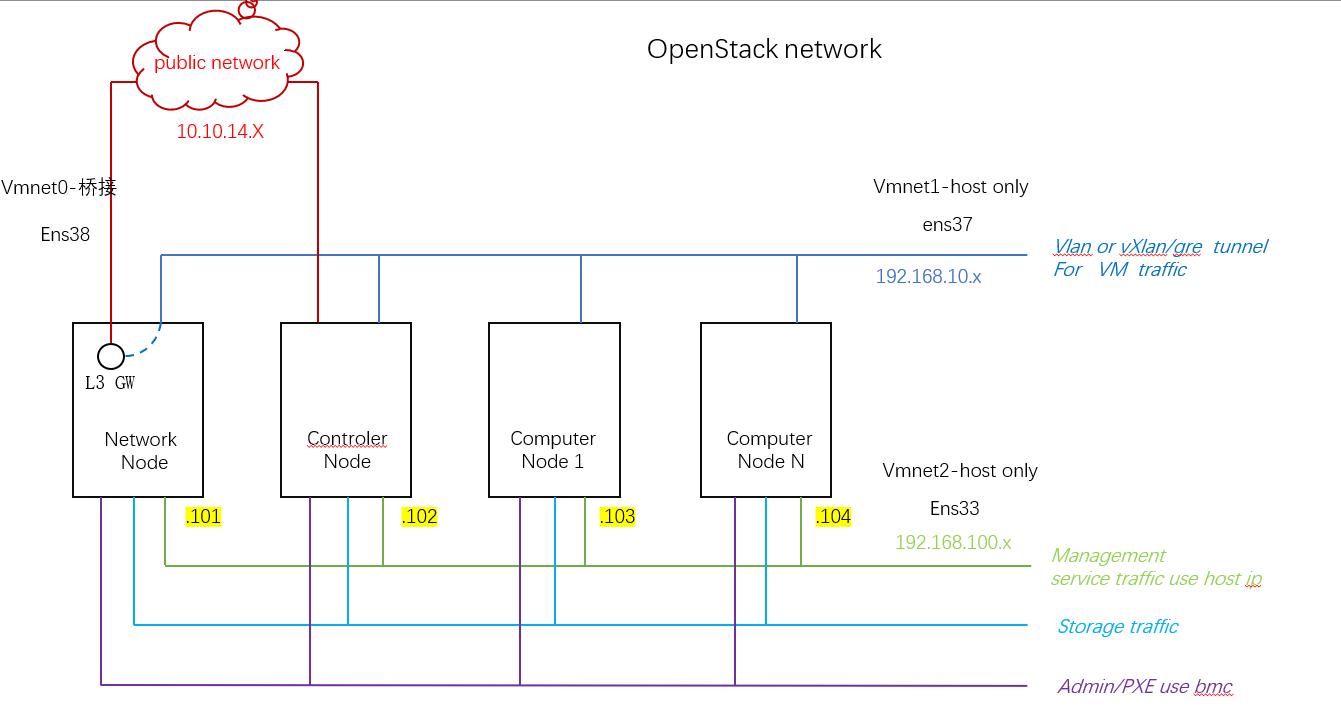
vm-workstation:使用三块网卡,分别为 vmnet1-hostonly,vmnet2-hostonly,vmnet0 桥接模式

4台主机centos 8系统,ip地址最后一位分别为 101 102 103 104 , 主机network ip地址如下,controller 类似, computer没有ens38。
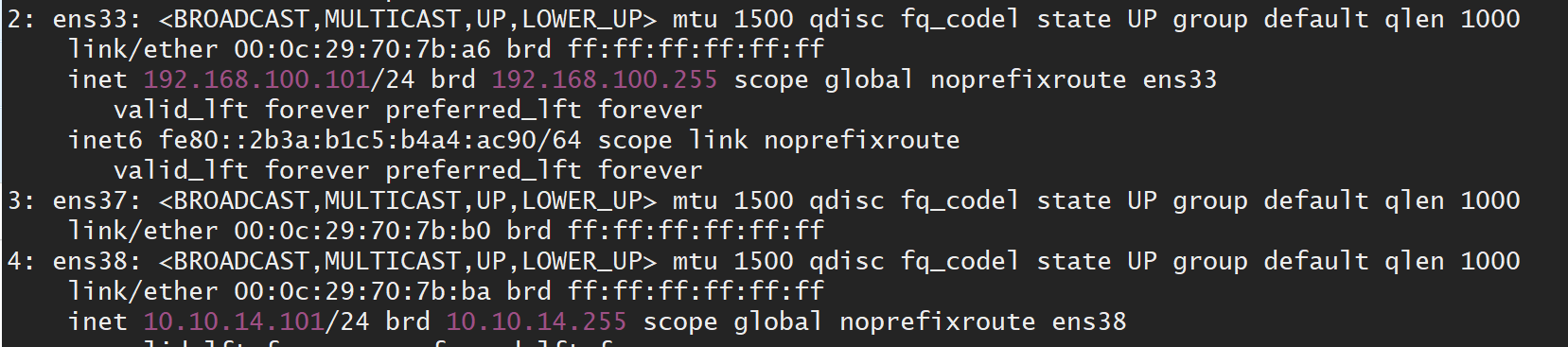
第一部分:基础环境配置: 1 所有主机:关闭selinux, firewalld,清空iptables, 添加主机hosts文件,ping测试ok hosts, 配置时区,ntp hosts: 192.168.100.101 network 192.168.100.102 controller 192.168.100.103 computer1 2 安装 openstack 基础包 (u版!!) 启用源 extras和 PowerTools
# yum config-manager --set-enabled PowerTools # yum install centos-release-openstack-ussuri 升级系统 # yum upgrade 升级内核,reboot 安装客户端 # yum install python3-openstackclient 3 sql dabase: controller node 上, network node 先不装 yum install mariadb mariadb-server python2-PyMySQL vim /etc/my.cnf.d/openstack.cnf [mysqld] bind-address =192.168.100.102 default-storage-engine = innodb innodb_file_per_table = on max_connections = 4096 collation-server = utf8_general_ci character-set-server = utf8 systemctl enable mariadb.service systemctl start mariadb.service 4 Message queue: controller node 上 //install the package #yum install centos-release-openstack-train -y #yum install rabbitmq-server # systemctl enable rabbitmq-server.service # systemctl start rabbitmq-server.service //Add the openstack user: 密码为 RABBIT_PASS #rabbitmqctl add_user openstack RABBIT_PASS //Permit configuration, write, and read access for the openstack user: #rabbitmqctl set_permissions openstack ".*" ".*" ".*" //创建管理账号,非必须 # rabbitmqctl add_user admin admin # rabbitmqctl set_user_tags admin administrator # rabbitmq-plugins enable rabbitmq_management http://192.168.100.102:15672/ 5 Memcached :controller node 上 # yum install memcached python3-memcached vi /etc/sysconfig/memcached OPTIONS="-l 127.0.0.1,::1,controller" # systemctl enable memcached.service # systemctl start memcached.service 6 Etcd :controller node 上 # yum install etcd vim /etc/etcd/etcd.conf #[Member] ETCD_DATA_DIR="/var/lib/etcd/default.etcd" ETCD_LISTEN_PEER_URLS="http://192.168.100.102:2380" ETCD_LISTEN_CLIENT_URLS="http://192.168.100.102:2379" ETCD_NAME="controller" #[Clustering] ETCD_INITIAL_ADVERTISE_PEER_URLS="http://192.168.100.102:2380" ETCD_ADVERTISE_CLIENT_URLS="http://192.168.100.102:2379" ETCD_INITIAL_CLUSTER="controller=http://192.168.100.102:2380" ETCD_INITIAL_CLUSTER_TOKEN="etcd-cluster-01" ETCD_INITIAL_CLUSTER_STATE="new" # systemctl enable etcd # systemctl start etcd --------------------------------------------------------------------------------------------------------------------- 第二部分: Minimal deployment for Ussuri: Identity service – keystone installation for Ussuri Image service – glance installation for Ussuri Placement service – placement installation for Ussuri Compute service – nova installation for Ussuri Networking service – neutron installation for Ussuri We advise to also install the following components after you have installed the minimal deployment services: Dashboard – horizon installation for Ussuri Block Storage service – cinder installation for Ussuri 一 : Install OpenStack services keystone : 1 create a database $ mysql -u root -p MariaDB [(none)]> CREATE DATABASE keystone; MariaDB [(none)]> GRANT ALL PRIVILEGES ON keystone.* TO 'keystone'@'localhost' IDENTIFIED BY 'KEYSTONE_DBPASS'; MariaDB [(none)]> GRANT ALL PRIVILEGES ON keystone.* TO 'keystone'@'%' IDENTIFIED BY 'KEYSTONE_DBPASS';
MariaDB [(none)]> GRANT ALL PRIVILEGES ON keystone.* TO 'keystone'@'controller' IDENTIFIED BY 'KEYSTONE_DBPASS'; // 密码为 KEYSTONE_DBPASS 2 Install and configure components #yum install openstack-keystone httpd # vi /etc/keystone/keystone.conf [database] connection = mysql+pymysql://keystone:KEYSTONE_DBPASS@controller/keystone [token] provider = fernet #yum install python3-mod_wsgi 可能名字不一样 3 Populate the Identity service database: 等一会,初始化表 # su -s /bin/sh -c "keystone-manage db_sync" keystone 检查数据表创建完成,及权限 # mysql -ukeystone -pKEYSTONE_DBPASS -e "show tables from keystone;" 4 Initialize Fernet key repositories: # keystone-manage fernet_setup --keystone-user keystone --keystone-group keystone # keystone-manage credential_setup --keystone-user keystone --keystone-group keystone 5 Bootstrap the Identity service: keystone-manage bootstrap --bootstrap-password ADMIN_PASS \ --bootstrap-admin-url http://controller:5000/v3/ \ --bootstrap-internal-url http://controller:5000/v3/ \ --bootstrap-public-url http://controller:5000/v3/ \ --bootstrap-region-id RegionOne 6 Configure the Apache HTTP server # vi /etc/httpd/conf/httpd.conf ServerName controller # ln -s /usr/share/keystone/wsgi-keystone.conf /etc/httpd/conf.d/ # systemctl enable httpd.service # systemctl start httpd.service 7 Create OpenStack client environment scripts ,管理脚本 vi openstack-admin.sh ,并source export OS_USERNAME=admin export OS_PASSWORD=ADMIN_PASS export OS_PROJECT_NAME=admin export OS_USER_DOMAIN_NAME=Default export OS_PROJECT_DOMAIN_NAME=Default export OS_AUTH_URL=http://controller:5000/v3 export OS_IDENTITY_API_VERSION=3 8 Create service Project openstack project create --domain default --description "Service Project" service 创建测试projects, users, and roles openstack project create --domain default --description "Demo Project" myproject openstack user create --domain default --password-prompt myuser #密码为myuser openstack role create myrole openstack role add --project myproject --user myuser myrole vi openstack-myuser.sh #myuser 脚本 export OS_PROJECT_DOMAIN_NAME=Default export OS_USER_DOMAIN_NAME=Default export OS_PROJECT_NAME=myproject export OS_USERNAME=myuser export OS_PASSWORD=myuser export OS_AUTH_URL=http://controller:5000/v3 export OS_IDENTITY_API_VERSION=3 export OS_IMAGE_API_VERSION=2 openstack token issue 以下非必须 openstack domain create --description "An Example Domain" example 二: 安装glance : //create a database. 1 mysql -u root -p CREATE DATABASE glance; GRANT ALL PRIVILEGES ON glance.* TO 'glance'@'localhost' IDENTIFIED BY 'GLANCE_DBPASS'; GRANT ALL PRIVILEGES ON glance.* TO 'glance'@'%' IDENTIFIED BY 'GLANCE_DBPASS'; 2 openstack user create --domain default --password-prompt GLANCE_PASS #密码为GLANCE_PASS openstack role add --project service --user glance admin openstack service create --name glance --description "OpenStack Image" image openstack endpoint create --region RegionOne image public http://controller:9292 openstack endpoint create --region RegionOne image internal http://controller:9292 openstack endpoint create --region RegionOne image admin http://controller:9292 yum install openstack-glance vim /etc/glance/glance-api.conf [database] connection = mysql+pymysql://glance:GLANCE_DBPASS@controller/glance [keystone_authtoken] www_authenticate_uri = http://controller:5000 auth_url = http://controller:5000 memcached_servers = controller:11211 auth_type = password project_domain_name = Default user_domain_name = Default project_name = service username = glance password = GLANCE_PASS [paste_deploy] flavor = keystone [glance_store] [glance.store.http.store] stores = file,http default_store = file filesystem_store_datadir = /var/lib/glance/images/ 3 初始化数据库 su -s /bin/sh -c "glance-manage db_sync" glance 4 启动 # systemctl enable openstack-glance-api.service # systemctl start openstack-glance-api.service 5 Verify operation : wgethttp://download.cirros-cloud.net/0.5.1/cirros-0.5.1-x86_64-disk.img #下载不下来,手动去下载 glance image-create --name "cirros" \ --file cirros-0.5.1-x86_64-disk.img \ --disk-format qcow2 --container-format bare \ --visibility=public # glance image-list # 镜像创建成功 +--------------------------------------+--------+ | ID | Name | +--------------------------------------+--------+ | 2145e257-44ca-4160-a770-7d278b5b448a | cirros | +--------------------------------------+--------+ 三: placement 编排resources. create a database, service credentials, and API endpoints configure the placement service 1 Create the placement database: $ mysql -u root -p mysql -uplacement -pPLACEMENT_DBPASS MariaDB [(none)]> CREATE DATABASE placement; //Grant proper access to the database: MariaDB [(none)]> GRANT ALL PRIVILEGES ON placement.* TO 'placement'@'localhost' IDENTIFIED BY 'PLACEMENT_DBPASS'; MariaDB [(none)]> GRANT ALL PRIVILEGES ON placement.* TO 'placement'@'%' IDENTIFIED BY 'PLACEMENT_DBPASS'; 2 Configure User and Endpoints openstack user create --domain default --password-prompt placement # 密码为:PLACEMENT_PASS openstack role add --project service --user placement admin openstack service create --name placement --description "Placement API" placement 3 Create the Placement API service endpoints: openstack endpoint create --region RegionOne placement public http://controller:8778 openstack endpoint create --region RegionOne placement internal http://controller:8778 openstack endpoint create --region RegionOne placement admin http://controller:8778 4 nstall and configure components # yum install openstack-placement-api vim /etc/placement/placement.conf [placement_database] connection = mysql+pymysql://placement:PLACEMENT_DBPASS@controller/placement [api] # ... auth_strategy = keystone [keystone_authtoken] # ... auth_url = http://controller:5000/v3 memcached_servers = controller:11211 auth_type = password project_domain_name = Default user_domain_name = Default project_name = service username = placement password = PLACEMENT_PASS //初始化数据库 # su -s /bin/sh -c "placement-manage db sync" placement //查看数据库 mysql -uplacement -pPLACEMENT_DBPASS -e 'use placement;show tables;' # systemctl restart httpd ---------------------------------------------- 若计算服务检查时将会报错,可以添加配置如下: [root@controller ~]# vim /etc/httpd/conf.d/00-placement-api.conf ..... <Directory /usr/bin> <IfVersion >= 2.4> Require all granted </IfVersion> <IfVersion < 2.4> Order allow,deny Allow from all </IfVersion> </Directory> ..... ---------------------------------------------- 四: nova installation 4.1 Install and configure controller node 4.1.1 数据库 $ mysql -u root -p MariaDB [(none)]> CREATE DATABASE nova_api; MariaDB [(none)]> CREATE DATABASE nova; MariaDB [(none)]> CREATE DATABASE nova_cell0; MariaDB [(none)]> GRANT ALL PRIVILEGES ON nova_api.* TO 'nova'@'localhost' \ IDENTIFIED BY 'NOVA_DBPASS'; MariaDB [(none)]> GRANT ALL PRIVILEGES ON nova_api.* TO 'nova'@'%' \ IDENTIFIED BY 'NOVA_DBPASS'; MariaDB [(none)]> GRANT ALL PRIVILEGES ON nova.* TO 'nova'@'localhost' \ IDENTIFIED BY 'NOVA_DBPASS'; MariaDB [(none)]> GRANT ALL PRIVILEGES ON nova.* TO 'nova'@'%' \ IDENTIFIED BY 'NOVA_DBPASS'; MariaDB [(none)]> GRANT ALL PRIVILEGES ON nova_cell0.* TO 'nova'@'localhost' \ IDENTIFIED BY 'NOVA_DBPASS'; MariaDB [(none)]> GRANT ALL PRIVILEGES ON nova_cell0.* TO 'nova'@'%' \ IDENTIFIED BY 'NOVA_DBPASS'; 4.1.2 Create the Compute service credentials: $ openstack user create --domain default --password-prompt nova $ openstack role add --project service --user nova admin $ openstack service create --name nova --description "OpenStack Compute" compute 4.1.3 Create the Compute API service endpoints: $ openstack endpoint create --region RegionOne compute public http://controller:8774/v2.1 $ openstack endpoint create --region RegionOne compute internal http://controller:8774/v2.1 $ openstack endpoint create --region RegionOne compute admin http://controller:8774/v2.1 4.1.4 Install and configure components # yum install openstack-nova-api openstack-nova-conductor openstack-nova-novncproxy openstack-nova-scheduler [DEFAULT] enabled_apis = osapi_compute,metadata transport_url = rabbit://openstack:RABBIT_PASS@controller:5672/ my_ip = 192.168.100.102 [api_database] # ... connection = mysql+pymysql://nova:NOVA_DBPASS@controller/nova_api [database] # ... connection = mysql+pymysql://nova:NOVA_DBPASS@controller/nova [api] connection = mysql+pymysql://nova:NOVA_DBPASS@controller/nova_api auth_strategy = keystone [vnc] enabled = true server_listen = $my_ip server_proxyclient_address = $my_ip [keystone_authtoken] www_authenticate_uri = http://controller:5000/ auth_url = http://controller:5000/ memcached_servers = controller:11211 auth_type = password project_domain_name = Default user_domain_name = Default project_name = service username = nova password = NOVA_PASS 4.1.5 Populate the database: # su -s /bin/sh -c "nova-manage api_db sync" nova # su -s /bin/sh -c "nova-manage cell_v2 map_cell0" nova # su -s /bin/sh -c "nova-manage cell_v2 create_cell --name=cell1 --verbose" nova # su -s /bin/sh -c "nova-manage db sync" nova // 验证: # su -s /bin/sh -c "nova-manage cell_v2 list_cells" nova 4.1.6 Finalize installation :start the Compute services and configure them to start when the system boots: # systemctl enable \ openstack-nova-api.service \ openstack-nova-scheduler.service \ openstack-nova-conductor.service \ openstack-nova-novncproxy.service # systemctl start \ openstack-nova-api.service \ openstack-nova-scheduler.service \ openstack-nova-conductor.service \ openstack-nova-novncproxy.service 4.2 Install and configure a compute node 4.2.1 Install the packages: # yum install openstack-nova-compute vim /etc/nova/nova.conf [DEFAULT] enabled_apis = osapi_compute,metadata transport_url = rabbit://openstack:RABBIT_PASS@controller my_ip = MANAGEMENT_INTERFACE_IP_ADDRESS [api] auth_strategy = keystone [keystone_authtoken] www_authenticate_uri = http://controller:5000/ auth_url = http://controller:5000/ memcached_servers = controller:11211 auth_type = password project_domain_name = Default user_domain_name = Default project_name = service username = nova password = NOVA_PASS [vnc] enabled = true server_listen = 0.0.0.0 server_proxyclient_address = $my_ip novncproxy_base_url = http://controller:6080/vnc_auto.html [glance] api_servers = http://controller:9292 [oslo_concurrency] lock_path = /var/lib/nova/tmp [placement] region_name = RegionOne project_domain_name = Default project_name = service auth_type = password user_domain_name = Default auth_url = http://controller:5000/v3 username = placement password = PLACEMENT_PASS 4.2.2 Finalize installation $ egrep -c '(vmx|svm)' /proc/cpuinfo 如果输出 0 ,做如下配置,配置不需要 vim /etc/nova/nova.conf [libvirt] # ... virt_type = qemu # systemctl enable libvirtd.service openstack-nova-compute.service # systemctl start libvirtd.service openstack-nova-compute.service 4.3 Add the compute node to the cell database : controller 上 发现计算节点: # openstack compute service list --service nova-compute #su -s /bin/sh -c "nova-manage cell_v2 discover_hosts --verbose" nova vim /etc/nova/nova.conf 设置发现间隔: [scheduler] discover_hosts_in_cells_interval = 300
4.4 验证和问题:
# openstack endpoint list
+----------------------------------+-----------+--------------+--------------+---------+-----------+-----------------------------+
| ID | Region | Service Name | Service Type | Enabled | Interface | URL |
+----------------------------------+-----------+--------------+--------------+---------+-----------+-----------------------------+
| 099c80bcea68401d86471c09d2f1b57e | RegionOne | nova | compute | True | public | http://controller:8774/v2.1 |
| 11c9e23af0224034ab9f6af2143c8307 | RegionOne | keystone | identity | True | internal | http://controller:5000/v3/ |
| 21ad5b9aba014a5c99b52decf6f61679 | RegionOne | placement | placement | True | public | http://controller:8778 |
| 2c545d3e79c640c19ede4f5b854a33d2 | RegionOne | glance | image | True | public | http://controller:9292 |
| 30501a7df370474498c7e843b448c6d9 | RegionOne | keystone | identity | True | public | http://controller:5000/v3/ |
| 57c392ef6b144133ab53c7b3611b56c7 | RegionOne | nova | compute | True | internal | http://controller:8774/v2.1 |
| 7c19e39dbcec44898aaeb4574cb9baed | RegionOne | glance | image | True | internal | http://controller:9292 |
| 8924213ae9784594afecf393ee5afb15 | RegionOne | placement | placement | True | admin | http://controller:8778 |
| c325f59fcb8341e08cbc745bc617655d | RegionOne | nova | compute | True | admin | http://controller:8774/v2.1 |
| c5a88398a55c45448345dbec2acc9af2 | RegionOne | keystone | identity | True | admin | http://controller:5000/v3/ |
| d343fa620f74454ba1b98d015a0ead96 | RegionOne | glance | image | True | admin | http://controller:9292 |
| ecaaa2cbcbb7431a9380c5cc06f55f6f | RegionOne | placement | placement | True | internal | http://controller:8778 |
+----------------------------------+-----------+--------------+--------------+---------+-----------+-----------------------------+
# openstack service list
+----------------------------------+-----------+-----------+
| ID | Name | Type |
+----------------------------------+-----------+-----------+
| 494947c2afbb421182cb7f670c526371 | glance | image |
| 6a59654779434e6a8721a3b8dd5debd9 | nova | compute |
| c7849d58f53f4678b81887d317b52847 | placement | placement |
| e18bf498b5bc4ee8ae48c2f33b4020a5 | keystone | identity |
+----------------------------------+-----------+-----------+
//检查数据库,确保三个数据库初始化完成。 官方文档有个坑,缺少一个connec,我已经颜色标注了。
mysql -uroot -p*** -e "show databases;"
mysql -uroot -p*** -e "use nova; show tables"
nova_api nova_cell0
//检查是否发现coputer
# openstack compute service list
+----+----------------+------------+----------+---------+-------+----------------------------+
| ID | Binary | Host | Zone | Status | State | Updated At |
+----+----------------+------------+----------+---------+-------+----------------------------+
| 3 | nova-scheduler | controller | internal | enabled | up | 2020-07-03T15:38:14.000000 |
| 6 | nova-conductor | controller | internal | enabled | up | 2020-07-03T15:38:14.000000 |
| 8 | nova-compute | computer1 | nova | enabled | up | 2020-07-03T15:38:13.000000 |
+----+----------------+------------+----------+---------+-------+----------------------------+
第二遍装,仍然还是不小心出了各种问题, 务必验证好。
# 无法创建实例的故障排除:
# vim /etc/httpd/conf.d/00-placement-api.conf
<Directory /usr/bin>
<IfVersion >= 2.4>
Require all granted
</IfVersion>
<IfVersion < 2.4>
Order allow,deny
Allow from all
</IfVersion>
</Directory>


