PaddleOCR安装与使用
一、安装
1.1 环境环境
CentOS 7 / Ubuntu16.04 / Ubuntu18.04 / Ubuntu20.04 (64bit) // 这里是有CentOS 7 GPU版本支持CUDA 10.1/10.2/11.2 // 默认使用CPU版本 conda 版本 4.8.3+ (64 bit)
1.2 安装Anaconda
# 首先安装wget sudo yum install wget # CentOS # 然后使用wget从清华源上下载 # 如要下载Anaconda3-2021.05-Linux-x86_64.sh,则下载命令如下: wget https://mirrors.tuna.tsinghua.edu.cn/anaconda/archive/Anaconda3-2021.05-Linux-x86_64.sh # 若您要下载其他版本,需要将最后1个/后的文件名改成您希望下载的版本
下载完毕,进行安装
[root@k8s-node-2 home]# sh Anaconda3-2021.05-Linux-x86_64.sh Welcome to Anaconda3 2021.05 In order to continue the installation process, please review the license agreement. Please, press ENTER to continue >>>
根据要求按 ENTER 键,浏览许可条款
Last updated April 5, 2021 Do you accept the license terms? [yes|no] [no] >>>
输入yes 回车,同意许可条款
Anaconda3 will now be installed into this location: /root/anaconda3 - Press ENTER to confirm the location - Press CTRL-C to abort the installation - Or specify a different location below [/root/anaconda3] >>> /home/anaconda
指定安装目录,此处安装目录是 /home/anaconda,回车等待安装完毕。
注意:后续若是报错
- 一般情况是安装包是不完整的,重新下载。下载完记得删除原来的 anaconda 文件,才能重新安装。
- 或者服务器磁盘资源不足,无法继续安装。
当看到如下信息,恭喜你安装成功
If you'd prefer that conda's base environment not be activated on startup, set the auto_activate_base parameter to false: conda config --set auto_activate_base false Thank you for installing Anaconda3! =========================================================================== Working with Python and Jupyter notebooks is a breeze with PyCharm Pro, designed to be used with Anaconda. Download now and have the best data tools at your fingertips. PyCharm Pro for Anaconda is available at: https://www.anaconda.com/pycharm
1.3 将conda加入环境变量
vim ~/.bashrc
# 在第一行输入:
export PATH="/home/anaconda/bin:$PATH"
# 本次安装地址是/home/anaconda,保存并退出
# 修改后的~/.bash_profile文件应如下(其中xxx为用户名): export PATH="~/opt/anaconda3/bin:$PATH" # >>> conda initialize >>> # !! Contents within this block are managed by 'conda init' !! __conda_setup="$('/Users/xxx/opt/anaconda3/bin/conda' 'shell.bash' 'hook' 2> /dev/null)" if [ $? -eq 0 ]; then eval "$__conda_setup" else if [ -f "/Users/xxx/opt/anaconda3/etc/profile.d/conda.sh" ]; then . "/Users/xxx/opt/anaconda3/etc/profile.d/conda.sh" else export PATH="/Users/xxx/opt/anaconda3/bin:$PATH" fi fi unset __conda_setup # <<< conda initialize <<<
1.4 验证是否识别conda命令
在终端中输入source ~/.bash_profile以更新环境变量
再在终端输入conda info --envs,若能显示当前有base环境,则conda已加入环境变量
二、创建conda环境
2.1 使用命令创建conda环境
conda create --name paddle_env python=3.7 --channel https://mirrors.tuna.tsinghua.edu.cn/anaconda/pkgs/free/
该命令会创建1个名为paddle_env、python版本为3.7的可执行环境,根据网络状态,需要花费一段时间。
之后命令行中会输出提示信息,输入y并回车继续安装。
# To activate this environment, use # # $ conda activate paddle_env # # To deactivate an active environment, use # # $ conda deactivate
看到如上信息,新的conda环境就创建好了。
2.2 激活刚创建的conda环境,在命令行中输入以下命令:
# 激活paddle_env环境
conda activate paddle_env
以上anaconda环境和python环境安装完毕。
如果激活conda环境提示。
CommandNotFoundError: Your shell has not been properly configured to use 'conda activate'. To initialize your shell, run $ conda init <SHELL_NAME> Currently supported shells are: - bash - fish - tcsh - xonsh - zsh - powershell See 'conda init --help' for more information and options. IMPORTANT: You may need to close and restart your shell after running 'conda init'.
表示配置 ~/.bashrc 失败,将如下内容copy到 ~/.bashrc 内,保存退出后,再次使用命令 source ~/.bashrc 使配置生效
# >>> conda initialize >>> # !! Contents within this block are managed by 'conda init' !! __conda_setup="$('/home/anaconda/bin/conda' 'shell.bash' 'hook' 2> /dev/null)" if [ $? -eq 0 ]; then eval "$__conda_setup" else if [ -f "/home/anaconda/etc/profile.d/conda.sh" ]; then . "/home/anaconda/etc/profile.d/conda.sh" else export PATH="/home/anaconda/bin:$PATH" fi fi unset __conda_setup # <<< conda initialize <<<
注意配置路径改为自己所安装的路径。
[root@k8s-node-2 ~]# vim ~/.bashrc [root@k8s-node-2 ~]# source ~/.bashrc (base) [root@k8s-node-2 ~]# conda activate paddle_env (paddle_env) [root@k8s-node-2 ~]#
以上表示paddle_env环境创建、激活成功。
三、安装paddlepaddle、paddleocr
在paddle_env环境安装paddlepaddle、paddleocr
python3 -m pip install paddlepaddle==2.3.0 -i https://mirror.baidu.com/pypi/simple
亲测:就算自己的服务器是GPU架构,直接安装paddlepaddle即可,不要安装paddlepaddle-gpu,原因就是其依赖CUDA,安装 CUDA 和 cuDNN 太复杂了。
python3 -m pip install paddleocr -i https://mirror.baidu.com/pypi/simple
安装paddleocr时如果报如下错误:
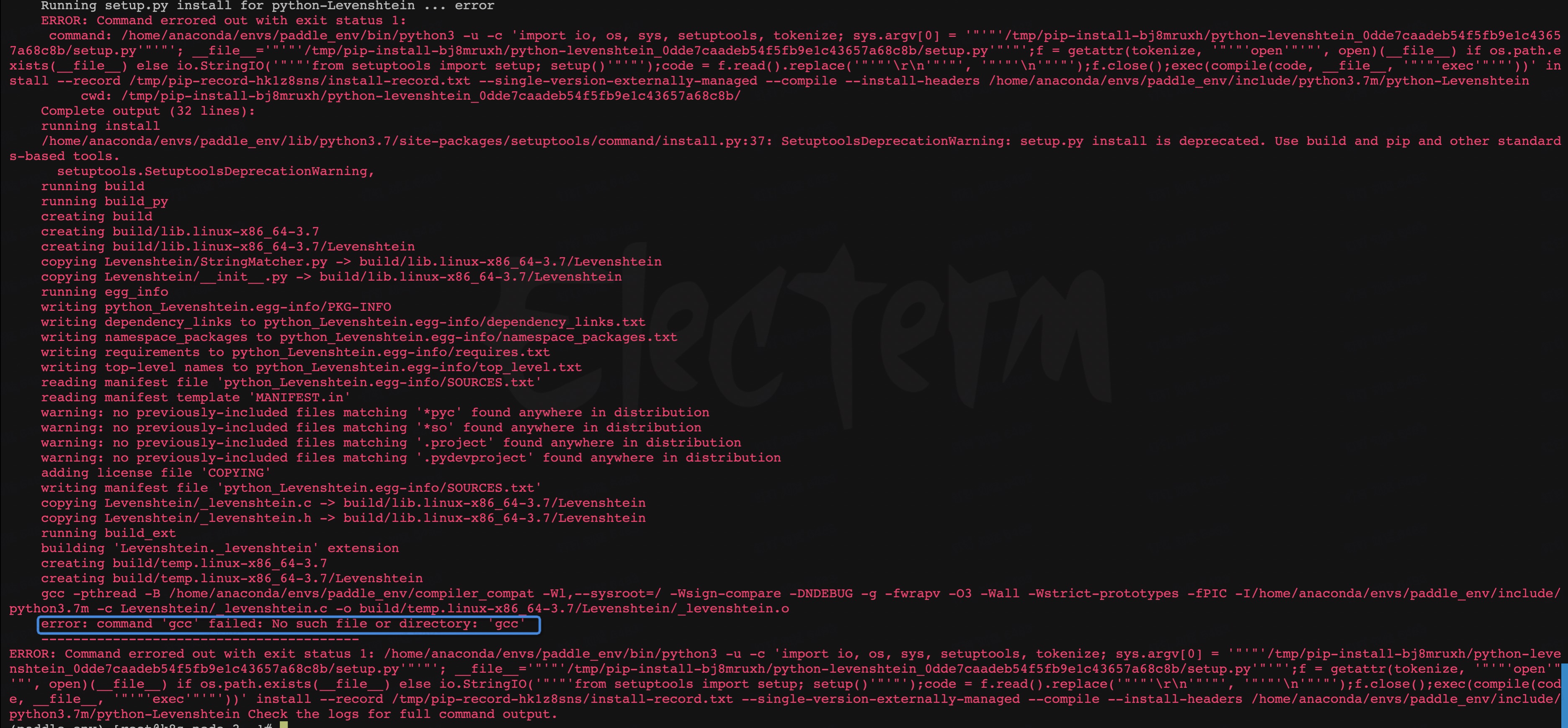
解决方法如下:
sudo yum install python3-dev
sudo yum install gcc
重新安装paddleocr,看到如下结果及成功

验证安装是否成功:
(paddle_env) [root@k8s-node-2 ~]# python Python 3.7.13 (default, Mar 29 2022, 02:18:16) [GCC 7.5.0] :: Anaconda, Inc. on linux Type "help", "copyright", "credits" or "license" for more information. >>> from paddleocr import PaddleOCR, draw_ocr Traceback (most recent call last): File "<stdin>", line 1, in <module> File "/home/anaconda/envs/paddle_env/lib/python3.7/site-packages/paddleocr/__init__.py", line 14, in <module> from .paddleocr import * File "/home/anaconda/envs/paddle_env/lib/python3.7/site-packages/paddleocr/paddleocr.py", line 25, in <module> import cv2 File "/home/anaconda/envs/paddle_env/lib/python3.7/site-packages/cv2/__init__.py", line 5, in <module> from .cv2 import * ImportError: libGL.so.1: cannot open shared object file: No such file or directory >>>
解决方法:
如果已经安装了 opencv-python-headless ,需要先卸载然后重新安装
pip uninstall opencv-python-headless
python3 -m pip install "opencv-python-headless<4.3" -i https://mirror.baidu.com/pypi/simple
继续验证:
(paddle_env) [root@k8s-node-2 ~]# python Python 3.7.13 (default, Mar 29 2022, 02:18:16) [GCC 7.5.0] :: Anaconda, Inc. on linux Type "help", "copyright", "credits" or "license" for more information. >>> from paddleocr import PaddleOCR, draw_ocr >>>
没有报错,表示离成功更进一步。
执行一段代码继续验证:
from paddleocr import PaddleOCR, draw_ocr # Paddleocr目前支持的多语言语种可以通过修改lang参数进行切换 # 例如`ch`, `en`, `fr`, `german`, `korean`, `japan` ocr = PaddleOCR(use_angle_cls=True, lang="ch") # need to run only once to download and load model into memory img_path = '/root/aa.jpg' # 注意上传一张图片,并修改正确的图片地址 result = ocr.ocr(img_path, cls=True) for line in result: print(line)
看到如下结果,及安装成功
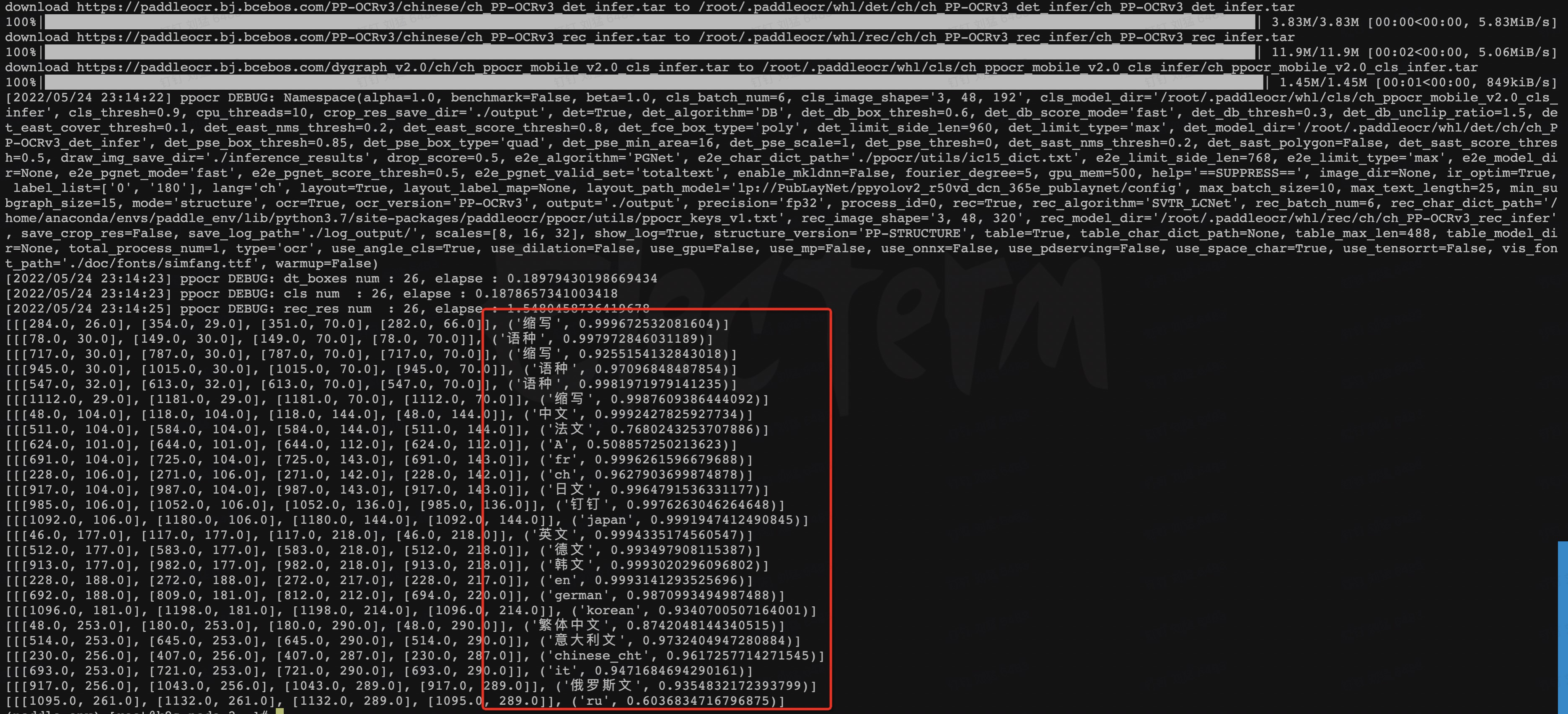
aa.py图片如下:
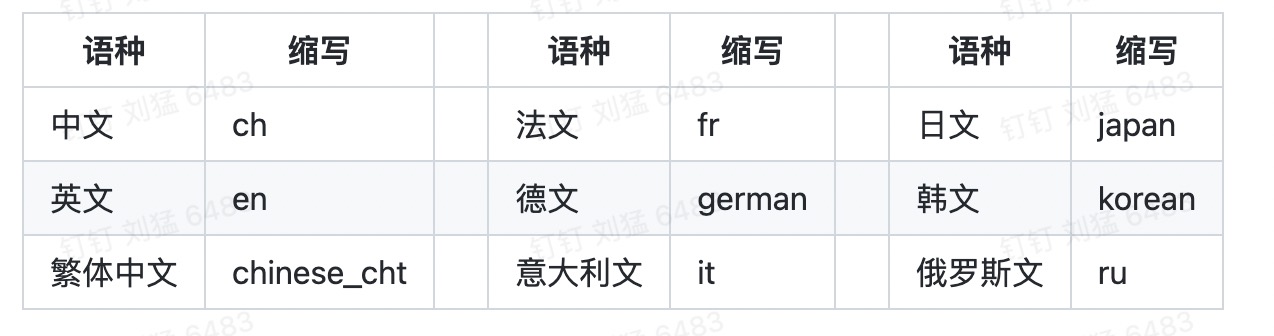
结束!






【推荐】国内首个AI IDE,深度理解中文开发场景,立即下载体验Trae
【推荐】编程新体验,更懂你的AI,立即体验豆包MarsCode编程助手
【推荐】抖音旗下AI助手豆包,你的智能百科全书,全免费不限次数
【推荐】轻量又高性能的 SSH 工具 IShell:AI 加持,快人一步
· 震惊!C++程序真的从main开始吗?99%的程序员都答错了
· winform 绘制太阳,地球,月球 运作规律
· 【硬核科普】Trae如何「偷看」你的代码?零基础破解AI编程运行原理
· 上周热点回顾(3.3-3.9)
· 超详细:普通电脑也行Windows部署deepseek R1训练数据并当服务器共享给他人
2018-05-24 24 个免费电子书查找网站