Dockerfile打镜像
一、前端VUE与Nginx打成docker镜像
1.资源需求
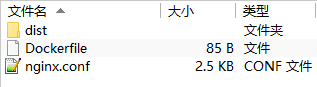
dist:VScode编译vue的资源
Dockerfile:打镜像需要的资源
nginx.conf:根据需求配置的Nginx配置文件
2.Dockerfile内容
FROM nginx RUN mkdir /app COPY ./dist /app COPY ./nginx.conf /etc/nginx/nginx.conf
3.Nginx配置文件内容
user nginx; worker_processes 1; #设置值和CPU核心数一致 error_log /var/log/nginx/error.log warn;#日志 pid /var/run/nginx.pid; worker_rlimit_nofile 65535; events { use epoll; worker_connections 65535; } http { include /etc/nginx/mime.types; default_type application/octet-stream; log_format main '$remote_addr - $remote_user [$time_local] "$request" ' '$status $body_bytes_sent "$http_referer" ' '"$http_user_agent" "$http_x_forwarded_for"'; access_log /var/log/nginx/access.log main; sendfile on; keepalive_timeout 65; server { listen 9006; server_name localhost; gzip on; gzip_min_length 100; #处理请求压缩的缓冲区数量和大小。比如32 4K表示按照内存页(one memory page)大小以4K为单位(即一个系统中内存页为4K),申请32倍的内存空间。建议此项不设置,使用默认值。 gzip_buffers 32 4k; #用于识别http协议的版本,早期的浏览器不支持gzip压缩,用户会看到乱码,所以为了支持前期版本加了此选项。默认在http/1.0的协议下不开启gzip压缩。 gzip_http_version 1.0; #gzip压缩级别,级别越底压缩速度越快文件压缩比越小,反之速度越慢文件压缩比越大。 gzip_comp_level 2; #压缩的文件类型 gzip_types text/plain application/javascript application/x-javascript application/json text/css font/ttf font/otf font/woff application/vnd.ms-fontobject image/vnd.microsoft.icon image/svg+xml application/xml text/javascript application/x-httpd-php image/jpeg image/gif image/png; #是否在http header中添加Vary: Accept-Encoding gzip_vary on; #禁用IE 6 gzip gzip_disable "MSIE [1-6]\."; location / { root /app;#站点目录 index index.html; } #aweb后端代理&会话cookie location /aweb-api { proxy_pass http://IP:端口/api; proxy_cookie_path /api /; } #第三方代理 location /api1/ { proxy_pass http://IP1:端口1/api/; } location /api2 { proxy_pass http://IP2:端口2/api; } error_page 500 502 503 504 /50x.html; location = /50x.html { root /usr/share/nginx/html; } } }
4.打包命令
#登录 docker login IP:端口 #Dockerfile打镜像包含Nginx (使用当前目录下Dockerfile,打成web包的20220817175602版本到,用户目录,如/root/web/docker) #注意:要有Nginx docker build -f ./Dockerfile -t web:20220817175601 ./ docker build -f ./Dockerfile -t IP:端口/pro/web:20220817175602 . #查询打包好的docker镜像 docker images | grep web #重命名 docker tag web:20220817175601 IP:端口/pro/web:20220817175601 #上传 docker push IP:端口/pro/web:20220817175601 #docker镜像启动命令 docker run -it --rm IP:端口/pro/web:20220817175601 /bin/bash
#删除
docker rmi -f IP:端口/pro/web:20220817175601
二、后端SpringBoot编译的jar打docker镜像
1.资源需求

background.jar:SpringBoot编译的jar
Dockerfile:打镜像需要的资源
2.Dockerfile内容
#FROM openjdk:8-jdk-alpine FROM jdk:1.8.0 ENV TZ="Asia/Shanghai" ARG JAR_FILE=./aweb*.jar COPY ${JAR_FILE} app.jar #RUN apk add --update font-adobe-100dpi ttf-dejavu fontconfig ENTRYPOINT ["java","-Djasypt.encryptor.password=密钥","-jar","/app.jar"]
#ENTRYPOINT ["java", "-jar", "app.jar", "--spring.profiles.active=test", "--server.port=8080", "> /log/app.log"]
3.打包命令同上
4.需要注意的是验证码,需要ttf-dejavu字体,或者使用Sun公司的jdk,但是打镜像的时候加载字体非常慢,亲测需要13分钟
如有帮助希望点个推荐;如果没帮助到或者内容有错误,可以下面留言,谢谢!




【推荐】国内首个AI IDE,深度理解中文开发场景,立即下载体验Trae
【推荐】编程新体验,更懂你的AI,立即体验豆包MarsCode编程助手
【推荐】抖音旗下AI助手豆包,你的智能百科全书,全免费不限次数
【推荐】轻量又高性能的 SSH 工具 IShell:AI 加持,快人一步
· 10年+ .NET Coder 心语 ── 封装的思维:从隐藏、稳定开始理解其本质意义
· 地球OL攻略 —— 某应届生求职总结
· 周边上新:园子的第一款马克杯温暖上架
· 提示词工程——AI应用必不可少的技术
· Open-Sora 2.0 重磅开源!