.NET Core IdentityServer4实战 第二章-OpenID Connect添加用户认证
内容:本文带大家使用IdentityServer4进行使用OpenID Connect添加用户认证
作者:zara(张子浩) 欢迎分享,但需在文章鲜明处留下原文地址。
在这一篇文章中我们希望使用OpenID Connect这种方式来验证我们的MVC程序,我们首先需要干什么呢?那就是搞一个UI,这样非常美观既可以看到我们的身份验证效果,那么IdentityServer官方已经给我们提供了一套UI了,我们从哪里可以获取呢?
可以通过这个地址就行克隆安装到本地并附加到你的MVC程序中,地址。当然我们可以根据PowerShell 进行远程拉取(以下命令在项目根目录进行Code)
在Windows中我们的命令如下:
iex ((New-Object System.Net.WebClient).DownloadString('https://raw.githubusercontent.com/IdentityServer/IdentityServer4.Quickstart.UI/master/getmaster.ps1'))
或者在macOS或Linux上使用bash one-line:
\curl -L https://raw.githubusercontent.com/IdentityServer/IdentityServer4.Quickstart.UI/master/getmaster.sh | bash
下图所示是我在Windows Powershell中进行远程拉取的。
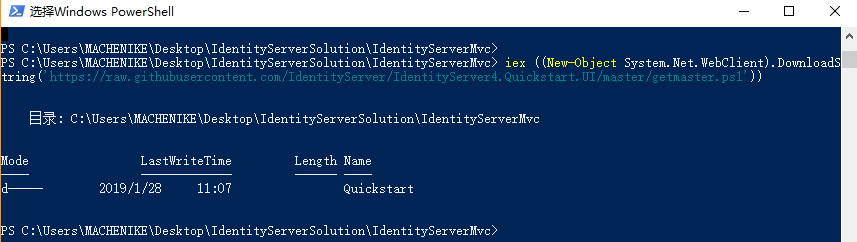
安装完项目中会添加一个Quickstart的这么一个文件夹,其中有IdentityServer给我们写好的代码,有控制器,模型,视图,静态文件等等。

当然还需要在Startup类中配置好你的MVC,这需要在ConfigureService里面将MVC添加到DI中并在Configure方法中将MVC中间件添加到管道上。
// This method gets called by the runtime. Use this method to add services to the container. public void ConfigureServices(IServiceCollection services) { services.AddMvc(); JwtSecurityTokenHandler.DefaultInboundClaimTypeMap.Clear(); services.AddAuthentication(options => { options.DefaultScheme = "Cookies"; options.DefaultChallengeScheme = "oidc"; }) .AddCookie("Cookies") .AddOpenIdConnect("oidc", options => { options.Authority = "http://localhost:5000"; options.RequireHttpsMetadata = false; options.ClientId = "mvc"; options.SaveTokens = true; }); }
首先我们通过 AddAuthentication 将身份验证服务添加到我们的DI中。其中参数有三个,第一个 DefaultScheme 它呢可以设置我们通过Cookies进行保存登录信息。那么后面是我们的 DefaultChallengeScheme ,它的参数是 oidc ,也就是因为当我们需要用户登录时,我们将使用OpenID Connect协议。然后 AddCookie ,我们使用添加可处理cookie的处理程序。最后, AddOpenIdConnect 用于配置执行OpenID Connect协议的处理程序。这 Authority 表明我们信任IdentityServer。然后我们通过 ClientId 。识别这个客户。 SaveTokens 用于在cookie中保留来自IdentityServer的令牌,同时我还关闭了JWT声明映射,这样会让我们的应用程序流畅地通过: JwtSecurityTokenHandler.DefaultInboundClaimTypeMap.Clear(); 。
最后,我们需要让我们的认证请求达到响应,应在管道中的MVC之前添加认证中间件。
// This method gets called by the runtime. Use this method to configure the HTTP request pipeline. public void Configure(IApplicationBuilder app, IHostingEnvironment env) { ///xxx//添加服务请求 app.UseAuthentication(); ///xxx }
为了触发验证,我们在 HomeController 中添加一个特性 [Authorize] 。还要修改该Action的View以显示用户的信息,例如:
@using Microsoft.AspNetCore.Authentication
<dl> @foreach (var claim in User.Claims) { <dt>@claim.Type</dt> <dd>@claim.Value</dd> } </dl> <h2>Properties</h2> <dl> @foreach (var prop in (await Context.AuthenticateAsync()).Properties.Items) { <dt>@prop.Key</dt> <dd>@prop.Value</dd> } </dl>
如果你现在启动的话,会出现内部错误,因为MVC客户端在认证平台服务器中并没有注册。
现在我们回到我们的认证服务中心,在Config.cs中添加如下代码(范围代表您想要保护的内容以及客户想要访问的内容。与OAuth相比,OIDC中的范围不代表API,而是代表用户ID,名称或电子邮件地址等身份数据。)
public static IEnumerable<IdentityResource> GetIdentityResources() { return new List<IdentityResource> { new IdentityResources.OpenId(), new IdentityResources.Profile(), }; }
然后,您需要将这些身份资源添加到Startup.cs中的IdentityServer配置中。使用 AddInMemoryIdentityResources 扩展方法调用 AddIdentityServer() 。
public void ConfigureServices(IServiceCollection services) { // configure identity server with in-memory stores, keys, clients and scopes services.AddIdentityServer() .AddDeveloperSigningCredential() .AddInMemoryIdentityResources(Config.GetIdentityResources()) .AddInMemoryApiResources(Config.GetSoluction()) .AddInMemoryClients(Config.GetClients()) //.AddTestUsers(Config.GetUsers()); services.AddMvc().SetCompatibilityVersion(CompatibilityVersion.Version_2_1); }
最后一步是将MVC客户端的配置添加到IdentityServer。基于OpenID Connect的客户端与我们目前添加的OAuth 2.0客户端非常相似。但由于OIDC中的流程始终是交互式的,因此我们需要在配置中添加一些重定向URL。将以下内容添加到您的客户端配置:
public static IEnumerable<Client> GetClients() { return new List<Client> { // other clients omitted... // OpenID Connect implicit flow client (MVC) new Client { ClientId = "mvc", ClientName = "MVC Client", AllowedGrantTypes = GrantTypes.Implicit, // where to redirect to after login RedirectUris = { "http://localhost:5002/signin-oidc" }, // where to redirect to after logout PostLogoutRedirectUris = { "http://localhost:5002/signout-callback-oidc" }, AllowedScopes = new List<string> { IdentityServerConstants.StandardScopes.OpenId, IdentityServerConstants.StandardScopes.Profile } } }; }
就这样我们启动项目,现在启动项目也就没有什么问题了。

其中我们用到了IdentityServer的Quickstart,虽说已经写好了很多相关的控制器等等,这个Ui但是还是自己写个好,或者改造!
总结:这篇文章说明了Server和Client之间的配置关系,Client不用管Server,只需要知道 Authority 的地址,携带其中的 ClientId ,而Server中相比上一篇文章中我们多了 Client 里面有ClientId用于和Client端匹配,那么我们就可以存到数据库中!而Server端需要注入Client信息,通过 AddInMemoryClients 方法。当然你想到这里了,那么就一定可以介入QQ登录、微信登录了、后续的文章会写这些!






【推荐】国内首个AI IDE,深度理解中文开发场景,立即下载体验Trae
【推荐】编程新体验,更懂你的AI,立即体验豆包MarsCode编程助手
【推荐】抖音旗下AI助手豆包,你的智能百科全书,全免费不限次数
【推荐】轻量又高性能的 SSH 工具 IShell:AI 加持,快人一步
· 开发者必知的日志记录最佳实践
· SQL Server 2025 AI相关能力初探
· Linux系列:如何用 C#调用 C方法造成内存泄露
· AI与.NET技术实操系列(二):开始使用ML.NET
· 记一次.NET内存居高不下排查解决与启示
· 被坑几百块钱后,我竟然真的恢复了删除的微信聊天记录!
· 没有Manus邀请码?试试免邀请码的MGX或者开源的OpenManus吧
· 【自荐】一款简洁、开源的在线白板工具 Drawnix
· 园子的第一款AI主题卫衣上架——"HELLO! HOW CAN I ASSIST YOU TODAY
· Docker 太简单,K8s 太复杂?w7panel 让容器管理更轻松!