app自动化测试---webview 元素定位选取(app中H5页面元素定位)
1.说明
混合app中会使用到原生组件以及webview 视图。webview 中嵌套网页。此时,我们用之前的元素定位方式就会定位不到
cmd命令中启动appium,再打开C:\Users\hy\AppData\Local\Android\Sdk\tools\bin 下面的 uiautomatorviewer.bat
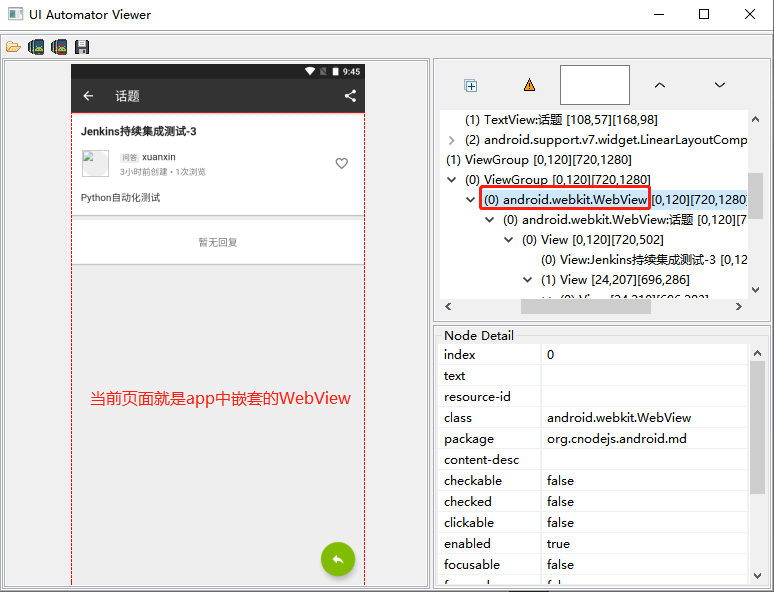
2.准备环境
Edge 浏览器 或 Chrome浏览器(需要FQ)
1. 在浏览器的地址栏中输入 edge://inspect/#devices 或者 chrome://inspect/#devices
2. 在模拟器的 浏览器中打开网址
3. 点击 inspect 进行WebView 元素定位
4. 下载chromeDriver

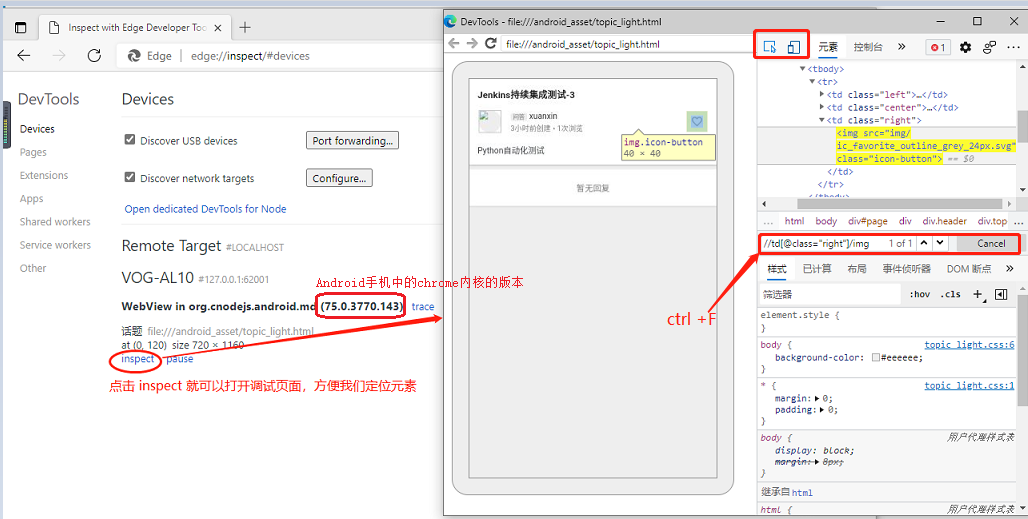
注意:如果调试的时候,我们在浏览器中无法获取webview 页面信息(app中如果需要 调试 webview 页面),则需要开发在测试版本中的app 进行配
配置参考文档: https://developer.chrome.com/docs/devtools/remote-debugging/webviews/
# 需要在 app 中添加配置 if (Build.VERSION.SDK_INT >= Build.VERSION_CODES.KITKAT) { WebView.setWebContentsDebuggingEnabled(true); }
(4)下载chromedriver
根据在浏览器中看到 手机端使用的Chrome版本下载对应的驱动。
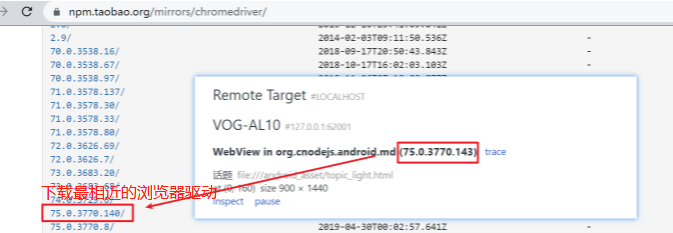
3. 代码
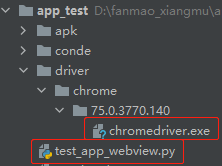
import selenium.webdriver.support.expected_conditions as EC from selenium.webdriver.common.by import By from appium import webdriver import time import os from selenium.webdriver.support.wait import WebDriverWait chromedriver= os.path.join(os.path.dirname(os.path.abspath(__file__)),'driver/chrome/75.0.3770.140/chromedriver.exe') desired_caps = { 'platformName':'Android', # 测试Android系统 'platformVersion':'7.1.2', # Android版本 可以在已连接手机 设置->关于手机 中查看 'deviceName':'127.0.0.1:62001', # cmd中使用 adb devices 命令查看已连接的设备 'automationName':'UiAutomator2', # 自动化引擎(默认UiAutomator2即可) 'noReset': True, # 不要重置app的状态(比如,已经登陆的app,我们运行项目的时候保留之前的状态) 'fullReset': False, # 不要清理app的缓存数据(比如,已经登陆的app,我们运行项目的时候保留之前的状态) 'chromedriverExecutable': chromedriver, # chromedriver 对应的绝对路径 'appPackage':"org.cnodejs.android.md", # 应用的包名(打开对应包名的app) 'appActivity': ".ui.activity.MainActivity" # 应用的活动页名称 } driver = webdriver.Remote('http://127.0.0.1:4723/wd/hub',desired_capabilities=desired_caps) time.sleep(6) # 如果根据这个id可以找到多个元素,会默认匹配第一个元素 driver.find_element_by_id('org.cnodejs.android.md:id/tv_title').click() # 等待webview 加载出来,等待5s wait = WebDriverWait(driver, 5) wait.until(EC.presence_of_element_located((By.CLASS_NAME, 'android.webkit.WebView'))) # 切换视图 # 获取所有的视图 contexts = driver.contexts print(contexts) # ['NATIVE_APP', 'WEBVIEW_org.cnodejs.android.md'] # 切换到浏览器视图中 driver.switch_to.context(contexts[-1]) # 可以使用浏览器的元素定位(点击,关注) driver.find_element_by_xpath('//td[@class="right"]/img').click() # 再次从webview中切换回原生控件中 driver.switch_to.context(contexts[0]) driver.find_element_by_android_uiautomator('new UiSelector().className("android.widget.Button").text("登录")').click()


