docker镜像制作(二)
一、基于alpine 基础镜像制作nginx镜像
[root@localhost7B alpine]#docker pull alpine
[root@localhost7B alpine]# cd /data/dockerfile/system/alpine/ [root@localhost7B alpine]# ls build_alpine_nginx.sh Dockerfile index.html nginx-1.14.2.tar.gz nginx.conf repositories [root@localhost7B alpine]# [root@localhost7B alpine]# cat index.html alpine test nginx
[root@localhost7B alpine]# cat repositories https://mirrors.ustc.edu.cn/alpine/latest-stable/main https://mirrors.ustc.edu.cn/alpine/latest-stable/community
#配置文件 [root@localhost7B alpine]# cat nginx.conf #user nobody; worker_processes 1; #error_log logs/error.log; #error_log logs/error.log notice; #error_log logs/error.log info; #pid logs/nginx.pid; events { worker_connections 1024; } http { include mime.types; default_type application/octet-stream; #log_format main '$remote_addr - $remote_user [$time_local] "$request" ' # '$status $body_bytes_sent "$http_referer" ' # '"$http_user_agent" "$http_x_forwarded_for"'; #access_log logs/access.log main; sendfile on; #tcp_nopush on; #keepalive_timeout 0; keepalive_timeout 65; #gzip on; server { listen 80; server_name localhost; #charset koi8-r; #access_log logs/host.access.log main; location / { root /data/nginx/html; index index.html index.htm; } #error_page 404 /404.html; # redirect server error pages to the static page /50x.html # error_page 500 502 503 504 /50x.html; location = /50x.html { root html; } } } #dockerfile 文件 [root@localhost7B alpine]# cat Dockerfile #alpine nginx编译安装 FROM alpine:latest maintainer yuanbangchen "www.abc.com" # 软件源地址 COPY repositories /etc/apk/repositories RUN apk update && apk add iotop gcc libgcc libc-dev libcurl libc-utils pcre-dev zlib-dev libnfs make pcre pcre2 zip unzip net-tools pstree wget libevent libevent-dev iproute2 ADD nginx-1.14.2.tar.gz /opt/ RUN cd /opt/nginx-1.14.2 && ./configure --prefix=/apps/nginx && make && make install && ln -sv /apps/nginx/sbin/nginx /usr/bin/ RUN addgroup -g 2019 -S nginx && adduser -s /sbin/nologin -S -D -u 2019 -G nginx nginx COPY nginx.conf /apps/nginx/conf/nginx.conf ADD index.html /data/nginx/html/ RUN chown nginx.nginx /data/nginx/ /apps/nginx/ -R EXPOSE 80 443 ENTRYPOINT ["nginx"] CMD ["-g","daemon off;"]
[root@localhost7B alpine]# cat build_alpine_nginx.sh
#!/bin/bash
docker build -t alpine_ningx:test .
#构造
[root@localhost7B alpine]# chmod +x build_alpine_nginx.sh
[root@localhost7B alpine]# ./build_alpine_nginx.sh
[root@localhost7B alpine]# docker images
REPOSITORY TAG IMAGE ID CREATED SIZE
alpine_ningx test 32dad8880e31 4 hours ago 208MB
alpine latest 9c6f07244728 2 months ago 5.54MB
#运行容器测试
[root@localhost7B alpine]# docker run -it -d --name nginxA -p 80:80 alpine_ningx:test
[root@localhost7A ~]# curl 192.168.80.110
alpine test nginx
二、基于Ubuntu 基础镜像制作nginx镜像
[root@localhost7B ubuntu]# docker pull ubuntu [root@localhost7B ubuntu]# pwd /data/dockerfile/system/ubuntu
[root@localhost7B ubuntu]# ls build_ubuntu_nginx.sh Dockerfile index.html nginx-1.14.2.tar.gz nginx.conf sources.list [root@localhost7B ubuntu]# cat index.html ubuntu test nginx
#配置文件 [root@localhost7B ubuntu]# cat sources.list deb http://mirrors.aliyun.com/ubuntu/ focal main restricted universe multiverse deb-src http://mirrors.aliyun.com/ubuntu/ focal main restricted universe multiverse deb http://mirrors.aliyun.com/ubuntu/ focal-security main restricted universe multiverse deb-src http://mirrors.aliyun.com/ubuntu/ focal-security main restricted universe multiverse deb http://mirrors.aliyun.com/ubuntu/ focal-updates main restricted universe multiverse deb-src http://mirrors.aliyun.com/ubuntu/ focal-updates main restricted universe multiverse # deb http://mirrors.aliyun.com/ubuntu/ focal-proposed main restricted universe multiverse # deb-src http://mirrors.aliyun.com/ubuntu/ focal-proposed main restricted universe multiverse deb http://mirrors.aliyun.com/ubuntu/ focal-backports main restricted universe multiverse deb-src http://mirrors.aliyun.com/ubuntu/ focal-backports main restricted universe multiverse
#配置文件 [root@localhost7B ubuntu]# cat nginx.conf #user nobody; worker_processes 1; #error_log logs/error.log; #error_log logs/error.log notice; #error_log logs/error.log info; #pid logs/nginx.pid; events { worker_connections 1024; } http { include mime.types; default_type application/octet-stream; #log_format main '$remote_addr - $remote_user [$time_local] "$request" ' # '$status $body_bytes_sent "$http_referer" ' # '"$http_user_agent" "$http_x_forwarded_for"'; #access_log logs/access.log main; sendfile on; #tcp_nopush on; #keepalive_timeout 0; keepalive_timeout 65; #gzip on; server { listen 80; server_name localhost; #charset koi8-r; #access_log logs/host.access.log main; location / { root /data/nginx/html; index index.html index.htm; } #error_page 404 /404.html; # redirect server error pages to the static page /50x.html # error_page 500 502 503 504 /50x.html; location = /50x.html { root html; } } }
#dockerfile文件 [root@localhost7B ubuntu]# cat Dockerfile #ubuntu nginx编译安装 FROM ubuntu:20.04 maintainer yuanbangchen "www.abc.com" # 软件源地址 COPY sources.list /etc/apt/sources.list RUN apt update && apt install -y iproute2 nfs-kernel-server nfs-common lrzsz tree openssl libssl-dev libpcre3 libpcre3-dev zlib1g-dev ntpdate tcpdump telnet traceroute gcc openssh-server net-tools vim iotop unzip zip make && touch /tmp/linux.txt ADD nginx-1.14.2.tar.gz /usr/local/src RUN cd /usr/local/src/nginx-1.14.2 && ./configure --prefix=/apps/nginx && make && make install && ln -sv /apps/nginx/sbin/nginx /usr/bin && rm -rf /usr/local/src/nginx-1.16.1 && rm -rf /usr/local/src/nginx-1.16.1.tar.gz ADD nginx.conf /apps/nginx/conf/nginx.conf ADD index.html /data/nginx/html/ RUN groupadd -g 2019 nginx && useradd -g nginx -s /usr/sbin/nologin -u 2019 nginx RUN chown -R nginx.nginx /apps/nginx /data/nginx EXPOSE 80 443 ENTRYPOINT ["nginx"] CMD ["-g","daemon off;"] #构造 [root@localhost7B ubuntu]# cat build_ubuntu_nginx.sh #!/bin/bash docker build -t ubuntu_ningx:test . [root@localhost7B ubuntu]# [root@localhost7B ubuntu]# chmod +x build_ubuntu_nginx.sh [root@localhost7B ubuntu]# [root@localhost7B ubuntu]# ./build_ubuntu_nginx.sh
[root@localhost7B ubuntu]# docker images
REPOSITORY TAG IMAGE ID CREATED SIZE
ubuntu_ningx test decfdb992cc3 28 minutes ago 503MB
alpine_ningx test 32dad8880e31 4 hours ago 208MB
ubuntu 20.04 680e5dfb52c7 7 days ago 72.8MB
alpine latest 9c6f07244728 2 months ago 5.54MB
#运行容器测试 [root@localhost7B ubuntu]# docker run -it -d -p 80:80 ubuntu_ningx:test
[root@localhost7A ~]# curl 192.168.80.110
ubuntu test nginx
[root@localhost7B ubuntu]# docker images
REPOSITORY TAG IMAGE ID CREATED SIZE
ubuntu_ningx test decfdb992cc3 28 minutes ago 503MB
alpine_ningx test 32dad8880e31 4 hours ago 208MB
ubuntu 20.04 680e5dfb52c7 7 days ago 72.8MB
alpine latest 9c6f07244728 2 months ago 5.54MB
三、基于cenots 基础镜像制作nginx镜像
1.1.镜像的分层结构目录,按照业务类型或系统类型等方式划分创建目录环境,方便后期镜像比较多的时候进行分类 mkdir /data/dockerfile/{web/{nginx,tomcat,jdk},system/{centos,ubuntu,redhat}} -pv [root@localhost7B nginx]# tree /data/dockerfile/ /data/dockerfile/ ├── system │ ├── centos │ │ ├── build-Centos.sh │ │ └── Dockerfile │ ├── redhat │ └── ubuntu └── web ├── jdk ├── nginx │ ├── build-centos-nginx.sh │ ├── Dockerfile │ └── index.html └── tomcat 1.2.下载centos镜像为基础 [root@localhost7B ~]# docker pull centos:7 1.3.编写Dockerfile文件,在centos基础镜像上添加基本软件程序 [root@localhost7B ~]#cd /data/dockerfile/centos/ [root@localhost7B centos]# cat Dockerfile # 基础镜像 FROM centos:7 MAINTAINER yuanbangchen 12345678@qq.com #安装基本软件 RUN yum install wget -y RUN wget -O /etc/yum.repos.d/CentOS-Base.repo http://mirrors.aliyun.com/repo/Centos-7.repo RUN wget -O /etc/yum.repos.d/epel.repo http://mirrors.aliyun.com/repo/epel-7.repo RUN yum install -y vim tree lrzsz gcc gcc-c++ automake pcre pcre-devel zlib zlib-devel openssl openssl-devel iproute net-tools iotop #添加系统账户 RUN groupadd www -g 2020 && useradd www -u 2020 -g www RUN yum clean all && rm -f /etc/localtime && ln -s ../usr/share/zoneinfo/Asia/Shanghai /etc/localtime 1.4.构造镜像,名为centos-base:v1 [root@localhost7B centos]# cat build-Centos.sh #!/bin/bash docker build -t centos-base:v1 . 1.5.构造过程 [root@localhost7B centos]# chmod + x build-Centos.sh [root@localhost7B centos]# ./build-Centos.sh Sending build context to Docker daemon 3.584kB Step 1/7 : FROM centos:7 ---> eeb6ee3f44bd Step 2/7 : MAINTAINER yuanbangchen 12345678@qq.com ... 省略 ... Step 7/7 : RUN groupadd www -g 2020 && useradd www -u 2020 -g www ---> Running in 94b0cd1b1ece Removing intermediate container 94b0cd1b1ece ---> 568629c634fc Successfully built 568629c634fc Successfully tagged centos-base:v1 1.6.查看镜像 [root@localhost7B centos]# docker images REPOSITORY TAG IMAGE ID CREATED SIZE centos-base v1 568629c634fc 7 minutes ago 782MB centos 7 eeb6ee3f44bd 13 months ago 204MB 1.7.测试 [root@localhost7B centos]# docker run -it --rm centos-base:v1 bash [root@ab17aab986bd /]# [root@ab17aab986bd /]# cat /etc/passwd | grep www www:x:2020:2020::/home/www:/bin/bash 2.镜像的分层结构目录,按照业务类型或系统类型等方式划分创建目录环境,方便后期镜像比较多的时候进行分类 2.1业务镜像 [root@localhost7B ~]#cd /data/dockerfile/web/nginx/ 2.2 编写Dockerfile文件 [root@localhost7B nginx]# vim Dockerfile #基准镜像 FROM centos-base:v1 #作者信息 MAINTAINER "zzhzzjol" #工作目录 WORKDIR /usr/local/src/ #定义环境变量 ENV NG_VERSION nginx-1.21.0 #安装epel仓库 RUN yum -y install epel-release #安装wget RUN yum -y install wget #下载nginx文件并解压 RUN wget http://nginx.org/download/$NG_VERSION.tar.gz && tar xzvf $NG_VERSION.tar.gz #安装编译依赖包 RUN yum install -y gcc gcc-c++ glibc make autoconf openssl openssl-devel && yum install -y pcre-devel libxslt-devel gd-devel GeoIP GeoIP-devel GeoIP-data #清理仓库 RUN yum clean all #创建nginx用户 RUN useradd -M -s /sbin/nologin nginx #切换工作目录 WORKDIR /usr/local/src/$NG_VERSION #编译安装nginx RUN ./configure --user=nginx --group=nginx --prefix=/usr/local/nginx --with-file-aio --with-http_ssl_module --with-http_realip_module --with-http_addition_module --with-http_xslt_module --with-http_image_filter_module --with-http_geoip_module --with-http_sub_module --with-http_dav_module --with-http_flv_module --with-http_mp4_module --with-http_gunzip_module --with-http_gzip_static_module --with-http_auth_request_module --with-http_random_index_module --with-http_secure_link_module --with-http_degradation_module --with-http_stub_status_module && make && make install #复制测试页面到容器中 ADD index.html /usr/local/nginx/html #设置容器中要挂在到宿主机的目录 VOLUME /usr/local/nginx/html #设置sbin环境变量 ENV PATH /usr/local/nginx/sbin:$PATH #暴露容器80端口 EXPOSE 80/tcp #当ENTRYPOINT和CMD连用时,CMD的命令是ENTRYPOINT命令的参数,两者连用相当于nginx -g "daemon off;"而当一起连用的时候命令格式最好一致(这里选择的都是json格式的是成功的,如果都是sh模式可以试一下) ENTRYPOINT ["nginx"] CMD ["-g","daemon off;"] 2.3测试页面 [root@localhost7B nginx]# cat index.html dockerfile nginx test 2.4构造镜像,名为nginx:v1 [root@localhost7B nginx]# cat build-centos-nginx.sh #!/bin/bash docker build -t nginx:v1 . [root@localhost7B nginx]# chmod +x build-centos-nginx.sh [root@localhost7B nginx]# ./build-centos-nginx.sh Step 11/16 : ADD index.html /usr/local/nginx/html ..... ..... Step 16/16 : CMD ["-g","daemon off;"] ---> Running in 5a0135bfef6d Removing intermediate container 5a0135bfef6d ---> e6b2d5a5a6b4 Successfully built e6b2d5a5a6b4 Successfully tagged nginx:v1 2.5查看测试 [root@localhost7B nginx]# docker images REPOSITORY TAG IMAGE ID CREATED SIZE nginx v1 e6b2d5a5a6b4 About a minute ago 1.16GB centos-base v1 568629c634fc 51 minutes ago 782MB centos 7 eeb6ee3f44bd 13 months ago 204MB [root@localhost7B nginx]# docker run -it -d --name nginx -p 80:80 nginx:v1 [root@localhost7B nginx]# docker ps CONTAINER ID IMAGE COMMAND CREATED STATUS PORTS NAMES 0c879980959f nginx:v1 "nginx -g 'daemon of…" 20 seconds ago Up 18 seconds 0.0.0.0:80->80/tcp nginx [root@localhost7B nginx]# docker exec -it nginx bash [root@localhost7A ~]# curl 192.168.80.110:80 dockerfile nginx test
四.基于dockerfile实现单机版的Haproxy+Tomcat
基于cenots 基础镜像制作tomcat + haproxy镜像
一.在Cenots基础上制作JDK镜像 [root@localhost7B jdk]# ls build-command.sh Dockerfile jdk jdk-8u291-linux-x64.tar.gz 1.配置文件 [root@localhost7B jdk]# cat jdk export JAVA_HOME=/usr/local/jdk export JRE_HOME=/usr/local/jdk/jre export CLASSPATH=.:$JAVA_HOME/lib/dt.jar:$JAVA_HOME/lib/tools.jar:$JRE_HOME/lib export PATH=$JAVA_HOME/bin:$PATH 2.Dockerfile文件 [root@localhost7B jdk]# cat Dockerfile #在Centos基础镜像+基础软件上安装JDK FROM centos-base:v1 MAINTAINER yuanbangchen "123456@qq.com" ADD jdk-8u291-linux-x64.tar.gz /usr/local/src/ RUN ln -sv /usr/local/src/jdk1.8.0_291 /usr/local/jdk #直接定义变量或在/etc/profile/添加变量,这里定义的全局用户都可以使用.如果tomcat 使用的是www 用户,要确保此用户能使用这些变量。建议定义在/etc/profile ADD jdk /etc/profile #测试失败,定义在/etc/profile.d/下,使用www用户无法使用变量,因为进入容器时,而不是进入终端,不加载profile 下的文件。所以要定义ENV变量。 #ADD jdkv1 /etc/profile.d/jdk #RUN source /etc/profile.d/jdk #定义变量 ENV JAVA_HOME /usr/local/jdk ENV JRE_HOME $JAVA_HOME/jre ENV CLASSPATH $JAVA_HOME/lib/:$JRE_HOME/lib/ ENV PATH $PATH:$JAVA_HOME/bin #设置时区: RUN rm -rf /etc/localtime && ln -snf /usr/share/zoneinfo/Asia/Shanghai /etc/localtime 3.构造镜像 [root@localhost7B jdk]# chmod +x build-command.sh [root@localhost7B jdk]# cat build-command.sh #!/bin/bash docker build -t jdk-base:v1.8.0_291 . 4.查看 [root@localhost7B jdk]# docker images REPOSITORY TAG IMAGE ID CREATED SIZE jdk-base v1.8.0_291 5b431104f188 2 days ago 1.14GB centos-base v1 568629c634fc 2 weeks ago 782MB centos 7 eeb6ee3f44bd 13 months ago 204MB 二.在JDK基础上制作tomcat镜像 [root@localhost7B tomcat]# ls apache-tomcat-8.5.69.tar.gz build-command.sh Dockerfile 1.Dockerfile文件 [root@localhost7B tomcat]# cat Dockerfile #在Centos基础镜像+基础软件 + JDK 上安装 tomcat FROM jdk-base:v1.8.0_291 MAINTAINER yuanbangchen "123456@qq.com" #env ENV TZ "Asia/Shanghai" ENV LANG en_US.UTF-8 ENV TERM xterm ENV TOMCAT_MAJOR_VERSION 8 ENV TOMCAT_MINOR_VERSION 8.5.69 ENV CATALINA_HOME /apps/tomcat ENV APP_DIR ${CATALINA_HOME}/webapps #tomcat RUN mkdir /apps ADD apache-tomcat-8.5.69.tar.gz /apps RUN ln -sv /apps/apache-tomcat-8.5.69 /apps/tomcat # 运行tomcat ,可以放在业务镜像中执行 #RUN /apps/tomcat/bin/startup.sh start 2.构造镜像 [root@localhost7B tomcat]# chmod +x build-command.sh [root@localhost7B tomcat]# cat build-command.sh #!/bin/bash docker build -t tomcat-base:8.5.69 . 三.tomcat镜像制作业务镜像1. [root@localhost7B tomcat]# mkdir tomcat-app1 tomcat-app2 [root@localhost7B tomcat]# tar xf apache-tomcat-8.5.69 [root@localhost7B tomcat]# cp apache-tomcat-8.5.69/conf/server.xml ./tomcat-app1 [root@localhost7B tomcat]# cp apache-tomcat-8.5.69/conf/server.xml ./tomcat-app2 1.路径说明 [root@localhost7B tomcat]# cd tomcat-app1 [root@localhost7B tomcat-app1]# mkdir myapp [root@localhost7B tomcat-app1]# ls build-command.sh Dockerfile myapp run_tomcat.sh server.xml 2.配置文件 [root@localhost7B tomcat-app1]# cat myapp/index.html tomcat web page app1 3.启动脚本 [root@localhost7B tomcat-app1]# cat run_tomcat.sh #!/bin/bash echo "1.1.1.1 abc.test.com" >> /etc/hosts echo "nameserver 223.5.5.5" >> /etc/resolv.conf su - www -c "/apps/tomcat/bin/catalina.sh start" su - www -c "tail -f /etc/hosts" 4.Dockerifle文件 [root@localhost7B tomcat-app1]# cat Dockerfile #在Centos基础镜像+基础软件 + JDK + tomcat 加 项目或业务 FROM tomcat-base:8.5.69 MAINTAINER yuanbangchen "123456@qq.com" #注意 :此脚本在宿主机上要用"执行"权限 chmod a+x *.sh ADD run_tomcat.sh /apps/tomcat/bin/run_tomcat.sh ADD myapp/* /data/tomcat/webapps/myapp/ ADD server.xml /apps/tomcat/conf/server.xml # www之前构造镜像时添加过 RUN chown www.www /apps/ -R EXPOSE 8080 8009 # 运行tomcat CMD ["/apps/tomcat/bin/run_tomcat.sh"] 5.配置文件说明 [root@localhost7B tomcat-app1]# cat server.xml <Host name="localhost" appBase="/data/tomcat/webapps" unpackWARs="true" autoDeploy="true"> <Valve className="org.apache.catalina.valves.AccessLogValve" directory="logs" prefix="localhost_access_log" suffix=".txt" pattern="%h %l %u %t "%r" %s %b" /> </Host> 5.构造镜像 [root@localhost7B tomcat-app1]# chmod +x build-command.sh [root@localhost7B tomcat-app1]# chmod +x run_tomcat.sh [root@localhost7B tomcat-app1]# cat build-command.sh #!/bin/bash docker build -t tomcat-web:app1 . 三.tomcat镜像制作业务镜像2 1.其它设置同上 [root@localhost7B tomcat]# cd tomcat-app2 [root@localhost7B tomcat-app2]# ls build-command.sh Dockerfile myapp run_tomcat.sh server.xml 2.配置文件 [root@localhost7B tomcat-app2]# cat myapp/index.html Tomcat Page in app2 3.树德镜像 [root@localhost7B tomcat-app2]# chmod +x build-command.sh [root@localhost7B tomcat-app2]# chmod +x run_tomcat.sh [root@localhost7B tomcat-app2]# cat build-command.sh #!/bin/bash docker build -t tomcat-web:app2 . 4.查看镜像 [root@localhost7B jdk]# docker images REPOSITORY TAG IMAGE ID CREATED SIZE tomcat-base 8.5.69 d3dc7abdf6fc 2 days ago 1.16GB jdk-base v1.8.0_291 5b431104f188 2 days ago 1.14GB centos 7 eeb6ee3f44bd 13 months ago 204MB tomcat-web app2 7636e0ebf626 About an hour ago 1.17GB tomcat-web app1 0664c36f0f8d 2 hours ago 1.17GB 6.文件结构 [root@localhost7B tomcat]# tree . ├── apache-tomcat-8.5.69.tar.gz ├── build-command.sh ├── Dockerfile ├── tomcat-app1 │ ├── build-command.sh │ ├── Dockerfile │ ├── myapp │ │ └── index.html │ ├── run_tomcat.sh │ └── server.xml └── tomcat-app2 ├── build-command.sh ├── Dockerfile ├── myapp │ └── index.html ├── run_tomcat.sh └── server.xml 五.在Cenots基础上制作Harpoxy镜像 [root@localhost7B web]# cd haproxy/ [root@localhost7B haproxy]# ls build-command.sh Dockerfile haproxy-2.0.22.tar.gz haproxy.cfg run_haproxy.sh 1.配置文件 [root@localhost7B haproxy]# cat haproxy.cfg global chroot /usr/local/haproxy #stats socket /var/lib/haproxy/haproxy.sock mode 600 level admin uid 99 gid 99 daemon nbproc 1 pidfile /usr/local/haproxy/run/haproxy.pid log 127.0.0.1 local3 info defaults option http-keep-alive option forwardfor mode http timeout connect 300000ms timeout client 300000ms timeout server 300000ms listen stats mode http bind 0.0.0.0:9999 stats enable log global stats uri /haproxy-status stats auth haadmin:123456 listen web_port bind 0.0.0.0:80 mode http log global balance roundrobin server web1 192.168.80.110:8080 check inter 3000 fall 2 rise 5 server web2 192.168.80.110:8081 check inter 3000 fall 2 rise 5 2.启动脚本 [root@localhost7B haproxy]# cat run_haproxy.sh #!/bin/bash /usr/local/haproxy/sbin/haproxy -f /etc/haproxy/haproxy.cfg tail -f /etc/hosts 3.Dcokerfile文件 [root@localhost7B haproxy]# cat Dockerfile #在Centos基础镜像+基础软件上安装haproxy FROM centos-base:v1 MAINTAINER yuanbangchen "123456@qq.com" RUN yum install -y yum install gcc gcc-c++ glibc glibc-devel pcre pcre-devel openssl openssl-devel systemd-devel net-tools vim iotop bc zip unzip zlib-devel lrzsz tree screen lsof tcpdump wget ntpdate ADD haproxy-2.0.22.tar.gz /usr/local/src/ RUN cd /usr/local/src/haproxy-2.0.22 && make ARCH=x86_64 TARGET=linuxglibc USE_PCRE=1 USE_OPENSSL=1 USE_ZLIB=1 USE_SYSTEMD=1 USE_CPU_AFFINITY=1 PREFIX=/usr/local/haproxy && make install PREFIX=/usr/local/haproxy RUN cp /usr/local/haproxy/sbin/haproxy /usr/sbin/ && mkdir /usr/local/haproxy/run #/usr/local/haproxy/sbin/haproxy /usr/sbin/ ADD haproxy.cfg /etc/haproxy/ ADD run_haproxy.sh /usr/bin/ EXPOSE 80 9999 CMD ["/usr/bin/run_haproxy.sh"] #设置时区: RUN rm -rf /etc/localtime && ln -snf /usr/share/zoneinfo/Asia/Shanghai /etc/localtime 4.树德镜像 [root@localhost7B haproxy]# chmod +x build-command.sh [root@localhost7B haproxy]# chmod +x run_haproxy.sh [root@localhost7B haproxy]# cat build-command.sh #!/bin/bash docker build -t centos-harpoxy . 5.目录结构 [root@localhost7B web]# tree haproxy/ haproxy/ ├── build-command.sh ├── Dockerfile ├── haproxy-2.0.22.tar.gz ├── haproxy.cfg └── run_haproxy.sh 6.查看镜像 [root@localhost7B jdk]# docker images REPOSITORY TAG IMAGE ID CREATED SIZE centos-harpoxy latest 453f769d8e92 About an hour ago 1.11GB tomcat-base 8.5.69 d3dc7abdf6fc 2 days ago 1.16GB jdk-base v1.8.0_291 5b431104f188 2 days ago 1.14GB centos 7 eeb6ee3f44bd 13 months ago 204MB tomcat-web app2 7636e0ebf626 About an hour ago 1.17GB tomcat-web app1 0664c36f0f8d 2 hours ago 1.17GB 六.启动容器测试 docker run -it -d -p 8080:8080 --name tomcatA tomcat-web:app1 docker run -it -d -p 8081:8080 --name tomcatB tomcat-web:app2 docker run -it -d -p 80:80 -p 9999:9999 --name haproxyA centos-harpoxy:latest [root@localhost7B web]# docker ps CONTAINER ID IMAGE COMMAND CREATED STATUS PORTS NAMES fb8b9df8e69f centos-harpoxy:latest "/usr/bin/run_haprox…" About an hour ago Up About an hour 0.0.0.0:80->80/tcp, 0.0.0.0:9999->9999/tcp haproxyA bfff0f937081 tomcat-web:app2 "/apps/tomcat/bin/ru…" 2 hours ago Up 2 hours 8009/tcp, 0.0.0.0:8081->8080/tcp tomcatB 62fbb6275ff1 tomcat-web:app1 "/apps/tomcat/bin/ru…" 3 hours ago Up About an hour 8009/tcp, 0.0.0.0:8080->8080/tcp tomcatA
#使用docker stop tomcatA 测试
[root@localhost7A ~]# curl 192.168.80.110:80/myapp/
tomcat web page app1
[root@localhost7A ~]# curl 192.168.80.110:80/myapp/
Tomcat Page in app2
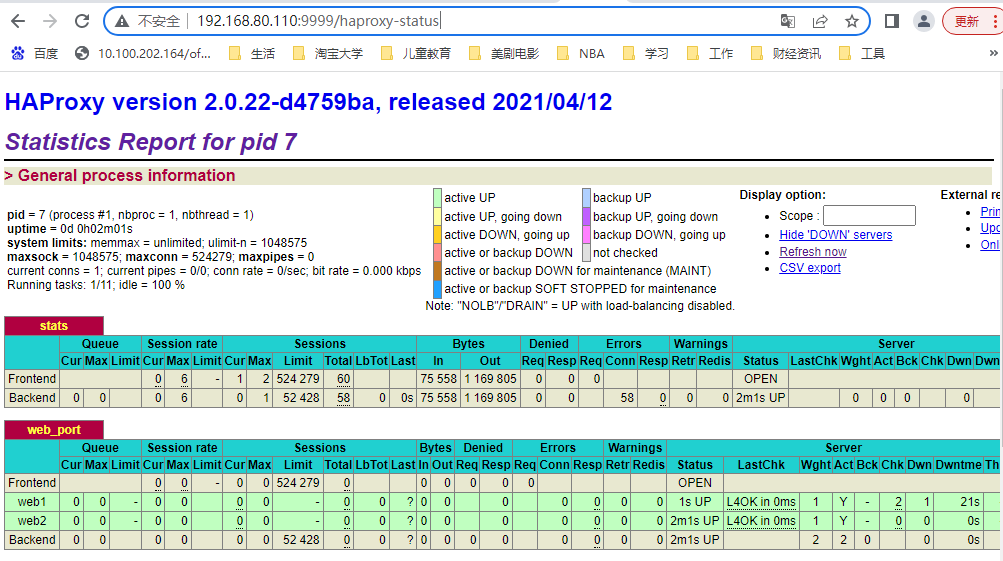





【推荐】国内首个AI IDE,深度理解中文开发场景,立即下载体验Trae
【推荐】编程新体验,更懂你的AI,立即体验豆包MarsCode编程助手
【推荐】抖音旗下AI助手豆包,你的智能百科全书,全免费不限次数
【推荐】轻量又高性能的 SSH 工具 IShell:AI 加持,快人一步
· TypeScript + Deepseek 打造卜卦网站:技术与玄学的结合
· Manus的开源复刻OpenManus初探
· AI 智能体引爆开源社区「GitHub 热点速览」
· 从HTTP原因短语缺失研究HTTP/2和HTTP/3的设计差异
· 三行代码完成国际化适配,妙~啊~