docker镜像说明和镜像制作(一)
Docker 镜像说明
从镜像大小上面来说,一个比较小的镜像只有1KB多点,或几MB,而内核文件需要几十MB, 因此镜像里面是没有内核的,镜像在被启动为容器后将直接使用宿主机的内核, 而镜像本身则只提供相应的rootfs,即系统正常运行所必须的用户空间的文件系统,比如/dev/,/proc,/bin,/etc等目录,所以容器当中基本是没有/boot目录的,而/boot当中保存的就是与内核相关的文件和目录。 为什么没有内核 由于容器启动和运行过程中是直接使用了宿主机的内核,不会直接调用过物理硬件,所以也不会涉及到硬件驱动,因此也用不上内核和驱动。而如果虚拟机技术,对应每个虚拟机都有自已独立的内核 容器中的程序后台运行,会导致此容器启动后立即退出? Docker容器如果希望启动后能持续运行,就必须有一个能前台持续运行的进程,如果在容器中启动传统的服务,如:httpd,php-fpm等均为后台进程模式运行,就导致 docker 前台没有运行的应用, 这样的容器启动后,会立即自杀。所以一般会将服务程序以前台方式运行,对于有一些可能不知道怎么前台运行的程序,只需要在你启动的命令之后添加类似于 tail ,top 这种可以前台运行的程序, 常用的方法,如tail -f /etc/hosts
docker镜像生命周期:图文说明
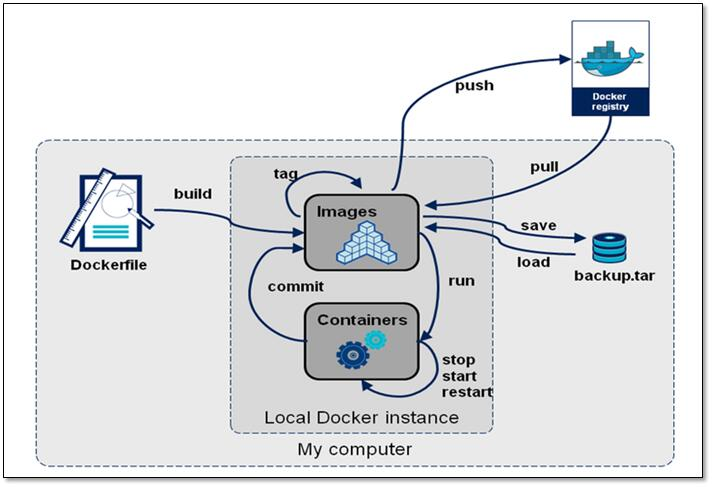
Docker 镜像制作
Docker 镜像制作类似于虚拟机的镜像(模版)制作,即按照公司的实际业务务求将需要安装的软件、相关配置等基础环境配置完成,然后将其做成镜像,最后再批量从镜像批量生产实例, 这样可以极大的简化相同环境的部署工作,Docker的镜像制作分为手动制作(基于容器)和自动制作(基于DockerFile),企业通常都是基于Dockerfile制作镜像 基于容器手动制作镜像步骤具体如下: 1.下载一个基础的官方镜像,如:centos 或ubuntu 2.基于基础镜像启动一个容器,并进入到容器 3.在容器里面做配置操作 -安装基础命令 -配置运行环境 -安装服务和配置服务 -放程序代码 4.提交为一个新镜像 docker commit 5.基于自己的的镜像创建容器并测试访问,或者使用docker-compose编排容器并测试访问。 docker镜像制作方法 1.使用commit运行容器时构造 2.dockerfile文件,使用docker build
3.docker-compose(查看其它文章)
Dockerfile文件的制作镜像的分层结构
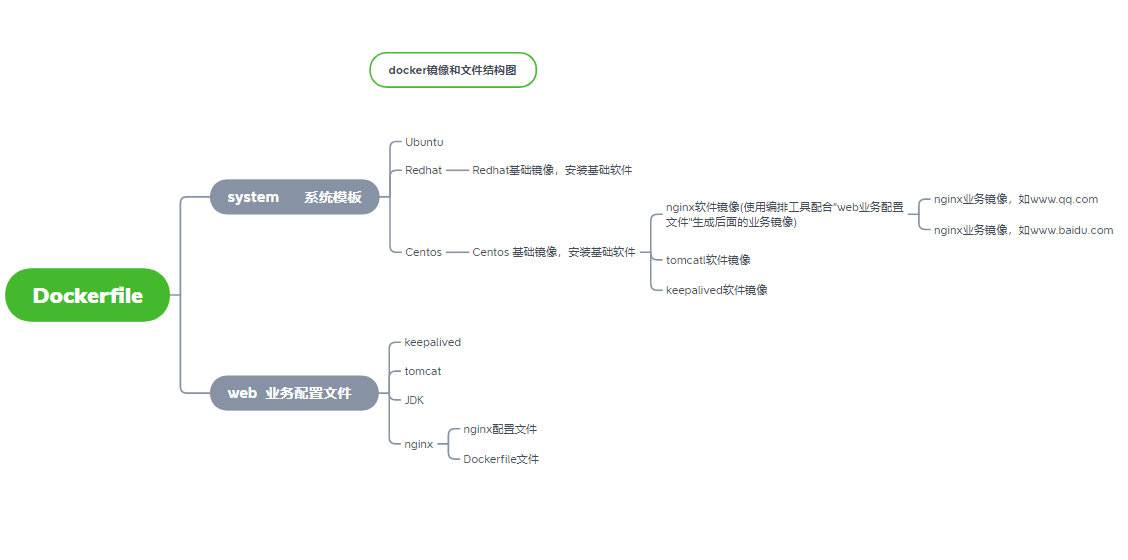
一、使用commit运行容器时构造,
实战案例:在容器中利用yum安装手动制作nginx的镜像
1.下载centos镜像为基础 [root@localhost7B ~]# docker pull centos:7 [root@localhost7B ~]# docker images 2.运行镜像为容器 [root@localhost7B ~]# docker run -it --name centosv1 centos:7 bash [root@e94e714fca8d /]# cat /etc/redhat-release CentOS Linux release 7.9.2009 (Core) 3.容器安装相关软件和工具 [root@e94e714fca8d /]# yum install wget -y [root@e94e714fca8d /]# wget -O /etc/yum.repos.d/CentOS-Base.repo http://mirrors.aliyun.com/repo/Centos-7.repo [root@e94e714fca8d /]# wget -O /etc/yum.repos.d/epel.repo http://mirrors.aliyun.com/repo/epel-7.repo 4.安装软件和修改服务的配置信息关闭服务后台运行 [root@e94e714fca8d /]# yum install nginx -y [root@e94e714fca8d /]# yum install -y vim wget pcre pcre-devel zlib zlib-devel openssl openssl-devel iproute net-tools iotop [root@e94e714fca8d /]# cat /etc/nginx/nginx.conf user nginx; worker_processes auto; error_log /var/log/nginx/error.log; pid /run/nginx.pid; daemon off; # [root@e94e714fca8d /]# cat /usr/share/nginx/html/index.html Docker Yum Nginx 5.提交为镜像 docker commit 命令在宿主机基于容器ID 提交为镜像,并打上tag号 [root@localhost7B ~]# docker commit -a "12345678@qq.com" --change="EXPOSE 8888 9999" -m "nginx image" centosv1 zzhz/centos-nginx:v1
[root@localhost7B ~]# docker images
REPOSITORY TAG IMAGE ID CREATED SIZE
zzhz/centos-nginx v1 be39b9c4f749 43 minutes ago 525MB
centos 7 eeb6ee3f44bd 13 months ago 204MB
6.运行容器 [root@localhost7B ~]# docker run -d -p 80:80 --name nginxv1 zzhz/centos-nginx:v1 /usr/sbin/nginx 6.查看 [root@localhost7B ~]# docker ps -a CONTAINER ID IMAGE COMMAND CREATED STATUS PORTS NAMES 3b64bf3b4f7d zzhz/centos-nginx:v1 "/usr/sbin/nginx" 14 minutes ago Up 14 minutes 8888/tcp, 0.0.0.0:80->80/tcp, 9999/tcp nginxv1 e94e714fca8d centos:7 "bash" 45 minutes ago Exited (0) 16 minutes ago centosv1 [root@localhost7A ~]# curl 192.168.80.110:80 Docker Yum Nginx
二、dockerfile文件,使用docker build
案例: Dockerfile 制作手动制作编译版本nginx 镜像
1.1.镜像的分层结构目录,按照业务类型或系统类型等方式划分创建目录环境,方便后期镜像比较多的时候进行分类 mkdir /data/dockerfile/{web/{nginx,tomcat,jdk},system/{centos,ubuntu,redhat}} -pv [root@localhost7B nginx]# tree /data/dockerfile/ /data/dockerfile/ ├── system │ ├── centos │ │ ├── build-Centos.sh │ │ └── Dockerfile │ ├── redhat │ └── ubuntu └── web ├── jdk ├── nginx │ ├── build-centos-nginx.sh │ ├── Dockerfile │ └── index.html └── tomcat 1.2.下载centos镜像为基础 [root@localhost7B ~]# docker pull centos:7 1.3.编写Dockerfile文件,在centos基础镜像上添加基本软件程序 [root@localhost7B ~]#cd /data/dockerfile/centos/ [root@localhost7B centos]# cat Dockerfile # 基础镜像 FROM centos:7 MAINTAINER yuanbangchen 12345678@qq.com #安装基本软件 RUN yum install wget -y RUN wget -O /etc/yum.repos.d/CentOS-Base.repo http://mirrors.aliyun.com/repo/Centos-7.repo RUN wget -O /etc/yum.repos.d/epel.repo http://mirrors.aliyun.com/repo/epel-7.repo RUN yum install -y vim tree lrzsz gcc gcc-c++ automake pcre pcre-devel zlib zlib-devel openssl openssl-devel iproute net-tools iotop #添加系统账户 RUN groupadd www -g 2020 && useradd www -u 2020 -g www
RUN yum clean all && rm -f /etc/localtime && ln -s ../usr/share/zoneinfo/Asia/Shanghai /etc/localtime
1.4.构造镜像,名为centos-base:v1 [root@localhost7B centos]# cat build-Centos.sh #!/bin/bash docker build -t centos-base:v1 . 1.5.构造过程 [root@localhost7B centos]# chmod + x build-Centos.sh [root@localhost7B centos]# ./build-Centos.sh Sending build context to Docker daemon 3.584kB Step 1/7 : FROM centos:7 ---> eeb6ee3f44bd Step 2/7 : MAINTAINER yuanbangchen 12345678@qq.com ... 省略 ... Step 7/7 : RUN groupadd www -g 2020 && useradd www -u 2020 -g www ---> Running in 94b0cd1b1ece Removing intermediate container 94b0cd1b1ece ---> 568629c634fc Successfully built 568629c634fc Successfully tagged centos-base:v1 1.6.查看镜像 [root@localhost7B centos]# docker images REPOSITORY TAG IMAGE ID CREATED SIZE centos-base v1 568629c634fc 7 minutes ago 782MB centos 7 eeb6ee3f44bd 13 months ago 204MB 1.7.测试 [root@localhost7B centos]# docker run -it --rm centos-base:v1 bash [root@ab17aab986bd /]# [root@ab17aab986bd /]# cat /etc/passwd | grep www www:x:2020:2020::/home/www:/bin/bash 2.镜像的分层结构目录,按照业务类型或系统类型等方式划分创建目录环境,方便后期镜像比较多的时候进行分类 2.1业务镜像 [root@localhost7B ~]#cd /data/dockerfile/web/nginx/ 2.2 编写Dockerfile文件 [root@localhost7B nginx]# vim Dockerfile #基准镜像 FROM centos-base:v1 #作者信息 MAINTAINER "zzhzzjol" #工作目录 WORKDIR /usr/local/src/ #定义环境变量 ENV NG_VERSION nginx-1.21.0 #安装epel仓库 RUN yum -y install epel-release #安装wget RUN yum -y install wget #下载nginx文件并解压 RUN wget http://nginx.org/download/$NG_VERSION.tar.gz && tar xzvf $NG_VERSION.tar.gz #安装编译依赖包 RUN yum install -y gcc gcc-c++ glibc make autoconf openssl openssl-devel && yum install -y pcre-devel libxslt-devel gd-devel GeoIP GeoIP-devel GeoIP-data #清理仓库 RUN yum clean all #创建nginx用户 RUN useradd -M -s /sbin/nologin nginx #切换工作目录 WORKDIR /usr/local/src/$NG_VERSION #编译安装nginx RUN ./configure --user=nginx --group=nginx --prefix=/usr/local/nginx --with-file-aio --with-http_ssl_module --with-http_realip_module --with-http_addition_module --with-http_xslt_module --with-http_image_filter_module --with-http_geoip_module --with-http_sub_module --with-http_dav_module --with-http_flv_module --with-http_mp4_module --with-http_gunzip_module --with-http_gzip_static_module --with-http_auth_request_module --with-http_random_index_module --with-http_secure_link_module --with-http_degradation_module --with-http_stub_status_module && make && make install #复制测试页面到容器中 ADD index.html /usr/local/nginx/html #设置容器中要挂在到宿主机的目录 VOLUME /usr/local/nginx/html #设置sbin环境变量 ENV PATH /usr/local/nginx/sbin:$PATH #暴露容器80端口 EXPOSE 80/tcp #当ENTRYPOINT和CMD连用时,CMD的命令是ENTRYPOINT命令的参数,两者连用相当于nginx -g "daemon off;"而当一起连用的时候命令格式最好一致(这里选择的都是json格式的是成功的,如果都是sh模式可以试一下) ENTRYPOINT ["nginx"] CMD ["-g","daemon off;"] 2.3测试页面 [root@localhost7B nginx]# cat index.html dockerfile nginx test 2.4构造镜像,名为nginx:v1 [root@localhost7B nginx]# cat build-centos-nginx.sh #!/bin/bash docker build -t nginx:v1 . [root@localhost7B nginx]# chmod +x build-centos-nginx.sh [root@localhost7B nginx]# ./build-centos-nginx.sh Step 11/16 : ADD index.html /usr/local/nginx/html ..... ..... Step 16/16 : CMD ["-g","daemon off;"] ---> Running in 5a0135bfef6d Removing intermediate container 5a0135bfef6d ---> e6b2d5a5a6b4 Successfully built e6b2d5a5a6b4 Successfully tagged nginx:v1 2.5查看测试 [root@localhost7B nginx]# docker images REPOSITORY TAG IMAGE ID CREATED SIZE nginx v1 e6b2d5a5a6b4 About a minute ago 1.16GB centos-base v1 568629c634fc 51 minutes ago 782MB centos 7 eeb6ee3f44bd 13 months ago 204MB [root@localhost7B nginx]# docker run -it -d --name nginx -p 80:80 nginx:v1 [root@localhost7B nginx]# docker ps CONTAINER ID IMAGE COMMAND CREATED STATUS PORTS NAMES 0c879980959f nginx:v1 "nginx -g 'daemon of…" 20 seconds ago Up 18 seconds 0.0.0.0:80->80/tcp nginx [root@localhost7B nginx]# docker exec -it nginx bash [root@localhost7A ~]# curl 192.168.80.110:80 dockerfile nginx test
三、docker-compose(查看其它文章)
分类:
dockcr





【推荐】国内首个AI IDE,深度理解中文开发场景,立即下载体验Trae
【推荐】编程新体验,更懂你的AI,立即体验豆包MarsCode编程助手
【推荐】抖音旗下AI助手豆包,你的智能百科全书,全免费不限次数
【推荐】轻量又高性能的 SSH 工具 IShell:AI 加持,快人一步
· TypeScript + Deepseek 打造卜卦网站:技术与玄学的结合
· Manus的开源复刻OpenManus初探
· AI 智能体引爆开源社区「GitHub 热点速览」
· 从HTTP原因短语缺失研究HTTP/2和HTTP/3的设计差异
· 三行代码完成国际化适配,妙~啊~