[翻译] PPiAwesomeButton
PPiAwesomeButton
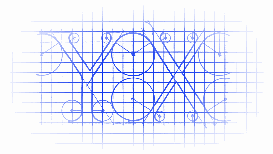
https://github.com/pepibumur/PPiAwesomeButton
UIButton category with new methods to setup a button with text + FontAwesome Icon. Open App
UIButton的category,添加了新的方法,用文本格式的图标设置button.
28 -June-2014 - Cocoapods version - 1.3.7
- Updated demo project that didn't work due to UIView+Autolayout category 更新了demo项目解决了这个category不能工作的问题
26-March-2014 - Cocoapods version - 1.3.7
Added the feature to set the icon passing an UIImageView 添加了新的属性,可以用UIImageView来设置icon
-(void)setIconImageView:(UIImageView *)iconImageView;
Fixed issue related with vertical size of subviews 修复了部分的bug
25-March-2014 - Cocoapods version - 1.3.7
Added the possibility to set the icon in UIImage format. The way to do that is just using the methods:
+(UIAwesomeButton*)buttonWithType:(UIButtonType)type text:(NSString *)text icon:(NSString *)icon attributes:(NSDictionary *)attributes andIconPosition:(IconPosition)position;
-(id)initWithFrame:(CGRect)frame text:(NSString *)text iconImage:(UIImage *)icon attributes:(NSDictionary *)attributes andIconPosition:(IconPosition)position;
- Background color can be setup dependending on the UIButton State thanks to its new method:
-(void)setBackgroundColor:(UIColor*)color forUIControlState:(UIControlState)state; - UIButton can be initialized using following
+(UIButton*)buttonWithType:(UIButtonType)type text:(NSString*)text icon:(NSString*)icon textAttributes:(NSDictionary*)attributes andIconPosition:(IconPosition)position;-(id)initWithFrame:(CGRect)frame text:(NSString*)text icon:(NSString*)icon textAttributes:(NSDictionary*)attributes andIconPosition:(IconPosition)position;where you can specify text/icon attributes using an NSDictionary ( you'll find more information in Apple Documentation. Moreover you can specify position of Icon inside UIButton thanks to parameter IconPosition (Left or Right )) - Anytime you can change following properties of UIButton: textAttributes-
-(void)setTextAttributes:(NSDictionary*)attributes forUIControlState:(UIControlState)state;backgroundColor--(void)setBackgroundColor:(UIColor*)color forUIControlState:(UIControlState)state;iconPosition--(void)setIconPosition:(IconPosition)position;buttonText--(void)setButtonText:(NSString*)text;buttonIcon--(void)setButtonIcon:(NSString*)icon;buttonRadius--(void)setRadius:(CGFloat)radius; - 可以设置UIButton的背景颜色
- UIButton可以通过简易的方法来设置
- 任何时候,你都可以设置UIButton的以下属性
The easiest way to install PPiAwesomeButton is using CocoaPods:
1) Add the pod to podfile
pod 'PPiAwesomeButton'
pod 'FontAwesome+iOS', :git => 'git@github.com:alexdrone/ios-fontawesome.git'
2) Refresh your project pods pod install
3) Add awesome font to your Info.plists setting UIAppFonts entry as array and addingFontAwesome.ttf to this array.
Here is an example of using for generate an UIButton with Twitter design
下面是一个例子,用来生成Twitter设计样式的UIButton
UIButton *twitter1=[UIButton buttonWithType:UIButtonTypeCustom text:@"Twitter" icon:@"icon-twitter" textAttributes:@{NSFontAttributeName:[UIFont systemFontOfSize:15],NSForegroundColorAttributeName:[UIColor whiteColor]} andIconPosition:IconPositionLeft];
[twitter1 setBackgroundColor:[UIColor colorWithRed:27.0f/255 green:178.0f/255 blue:233.0f/255 alpha:1.0] forUIControlState:UIControlStateNormal];
[twitter1 setBackgroundColor:[UIColor colorWithRed:60.0f/255 green:89.0f/255 blue:157.0f/255 alpha:1.0] forUIControlState:UIControlStateHighlighted];
twitter1.frame=CGRectMake(10, 10, 120, 44);
[twitter1 setRadius:5.0];
[self.view addSubview:twitter1];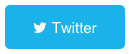
Here another one for a Pinterest button
以下是另外一个Pinterest样式的按钮
UIButton *pinterest2=[UIButton buttonWithType:UIButtonTypeCustom text:@"Pin it!" icon:@"icon-pinterest" textAttributes:@{NSFontAttributeName:[UIFont systemFontOfSize:32],NSForegroundColorAttributeName:[UIColor whiteColor]} andIconPosition:IconPositionLeft];
[pinterest2 setBackgroundColor:[UIColor colorWithRed:205.0f/255 green:35.0f/255 blue:44.0f/255 alpha:1.0] forUIControlState:UIControlStateNormal];
[pinterest2 setBackgroundColor:[UIColor colorWithRed:244.0f/255 green:61.0f/255 blue:91.0f/255 alpha:1.0] forUIControlState:UIControlStateHighlighted];
pinterest2.frame=CGRectMake(10, 270, 280, 50);
[pinterest2 setRadius:0.0];
[self.view addSubview:pinterest2];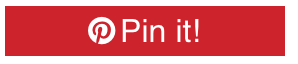
And for Facetime too:
以及Facetime样式的按钮
UIButton *facetime1=[UIButton buttonWithType:UIButtonTypeCustom text:@"Facetime" icon:@"icon-facetime-video" textAttributes:@{NSFontAttributeName:[UIFont systemFontOfSize:15],NSForegroundColorAttributeName:[UIColor whiteColor]} andIconPosition:IconPositionRight];
[facetime1 setBackgroundColor:[UIColor colorWithRed:40.0f/255 green:219.0f/255 blue:31.0f/255 alpha:1.0] forUIControlState:UIControlStateNormal];
facetime1.frame=CGRectMake(10, 160, 120, 44);
[facetime1 setRadius:22.0];
[self.view addSubview:facetime1];

--- Extra - UIAwesomeButton ---
If you've detected some misalignments in icon and text I've created a new class calledUIAwesomeButton (UIView subclass) that has the same behaviour an UIButton has but implemented from zero ( and without misalignments between elements ). Here's an example of implementation into your project:
如果你发现了一些未匹配的图标或者文本,我创建了一个新的类叫UIAwesomeButton(UIView的子类),它与之前的button的功能一致,但是没有实现匹配性,以下是使用示例.
UIAwesomeButton *button4 = [[UIAwesomeButton alloc] initWithFrame:CGRectMake(10, 400, 280, 50) text:@"Test" icon:nil textAttributes:@{NSFontAttributeName:[UIFont systemFontOfSize:15],NSForegroundColorAttributeName:[UIColor whiteColor],@"IconFont":[UIFont fontWithName:@"fontawesome" size:40]} andIconPosition:IconPositionLeft];
[button4 setBackgroundColor:[UIColor colorWithRed:205.0f/255 green:35.0f/255 blue:44.0f/255 alpha:1.0] forUIControlState:UIControlStateNormal];
[button4 setBackgroundColor:[UIColor colorWithRed:244.0f/255 green:61.0f/255 blue:91.0f/255 alpha:1.0] forUIControlState:UIControlStateHighlighted];
[button4 setRadius:3.0];
[button4 setSeparation:10];
[button4 setTextAlignment:NSTextAlignmentLeft];
[button4 setActionBlock:^{
NSLog(@"Working!");
}];
[self.view addSubview:button4];
Screenshot - 截图
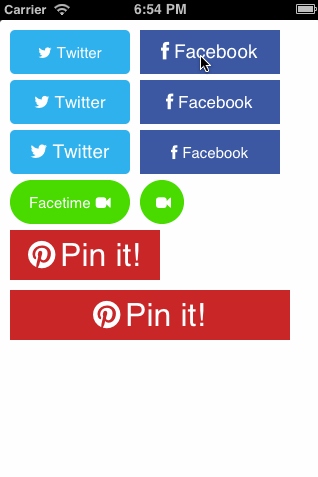
Attributed Strings : Attributes List - 富文本
Attributes that you can apply to text in an attributed string.
NSString *const NSFontAttributeName;
NSString *const NSParagraphStyleAttributeName;
NSString *const NSForegroundColorAttributeName;
NSString *const NSBackgroundColorAttributeName;
NSString *const NSLigatureAttributeName;
NSString *const NSKernAttributeName;
NSString *const NSStrikethroughStyleAttributeName;
NSString *const NSUnderlineStyleAttributeName;
NSString *const NSStrokeColorAttributeName;
NSString *const NSStrokeWidthAttributeName;
NSString *const NSShadowAttributeName;
NSString *const NSVerticalGlyphFormAttributeName;
Full list here
Font Awesome Icons - Font Awesome 图标
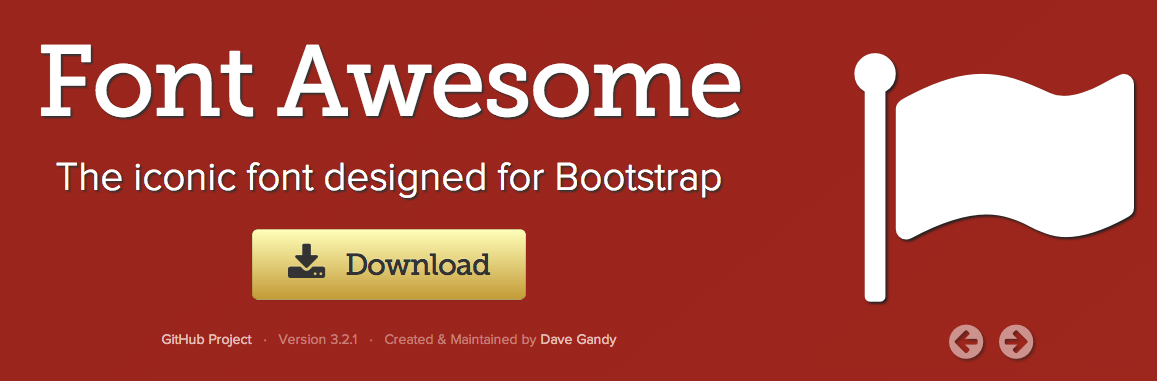
You'll find the list of Awesome Icons here. Each icon has an identifier that you have to use in UIButton to add an Icon to your UIButton.
你会在这里找到Awesome Icons,每一个icon都有一个id,可以在UIButton中调用.

