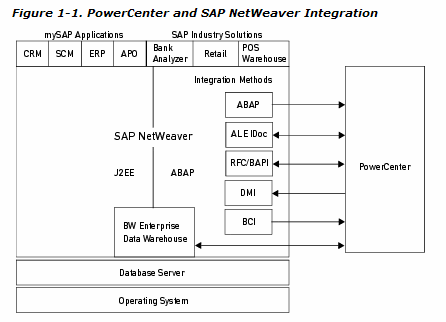PowerCenter Connect for SAP NetWeaver Overview
SAP NetWeaver is an application platform that integrates multiple business applications and solutions, such as Customer Relationship Management (CRM), Advanced Planner and Optimizer (APO), and Bank Analyzer. Developers can add business logic within SAP NetWeaver using Java 2 Enterprise Edition (J2EE) or Advanced Business Application Programming-Fourth Generation (ABAP/4 or ABAP), a language proprietary to SAP.
PowerCenter Connect for SAP NetWeaver offers several integration methods to extract data from or load data into SAP NetWeaver. The integration methods available depend on the option you use:
- mySAP Option. You can use the ABAP, Application Link Enabling (ALE), RFC/BAPI functions, data migration, or business content integration methods. For more information about each integration method, see PowerCenter and mySAP Integration Methods.
- BW Option. You can extract data from or load data to the BW Enterprise Data Warehouse. For more information about the BW extracting and loading integration methods, see PowerCenter and BW Integration Methods.
SAP NetWeaver is the basis for SAP solutions. Because PowerCenter works with the SAP NetWeaver application platform, you can integrate PowerCenter with any SAP industry solution or mySAP application that provides RFC/BAPI or ALE integration methods.
Figure 1-1 shows how PowerCenter integrates with SAP NetWeaver:
PowerCenter and mySAP Integration Methods
PowerCenter Connect for SAP NetWeaver mySAP Option integrates with mySAP applications in the following ways:
Data Integration Using the ABAP Program
You can extract data from mySAP applications using the ABAP program. Create a mapping in the Designer that uses the ABAP program. Generate and install the ABAP program on the SAP server that extracts the source data. When you configure a session, you can access the source data through streaming or a staged file. The Integration Service accesses streamed data through CPI-C. It accesses staged files through FTP or standard file I/O, typically using network file sharing, such as NFS.
Complete the following steps to extract data from mySAP applications using the ABAP program:
- Import source definitions. When you import source definitions from mySAP applications, the Designer uses RFC to connect to the SAP application server. You can import SAP tables, views, hierarchies, or IDocs. For more information, see Importing SAP R/3 Source Definitions.
- Create a mapping. When you create a mapping with an SAP R/3 source definition, use an Application Source Qualifier. This source qualifier represents the record set queried from the SAP R/3 source when you run a session. In the Application Source Qualifier, you can customize properties of the ABAP program that the SAP server uses to extract source data. For more information, see Working with ABAP Mappings and Application Source Qualifier for SAP R/3 Sources.
- Generate and install the ABAP program. If you create a mapping that requires the ABAP program, generate and install an ABAP program that SAP uses to extract source data. For more information, see Working with the ABAP/4 Program.
- Create a session and run a workflow. When you configure the session, select a reader in the session properties that matches the program mode of the ABAP program installed after you created the mapping. When the Integration Service runs a session for an ABAP mapping, the Integration Service makes a remote function call to mySAP applications to execute the ABAP program associated with the mapping. SAP starts a process to run the ABAP program. The ABAP program extracts data and passes data to the Integration Service, either in a file or a stream. For more information, see Configuring Sessions with SAP R/3 Sources.
IDoc Integration Using ALE
You can integrate PowerCenter with mySAP applications using Application Link Enabling (ALE) to receive outbound IDocs in real time as they are generated by mySAP applications. You can also use ALE to send inbound IDocs to SAP. ALE is an SAP proprietary technology that enables data communication between SAP systems. ALE also enables data communication between SAP systems and external systems.
Complete the following steps to integrate with mySAP applications using ALE:
- Create an outbound or inbound IDoc mapping. For more information, see Creating Outbound IDoc Mappings or Creating Inbound IDoc Mappings.
- Create a session and run a workflow. For more information, see Configuring Workflows for IDoc Mappings Using ALE.
Data Integration Using RFC/BAPI Functions
You can generate RFC/BAPI function mappings to extract data from, change data in, or load data into mySAP applications. When you run a session for an RFC/BAPI function mapping, the Integration Service makes the RFC function calls on SAP directly to process the SAP data.
Complete the following steps to integrate with mySAP applications using RFC/BAPI functions:
- Generate an RFC/BAPI mapping. For more information, see Working with RFC/BAPI Function Mappings.
- Create a session and run a workflow. For more information, see Configuring RFC/BAPI Function Sessions.
Data Migration Integration
You can migrate data from legacy applications, from other ERP systems, or data from any number of other sources and prepare it for input into mySAP applications. The Integration Service extracts the data from the data source and prepares the data in an SAP format flat file that you can load into mySAP applications. For more information, see Part V: Data Migration.
Business Content Integration
You can integrate PowerCenter with mySAP applications to provide an efficient, high-volume data warehousing solution. SAP business content is a collection of metadata objects that can be integrated with other applications and used for analysis and reporting. SAP produces the business content data, and PowerCenter consumes it. PowerCenter can consume all or changed business content data from mySAP applications and write it to a target data warehouse. You can then use the data warehouse to meet analysis and reporting needs. For more information, see Part VI: Business Content Integration.