kvm虚拟化
虚拟化介绍
虚拟化是云计算的基础。简单的说,虚拟化使得在一台物理的服务器上可以跑多台虚拟机,虚拟机共享物理机的 CPU、内存、IO 硬件资源,但逻辑上虚拟机之间是相互隔离的。
物理机我们一般称为宿主机(Host),宿主机上面的虚拟机称为客户机(Guest)。
那么 Host 是如何将自己的硬件资源虚拟化,并提供给 Guest 使用的呢?
这个主要是通过一个叫做 Hypervisor 的程序实现的。
根据 Hypervisor 的实现方式和所处的位置,虚拟化又分为两种:
- 全虚拟化
- 半虚拟化
全虚拟化:
Hypervisor 直接安装在物理机上,多个虚拟机在 Hypervisor 上运行。Hypervisor 实现方式一般是一个特殊定制的 Linux 系统。Xen 和 VMWare 的 ESXi 都属于这个类型
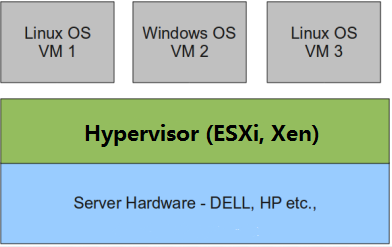
半虚拟化:
物理机上首先安装常规的操作系统,比如 Redhat、Ubuntu 和 Windows。Hypervisor 作为 OS 上的一个程序模块运行,并对管理虚拟机进行管理。KVM、VirtualBox 和 VMWare Workstation 都属于这个类型
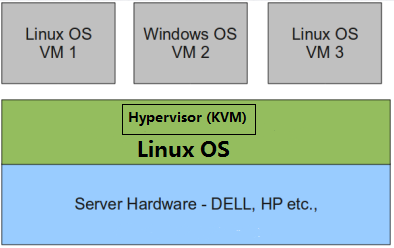
理论上讲:
全虚拟化一般对硬件虚拟化功能进行了特别优化,性能上比半虚拟化要高;
半虚拟化因为基于普通的操作系统,会比较灵活,比如支持虚拟机嵌套。嵌套意味着可以在KVM虚拟机中再运行KVM。
kvm介绍
kVM 全称是 Kernel-Based Virtual Machine。也就是说 KVM 是基于 Linux 内核实现的。
KVM有一个内核模块叫 kvm.ko,只用于管理虚拟 CPU 和内存。
那 IO 的虚拟化,比如存储和网络设备则是由 Linux 内核与Qemu来实现。
作为一个 Hypervisor,KVM 本身只关注虚拟机调度和内存管理这两个方面。IO 外设的任务交给 Linux 内核和 Qemu。
大家在网上看 KVM 相关文章的时候肯定经常会看到 Libvirt 这个东西。
Libvirt 就是 KVM 的管理工具。
其实,Libvirt 除了能管理 KVM 这种 Hypervisor,还能管理 Xen,VirtualBox 等。
Libvirt 包含 3 个东西:后台 daemon 程序 libvirtd、API 库和命令行工具 virsh
- libvirtd是服务程序,接收和处理 API 请求;
- API 库使得其他人可以开发基于 Libvirt 的高级工具,比如 virt-manager,这是个图形化的 KVM 管理工具;
- virsh 是我们经常要用的 KVM 命令行工具
kvm部署
环境
| 系统 | IP |
|---|---|
| CentOS 8 | 192.168.157.99 |
-
分配8G的运行内存
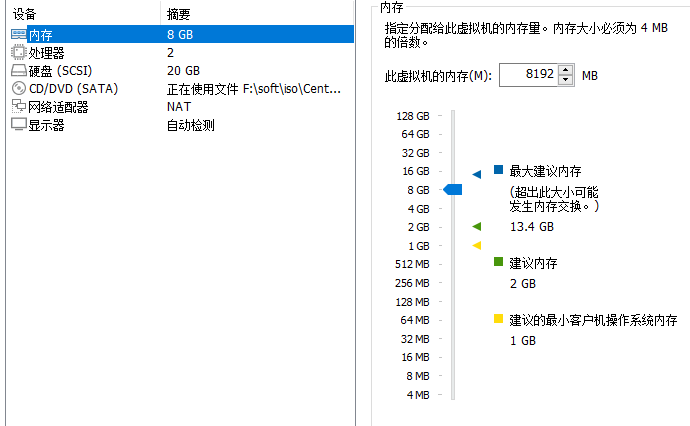
-
打开虚拟化引擎
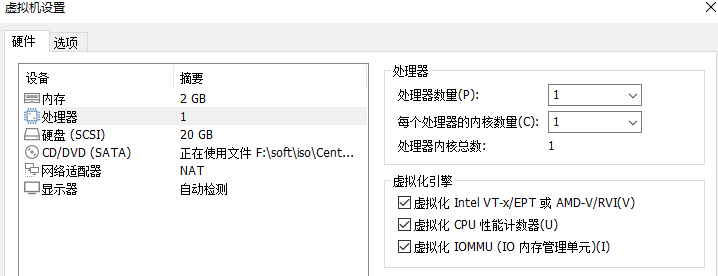
-
添加一块100G的新硬盘

-
将新磁盘分区并挂载
[root@kvm ~]# lsblk
NAME MAJ:MIN RM SIZE RO TYPE MOUNTPOINT
sda 8:0 0 20G 0 disk
├─sda1 8:1 0 1G 0 part /boot
└─sda2 8:2 0 19G 0 part
├─cl-root 253:0 0 17G 0 lvm /
└─cl-swap 253:1 0 2G 0 lvm [SWAP]
sdb 8:16 0 100G 0 disk
sr0 11:0 1 7.7G 0 rom
[root@kvm ~]# fdisk /dev/sdb
Welcome to fdisk (util-linux 2.32.1).
Changes will remain in memory only, until you decide to write them.
Be careful before using the write command.
Device does not contain a recognized partition table.
Created a new DOS disklabel with disk identifier 0x14f96c20.
Command (m for help): n
Partition type
p primary (0 primary, 0 extended, 4 free)
e extended (container for logical partitions)
Select (default p):
Using default response p.
Partition number (1-4, default 1):
First sector (2048-209715199, default 2048):
Last sector, +sectors or +size{K,M,G,T,P} (2048-209715199, default 209715199):
Created a new partition 1 of type 'Linux' and of size 100 GiB.
Command (m for help): w
The partition table has been altered.
Calling ioctl() to re-read partition table.
Syncing disks.
[root@kvm ~]#
[root@kvm ~]# lsblk
NAME MAJ:MIN RM SIZE RO TYPE MOUNTPOINT
sda 8:0 0 20G 0 disk
├─sda1 8:1 0 1G 0 part /boot
└─sda2 8:2 0 19G 0 part
├─cl-root 253:0 0 17G 0 lvm /
└─cl-swap 253:1 0 2G 0 lvm [SWAP]
sdb 8:16 0 100G 0 disk
└─sdb1 8:17 0 100G 0 part
sr0 11:0 1 7.7G 0 rom
[root@kvm ~]# mkfs.xfs /dev/sdb1
meta-data=/dev/sdb1 isize=512 agcount=4, agsize=6553536 blks
= sectsz=512 attr=2, projid32bit=1
= crc=1 finobt=1, sparse=1, rmapbt=0
= reflink=1
data = bsize=4096 blocks=26214144, imaxpct=25
= sunit=0 swidth=0 blks
naming =version 2 bsize=4096 ascii-ci=0, ftype=1
log =internal log bsize=4096 blocks=12799, version=2
= sectsz=512 sunit=0 blks, lazy-count=1
realtime =none extsz=4096 blocks=0, rtextents=0
[root@kvm ~]# blkid /dev/sdb1
/dev/sdb1: UUID="0321d591-3878-4e54-ac1e-62f914882046" TYPE="xfs" PARTUUID="14f96c20-01"
[root@kvm ~]# vi /etc/fstab
#
...... //添加下面一行
UUID="0321d591-3878-4e54-ac1e-62f914882046" kvm_data xfs defaults 0 0
//挂载
[root@kvm ~]# mkdir kvm_data
[root@kvm ~]# mount -a
[root@kvm ~]# df -h
Filesystem Size Used Avail Use% Mounted on
devtmpfs 3.8G 0 3.8G 0% /dev
tmpfs 3.9G 0 3.9G 0% /dev/shm
tmpfs 3.9G 8.9M 3.8G 1% /run
tmpfs 3.9G 0 3.9G 0% /sys/fs/cgroup
/dev/mapper/cl-root 17G 1.5G 16G 9% /
/dev/sda1 976M 142M 767M 16% /boot
tmpfs 779M 0 779M 0% /run/user/0
/dev/sdb1 100G 746M 100G 1% /root/kvm_data
kvm安装
部署前请确保你的CPU虚拟化功能已开启。分为两种情况:
- 虚拟机要关机设置CPU虚拟化
- 物理机要在BIOS里开启CPU虚拟化
//关闭防火墙与seliunx0
[root@kvm ~]# systemctl stop firewalld
[root@kvm ~]# systemctl disable firewalld
Removed symlink /etc/systemd/system/multi-user.target.wants/firewalld.service.
Removed symlink /etc/systemd/system/dbus-org.fedoraproject.FirewallD1.service.
[root@kvm ~]# setenforce 0
[root@kvm ~]# sed -ri 's/^(SELINUX=).*/\1disabled/g' /etc/selinux/config
//验证CPU是否支持KVM;如果结果中有vmx(Intel)或svm(AMD)字样,就说明CPU的支持的
[root@kvm ~]# egrep -o 'vmx|svm' /proc/cpuinfo
vmx
vmx
//安装依赖
[root@kvm ~]# yum -y install epel-release vim wget net-tools unzip zip gcc gcc-c++
//kvm安装
[root@kvm ~]# yum -y install qemu-kvm qemu-kvm-tools qemu-img virt-manager libvirt libvirt-python libvirt-client virt-install virt-viewer bridge-utils libguestfs-tools qemu-kvm-common python3-libvirt
安装过程略......
//因为虚拟机中网络,我们一般都是和公司的其他服务器是同一个网段,所以我们需要把 \
KVM服务器的网卡配置成桥接模式。这样的话KVM的虚拟机就可以通过该桥接网卡和公司内部 \
其他服务器处于同一网段
[root@kvm ~]# cd /etc/sysconfig/network-scripts/
[root@kvm network-scripts]# ls
ifcfg-ens160
[root@kvm network-scripts]# cp ifcfg-ens160 ifcfg-br0
[root@kvm network-scripts]# ls
ifcfg-br0 ifcfg-ens160
[root@kvm network-scripts]# vim ifcfg-br0
TYPE=Bridge
BOOTPROTO=static
NAME=br0
DEVICE=br0
ONBOOT=yes
IPADDR=192.168.157.99
NETMASK=255.255.255.0
GETEWAY=192.168.157.2
DNS1=144.144.144.144
[root@kvm network-scripts]# vim ifcfg-ens160
TYPE=Ethernet
BOOTPROTO=static
NAME=ens160
DEVICE=ens160
ONBOOT=yes
BRIDGE=br0
[root@kvm ~]# systemctl restart NetworkManager
[root@kvm ~]# ip a
1: lo: <LOOPBACK,UP,LOWER_UP> mtu 65536 qdisc noqueue state UNKNOWN group default qlen 1000
link/loopback 00:00:00:00:00:00 brd 00:00:00:00:00:00
inet 127.0.0.1/8 scope host lo
valid_lft forever preferred_lft forever
inet6 ::1/128 scope host
valid_lft forever preferred_lft forever
2: ens160: <BROADCAST,MULTICAST,UP,LOWER_UP> mtu 1500 qdisc mq master br0 state UP group default qlen 1000
link/ether 00:0c:29:c2:3b:cc brd ff:ff:ff:ff:ff:ff
3: virbr0: <NO-CARRIER,BROADCAST,MULTICAST,UP> mtu 1500 qdisc noqueue state DOWN group default qlen 1000
link/ether 52:54:00:f1:04:b5 brd ff:ff:ff:ff:ff:ff
inet 192.168.122.1/24 brd 192.168.122.255 scope global virbr0
valid_lft forever preferred_lft forever
4: virbr0-nic: <BROADCAST,MULTICAST> mtu 1500 qdisc fq_codel master virbr0 state DOWN group default qlen 1000
link/ether 52:54:00:f1:04:b5 brd ff:ff:ff:ff:ff:ff
5: br0: <BROADCAST,MULTICAST,UP,LOWER_UP> mtu 1500 qdisc noqueue state UP group default qlen 1000
link/ether 00:0c:29:c2:3b:cc brd ff:ff:ff:ff:ff:ff
inet 192.168.157.99/24 brd 192.168.157.255 scope global noprefixroute br0
valid_lft forever preferred_lft forever
inet6 fe80::20c:29ff:fec2:3bcc/64 scope link
valid_lft forever preferred_lft forever
//启动服务
[root@kvm ~]# systemctl start libvirtd
[root@kvm ~]# systemctl enable libvirtd
//验证安装结果
[root@kvm ~]# lsmod|grep kvm
kvm_intel 294912 0
kvm 786432 1 kvm_intel
irqbypass 16384 1 kvm
//测试并验证安装结果
[root@kvm ~]# virsh -c qemu:///system list
Id Name State
--------------------
[root@kvm ~]# virsh --version
6.0.0
[root@kvm ~]# virt-install --version
2.2.1
[root@kvm ~]# ln -s /usr/libexec/qemu-kvm /usr/bin/qemu-kvm
[root@kvm ~]# ll /usr/bin/qemu-kvm
lrwxrwxrwx 1 root root 21 May 19 22:36 /usr/bin/qemu-kvm -> /usr/libexec/qemu-kvm
[root@kvm ~]# lsmod |grep kvm
kvm_intel 294912 0
kvm 786432 1 kvm_intel
irqbypass 16384 1 kvm
//查看网桥信息
[root@kvm ~]# brctl show
bridge name bridge id STP enabled interfaces
br0 8000.000c29c23bcc no ens160
virbr0 8000.525400f104b5 yes virbr0-nic
//打开图形化管理
[root@kvm ~]# vim /etc/ssh/sshd_config
....
X11Forwarding yes
X11DisplayOffset 10 //取消注释
X11UseLocalhost yes //取消注释
....
[root@kvm ~]# systemctl restart sshd
root@kvm ~]# virt-manager
[root@kvm ~]# Unable to init server: Could not connect: Connection refused
Unable to init server: Could not connect: Connection refused
Unable to init server: Could not connect: Connection refused
(virt-manager:5695): Gtk-WARNING **: 22:45:54.672: cannot open display:
报错
需要安装xmanger
kvm web管理界面安装
kvm 的 web 管理界面是由 webvirtmgr 程序提供的
//安装依赖包
[root@kvm ~]# yum -y install git python2-pip python3-libvirt python3-libxml2 libxml2 supervisor nginx python2-devel
//升级pip
[root@kvm ~]# pip2 install --upgrade pip
//从github上下载webvirtmgr代码
[root@kvm ~]# cd /usr/local/src/
[root@kvm src]# git clone git://github.com/retspen/webvirtmgr.git
//安装webvirtmgr
[root@kvm src]# cd webvirtmgr/
[root@kvm webvirtmgr]# pip2 install -r requirements.txt
//检查sqlite3是否安装
[root@kvm webvirtmgr]# python2
Python 2.7.17 (default, Aug 31 2020, 23:02:14)
[GCC 8.3.1 20191121 (Red Hat 8.3.1-5)] on linux2
Type "help", "copyright", "credits" or "license" for more information.
>>> import sqlite3
>>> exit()
//初始化帐号信息
[root@kvm webvirtmgr]# python2 manage.py syncdb
WARNING:root:No local_settings file found.
Creating tables ...
Creating table auth_permission
Creating table auth_group_permissions
Creating table auth_group
Creating table auth_user_groups
Creating table auth_user_user_permissions
Creating table auth_user
Creating table django_content_type
Creating table django_session
Creating table django_site
Creating table servers_compute
Creating table instance_instance
Creating table create_flavor
You just installed Django's auth system, which means you don't have any superusers defined.
Would you like to create one now? (yes/no): yes //是否创建超级管理员帐号
Username (leave blank to use 'root'): //指定超级管理员帐号用户名,默认留空为root
Email address: qinghao_yu@163.com //设置超级管理员邮箱
Password: //设置超级管理员密码
Password (again): //再次输入超级管理员密码
Superuser created successfully.
Installing custom SQL ...
Installing indexes ...
Installed 6 object(s) from 1 fixture(s)
//拷贝web网页至指定目录
[root@kvm webvirtmgr]# mkdir -p /var/www
[root@kvm webvirtmgr]# cp -r /usr/local/src/webvirtmgr /var/www/
[root@kvm webvirtmgr]# chown -R nginx.nginx /var/www/webvirtmgr/
//生成密钥
[root@kvm ~]# ssh-keygen -t rsa
Generating public/private rsa key pair.
Enter file in which to save the key (/root/.ssh/id_rsa):
Created directory '/root/.ssh'.
Enter passphrase (empty for no passphrase):
Enter same passphrase again:
Your identification has been saved in /root/.ssh/id_rsa.
Your public key has been saved in /root/.ssh/id_rsa.pub.
The key fingerprint is:
SHA256:ByWb2l+xZQyZHNzaMH4RRV0Am0l/759wz7fyFzsrkVU root@web
The key's randomart image is:
+---[RSA 3072]----+
| . .o=*o=*|
| = .BBo E|
| + .===.o|
| o . o=oo.|
| . S . o.o .|
| o . o o |
| . ...+|
| oo+*|
| +=X|
+----[SHA256]-----+
//设置免密登录
[root@kvm ~]# ssh-copy-id 192.168.157.99
/usr/bin/ssh-copy-id: INFO: Source of key(s) to be installed: "/root/.ssh/id_rsa.pub"
The authenticity of host '192.168.157.99 (192.168.157.99)' can't be established.
ECDSA key fingerprint is SHA256:OC7tG3LR34P/snSQvEafs7mMmsOYEFOTFwsNfmPdlKE.
Are you sure you want to continue connecting (yes/no/[fingerprint])? yes
/usr/bin/ssh-copy-id: INFO: attempting to log in with the new key(s), to filter out any that are already installed
/usr/bin/ssh-copy-id: INFO: 1 key(s) remain to be installed -- if you are prompted now it is to install the new keys
root@192.168.157.99's password:
Number of key(s) added: 1
Now try logging into the machine, with: "ssh '192.168.157.99'"
and check to make sure that only the key(s) you wanted were added.
/配置端口转发
[root@kvm ~]# ssh 192.168.157.99 -L localhost:8000:localhost:8000 -L localhost:6080:localhost:60
Last login: Wed May 19 22:18:03 2021 from 192.168.157.253
[root@kvm ~]# ss -antl
State Recv-Q Send-Q Local Address:Port Peer Address:Port
LISTEN 0 32 192.168.122.1:53 0.0.0.0:*
LISTEN 0 128 0.0.0.0:22 0.0.0.0:*
LISTEN 0 128 127.0.0.1:6080 0.0.0.0:*
LISTEN 0 128 127.0.0.1:8000 0.0.0.0:*
LISTEN 0 128 0.0.0.0:111 0.0.0.0:*
LISTEN 0 128 [::]:22 [::]:*
LISTEN 0 128 [::1]:6080 [::]:*
LISTEN 0 128 [::1]:8000 [::]:*
LISTEN 0 128 [::]:111 [::]:*
[root@kvm ~]# exit
logout
Connection to 192.168.157.99 closed.
//配置nginx
[root@kvm ~]# vim /etc/nginx/nginx.conf
user nginx;
worker_processes auto;
error_log /var/log/nginx/error.log;
pid /run/nginx.pid;
include /usr/share/nginx/modules/*.conf;
events {
worker_connections 1024;
}
http {
log_format main '$remote_addr - $remote_user [$time_local] "$request" '
'$status $body_bytes_sent "$http_referer" '
'"$http_user_agent" "$http_x_forwarded_for"';
access_log /var/log/nginx/access.log main;
sendfile on;
tcp_nopush on;
tcp_nodelay on;
keepalive_timeout 65;
types_hash_max_size 2048;
include /etc/nginx/mime.types;
default_type application/octet-stream;
include /etc/nginx/conf.d/*.conf;
server {
listen 80;
server_name localhost;
include /etc/nginx/default.d/*.conf;
location / {
root html;
index index.html index.htm;
}
error_page 404 /404.html;
location = /40x.html {
}
error_page 500 502 503 504 /50x.html;
location = /50x.html {
}
}
}
[root@kvm ~]# vim /etc/nginx/conf.d/webvirtmgr.conf
server {
listen 80 default_server;
server_name $hostname;
#access_log /var/log/nginx/webvirtmgr_access_log;
location /static/ {
root /var/www/webvirtmgr/webvirtmgr;
expires max;
}
location / {
proxy_pass http://127.0.0.1:8000;
proxy_set_header X-Real-IP $remote_addr;
proxy_set_header X-Forwarded-for $proxy_add_x_forwarded_for;
proxy_set_header Host $host:$server_port;
proxy_set_header X-Forwarded-Proto $remote_addr;
proxy_connect_timeout 600;
proxy_read_timeout 600;
proxy_send_timeout 600;
client_max_body_size 1024M;
}
}
//确保bind绑定的是本机的8000端口
[root@kvm ~]# vim /var/www/webvirtmgr/conf/gunicorn.conf.py
······
bind = '0.0.0.0:8000' //确保此处绑定的是本机的8000端口,这个在nginx配置中定义了,被代理的端口
backlog = 2048
······
/重启nginx
[root@kvm ~]# systemctl restart nginx
[root@kvm ~]# ss -antl
State Recv-Q Send-Q Local Address:Port Peer Address:Port
LISTEN 0 32 192.168.122.1:53 0.0.0.0:*
LISTEN 0 128 0.0.0.0:22 0.0.0.0:*
LISTEN 0 128 127.0.0.1:6080 0.0.0.0:*
LISTEN 0 128 127.0.0.1:8000 0.0.0.0:*
LISTEN 0 128 0.0.0.0:111 0.0.0.0:*
LISTEN 0 128 0.0.0.0:80 0.0.0.0:*
LISTEN 0 128 [::]:22 [::]:*
LISTEN 0 128 [::1]:6080 [::]:*
LISTEN 0 128 [::1]:8000 [::]:*
LISTEN 0 128 [::]:111 [::]:*
//设置supervisor
[root@kvm ~]# vim /etc/supervisord.conf
······
#在最后面加入以下内容
[program:webvirtmgr]
command=/usr/bin/python2 /var/www/webvirtmgr/manage.py run_gunicorn -c /var/www/webvirtmgr/conf/gunicorn.conf.py
directory=/var/www/webvirtmgr
autostart=true
autorestart=true
logfile=/var/log/supervisor/webvirtmgr.log
log_stderr=true
user=nginx
[program:webvirtmgr-console]
command=/usr/bin/python2 /var/www/webvirtmgr/console/webvirtmgr-console
directory=/var/www/webvirtmgr
autostart=true
autorestart=true
stdout_logfile=/var/log/supervisor/webvirtmgr-console.log
redirect_stderr=true
user=nginx
//启动supervisor并设置开机自启
[root@kvm ~]# systemctl enable --now supervisord
//配置nginx用户
[root@kvm ~]# su - nginx -s /bin/bash
[nginx@kvm ~]$ ssh-keygen -t rsa
Generating public/private rsa key pair.
Enter file in which to save the key (/var/lib/nginx/.ssh/id_rsa):
Created directory '/var/lib/nginx/.ssh'.
Enter passphrase (empty for no passphrase):
Enter same passphrase again:
Your identification has been saved in /var/lib/nginx/.ssh/id_rsa.
Your public key has been saved in /var/lib/nginx/.ssh/id_rsa.pub.
The key fingerprint is:
SHA256:5620uK/r8pXnoJvIwExHb8eTlw8hTdWNYDAyWsKfC18 nginx@kvm
The key's randomart image is:
+---[RSA 3072]----+
| .. + o.+o.o.|
| .+ o = . o|
| o. .. o |
| ...o.Eo o |
| . .oSo* + |
| + . .o+ = o |
| + * o . |
| o.. * * |
| o+@*+ . |
+----[SHA256]-----+
[nginx@kvm ~]$ touch ~/.ssh/config && echo -e "StrictHostKeyChecking=no\nUserKnownHostsFile=/dev/null" >> ~/.ssh/config
[nginx@kvm ~]$ chmod 0600 ~/.ssh/config
[nginx@kvm ~]$ ssh-copy-id root@192.168.100.1
/usr/bin/ssh-copy-id: INFO: Source of key(s) to be installed: "/var/lib/nginx/.ssh/id_rsa.pub"
/usr/bin/ssh-copy-id: INFO: attempting to log in with the new key(s), to filter out any that are already installed
/usr/bin/ssh-copy-id: INFO: 1 key(s) remain to be installed -- if you are prompted now it is to install the new keys
Warning: Permanently added '192.168.100.1' (ECDSA) to the list of known hosts.
root@192.168.100.1's password:
Number of key(s) added: 1
Now try logging into the machine, with: "ssh 'root@192.168.100.1'"
and check to make sure that only the key(s) you wanted were added.
[nginx@kvm ~]$ exit
logout
[root@kvm ~]# vim /etc/polkit-1/localauthority/50-local.d/50-libvirt-remote-access.pkla
[Remote libvirt SSH access]
Identity=unix-user:root
Action=org.libvirt.unix.manage
ResultAny=yes
ResultInactive=yes
ResultActive=yes
[root@kvm ~]# chown -R root.root /etc/polkit-1/localauthority/50-local.d/50-libvirt-remote-access.pkla
[root@kvm ~]# systemctl restart nginx
[root@kvm ~]# systemctl restart libvirtd
kvm web界面管理
通过ip地址在浏览器上访问kvm,例如我这里就是:http://192.168.157.99
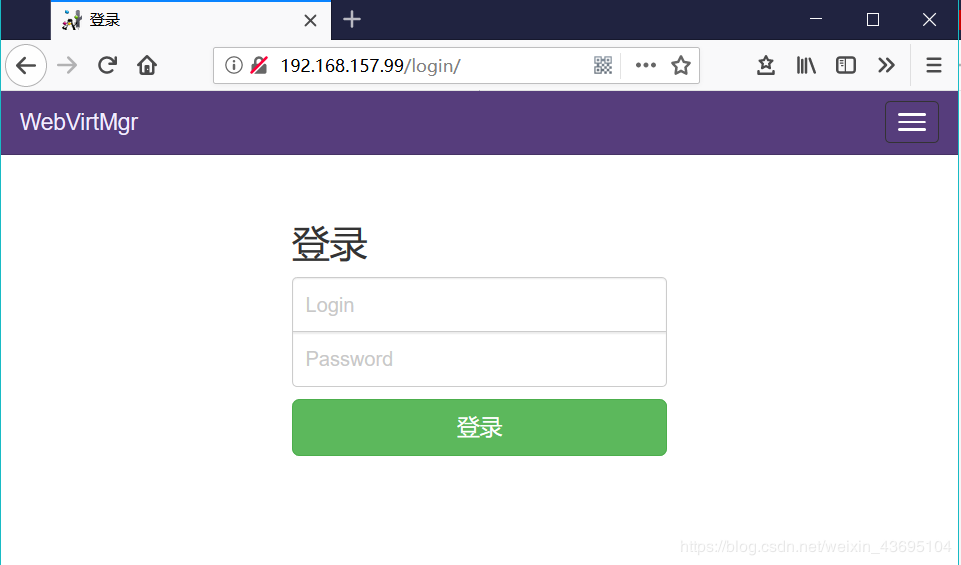
此处的用户为:root
密码为:执行python manage syncdb时设置的超级管理员密码
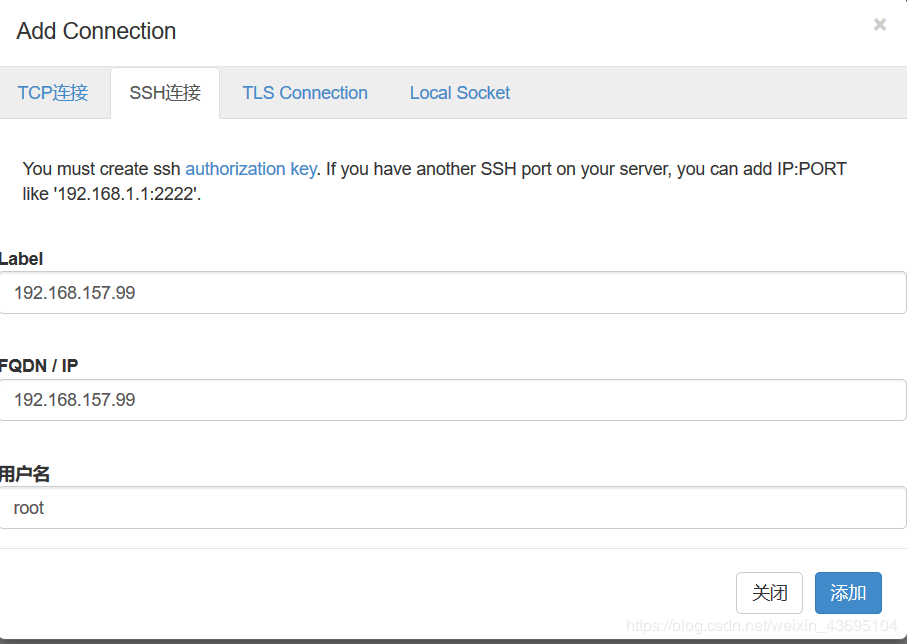
此处的Label要与下面的FQDN / IP一致
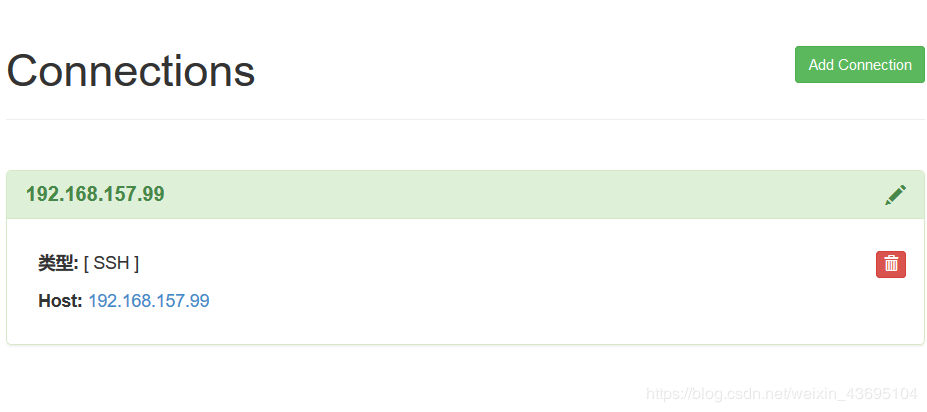
点击上方的IP地址,不是点击Host:192.168.157.99
- 创建存储
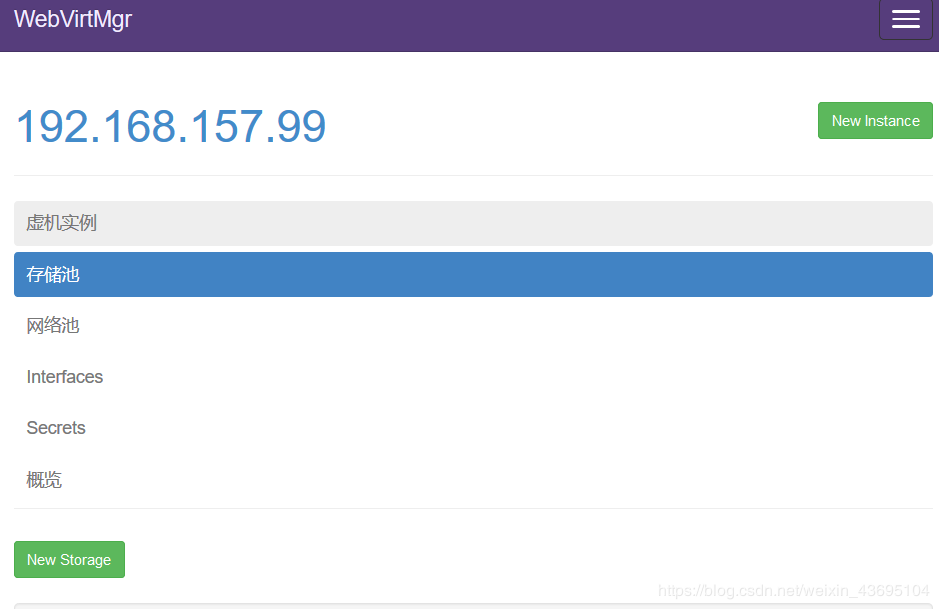
点击New Storage
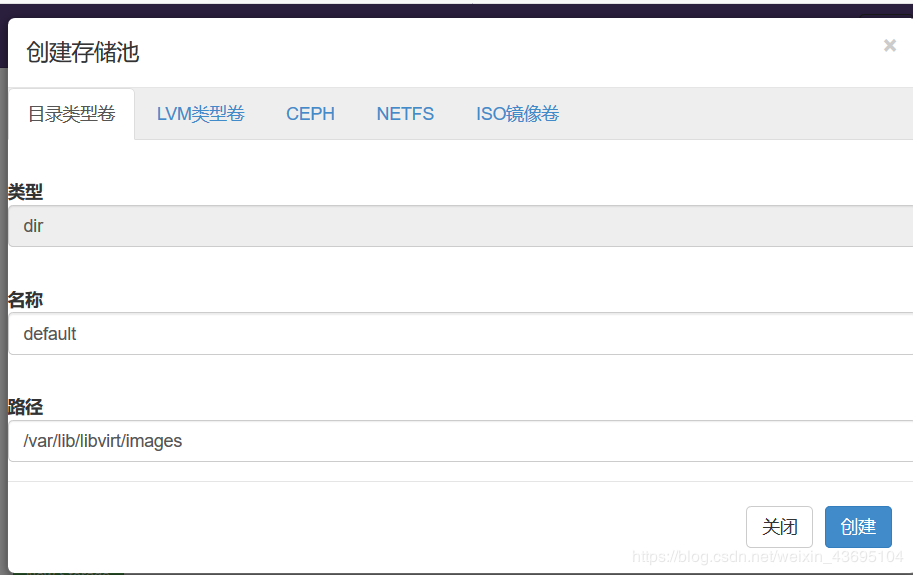
进入存储

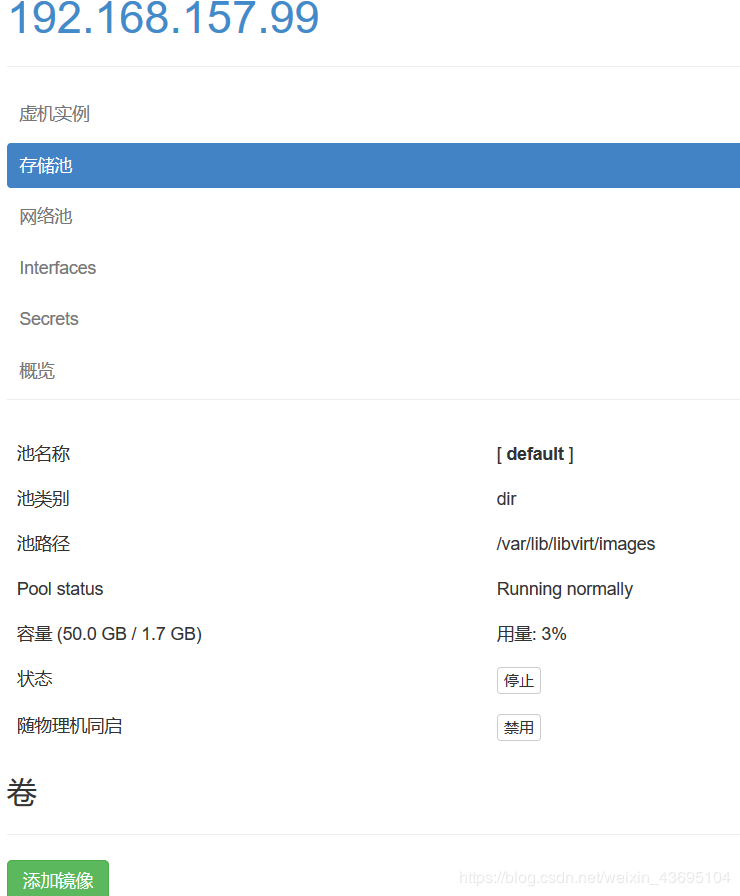
池路径 /var/lib/libvirt/images:磁盘镜像ISO文件存储的位置
//通过远程连接软件上传ISO镜像文件至存储目录/var/lib/libvirt/images/
[root@mp ~]# cd /var/lib/libvirt/images/
[root@mp images]# ll
总用量 3963904
-rw-r--r-- 1 root root 4059037696 5月 23 14:50 rhel-server-7.4-x86_64-dvd.iso
在web界面查看ISO镜像文件是否存在
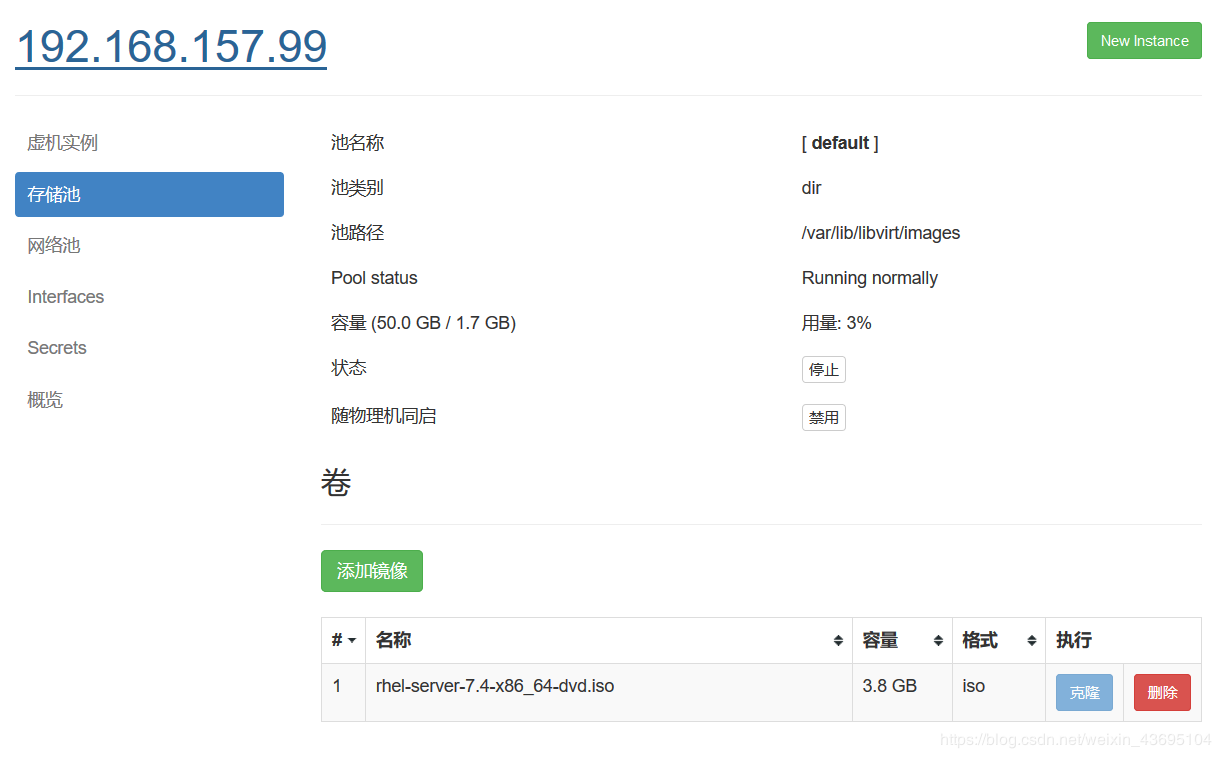
创建系统安装镜像
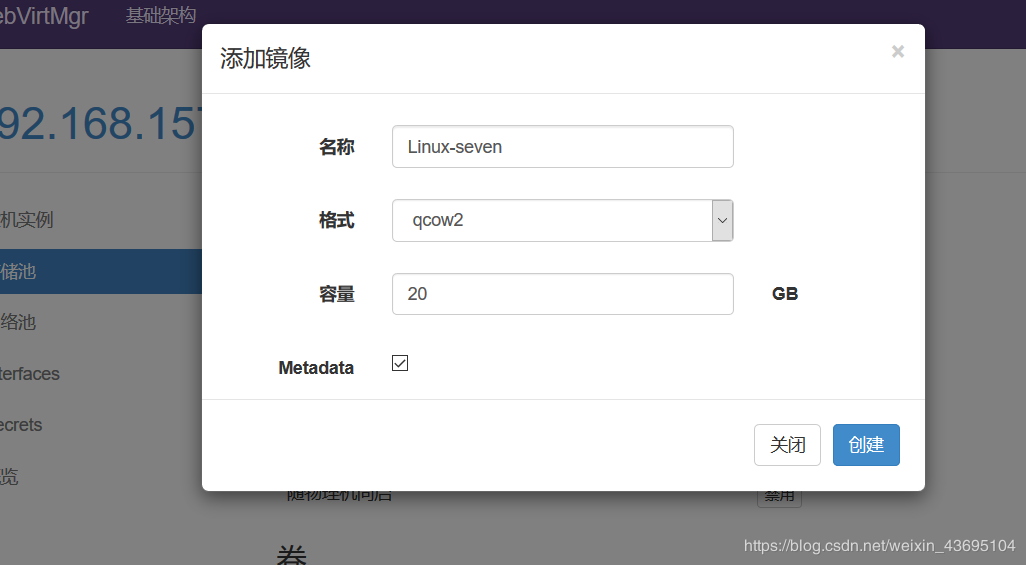
添加成功如下图
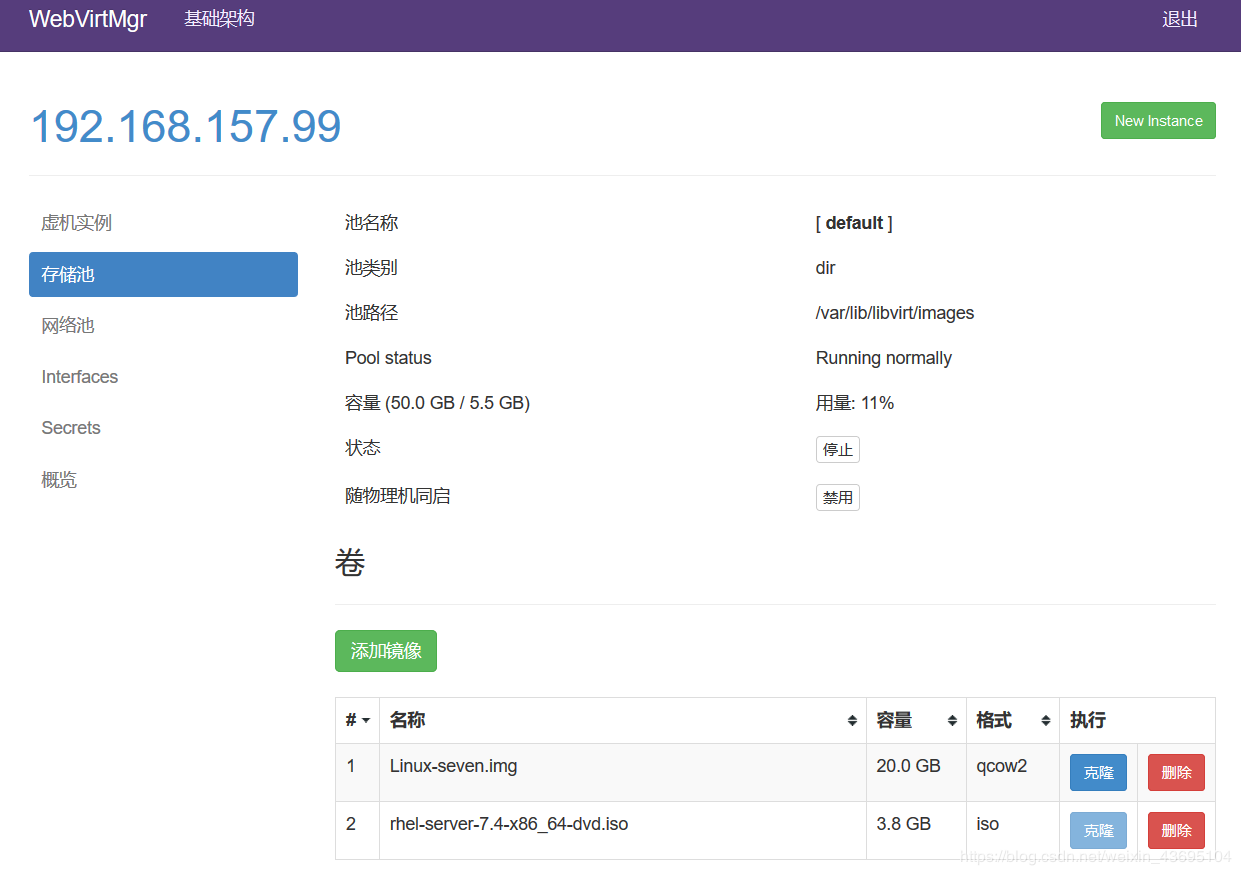
kvm网络管理
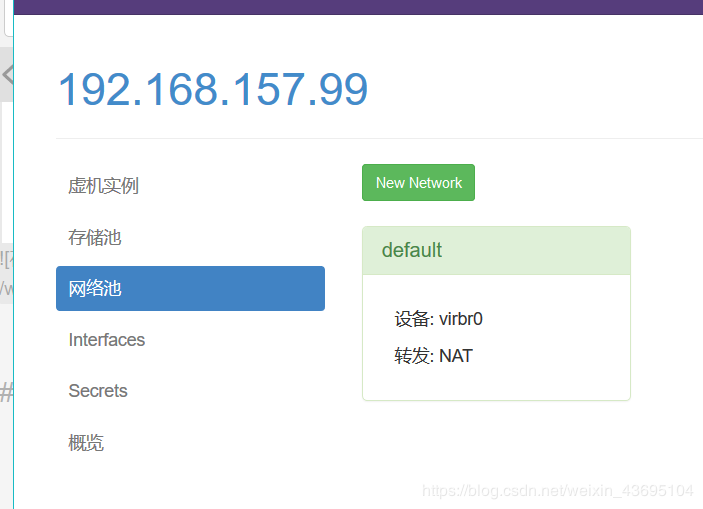
点击New Network
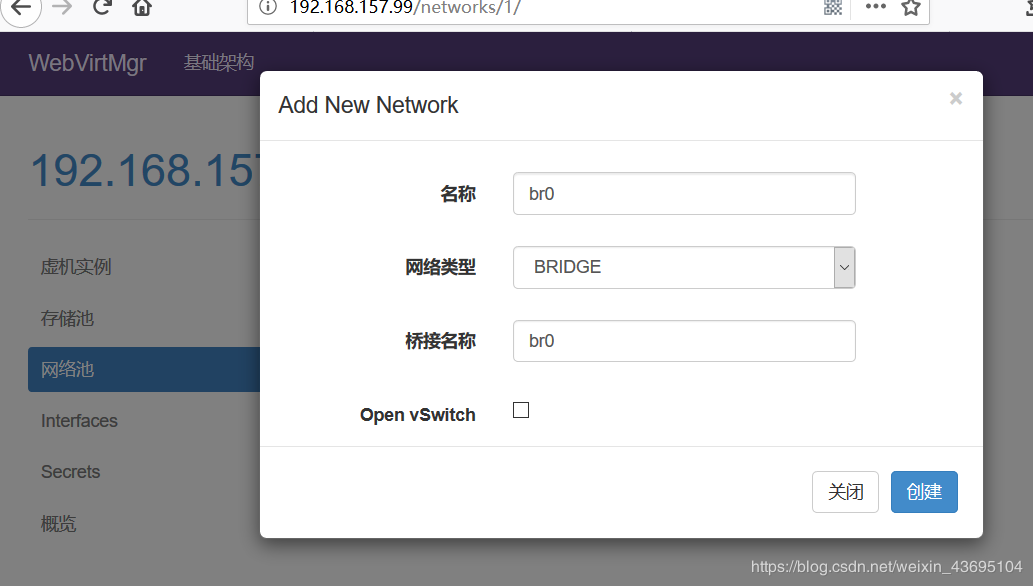
实例管理
实例(虚拟机的创建
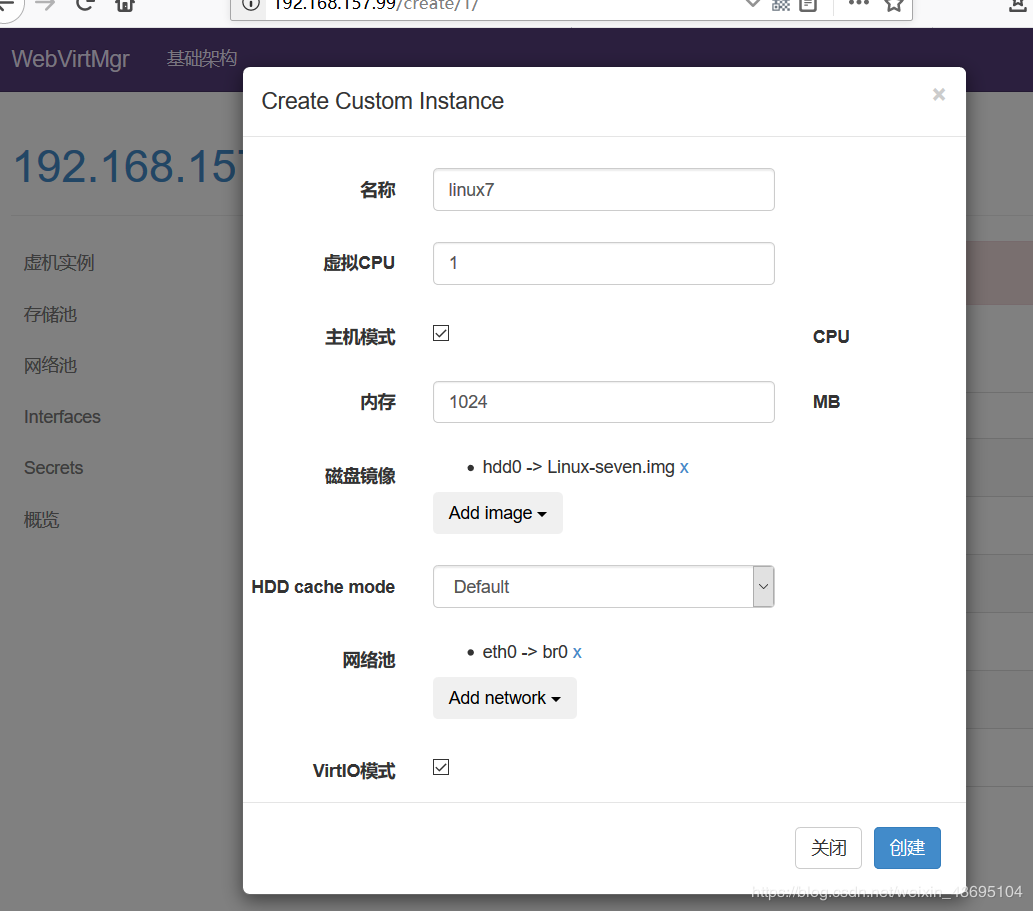
虚拟机插入光盘

设置在web上访问虚拟机的密码
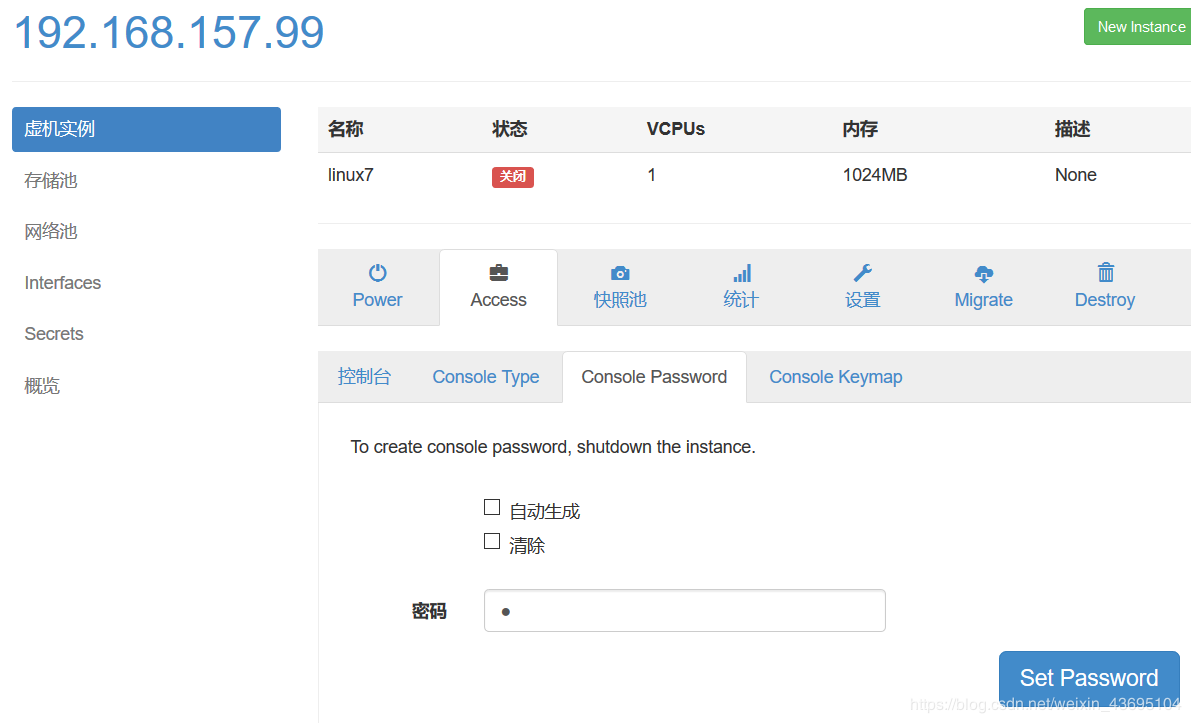
启动虚拟机

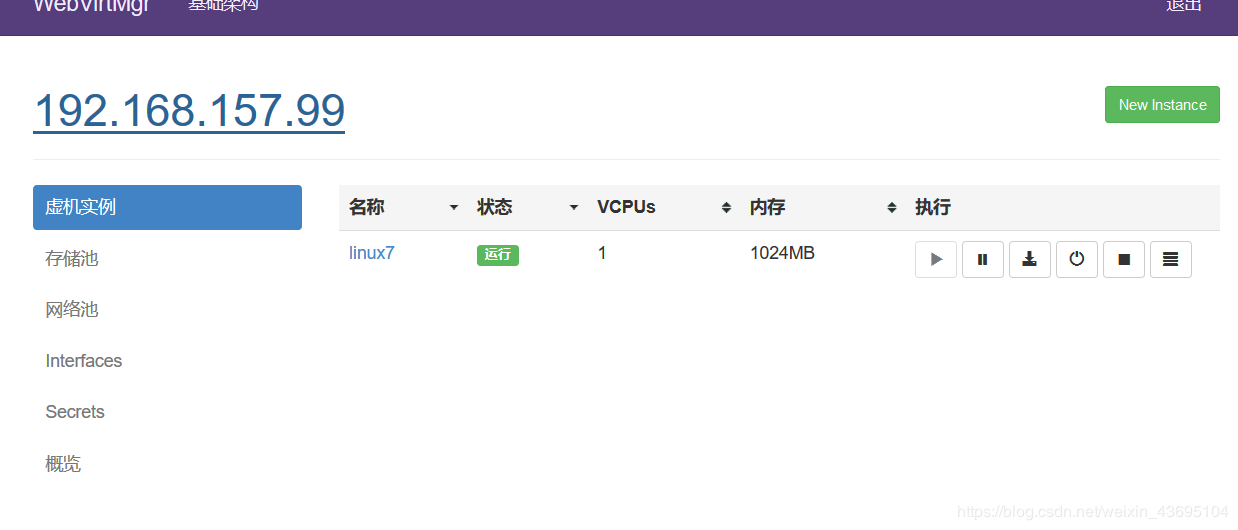
虚拟机安装
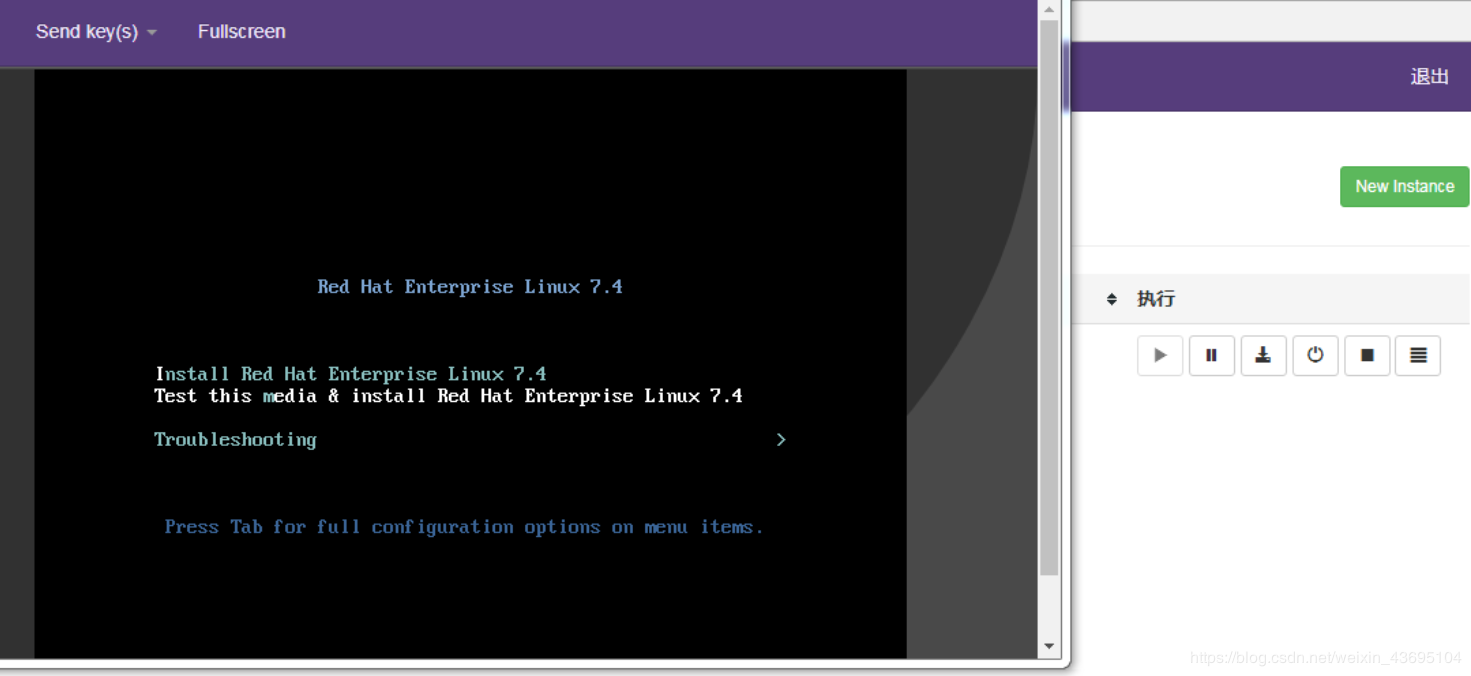
故障案例
案例1
web界面配置完成后可能会出现以下错误界面
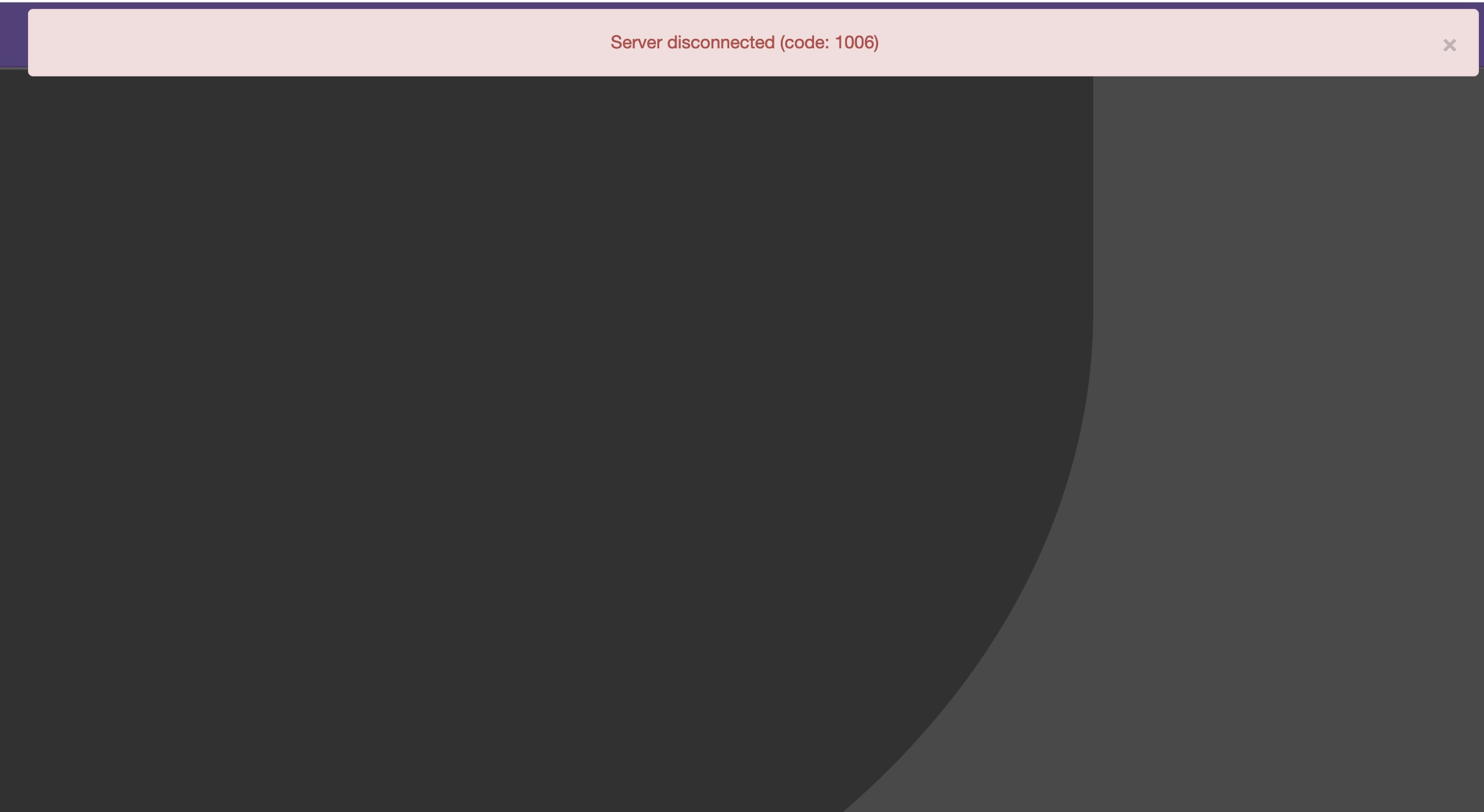
解决方法是安装novnc并通过novnc_server启动一个vnc
[root@localhost ~]# ll /etc/rc.local
lrwxrwxrwx. 1 root root 13 Aug 6 2018 /etc/rc.local -> rc.d/rc.local
[root@localhost ~]# ll /etc/rc.d/rc.local
-rw-r--r-- 1 root root 513 Mar 11 22:35 /etc/rc.d/rc.local
[root@localhost ~]# chmod +x /etc/rc.d/rc.local
[root@localhost ~]# ll /etc/rc.d/rc.local
-rwxr-xr-x 1 root root 513 Mar 11 22:35 /etc/rc.d/rc.local
[root@localhost ~]# vim /etc/rc.d/rc.local
......此处省略N行
# that this script will be executed during boot.
touch /var/lock/subsys/local
nohup novnc_server 172.16.12.128:5920 &
[root@localhost ~]# . /etc/rc.d/rc.local
案例2
第一次通过web访问kvm时可能会一直访问不了,一直转圈,而命令行界面一直报错(too many open files)
此时需要对nginx进行配置
[root@localhost ~]# vim /etc/nginx/nginx.conf
....此处省略N行
user nginx;
worker_processes auto;
error_log /var/log/nginx/error.log;
pid /run/nginx.pid;
worker_rlimit_nofile 655350; //添加此行配置
# Load dynamic modules. See /usr/share/nginx/README.dynamic.
....此处省略N行
[root@localhost ~]# systemctl restart nginx
然后对系统参数进行设置
[root@localhost ~]# vim /etc/security/limits.conf
....此处省略N行
# End of file
* soft nofile 655350
* hard nofile 655350





