Chart图表解释说明:
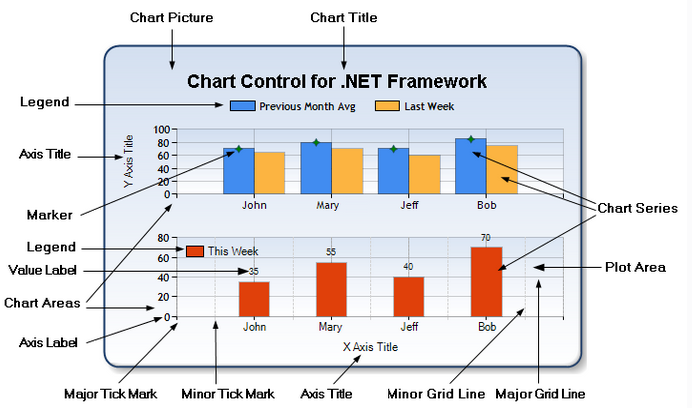
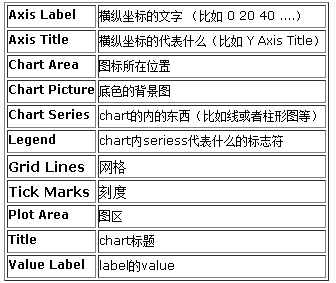
第一步:使用VS创建Winform项目;
第二步:工具箱中拖入Chart控件;
第三步:所有控件拖入其他控件如下图所示:
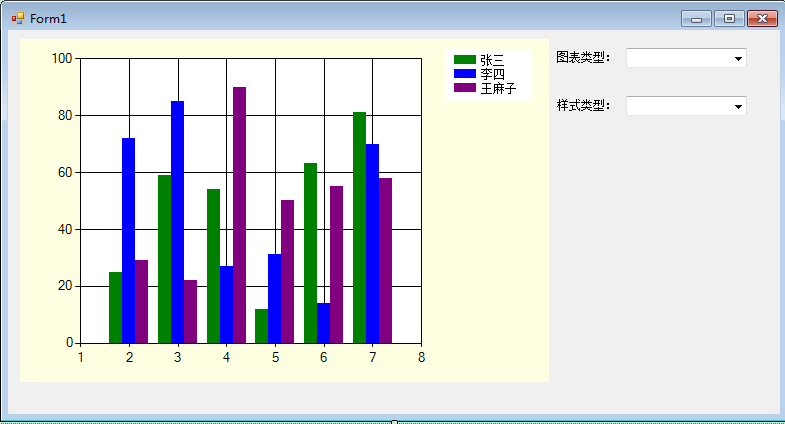
using System; using System.Collections.Generic; using System.Drawing; using System.Windows.Forms; using System.Windows.Forms.DataVisualization.Charting; namespace ZB.PISS.StatisticsSys { public partial class Form1 : Form { public Form1() { InitializeComponent(); } private void Form1_Load(object sender, EventArgs e) { List<int> x = new List<int> { 1, 2, 3, 4, 5 }; List<int> a = new List<int> { 11, 22, 30, 40, 50 }; List<int> b = new List<int> { 22, 14, 35, 24, 44 }; List<int> c = new List<int> { 33, 22, 33, 44, 28 }; var dd = chartDemo.Series; this.chartDemo.Series["name1"].Points.DataBindXY(x, a); this.chartDemo.Series["name2"].Points.DataBindXY(x, b); this.chartDemo.Series["name3"].Points.DataBindXY(x, c);
Winfrom chart DataBindXY X内容显示不全解决方法如下:
chartImage.ChartAreas["ChartArea1"].AxisX.LabelAutoFitStyle = LabelAutoFitStyles.None;
chartImage.ChartAreas["ChartArea1"].AxisX.LabelStyle.Interval = 1;
chartImage.ChartAreas["ChartArea1"].AxisX.LabelStyle.IsStaggered = false;
//Chart Title this.chartDemo.Titles.Add("人员信息统计").Alignment = ContentAlignment.MiddleCenter; Color[] arr = chartDemo.PaletteCustomColors; this.cmbPattern.DataSource = PatternList(); this.cmbType.DataSource = SeriesTypeList(); //Axis Title this.chartDemo.ChartAreas[0].AxisX.Title = "月份信息"; this.chartDemo.ChartAreas[0].AxisY.Title = "数量信息"; //Lable // #VALX 显示当前图例的X轴的对应文本(或数据) //#VAL, #VALY, 显示当前图例的Y轴的对应文本(或数据) //#VALY2, #VALY3, 显示当前图例的辅助Y轴的对应文本(或数据) //#SER: 显示当前图例的名称 //#LABEL 显示当前图例的标签文本 //#INDEX 显示当前图例的索引 //#PERCENT 显示当前图例的所占的百分比 //#TOTAL 总数量 //#LEGENDTEXT 图例文本 this.chartDemo.Series[0].Label = "#VAL"; this.chartDemo.Series[1].Label = "#VAL"; this.chartDemo.Series[2].Label = "#VAL"; //Marker this.chartDemo.Series[0].MarkerSize = 20; this.chartDemo.Series[1].MarkerSize = 20; this.chartDemo.Series[2].MarkerSize = 20; this.chartDemo.Series[0].MarkerStyle = MarkerStyle.Circle; this.chartDemo.Series[1].MarkerStyle = MarkerStyle.Square; this.chartDemo.Series[2].MarkerStyle = MarkerStyle.Diamond; } #region ChartType public List<string> SeriesTypeList() { List<string> list = new List<string>(); foreach (string item in Enum.GetNames(typeof(SeriesChartType))) { list.Add(item); } return list; } private void cmbType_SelectedValueChanged(object sender, EventArgs e) { try { SeriesChartType type = (SeriesChartType)Enum.Parse(typeof(SeriesChartType), this.cmbType.Text); this.chartDemo.Series["name1"].ChartType = type; this.chartDemo.Series["name2"].ChartType = type; this.chartDemo.Series["name3"].ChartType = type; } catch { return; } } #endregion #region Pattern public List<string> PatternList() { List<string> list = new List<string>(); foreach (string item in Enum.GetNames(typeof(ChartColorPalette))) { list.Add(item); } return list; } private void cmbPattern_SelectedValueChanged(object sender, EventArgs e) { ChartColorPalette palette = (ChartColorPalette)Enum.Parse(typeof(ChartColorPalette), this.cmbPattern.Text); this.chartDemo.Palette = palette; } #endregion } }
运行效果如下:
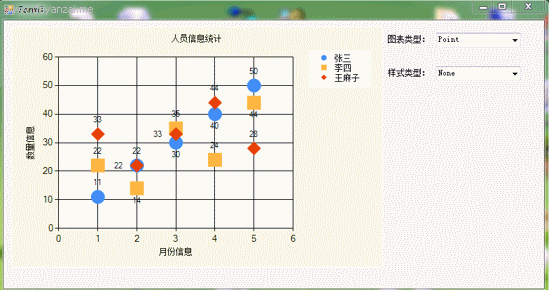
资源源码下载地址:http://download.csdn.net/my Winfrom Chart
补充:
一:实现3D效果
private void comboBox1_SelectedValueChanged(object sender, EventArgs e) { if (this.comboBox1.Text.Equals("3D")) { //this.chartDemo.ChartAreas[0].Area3DStyle.Enable3D = true; //开启三维模式的原因是为了避免标签重叠 this.chartDemo.ChartAreas["ChartArea1"].Area3DStyle.Enable3D = true;//开启三维模式;PointDepth:厚度BorderWidth:边框宽 this.chartDemo.ChartAreas["ChartArea1"].Area3DStyle.Rotation = 15;//起始角度 this.chartDemo.ChartAreas["ChartArea1"].Area3DStyle.Inclination = 30;//倾斜度(0~90) this.chartDemo.ChartAreas["ChartArea1"].Area3DStyle.LightStyle = LightStyle.Realistic;//表面光泽度 this.chartDemo.ChartAreas["ChartArea1"].AxisX.Interval = 1; //决定x轴显示文本的间隔,1为强制每个柱状体都显示,3则间隔3个显示 this.chartDemo.ChartAreas["ChartArea1"].AxisX.LabelStyle.Font = new Font("宋体", 9, FontStyle.Regular); this.chartDemo.ChartAreas["ChartArea1"].AxisX.MajorGrid.Enabled = false; } else { this.chartDemo.ChartAreas["ChartArea1"].Area3DStyle.Enable3D = false; } }
博客内容主要用于日常学习记录,内容比较随意,如有问题,还需谅解!!!







【推荐】国内首个AI IDE,深度理解中文开发场景,立即下载体验Trae
【推荐】编程新体验,更懂你的AI,立即体验豆包MarsCode编程助手
【推荐】抖音旗下AI助手豆包,你的智能百科全书,全免费不限次数
【推荐】轻量又高性能的 SSH 工具 IShell:AI 加持,快人一步
· Linux系列:如何用heaptrack跟踪.NET程序的非托管内存泄露
· 开发者必知的日志记录最佳实践
· SQL Server 2025 AI相关能力初探
· Linux系列:如何用 C#调用 C方法造成内存泄露
· AI与.NET技术实操系列(二):开始使用ML.NET
· 被坑几百块钱后,我竟然真的恢复了删除的微信聊天记录!
· 【自荐】一款简洁、开源的在线白板工具 Drawnix
· 没有Manus邀请码?试试免邀请码的MGX或者开源的OpenManus吧
· 园子的第一款AI主题卫衣上架——"HELLO! HOW CAN I ASSIST YOU TODAY
· 无需6万激活码!GitHub神秘组织3小时极速复刻Manus,手把手教你使用OpenManus搭建本
2016-08-15 android学习笔记16——对话框
2016-08-15 android学习笔记15——Galley