AnimationDrawable资源
AnimationDrawable,代表一个动画。
android既支持传统的逐帧动画(类似于电影方式,一张图片一张图片的切换),也支持通过平移、变换计算出来的补间动画、属性动画。
下面以补间动画为例,介绍如何定义AnimationDrawable资源。
定义补间动画的XML资源文件以<set.../>元素作为根元素,该元素内可定义如下4个元素:
1.alpha:设置透明度的改变;
2.scale:设置图片进行缩放改变;
3.translate:设置图片进行位移变换;
4.rotate:设置图片进行旋转;
定义动画的XML资源文件存放于/res/anmi路径下,当使用ADT(Android Development Tools)创建一个android应用时,默认不会包含该路径,开发者需要自行创建该路径。
定义补间动画的思路:
设置一张图片的开始状态(包括透明度、位置、缩放比、旋转度)
设置该图片的结束状态(包括透明度、位置、缩放比、旋转度)
设置动画的持续时间,android系统会使用动画效果把这张图片从开始状态变换到结束状态。
设置补间动画的语法格式如下图:

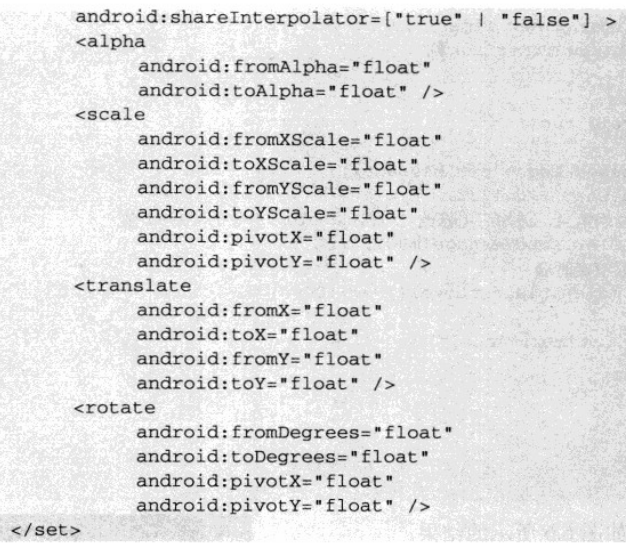
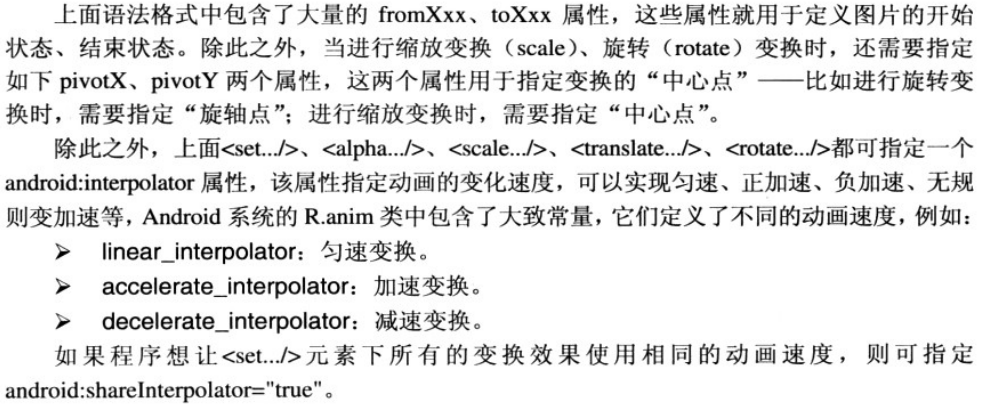
实例:实现图片资源的缩放变换、位移变换
访问方式:java-->R.anim.filename xml-->anim.filename
java中获取Animation对象,可通过AnimationUtils的LoadAnimation(context ctx,int resId)方法获取。
1 2 3 4 5 6 7 8 9 10 11 12 13 14 15 16 17 18 19 20 21 22 23 24 25 26 27 28 29 30 31 32 33 34 35 36 37 38 39 40 41 42 43 44 45 46 47 48 49 50 51 52 53 54 55 56 57 58 59 60 61 62 63 64 65 66 67 68 69 70 71 72 73 74 75 76 77 78 79 80 81 82 83 84 85 86 87 88 89 90 91 92 93 94 95 96 97 98 99 100 101 102 103 104 | 动画资源文件==》myanim需要手动创建res/anim文件夹<?xml version="1.0" encoding="utf-8"?><set xmlns:android="http://schemas.android.com/apk/res/android" android:interpolator="@android:anim/linear_interpolator" > <!-- 定义缩放变换 --> <scale android:duration="2000" android:fillAfter="true" android:fromXScale="1.0" android:fromYScale="1.0" android:pivotX="50%" android:pivotY="50%" android:toXScale="1.4" android:toYScale="0.6" /> <!-- 定义位移变换 --> <translate android:duration="2000" android:fromXDelta="10" android:fromYDelta="30" android:toXDelta="130" android:toYDelta="-80" /> <!-- 设置透明度的改变 --> <alpha /> <!-- 设置图片进行旋转 --> <rotate /></set>布局文件==》<LinearLayout xmlns:android="http://schemas.android.com/apk/res/android" xmlns:tools="http://schemas.android.com/tools" android:layout_width="match_parent" android:layout_height="match_parent" android:orientation="vertical" tools:context=".MainActivity" > <Button android:id="@+id/btnStar" android:layout_width="wrap_content" android:layout_height="wrap_content" android:layout_gravity="center|center" android:gravity="center" android:text="启动" tools:ignore="HardcodedText" /> <!-- tools:ignore="HardcodedText" 表示忽略编码方式警告 --> <!-- tools:ignore="ContentDescription" 表示忽略编码方式警告 --> <ImageView android:id="@+id/image" android:layout_width="match_parent" android:layout_height="wrap_content" android:src="@drawable/nicenice" tools:ignore="ContentDescription" /></LinearLayout>代码实现==》package com.example.myanimationdrawable;import android.os.Bundle;import android.app.Activity;import android.view.Menu;import android.view.View;import android.view.View.OnClickListener;import android.view.animation.Animation;import android.view.animation.AnimationUtils;import android.widget.Button;import android.widget.ImageView;public class MainActivity extends Activity{ @Override protected void onCreate(Bundle savedInstanceState) { super.onCreate(savedInstanceState); setContentView(R.layout.activity_main); final ImageView img = (ImageView) this.findViewById(R.id.image); // 加载动画资源 final Animation anim = AnimationUtils.loadAnimation(this, R.anim.myanim); // 设置动画结束后保留结束状态,false表示动画结束后恢复到最初状态 anim.setFillAfter(false); Button btnStart = (Button) this.findViewById(R.id.btnStar); btnStart.setOnClickListener(new OnClickListener() { @Override public void onClick(View v) { img.startAnimation(anim);// 开始动画 } }); } @Override public boolean onCreateOptionsMenu(Menu menu) { // Inflate the menu; this adds items to the action bar if it is present. getMenuInflater().inflate(R.menu.main, menu); return true; }} |






【推荐】国内首个AI IDE,深度理解中文开发场景,立即下载体验Trae
【推荐】编程新体验,更懂你的AI,立即体验豆包MarsCode编程助手
【推荐】抖音旗下AI助手豆包,你的智能百科全书,全免费不限次数
【推荐】轻量又高性能的 SSH 工具 IShell:AI 加持,快人一步
· Linux系列:如何用heaptrack跟踪.NET程序的非托管内存泄露
· 开发者必知的日志记录最佳实践
· SQL Server 2025 AI相关能力初探
· Linux系列:如何用 C#调用 C方法造成内存泄露
· AI与.NET技术实操系列(二):开始使用ML.NET
· 被坑几百块钱后,我竟然真的恢复了删除的微信聊天记录!
· 【自荐】一款简洁、开源的在线白板工具 Drawnix
· 没有Manus邀请码?试试免邀请码的MGX或者开源的OpenManus吧
· 园子的第一款AI主题卫衣上架——"HELLO! HOW CAN I ASSIST YOU TODAY
· 无需6万激活码!GitHub神秘组织3小时极速复刻Manus,手把手教你使用OpenManus搭建本