前端色环制作的方式
需求背景
最近有个项目中有个功能需要在浏览器上实现图片颜色任意变化,并且不会出现卡顿,要像德芙一样的丝滑
思路
最开始的思路
使用canvas+js的方式实现
github地址:https://github.com/miniflycn/JsCV
这个方式好处就是canvase绘制的图片不会失真,缺点就是图像越精细,变动越大,canvase渲染就越慢
优化思路
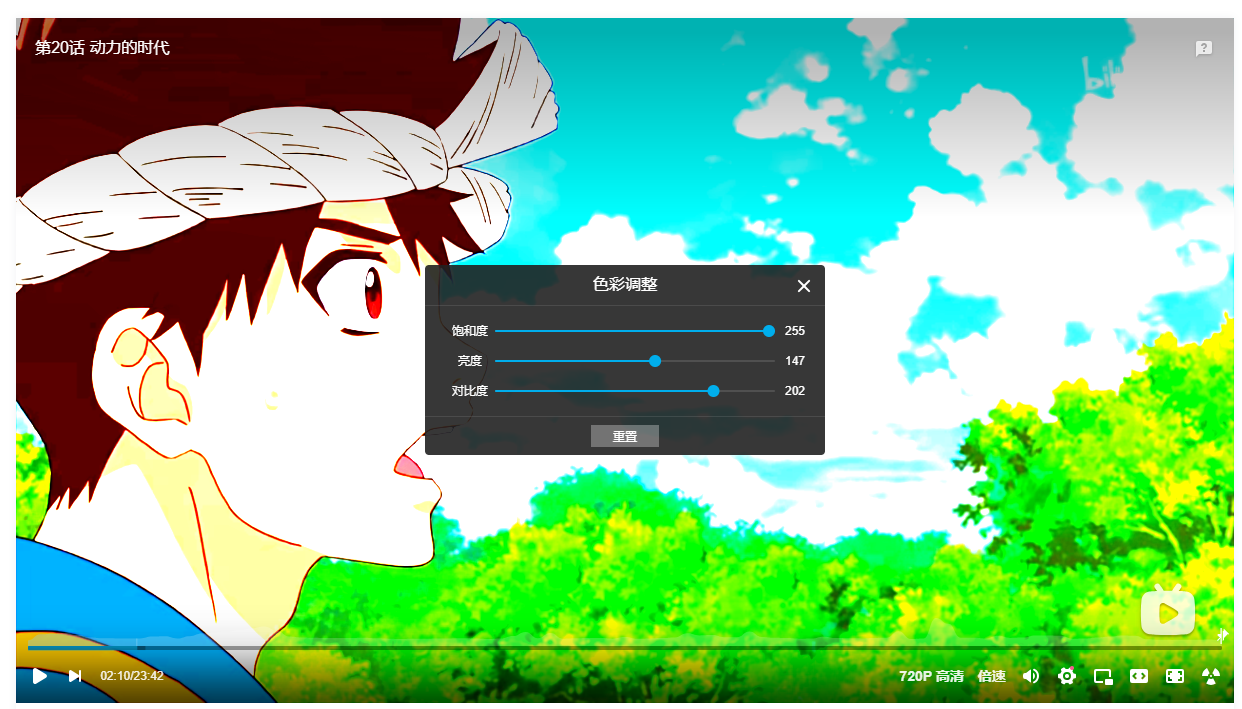
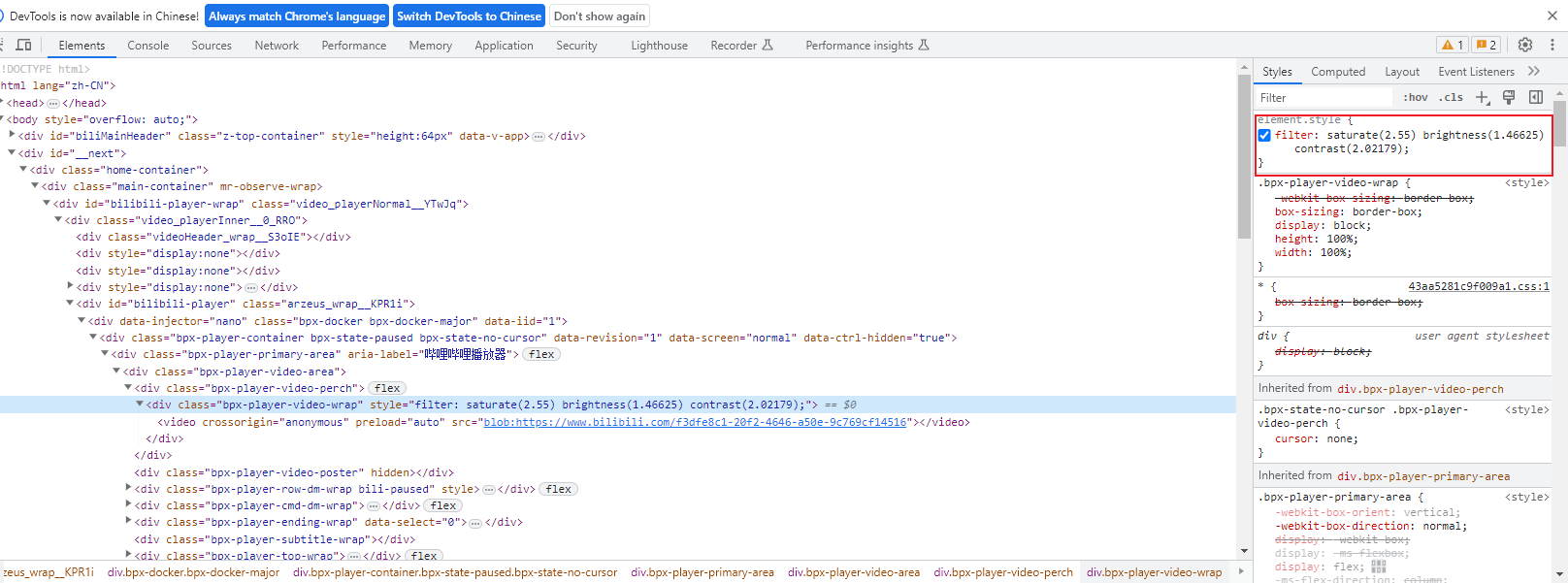
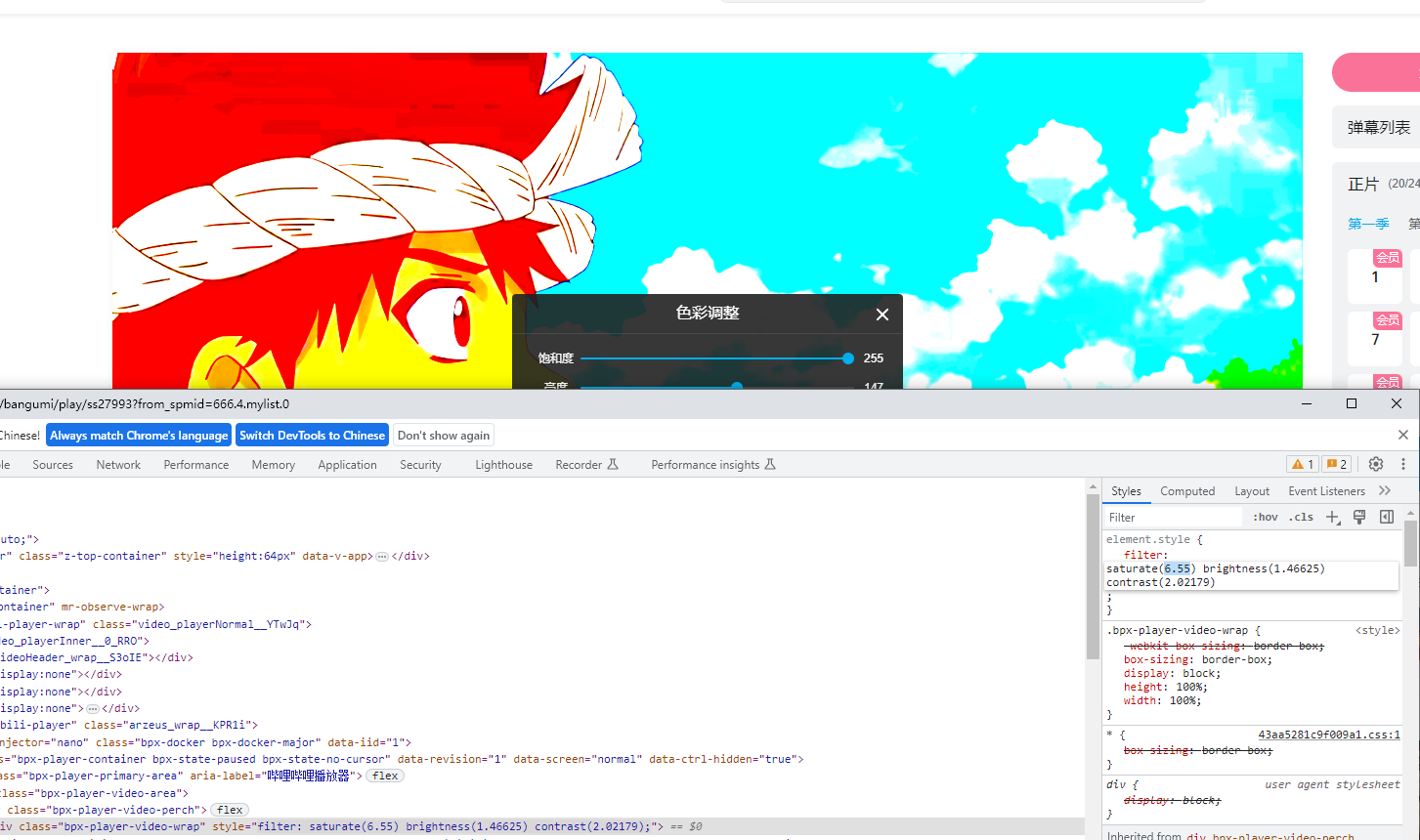
发现b站的视频饱和度,亮度,对比度是可以手动变化的,很丝滑,所以又研究了半天这玩意儿,然后我就找到了filter属性。
既然视频都可以这样,那么就搜索一样这个css属性看看它的介绍
关于filter的介绍链接:
http://www.ecomcn.com/Website/show_id465.html
https://www.runoob.com/cssref/css3-pr-filter.html
https://codepen.io/qwguo88/pen/XWbNLmx
其中的filter的hue-rotate(色环)属性可以完美解决jpg等图片的变色问题,因为有这个属性存在,所以不用把图片转换成svg图片格式即可改变颜色
实验代码:
<!DOCTYPE html>
<html>
<head>
<meta charset="UTF-8">
<title>3D Canvas Example</title>
<style>
#img1 {
filter:hue-rotate(0deg) brightness(100%) saturate(100%) contrast(100%) grayscale(0%);
}
</style>
</head>
<body>
<img id="img1" src="./imges/3.jpeg" alt="" width="800px" height="800px">
<img id="img2" src="./imges/3.jpeg" alt="" width="800px" height="800px">
</body>
</html>
以上代码中,filter属性分别为:色环,明度,饱和度,对比度,灰度
具体的可以实验去尝试更改,效果如下图所示
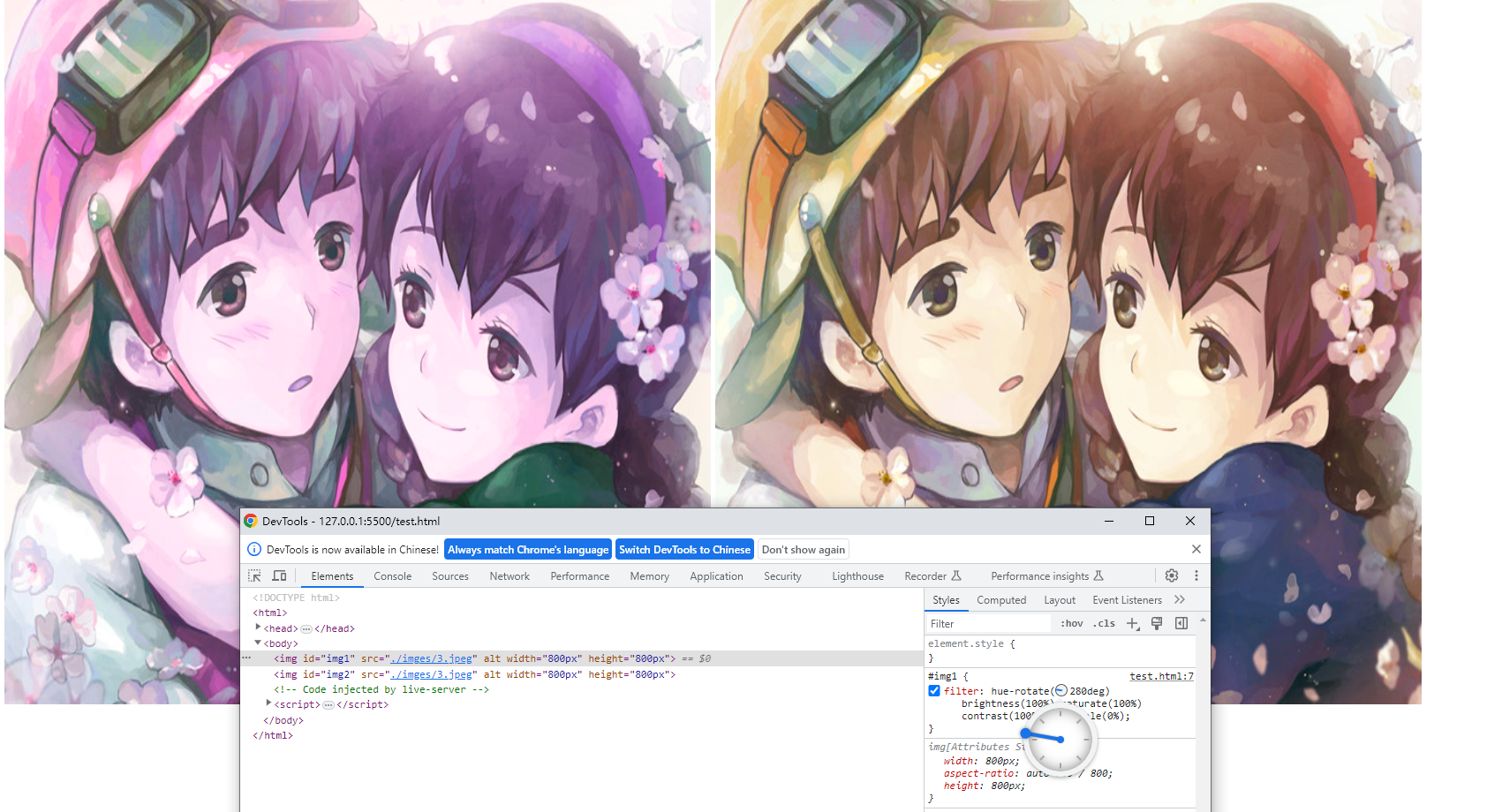
关于色环的操作的方式的额外衍生思路
以上我们已经知道怎么更改图片颜色了,在使用canvas+js方式更改图片颜色的时候,我是通过rgb调整的方式更改的。最开始我本想把rgb保留,然后根据rgb值计算出色环角度值(如上图那个如同时钟一样的东西)
但是如果做成时钟一样的东西,那么我需要实现一个真的色环,思路方式先是生成一个直线形式的过渡的颜色,如下代码:
<!DOCTYPE html>
<html lang="en">
<head>
<meta charset="UTF-8">
<meta http-equiv="X-UA-Compatible" content="IE=edge">
<meta name="viewport" content="width=device-width, initial-scale=1.0">
<title>Document</title>
<style>
[class|=linear] {
width: 300px;
height: 50px;
margin: 20px auto;
font-size: 2rem;
color: #fff;
}
.linear-1 {
background-image: linear-gradient(red, blue, green);
background-image: -webkit-linear-gradient(red, blue, green);
background-image: -ms-linear-gradient(red, blue, green);
background-image: -o-linear-gradient(red, blue, green);
background-image: -moz-linear-gradient(red, blue, green);
}
.linear-2 {
background-image: linear-gradient(90deg, green, blue, red);
}
.linear-3 {
background-image: linear-gradient(to bottom, red 25%, green 25%, green 50%, green 50%, green 75%, hotpink 75%, hotpink 100%);
}
</style>
</head>
<body>
<div class="linear-1"></div>
<div class="linear-2"></div>
<div class="linear-3"></div>
</body>
</html>
效果如图所示:
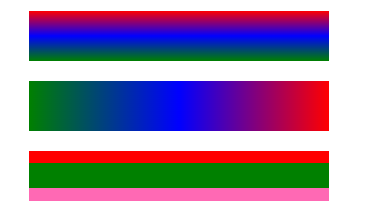
中间那种是比较复合要求的,但是我应该如何把这个直线型的弄成圆环形的呢?后面我朋友告诉我background: conic-gradient属性可以做到
实现代码如下:
<!DOCTYPE html>
<html lang="en">
<head>
<meta charset="UTF-8">
<meta http-equiv="X-UA-Compatible" content="IE=edge">
<meta name="viewport" content="width=device-width, initial-scale=1.0">
<title>Document</title>
<style>
.circle1{
position: relative;
width: 80px;
height: 80px;
margin: 20px auto;
border-radius: 50%;
background: white;
text-align: center;
}
.circle1::after {
position: absolute;
content: '';
/* linear-gradient:线性渲染,conic-gradient:环形渲染*/
/* background: linear-gradient(180deg, red 0%, green 34%, blue 100%);*/
background: conic-gradient(red, green, blue, red);
bottom: 0;
right: 0;
left: 0;
top: 0;
z-index: -1;
transform: scale(1.3);
border-radius: 50%;
}
</style>
</head>
<body>
<div class="circle1"></div>
</body>
</html>
效果如图所示:
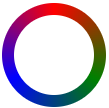
关于其他的参考资料的链接
https://www.cnblogs.com/coco1s/p/8080211.html
https://juejin.cn/post/7019665955093479431
https://aihongxin.com/7900.html
好了,现在环结构有了,那么指针咋搞呢?算了好麻烦啊,还是用直线型的吧→_→,记录到此结束,拜拜了您嘞
对了,这里顺带记录一个图片拖拽,放大缩小的功能代码,别误会,我只是为了方便我以后使用:
<!DOCTYPE html>
<html lang="en">
<head>
<meta charset="UTF-8">
<meta http-equiv="X-UA-Compatible" content="IE=edge">
<meta name="viewport" content="width=device-width, initial-scale=1.0">
<title>Document</title>
<style type="text/css">
body{
margin: 0;
background: pink;
}
.imgWrap{
width: 500px;
margin: 50px auto;
}
.imgWrap img{
width:100%;
}
#mask{
display: block;
position: absolute;
top:0;
bottom:0;
left:0;
right:0;
background-color:rgba(0,0,0,.9);
}
#box_tk{
width: 500px;
height: 500px;
margin:50px auto;
position: absolute;
left: 50%;
top: 50%;
transform: translate(-50%,-50%);
overflow: hidden;
}
#tk{
width: 500px;
height: 500px;
box-shadow: 0 0 20px #ffffff;
position: relative;
}
#tkImg{
position: absolute;
left: 0;
top: 0;
}
</style>
<script>
window.onload = function(){
let mask = document.getElementById("mask");
let tk = document.getElementById("tk");
let tkImg = document.getElementById("tkImg");
let boxTk = document.getElementById("box_tk");
tkImg.style.zoom = 20+'%';
tkImg.setAttribute("src",tkImg.src);
dragTool(tkImg);
function dragTool(node) {
console.log("移动函数触发")
node.onmousedown = function (ev) {
console.log("onmousedown事件监听成功")
tkImg.style.cursor="move"
// 去除h5的默认事件,不然可能会造成onmouseup方法失效
document.ondragstart = function(ev) {
ev.preventDefault();
};
document.ondragend = function(ev) {
ev.preventDefault();
};
// 浏览器兼容处理
var e = ev || window.event;
// 鼠标按下记录相对位置
// 水平方向都距离 = 当前鼠标左边的距离 - 被拖拽元素距离左边的距离
var offsetX = e.clientX;
// 垂直方向都距离 = 当前鼠标都上边的距离 - 被拖拽元素距离距离的距离
var offsetY = e.clientY;
// 鼠标移动和被拖拽的元素是相对的 这里是鼠标拖拽的物体在整个页面上移动 所以
// move加在document上
document.onmousemove = function (ev) {
console.log("onmousemove事件监听成功")
// 当前鼠标的事件对象
var e = ev || window.event;
// 定义 currentLeft = 当前鼠标位置 - 距离左边的距离
var currentLeft = e.clientX - offsetX;
// 定义 currentTop = 当前鼠标上边位置 - 距离上边的距离
var currentTop = e.clientY - offsetY
// 限制左出界 最左是 0
/*
if (currentLeft <= 0) {
currentLeft = 0;
}
*/
// 当前窗口的宽 浏览器兼容
// var windowWidth = document.documentElement.clientWidth || document.body.clientWidth;
// 限制右边出界 如果大于当前窗口的宽 那么就让它等于当前窗口的宽减去当前元素的offsetWidth 也就是留在原地
if (currentLeft >= boxTk.width) {
currentLeft = boxTk.width;
}
// 设置上出界 最上边是 0
/*
if (currentTop <= 0) {
currentTop = 0;
}
*/
// 当前窗口的高 浏览器兼容
// var windowHeight = document.documentElement.clientHeight || document.body.clientHeight;
// 限制下边出界 如果大于当前窗口的高 减去 本身的高 那么就让它等于 当前窗口的高减去本身的高
if (currentTop >= boxTk.height) {
currentTop = boxTk.height;
}
// 当前被拖拽元素的 left 值 等于上面计算出的 currentLeft
node.style.left = currentLeft + 'px';
// 当前被拖拽元素的 top 值 等于上面计算出的 currentTop
node.style.top = currentTop + 'px';
}
}
// 鼠标弹起取消拖拽 这里添加到 node 元素对象也可以的
document.onmouseup = function () {
document.onmousemove = null;
console.log("onmouseup事件监听成功")
tkImg.style.cursor="default"
}
}
}
function zoomImg(obj){
var zoom = parseInt(obj.style.zoom, 10) || 100;//zoom属性用于设置或检索对象的缩放比例
zoom += event.wheelDelta/12;
if(zoom>0){
obj.style.zoom = zoom + '%';
document.body.style.position = "fixed";
}
document.body.style.height=100+"%";
document.body.style.width=100+"%";
}
function tkImgClick(){
event.stopPropagation();
}
</script>
</head>
<body>
<div id="mask">
<div id="box_tk">
<div id="tk" onclick="tkImgClick()">
<img id="tkImg" src="./imges/3.jpeg" alt="" onmousewheel="zoomImg(tkImg)"/>
</div>
</div>
</div>
</body>
</html>
好啦,别看下去了,这里真的是最后一个了,溜了

---------------------修复图片移动bug--------------------------
<!DOCTYPE html>
<html lang="en">
<head>
<meta charset="UTF-8">
<meta http-equiv="X-UA-Compatible" content="IE=edge">
<meta name="viewport" content="width=device-width, initial-scale=1.0">
<title>Document</title>
<style type="text/css">
body{
margin: 0;
background: pink;
}
.imgWrap{
width: 500px;
margin: 50px auto;
}
.imgWrap img{
width:100%;
}
#mask{
display: block;
position: absolute;
top:0;
bottom:0;
left:0;
right:0;
background-color:rgba(0,0,0,.9);
}
#box_tk{
width: 500px;
height: 500px;
margin:50px auto;
position: absolute;
left: 50%;
top: 50%;
transform: translate(-50%,-50%);
overflow: hidden;
}
#tk{
width: 500px;
height: 500px;
box-shadow: 0 0 20px #ffffff;
position: relative;
}
#tkImg{
position: absolute;
left: 0;
top: 0;
}
</style>
<script>
window.onload = function(){
let mask = document.getElementById("mask");
let tk = document.getElementById("tk");
let tkImg = document.getElementById("tkImg");
let boxTk = document.getElementById("box_tk");
tkImg.style.zoom = 20+'%';
tkImg.setAttribute("src",tkImg.src);
var currentLeft = 0;
var currentTop = 0;
var offsetX = 0;
var offsetY = 0;
var currentLeft_back = 0;
var currentTop_back = 0;
dragTool(tkImg);
function dragTool(node) {
console.log("移动函数触发")
node.onmousedown = function (ev) {
console.log("onmousedown事件监听成功")
tkImg.style.cursor="move"
// 去除h5的默认事件,不然可能会造成onmouseup方法失效
document.ondragstart = function(ev) {
ev.preventDefault();
};
document.ondragend = function(ev) {
ev.preventDefault();
};
// 浏览器兼容处理
var e = ev || window.event;
// 鼠标按下记录相对位置
// 水平方向都距离 = 当前鼠标左边的距离 - 被拖拽元素距离左边的距离
offsetX = e.clientX;
// 垂直方向都距离 = 当前鼠标都上边的距离 - 被拖拽元素距离距离的距离
offsetY = e.clientY;
// 鼠标移动和被拖拽的元素是相对的 这里是鼠标拖拽的物体在整个页面上移动 所以
// move加在document上
document.onmousemove = function (ev) {
console.log("onmousemove事件监听成功")
// 当前鼠标的事件对象
var e = ev || window.event;
// 定义 currentLeft = 当前鼠标位置 - 距离左边的距离
currentLeft = e.clientX - offsetX;
// 定义 currentTop = 当前鼠标上边位置 - 距离上边的距离
currentTop = e.clientY - offsetY;
console.log(offsetX, offsetY)
// 限制左出界 最左是 0
/*
if (currentLeft <= 0) {
currentLeft = 0;
}
*/
// 当前窗口的宽 浏览器兼容
// var windowWidth = document.documentElement.clientWidth || document.body.clientWidth;
// 限制右边出界 如果大于当前窗口的宽 那么就让它等于当前窗口的宽减去当前元素的offsetWidth 也就是留在原地
if (currentLeft >= boxTk.width) {
currentLeft = boxTk.width;
}
// 设置上出界 最上边是 0
/*
if (currentTop <= 0) {
currentTop = 0;
}
*/
// 当前窗口的高 浏览器兼容
// var windowHeight = document.documentElement.clientHeight || document.body.clientHeight;
// 限制下边出界 如果大于当前窗口的高 减去 本身的高 那么就让它等于 当前窗口的高减去本身的高
if (currentTop >= boxTk.height) {
currentTop = boxTk.height;
}
// 当前被拖拽元素的 left 值 等于上面计算出的 currentLeft
node.style.left = currentLeft + currentLeft_back + 'px';
// 当前被拖拽元素的 top 值 等于上面计算出的 currentTop
node.style.top = currentTop + currentTop_back + 'px';
}
}
// 鼠标弹起取消拖拽 这里添加到 node 元素对象也可以的
document.onmouseup = function (ev) {
var e = ev || window.event;
document.onmousemove = null;
console.log("onmouseup事件监听成功");
tkImg.style.cursor="default";
currentLeft_back = currentLeft + currentLeft_back;
currentTop_back = currentTop + currentTop_back;
}
}
}
function zoomImg(obj){
var zoom = parseInt(obj.style.zoom, 10) || 100;//zoom属性用于设置或检索对象的缩放比例
zoom += event.wheelDelta/12;
if(zoom>0){
obj.style.zoom = zoom + '%';
document.body.style.position = "fixed";
}
document.body.style.height=100+"%";
document.body.style.width=100+"%";
}
function tkImgClick(){
event.stopPropagation();
}
</script>
</head>
<body>
<div id="mask">
<div id="box_tk">
<div id="tk" onclick="tkImgClick()">
<img id="tkImg" src="./imges/11111.jpg" alt="" onmousewheel="zoomImg(tkImg)"/>
</div>
</div>
</div>
</body>
</html>

