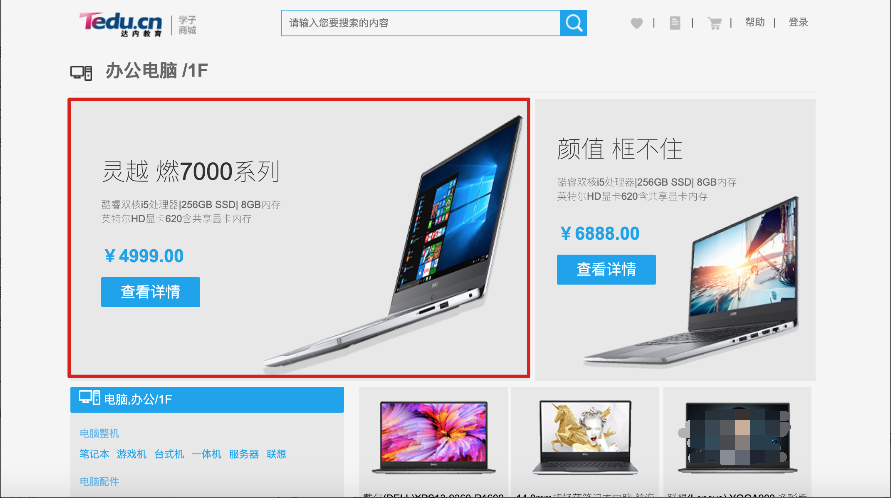WEB01_Day03(上)-盒子模型、文本相关样式、CSS三大特性、定位
一、盒子模型
1.1 定义:
盒子模型是所有标签(HTML元素)都拥有的模型特征。盒子模型中规定所有标签拥有的层级结构,使用盒子模型可以进行对标签元素进行修饰和定位处理。如图所示:
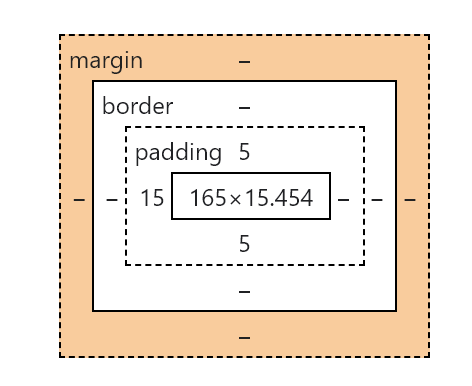
-
元素的宽和高
-
元素的内边距
-
元素的边框
-
元素的外边距
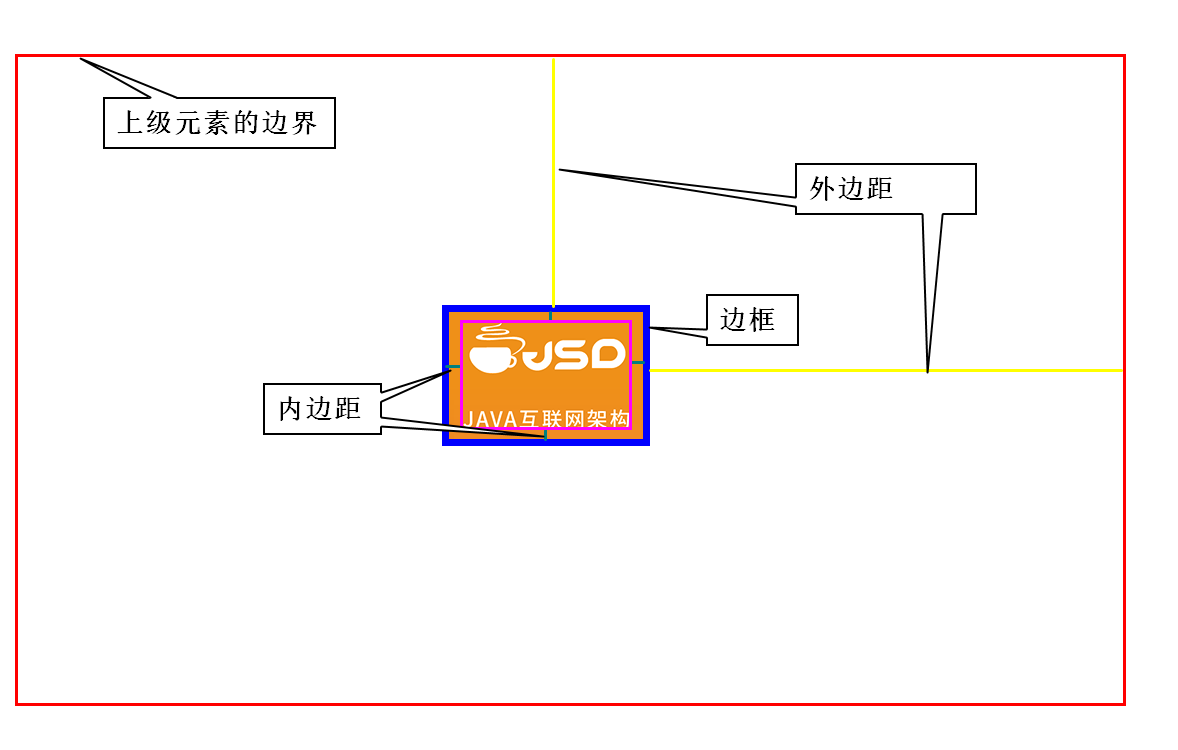
1.2 盒子模型:元素宽高
盒子模型中使用宽和高进行控制元素的大小。如果需要对于元素的大小进行赋值,可以使用像素px进行赋值,也可以使用百分比的方式进行赋值(对上级元素进行百分比设置赋值)
注意:块级元素可以进行设置宽和高,行内元素不可以设置宽和高,行内块可以进行设置宽和高
1.3 盒子模型:内边距
-
表示方式:padding
-
作用:用来表示元素内容到边框之间的距离
-
赋值的方式:
-
padding:5px; 表示上下左右四个方向的内边距值为5像素。
-
padding:10px 5px; 表示上下的像素值为10像素,左右的像素值为5像素。
-
padding:1px 2px 3px 4px; 表示顺时针方位(上右下左)的内边距的值分别为1、2、3、4像素
-
padding-left/right/top/bottom:3px; 表示距离单独的某一个方位的内边距像素值为3像素。
-
-
特征:内边距这个范围内是可以显示颜色或者图片。
1.4 盒子模型:边框
-
边框:border
-
作用:可以设置元素的边框,包括边框粗细,颜色样式等,让元素更美观
-
赋值方式 :
-
border:边框粗细 边框样式 颜色; 四个方向添加边框
-
border-left/right/top/bottom: 边框粗细边框样式颜色; 单独某个方向赋值
-
border-radius: 圆⻆值越大越圆当值大于宽高(包括边框)一半时为正圆
-
1.5 盒子模型:外边距
-
外边距:margin
-
作用:设置元素边框到上级元素或其它同级元素的距离,这个距离不会出现当前元素的背景,但是也计算在当前元素总的宽和高中
-
赋值方式 :
-
margin-left /top/right /bottom 单独给某一个方向添加外边距
-
margin:10px 给四个方向添加10个像素外边距
-
margin: 10px 20px 上下10 左右20px
-
margin: 0 auto 上下0 左右自动居中
-
margin: 10px 20px 30px 40px
-
-
案例一:同级元素之间外边距设置
-
案例二:上级元素之间外边距设置
二、文本相关样式
2.1文本修饰和字体设置
-
文本水平对齐方式 text-align:left/right/center
-
文本修饰 text-decoration:overline/underline/line-through/none
-
文本阴影 text-shadow: 颜色 x偏移值 y偏移值浓度值越大越模糊
-
行高 line-height: 20px 实现文本垂直居中
-
字体大小 font-size:20px;
-
字体加粗 font-weight: bold加粗 normal去掉加粗效果
-
斜体 font -style:italic(斜体)/oblique(倾斜)/normal(正常)
-
字体系列设置 font-family:xxx,xxxx;
-
font : 字体 xxx,xxx,xxxx;(最不常用的)
2.2 CSS项目实战
学子商城练习(一)