iOS:CALayer核心动画层上绘图
在CALayer上绘图:
•要在CALayer上绘图,有两种方法:
1.创建一个CALayer的子类,然后覆盖drawInContext:方法,可以使用Quartz2D API在其中进行绘图
2.设置CALayer的delegate,然后让delegate实现drawLayer:inContext:方法进行绘图
•注意:
–不能再将UIView设置为这个CALayer的delegate,因为UIView对象已经是内部层的delegate,再次设置会出问题
–无论使用哪种方法,都必须向层发送setNeedsDisplay消息,以触发相应绘图方法的调用
CALayer、UIView以及上下文之间的关系 :
•当UIView收到setNeedsDisplay消息时,CALayer会准备好一个CGContextRef,然后向它的delegate即UIView,发送消息,并且传入已经准备好的CGContextRef对象。UIView在drawLayer:inContext:方法中会调用自己的drawRect:方法
•平时在drawRect:中通过UIGraphicsGetCurrentContext()获取的就是由CALayer传入的CGContextRef对象,在drawRect:中完成的所有绘图都会填入CALayer的CGContextRef中,然后被拷贝至屏幕
•CALayer的CGContextRef用的是位图上下文(Bitmap Graphics Context)
下面我们就对这两种绘图方式都进行具体的实例演示:
方式一:通过设置CALayer的代理,并实现代理方法drawLayer:inContext:的形式进行绘图
//在-(void)viewDidLoad{[super viewDidLoad];.......}的代码为:
创建子层:
//创建子层(使用默认的锚点) CALayer *subLayer = [[CALayer alloc]init]; subLayer.bounds = CGRectMake(0,0,100, 100); subLayer.position = self.view.center; subLayer.backgroundColor = [[UIColor redColor]CGColor];
//设置圆角半径,设置为50,此时的子层为圆形 subLayer.cornerRadius = 50; [self.view.layer addSublayer:subLayer];
设置代理
//设置层的代理 subLayer.delegate = self;
发送重绘消息
//只有发送setNeedsDisplay这个消息时才会调用代理方法 [subLayer setNeedsDisplay];
//实现代理的drawLayer:inContext:方法代码为:
#pragma mark -CALayer的代理方法 -(void)drawLayer:(CALayer *)layer inContext:(CGContextRef)ctx { //画矩形 CGContextAddRect(ctx, CGRectMake(0, 0, 50, 50));
//设置颜色 CGFloat components[4] = {0.0,1.0,0.0,1.0}; CGContextSetStrokeColor(ctx, components);
//这种方式也可以设置颜色 //CGContextSetStrokeColorWithColor(ctx,[[UIColor greenColor]CGColor]);
//旋转坐标系 CGContextScaleCTM(ctx, 1, -1); CGContextTranslateCTM(ctx, 0, -100); //画笑脸图像 UIImage *image = [UIImage imageNamed:@"1.png"]; CGContextDrawImage(ctx, CGRectMake(0, 0, 100, 100), [image CGImage]); //画路径 CGContextDrawPath(ctx, kCGPathStroke); }
演示结果如下:在子层中画了一个笑脸图像,同时左上角画了一个描绿边的矩形

方式二:通过创建CALayer的子类,并重写drawInContext:方法进行绘图

//首先在控制器类的-(void)viewDidLoad{[super viewDidLoad];.......}方法中创建子层的代码为:
#import "ViewController.h" #import "MyLayer.h" @interface ViewController () @end @implementation ViewController - (void)viewDidLoad { [super viewDidLoad]; //创建子层 MyLayer *myLayer = [[MyLayer alloc]init]; myLayer.bounds = CGRectMake(0, 0, 100, 100); myLayer.position = CGPointMake(100, 100);
//设置子层背景色为灰色 myLayer.backgroundColor = [[UIColor grayColor]CGColor]; [self.view.layer addSublayer:myLayer]; [myLayer setNeedsDisplay]; } @end
//然后创建一个CALayer的子类,在类中冲重写drawInContext:方法,代码如下:
#import "MyLayer.h" #import <UIKit/UIKit.h> @implementation MyLayer //重写这个方法 -(void)drawInContext:(CGContextRef)ctx { //绘制矩形 CGContextAddRect(ctx, CGRectMake(0, 0, 50, 50)); //第一种设置颜色方式: //设置颜色空间(选择配色方案:RGB,红、绿、蓝) CGColorSpaceRef colorspace = CGColorSpaceCreateDeviceRGB(); CGContextSetStrokeColorSpace(ctx, colorspace);
//数组中四个内容:前三个分别为红绿蓝颜色值,后一个为透明度 CGFloat components[4] = {0.0,1.0,0.0,1.0}; CGContextSetStrokeColor(ctx, components); //这是另一种比较简单的设置颜色的方式 //CGContextSetStrokeColorWithColor(ctx, [[UIColor greenColor]CGColor]); //绘制描边路径 CGContextDrawPath(ctx, kCGPathStroke); //释放create出的属性,防止内存泄露 CGColorSpaceRelease(colorspace); } @end
演示结果如下:产生了一个灰色的layer子层,在上面画了一个只描可绿边的矩形
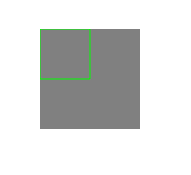
程序猿神奇的手,每时每刻,这双手都在改变着世界的交互方式!

