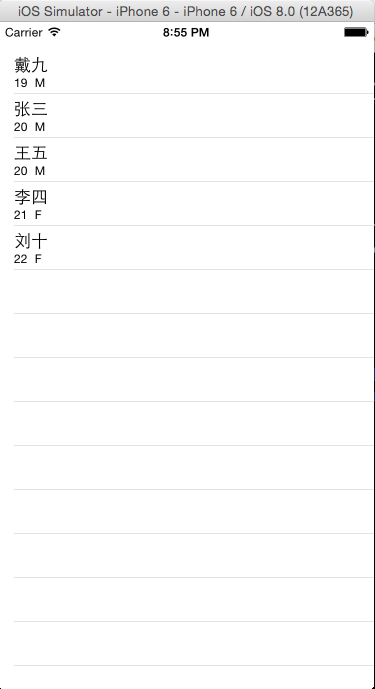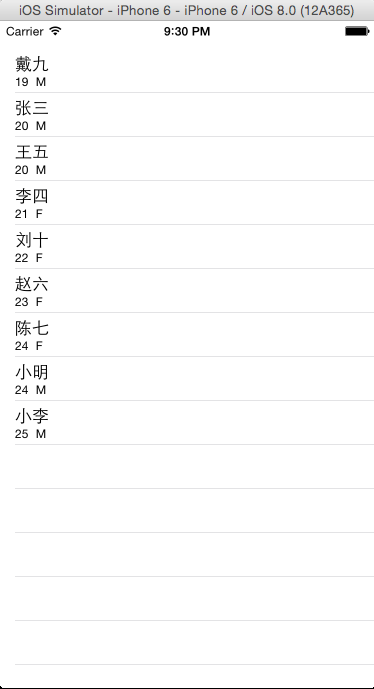iOS:CoreData数据库的使用三(数据库和tableView表格一起使用)
CoreData数据库是用来持久性存储数据的,那么,我们再从该数据库中取出数据干什么呢?明显的是为了对数据做操作,这个过程中可以将它们直观的显示出来,即通过表格的形式显示出来。CoreData配合tableView一起使用,是很常用的一种方式,直观、清晰明了。
下面就来具体的举个例子:
要求:将数据库中的数据显示在表格中,并且可以进行删除、插入等一些操作。
前期的具体步骤:
1、创建项目时,勾选Use Core Data,生成CoreData_____.xcdatamodel文件;
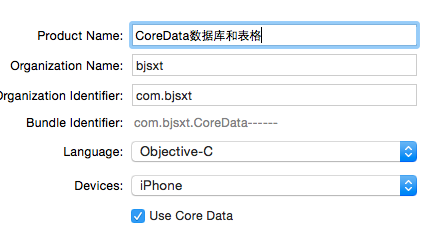
2、点击CoreData_____.xcdatamodel文件,进入项目面板,点击左下角的Add Entity创建实体对象;
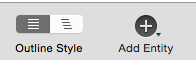
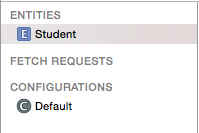
3、在Attributes处点击'+'号,添加实体对象的属性

4、选中实体对象,点击模拟器菜单栏上的Editor下的create NSManagedObjectSubclass..,自动创建该实体对象的类

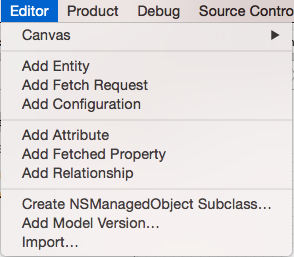

5、点击项目面板右下角的style查看所创建的表

6、在故事板Storyboard中拖入一个表格UITableView,并将tableView和控制类进行IBOutlet关联
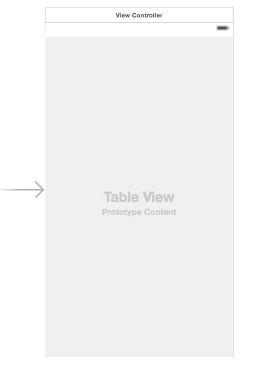
好了,在AppDelegate和Student类编译器自动帮助声明和定义了需要的方法和属性,前期的工作已经完成,最后就是代码来操作数据库了:
在AppDelegate类中准备测试数据并将它们存储到数据库中:
1 #import "AppDelegate.h" 2 #import "Student.h" 3 4 @interface AppDelegate () 5 @property (assign,nonatomic)BOOL isInserted; 6 @end 7 8 @implementation AppDelegate 9 10 //准备测试数据 11 -(void)addStudentWithName:(NSString *)name andAge:(NSNumber*)age andGender:(NSNumber*)gender 12 { 13 //取数据库中实体对象 14 Student *student = [NSEntityDescription insertNewObjectForEntityForName:NSStringFromClass([Student class]) inManagedObjectContext:self.managedObjectContext]; 15 16 student.name = name; 17 student.age = age; 18 student.gender = gender; 19 } 20 21 - (BOOL)application:(UIApplication *)application didFinishLaunchingWithOptions:(NSDictionary *)launchOptions { 22 23 //在偏好设置中设置标识符,用来防止数据被重复插入 24 NSUserDefaults *userDefaults = [NSUserDefaults standardUserDefaults]; 25 self.isInserted = [userDefaults boolForKey:@"isInserted"]; 26 27 //设置实体对象的属性 28 if(!self.isInserted) 29 { 30 [self addStudentWithName:@"张三" andAge:@20 andGender:@'M']; 31 [self addStudentWithName:@"李四" andAge:@21 andGender:@'F']; 32 [self addStudentWithName:@"王五" andAge:@20 andGender:@'M']; 33 [self addStudentWithName:@"赵六" andAge:@23 andGender:@'F']; 34 [self addStudentWithName:@"陈七" andAge:@24 andGender:@'F']; 35 [self addStudentWithName:@"郑八" andAge:@25 andGender:@'M']; 36 [self addStudentWithName:@"戴九" andAge:@19 andGender:@'M']; 37 [self addStudentWithName:@"刘十" andAge:@22 andGender:@'F']; 38 } 39 40 //设置偏好设置,并强制写到文件中 41 [userDefaults setBool:YES forKey:@"isInserted"]; 42 [userDefaults synchronize]; 43 44 //保存数据到持久层 45 [self saveContext]; 46 47 return YES; 48 }
在控制器类ViewController中取出数据库中的数据,并将它们显示在表格中,然后进行删除和插入操作:
1 #import "ViewController.h"
2 #import "AppDelegate.h"
3 #import "Student.h"
4
5 @interface ViewController ()<UITableViewDataSource,UITableViewDelegate>
6 @property (weak, nonatomic) IBOutlet UITableView *tableView;
7 @property (strong,nonatomic)NSMutableArray *stus;
8 @end
9
10 @implementation ViewController
11
12 - (void)viewDidLoad {
13 [super viewDidLoad];
14 //设置应用程序代理
15 AppDelegate *appDelegate = [[UIApplication sharedApplication]delegate];
16
17 //设置数据源和代理
18 self.tableView.dataSource = self;
19 self.tableView.delegate = self;
20
21 //从CoreData数据库中取出实体对象信息
22
23 //创建请求对象
24 NSFetchRequest *fetchRequest = [NSFetchRequest fetchRequestWithEntityName:NSStringFromClass([Student class])];
25
26 //批处理
27 fetchRequest.fetchBatchSize = 10;
28
29 //创建排序对象
30 NSSortDescriptor *ageSort = [NSSortDescriptor sortDescriptorWithKey:@"age" ascending:YES];
31 [fetchRequest setSortDescriptors:@[ageSort]];
32
33 //上下文发送查询请求
34 NSError *error = nil;
35 NSArray *array = [appDelegate.managedObjectContext executeFetchRequest:fetchRequest error:&error];
36 if(error)
37 {
38 return; //获取数据失败
39 }
40
41 self.stus = [NSMutableArray arrayWithArray:array];
42
43 }
44
45 //设置行
46 -(NSInteger)tableView:(UITableView *)tableView numberOfRowsInSection:(NSInteger)section
47 {
48 return self.stus.count;
49 }
50 //设置每一个单元格的内容
51 -(UITableViewCell *)tableView:(UITableView *)tableView cellForRowAtIndexPath:(NSIndexPath *)indexPath
52 {
53 //1.根据reuseIdentifier,先到对象池中去找重用的单元格对象
54 static NSString *reuseIdentifier = @"stuCell";
55 UITableViewCell *cell = [self.tableView dequeueReusableCellWithIdentifier:reuseIdentifier];
56 //2.如果没有找到,自己创建单元格对象
57 if(cell == nil)
58 {
59 cell = [[UITableViewCell alloc]initWithStyle:UITableViewCellStyleSubtitle reuseIdentifier:reuseIdentifier];
60 }
61 //3.设置单元格对象的内容
62 Student *student = [self.stus objectAtIndex:indexPath.row];
63 cell.textLabel.text = student.name;
64 cell.detailTextLabel.text = [NSString stringWithFormat:@"%@ %c",student.age,(char)[student.gender integerValue]];
65 return cell;
66 }
67
68 //编辑单元格
69 -(BOOL)tableView:(UITableView *)tableView canEditRowAtIndexPath:(NSIndexPath *)indexPath
70 {
71 return YES;
72 }
73
74 //编辑类型
75 -(UITableViewCellEditingStyle)tableView:(UITableView *)tableView editingStyleForRowAtIndexPath:(NSIndexPath *)indexPath
76 {
77 //删除
78 return UITableViewCellEditingStyleDelete;
79 }
80
81 //对编辑类型的处理
82 -(void)tableView:(UITableView *)tableView commitEditingStyle:(UITableViewCellEditingStyle)editingStyle forRowAtIndexPath:(NSIndexPath *)indexPath
83 {
84
85 AppDelegate *appDelegate = [[UIApplication sharedApplication]delegate];
86
87 //删除CoreData数据库中数据
88 Student *student = [self.stus objectAtIndex:indexPath.row];
89 [appDelegate.managedObjectContext deleteObject:student];
90 NSError *error = nil;
91 [appDelegate.managedObjectContext save:&error];
92 if(error)
93 {
94 NSLog(@"删除失败");
95 }
96
97 //删除数据源数据
98 [self.stus removeObjectAtIndex:indexPath.row];
99
100
101 //删除一条记录的同时,往CoreData数据库插入两条数据
102 [appDelegate addStudentWithName:@"小明" andAge:@24 andGender:@'M'];
103 [appDelegate addStudentWithName:@"小李" andAge:@25 andGender:@'M'];
104
105 [appDelegate.managedObjectContext save:&error];
106 if(error)
107 {
108 NSLog(@"删除失败");
109 }
110
//局部刷新表格
//[self.tableView deleteRowsAtIndexPaths:@[indexPath] withRowAnimation:UITableViewRowAnimationLeft];
111
112 //整体刷新表格
113 [self.tableView reloadData];
114 }
115
116 @end
演示结果如下:
从数据库取出数据显示在表格上 在单元格上从左向右滑动删除数据

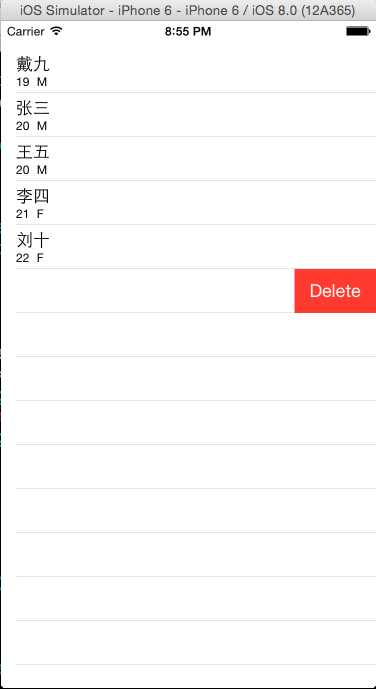
删除几个数据后显示结果 删除一次时,(重新取数据仅仅删除了郑八时)同时插入两个指定的数据后结果