ReactNative: 使用第三方库轮播组件react-native-image-swiper
一、简介
在市面主流的app中,轮播功能是一个非常常见的模块功能,通常作为banner展示所用。实现轮播组件的技术无非两种,一种是使用原生组件进行自定义,另一种就是使用第三方轮子了。有些时候,因为项目紧张,没有时间去自定义,那么就习惯使用性能完善的开源组件了。在RN项目中,github上也提供了很多优秀的开源轮播组件,其中比较牛逼的一个就是react-native-swiper。关于它的详细说明,可以去github上查看。
二、安装
1、npm install xxx
npm i react-native-swiper --save
2、react-native link xxx
react-native link react-native-swiper
三、属性
//------------------------------- 1、基础属性 -----------------------------/ //如果为true,则滚动视图的子级水平排列成行,而不是垂直排列成列。 horizontal?: boolean //设置为false可禁用连续循环模式。 loop?: boolean //初始幻灯片的索引号。 index?: number //设置为true可使左右切换按钮可见。 showsButtons?: boolean //设置为true启用自动播放模式。 autoplay?: boolean //用户滑动时触发调用 onIndexChanged?: any //-------------------------------2、自定义基本样式和内容 -----------------------/ //轮播组件的宽度,如果没有指定默认值,则通过flex启用全屏模式:1。 width?: number //轮播组件的高度,如果没有指定默认值,则通过flex启用全屏模式:1。 height?: number //视图样式 style?: ViewStyle //是否进行预加载 loadMinimal?: boolean //是否预加载最小的个数 loadMinimalSize?: boolean //是否显示自定义预加载的样式 loadMinimalLoader?: boolean //-----------------------------------3、分页---------------------------------/ //设置为true使分页可见。 showsPagination?: boolean //自定义分页样式 paginationStyle?: ViewStyle //使用this.state.index / this.state.total / this的三个参数(索引,总计,上下文)控制呈现分页,例如:显示数字而不是点。 renderPagination?: (index: number, total: number, swiper: Swiper) => JSX.Element //自定义点元素。 dot?: any //自定义当前点元素 activeDot?: any //自定义点元素样式。 dotStyle?: ViewStyle //自定义当前点元素样式。 activeDotStyle?: ViewStyle //自定义点元素颜色 dotColor?: string //自定义当前点元素颜色 activeDotColor?: string //-----------------------------------4、自动播放---------------------------------/ //自动播放过渡之间的延迟时间(秒)。 autoplayTimeout?: number //循环方向控制。 autoplayDirection?: boolean //--------------------------------5、控制器按钮------------------------------------/ //设置为true可使控制按钮可见。 buttonWrapperStyle?: any //自定义下一个按钮。 nextButton?: JSX.Element //自定义上一个按钮。 prevButton?: JSX.Element //--------------------------------6、滚动响应------------------------------------/ //开始拖拽时触发该函数 onScrollBeginDrag?: any //在滚动结束回弹的时候触发该函数 onMomentumScrollEnd?: any //在滚动结束回弹后触摸时触发该函数 onTouchStartCapture?: any //触摸开始时触发该函数 onTouchStart?: any //触摸结束时触发该函数 onTouchEnd?: any //长时间挂起时触发该调用 onResponderRelease?: any //--------------------------------7、滚动属性------------------------------------/ //是否支持分页 pagingEnabled?: boolean //设置true显示水平指示器 showsHorizontalScrollIndicator?: boolean //设置true显示竖直指示器 showsVerticalScrollIndicator?: boolean //设置true允许弹性 bounces?: boolean //是否允许滚动到顶部 scrollsToTop?: boolean //是否删除裁剪的子视图 removeClippedSubviews?: boolean //是否自动调节内容偏移 automaticallyAdjustContentInsets?: boolean //是否支持滚动 scrollEnabled?: boolean
四、示例
为确保组件正常使用,可以拷贝Github上的组件源码进行验证,示例如下:
/** * Sample React Native App * https://github.com/facebook/react-native * @flow */ import React, { Component } from 'react'; import { AppRegistry, StyleSheet, Text, View } from 'react-native'; import Swiper from 'react-native-swiper'; export default class RNApplyComponent extends Component { render() { return ( <Swiper style={styles.wrapper} showsButtons={true}> <View style={styles.slide1}> <Text style={styles.text}>Hello Swiper</Text> </View> <View style={styles.slide2}> <Text style={styles.text}>Beautiful</Text> </View> <View style={styles.slide3}> <Text style={styles.text}>And simple</Text> </View> </Swiper> ); } } const styles = StyleSheet.create({ wrapper: { }, slide1: { flex: 1, justifyContent: 'center', alignItems: 'center', backgroundColor: '#9DD6EB' }, slide2: { flex: 1, justifyContent: 'center', alignItems: 'center', backgroundColor: '#97CAE5' }, slide3: { flex: 1, justifyContent: 'center', alignItems: 'center', backgroundColor: '#92BBD9' }, text: { color: '#fff', fontSize: 30, fontWeight: 'bold' } }); AppRegistry.registerComponent('RNApplyComponent', () => RNApplyComponent);
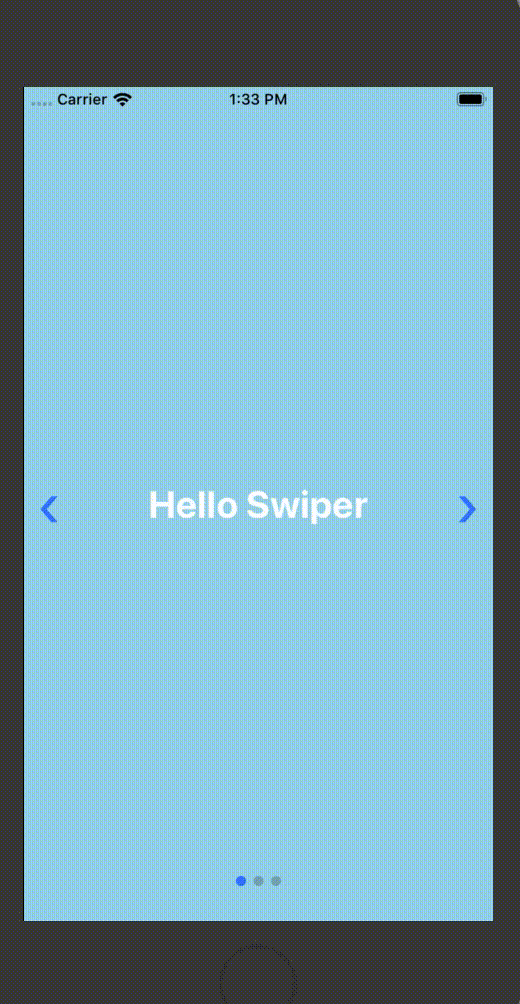
五、使用
参考官方的案例后,我们就可以根据自己的需求改造UI样式了。我们就按照显示banner的标准来实现一个图片轮播的效果。注意:在这里遇到有一个issue无法解决,就是设置Swiper的height不起作用,暂时没有办法,我就再嵌套了一个父视图解决。如下所示:
/** * Sample React Native App * https://github.com/facebook/react-native * @flow */ import React, { Component } from 'react'; import { AppRegistry, StyleSheet, View, Image } from 'react-native'; import Swiper from 'react-native-swiper'; let img1url = "https://ss3.bdstatic.com/70cFv8Sh_Q1YnxGkpoWK1HF6hhy/it/u=3566251348,1114182777&fm=26&gp=0.jpg"; let img2url = "https://ss2.bdstatic.com/70cFvnSh_Q1YnxGkpoWK1HF6hhy/it/u=1365127024,980414404&fm=26&gp=0.jpg"; let img3url = "https://ss3.bdstatic.com/70cFv8Sh_Q1YnxGkpoWK1HF6hhy/it/u=1874734052,880491637&fm=26&gp=0.jpg"; export default class RNApplyComponent extends Component { render() { return ( <View style={[styles.container,styles.center]}> <View style={[styles.swiper_parent,styles.center]}> <Swiper showsButtons={false} autoplay={true} autoplayTimeout={1} dot={ <View style={{ backgroundColor: 'white', width: 8, height: 8, borderRadius: 4, marginLeft: 3, marginRight: 3, marginTop: 3, marginBottom: 3 }} /> } activeDot={ <View style={{ backgroundColor: 'red', width: 16, height: 8, borderRadius: 4, marginLeft: 3, marginRight: 3, marginTop: 3, marginBottom: 3 }} /> } > <View style={[styles.slide,styles.center]}> <Image style={styles.image} resizeMode="stretch" source={{uri:img1url}}/> </View> <View style={[styles.slide,styles.center]}> <Image style={styles.image} resizeMode="stretch" source={{uri:img2url}}/> </View> <View style={[styles.slide,styles.center]}> <Image style={styles.image} resizeMode="stretch" source={{uri:img3url}}/> </View> </Swiper> </View> </View> ); } } const styles = StyleSheet.create({ container:{ flex: 1, backgroundColor: '#FFFFFF' }, swiper_parent: { width: 340, height:200 }, slide: { flex: 1, backgroundColor: 'blue', }, center: { justifyContent: 'center', alignItems: 'center' }, image: { flex: 1, width: 340 } }); AppRegistry.registerComponent('RNApplyComponent', () => RNApplyComponent);
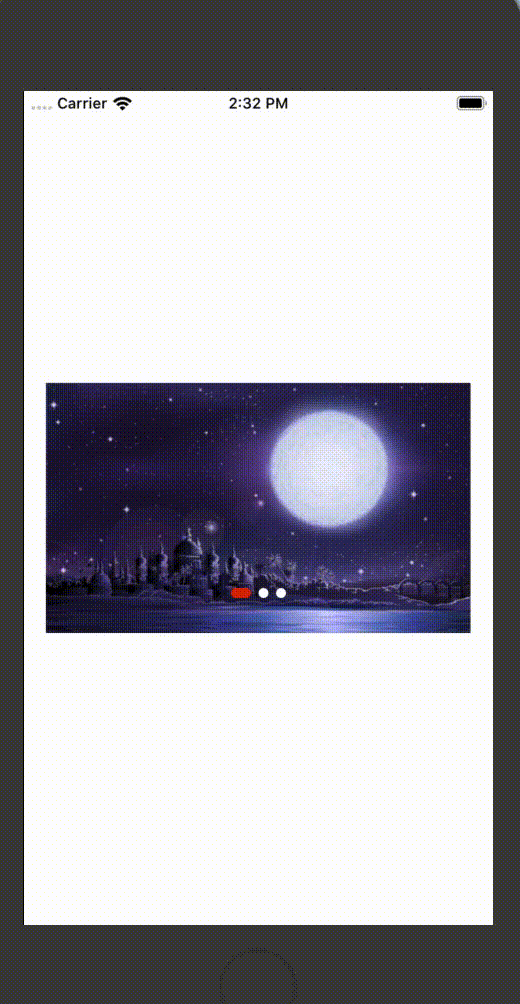
程序猿神奇的手,每时每刻,这双手都在改变着世界的交互方式!
分类:
React-Native





【推荐】国内首个AI IDE,深度理解中文开发场景,立即下载体验Trae
【推荐】编程新体验,更懂你的AI,立即体验豆包MarsCode编程助手
【推荐】抖音旗下AI助手豆包,你的智能百科全书,全免费不限次数
【推荐】轻量又高性能的 SSH 工具 IShell:AI 加持,快人一步
· 10年+ .NET Coder 心语,封装的思维:从隐藏、稳定开始理解其本质意义
· .NET Core 中如何实现缓存的预热?
· 从 HTTP 原因短语缺失研究 HTTP/2 和 HTTP/3 的设计差异
· AI与.NET技术实操系列:向量存储与相似性搜索在 .NET 中的实现
· 基于Microsoft.Extensions.AI核心库实现RAG应用
· 10年+ .NET Coder 心语 ── 封装的思维:从隐藏、稳定开始理解其本质意义
· 地球OL攻略 —— 某应届生求职总结
· 提示词工程——AI应用必不可少的技术
· Open-Sora 2.0 重磅开源!
· 周边上新:园子的第一款马克杯温暖上架