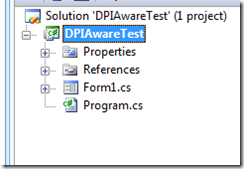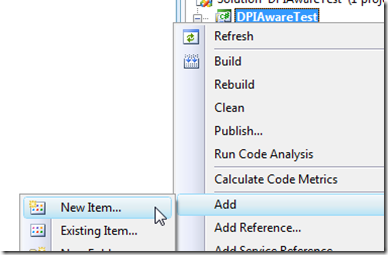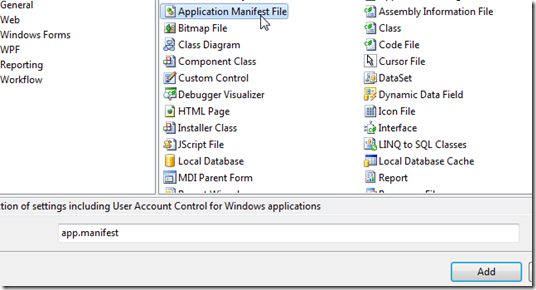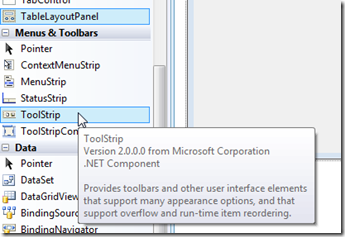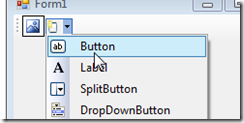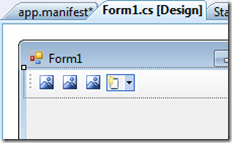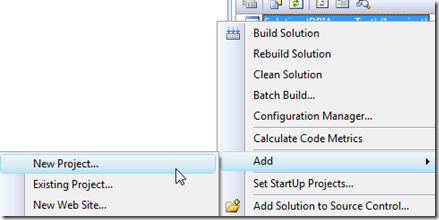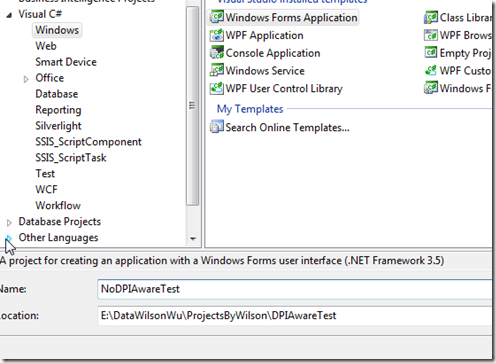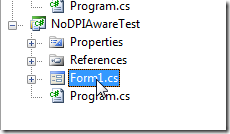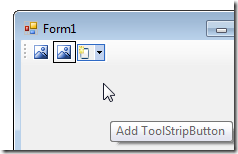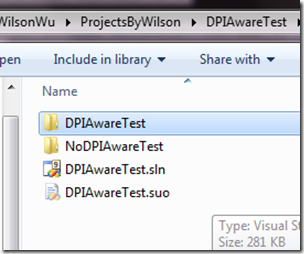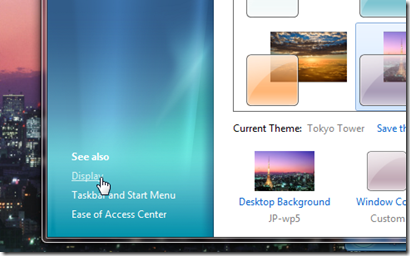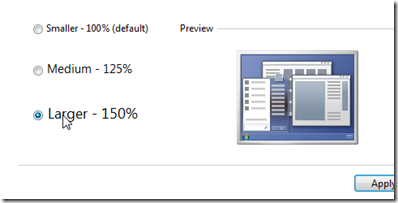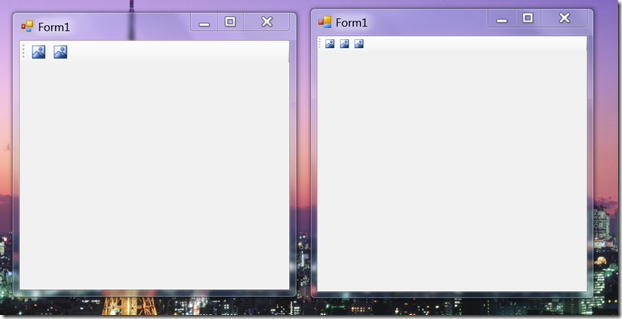为托管应用程序添加DPI Aware支持
今天下午讲的一节Webcast中重点介绍了High DPI,关于这个内容由于虚机中不支持DPI Aware的原因,没有做成Demo,现在给大家一个教程,希望对大家在的程序支持Windows 7系统有所帮助:
1. 创建一个托管应用程序(VB.NET或C#皆可,我这里用C#做一个例子):
2. 右击选择项目并添加一个app.manifest文件:
3. 使用下面的代码覆盖该文件:
 <?xml version="1.0" encoding="utf-8"?>
<?xml version="1.0" encoding="utf-8"?>  <asmv1:assembly manifestVersion="1.0" xmlns="urn:schemas-microsoft-com:asm.v1" xmlns:asmv1="urn:schemas-microsoft-com:asm.v1" xmlns:asmv2="urn:schemas-microsoft-com:asm.v2" xmlns:xsi="http://www.w3.org/2001/XMLSchema-instance%22>
<asmv1:assembly manifestVersion="1.0" xmlns="urn:schemas-microsoft-com:asm.v1" xmlns:asmv1="urn:schemas-microsoft-com:asm.v1" xmlns:asmv2="urn:schemas-microsoft-com:asm.v2" xmlns:xsi="http://www.w3.org/2001/XMLSchema-instance%22>  <assemblyIdentity version="1.0.0.0" name="MyApplication.app"/>
<assemblyIdentity version="1.0.0.0" name="MyApplication.app"/>  <asmv3:application xmlns:asmv3="urn:schemas-microsoft-com:asm.v3">
<asmv3:application xmlns:asmv3="urn:schemas-microsoft-com:asm.v3">  <asmv3:windowsSettings xmlns="http://schemas.microsoft.com/SMI/2005/WindowsSettings%22>
<asmv3:windowsSettings xmlns="http://schemas.microsoft.com/SMI/2005/WindowsSettings%22>  <dpiAware>true</dpiAware>
<dpiAware>true</dpiAware>  </asmv3:windowsSettings>
</asmv3:windowsSettings>  </asmv3:application>
</asmv3:application>  <trustInfo xmlns="urn:schemas-microsoft-com:asm.v2">
<trustInfo xmlns="urn:schemas-microsoft-com:asm.v2">  <security>
<security>  <requestedPrivileges xmlns="urn:schemas-microsoft-com:asm.v3">
<requestedPrivileges xmlns="urn:schemas-microsoft-com:asm.v3">  <!-- UAC Manifest Options
<!-- UAC Manifest Options  If you want to change the Windows User Account Control level replace the
If you want to change the Windows User Account Control level replace the  requestedExecutionLevel node with one of the following.
requestedExecutionLevel node with one of the following. 
 <requestedExecutionLevel level="asInvoker" uiAccess="false" />
<requestedExecutionLevel level="asInvoker" uiAccess="false" />  <requestedExecutionLevel level="requireAdministrator" uiAccess="false" />
<requestedExecutionLevel level="requireAdministrator" uiAccess="false" />  <requestedExecutionLevel level="highestAvailable" uiAccess="false" />
<requestedExecutionLevel level="highestAvailable" uiAccess="false" /> 
 If you want to utilize File and Registry Virtualization for backward
If you want to utilize File and Registry Virtualization for backward  compatibility then delete the requestedExecutionLevel node.
compatibility then delete the requestedExecutionLevel node.  -->
-->  <requestedExecutionLevel level="asInvoker" uiAccess="false" />
<requestedExecutionLevel level="asInvoker" uiAccess="false" />  </requestedPrivileges>
</requestedPrivileges>  </security>
</security>  </trustInfo>
</trustInfo>  </asmv1:assembly>
</asmv1:assembly>
4. 在Form1窗体上添加一些ToolBox的按钮:
5. 再创建一个项目:
6. 不要添加Manifest,直接在Form1上添加几个Toolbox的按钮:
7. 将解决方案编译好:
8. 在桌面属性选择Display:
9. 选择DPI为150%:
10. 登出系统再登录就可以应用该设置:
11. 打开刚才编译好的两个应用程序就可以看到不同了:
两个程序哪个是DPI Aware的呢,大家可以猜猜,好,本文就到此,感谢!