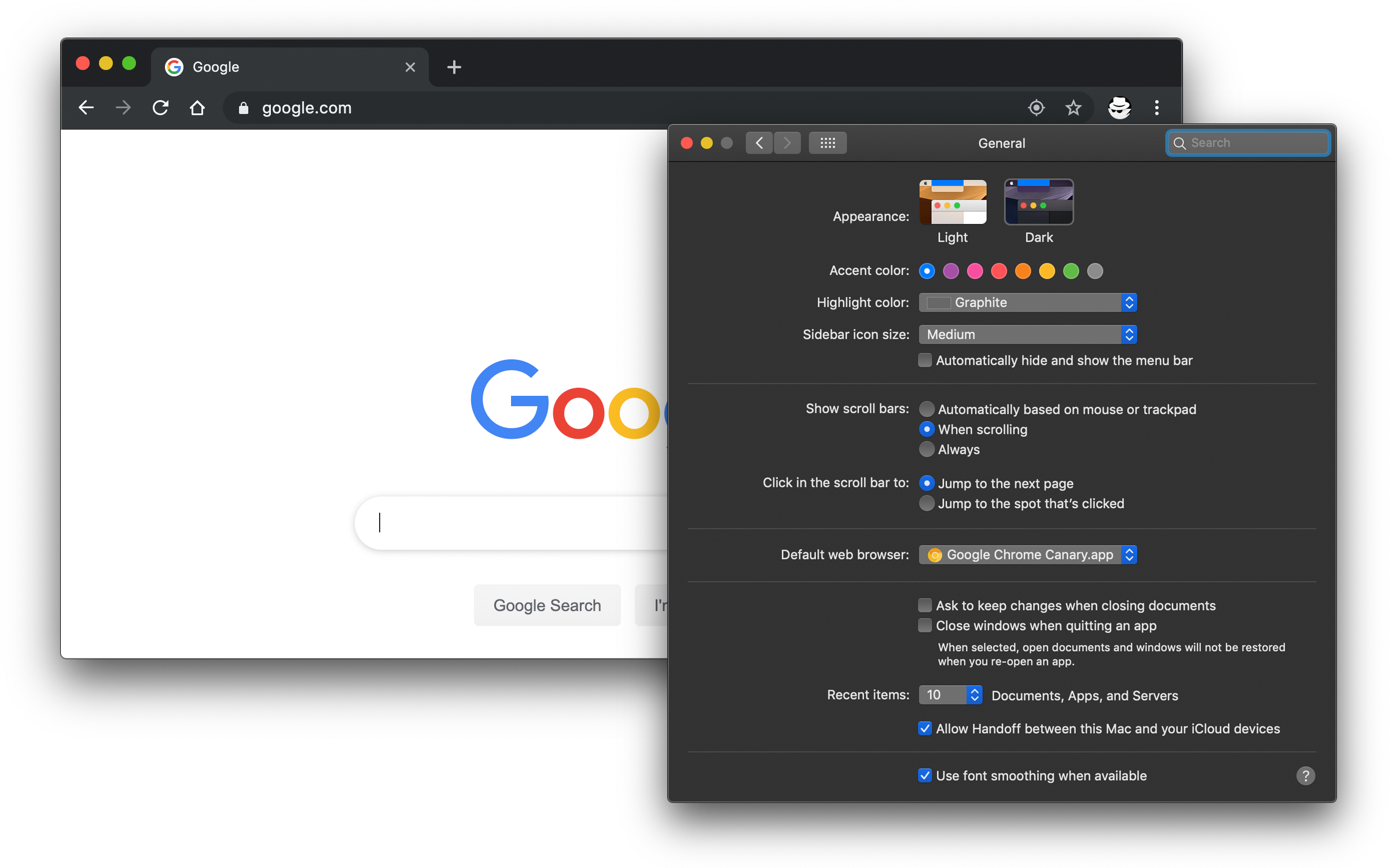macOS 禁用程序的黑色模式/Dark Mode
|
macOS Mojave 中引入了系统层面的黑色模式,Chrome 73 在应用中支行了这一模式,即系统设置为黑色模式时,Chrome 会自动适应切换到 Dark Mode。 很酷对不? 但其实黑色模式下标题与顶部系统菜单融为一体,且黑色模式下 Chrome 标签上内容辨识度也不高了,看起来还是有点别扭。更重要的是,这个模式让人很难区分隐身模式。 所以决定系统使用 Dark Mode 的情况下将 Chrome 的黑色禁用。 通过命令行中设置 $ defaults write com.google.Chrome NSRequiresAquaSystemAppearance -bool Yes如果想恢复默认,只需要将刚才设置的值删掉或者将 $ defaults delete com.google.Chrome NSRequiresAquaSystemAppearance禁用任意 App 的 Dark Mode推而广之,不仅可禁止 Chrome 进入 Dark Mode,还可让其他任意 App 不进入 Dark Mode,如果该应用支持过 Dark Mode 的话。只需要找出该应用的打包发布的 bundle id 即可。这个 id 可通过下面的命令来得到。比如查看 Canary 版本的 Chrome: $ osascript -e 'id of app "Google Chrome Canary"'
com.google.Chrome.canary其中 程序 bundle id 的查找更为准备的方式,查找 id,是通过右键 $ defaults write com.google.Chrome.canary NSRequiresAquaSystemAppearance -bool Yes这里 id 是区分大小写的,写错不生效。 要恢复默认时同理。 一些常用软件
同理,设置网易云音乐关闭其黑色模式,通过 ...
<key>CFBundleIdentifier</key>
<string>com.netease.163music</string>
...设置: defaults write com.netease.163music NSRequiresAquaSystemAppearance -bool Yes
defaults write com.apple.iBooksX NSRequiresAquaSystemAppearance -bool Yes
defaults write com.apple.dt.Xcode NSRequiresAquaSystemAppearance -bool YES其他默认值通过 $ defaults read >> defaults.txt打开 相关资源 |
 CC BY-NC-SA 署名-非商业性使用-相同方式共享
CC BY-NC-SA 署名-非商业性使用-相同方式共享