Docker搭建私有仓库harbor的搭建与使用
Docker搭建私有仓库harbor的搭建与使用
环境准备
需要提前安装 docker 、docker-compose 环境
harbor安装
官网 https://goharbor.io/
https://github.com/goharbor/harbor
在 releases https://github.com/goharbor/harbor/releases 找到最新版本
wget https://github.com/goharbor/harbor/releases/download/v2.4.2/harbor-online-installer-v2.4.2.tgz
tar xzvf harbor-online-installer-v2.4.2.tgz
cd harbor
修改 harbor.yml
# Configuration file of Harbor
# The IP address or hostname to access admin UI and registry service.
# DO NOT use localhost or 127.0.0.1, because Harbor needs to be accessed by external clients.
hostname: 192.168.100.179
# http related config
http:
# port for http, default is 80. If https enabled, this port will redirect to https port
port: 80
# https related config
# https:
# https port for harbor, default is 443
# port: 443
# The path of cert and key files for nginx
# certificate: /your/certificate/path
# private_key: /your/private/key/path
# # Uncomment following will enable tls communication between all harbor components
# internal_tls:
# # set enabled to true means internal tls is enabled
# enabled: true
# # put your cert and key files on dir
# dir: /etc/harbor/tls/internal
# Uncomment external_url if you want to enable external proxy
# And when it enabled the hostname will no longer used
# external_url: https://reg.mydomain.com:8433
# The initial password of Harbor admin
# It only works in first time to install harbor
# Remember Change the admin password from UI after launching Harbor.
harbor_admin_password: Harbor12345
...
修改 hostname 为自己部署 harbor 机器的 ip,port 为访问时的端口,默认为80。
harbor_admin_password: Harbor12345 为 登录 harbor 的用户密码可以自己进行设置。默认用户名为 admin。
安装
修改过配置文件之后,执行如下操作,会重新加载配置文件和下载所需要的镜像文件。
sudo ./install.sh
安装后如下:
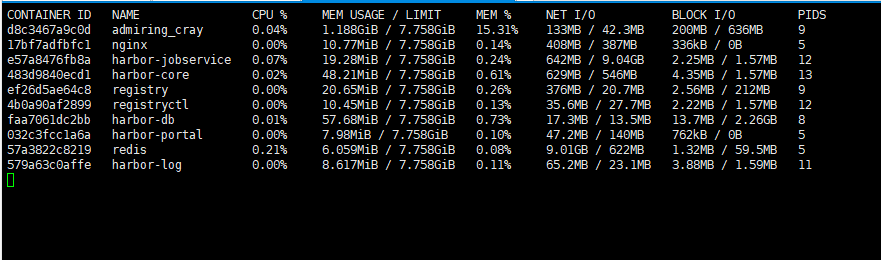
登录 harbor

编辑docker 配置文件
nano /etc/docker/daemon.json
{
"insecure-registries": ["192.168.100.179"],
"registry-mirrors": ["http://hub-mirror.c.163.com"],
"log-driver": "json-file",
"log-opts": {
"max-size": "50m",
"max-file": "3"
}
}
sudo systemctl daemon-reload
sudo systemctl restart docker
使用
docker login -u admin -p Harbor12345 192.168.100.179

$ docker tag openjdk:11.0.14.1-jdk 192.168.100.179/library/openjdk:11.0.14.1-jdk
$ docker push 192.168.100.179/library/openjdk:11.0.14.1-jdk
The push refers to repository [192.168.100.179/library/openjdk]
0816d1f73744: Layer already exists
84f2cb0fc541: Layer already exists
b0dc1a441986: Layer already exists
7a7698da17f2: Layer already exists
d59769727d80: Layer already exists
348622fdcc61: Layer already exists
4ac8bc2cd0be: Layer already exists
11.0.14.1-jdk: digest: sha256:d0493f7e52398c5753b95dfacd95dd0da67a6924903deac1e2c8aa8266055fda size: 1795




【推荐】国内首个AI IDE,深度理解中文开发场景,立即下载体验Trae
【推荐】编程新体验,更懂你的AI,立即体验豆包MarsCode编程助手
【推荐】抖音旗下AI助手豆包,你的智能百科全书,全免费不限次数
【推荐】轻量又高性能的 SSH 工具 IShell:AI 加持,快人一步
· 震惊!C++程序真的从main开始吗?99%的程序员都答错了
· 别再用vector<bool>了!Google高级工程师:这可能是STL最大的设计失误
· 单元测试从入门到精通
· 【硬核科普】Trae如何「偷看」你的代码?零基础破解AI编程运行原理
· 上周热点回顾(3.3-3.9)