IIS自动发布脚本
目的:使用powershell脚本的方式实现自动化在iis部署网站的功能。
1.使用管理员身份运行powershell
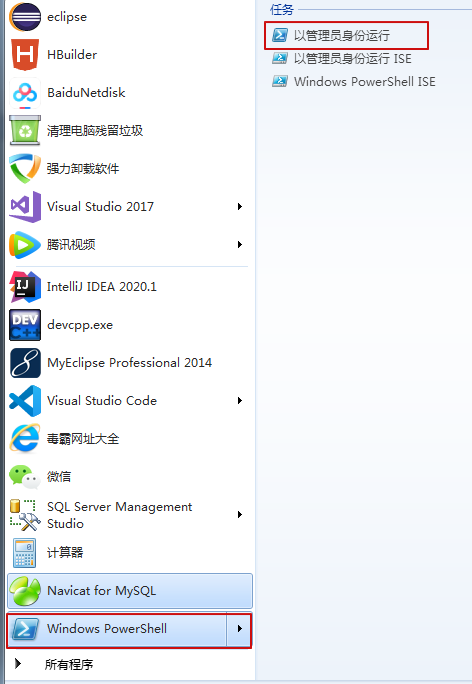
2.脚本如下
auto_iis_deploy.ps1
#iis自动部署脚本 param( [string]$siteName = "default", [string]$port = "80" ) Write-Host "siteName:$siteName,port:$port" $physicalPath="d:\www\$siteName" Import-Module WebAdministration Write-Host "Setting up IIS" if(!(Test-Path $physicalPath)) { mkdir $physicalPath } #创建站点 Write-Host "create or update site.." if((Test-Path IIS:\Sites\$siteName)) { Remove-Website $siteName } New-Website -Name $siteName -PhysicalPath $physicalPath -ApplicationPool $siteName -Port $port -ErrorAction Stop #创建应用程序池 Write-Host "create appPool or next step.." if(!(Test-Path IIS:\AppPools\$siteName)) { New-Item -path IIS:\AppPools\$siteName } Set-ItemProperty IIS:\AppPools\$siteName managedRuntimeVersion v4.0 #停止应用程序池 Write-Host "stop appPool" $appPool=Get-WebAppPoolState -Name $siteName if($appPool -eq "Started") { Stop-WebAppPool -Name $siteName } #解压文件 #Write-Host "unzip the source file" #$sourceFile=$siteName+".zip" #[System.IO.Compression.ZipFile]::ExtractToDirectory($sourceFile,$siteName) #启动网站 Write-Host "start website" Start-Website -Name $siteName #启动应用程序池 Write-Host "start webAppPool" Start-WebAppPool -Name $siteName Write-Host "$siteName successfully started"
这里设置的是一个空站点,可以自己设置文件路径;这里的路径是 $physicalPath 变量的值。
3.运行脚本
.\auto_iis_deploy.ps1 -siteName myWeb -port 8083
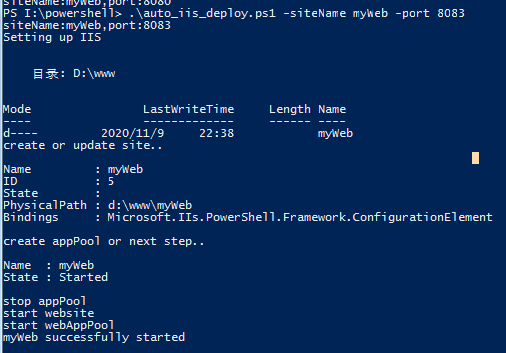
4.效果图
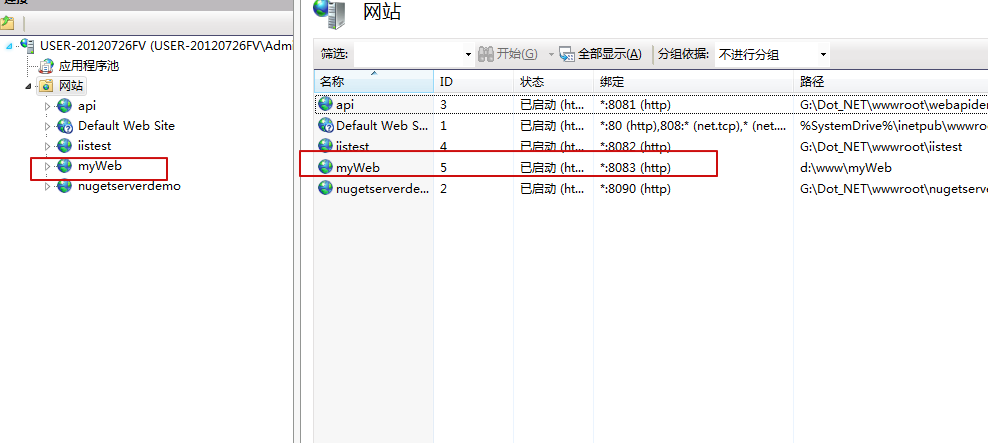
参考网址:
https://cloud.tencent.com/developer/article/1462776
https://cloud.tencent.com/developer/article/1047718
https://docs.microsoft.com/en-us/powershell/module/webadministration/?view=win10-ps






【推荐】国内首个AI IDE,深度理解中文开发场景,立即下载体验Trae
【推荐】编程新体验,更懂你的AI,立即体验豆包MarsCode编程助手
【推荐】抖音旗下AI助手豆包,你的智能百科全书,全免费不限次数
【推荐】轻量又高性能的 SSH 工具 IShell:AI 加持,快人一步
· AI与.NET技术实操系列:基于图像分类模型对图像进行分类
· go语言实现终端里的倒计时
· 如何编写易于单元测试的代码
· 10年+ .NET Coder 心语,封装的思维:从隐藏、稳定开始理解其本质意义
· .NET Core 中如何实现缓存的预热?
· 分享一个免费、快速、无限量使用的满血 DeepSeek R1 模型,支持深度思考和联网搜索!
· 基于 Docker 搭建 FRP 内网穿透开源项目(很简单哒)
· 25岁的心里话
· ollama系列01:轻松3步本地部署deepseek,普通电脑可用
· 按钮权限的设计及实现