使用winform程序控制window服务的操作
继上篇
c#之添加window服务(定时任务)
基础之上,
这篇文章主要讲述,使用winform程序来控制window服务的安装,启动,停止,卸载等操作
1.在同一个解决方案添加winform项目,如图
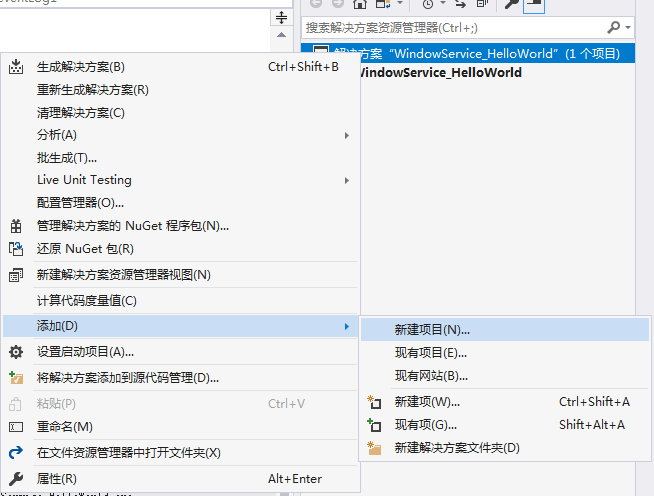
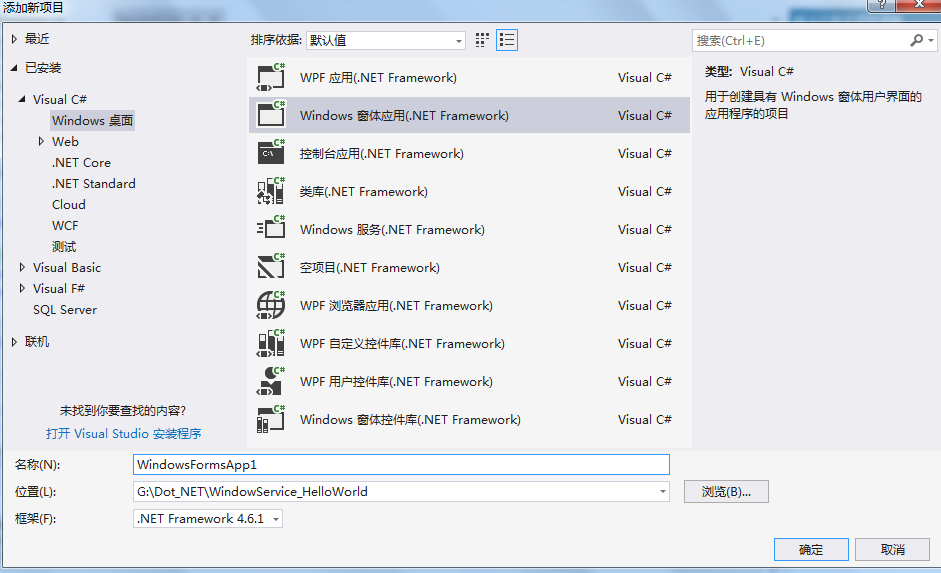
2.在winform设计器中添加按钮

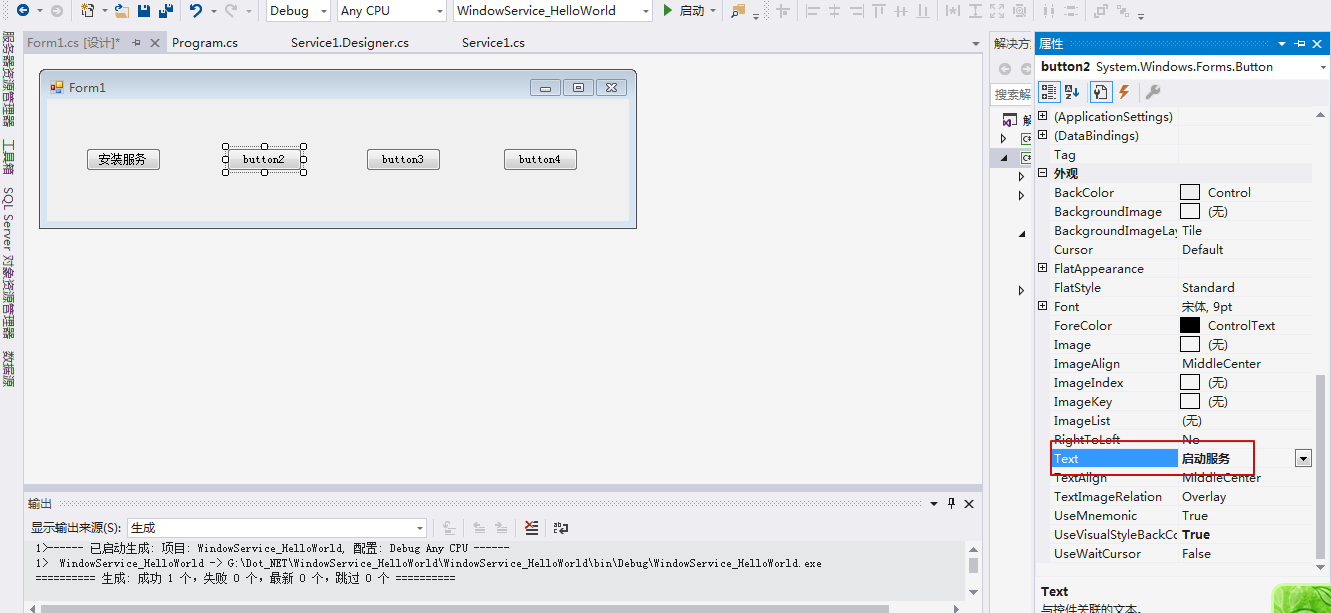
修改按钮名称依次为:安装服务、启动服务、停止服务、卸载服务
3.向winform项目中添加引用:System.Configuration.Install 和 System.ServiceProcess 两个程序集(其中涉及window服务的一些操作)

4.把之前创建的window服务也引入winform中
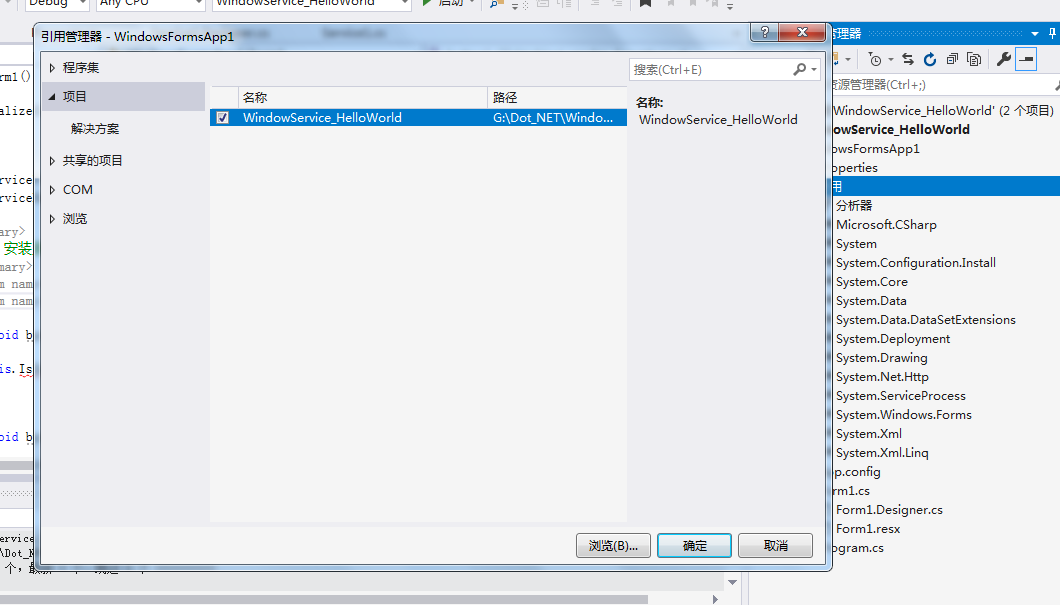
5.编写代码
public partial class Form1 : Form { public Form1() { InitializeComponent(); } //安装及卸载路径 string serviceFilePath = $"{Application.StartupPath}\\WindowService_HelloWorld.exe"; //服务名称 string serviceName = "MyService"; /// <summary> /// 事件:安装服务 /// </summary> /// <param name="sender"></param> /// <param name="e"></param> private void button1_Click(object sender, EventArgs e) { if (IsServiceExisted(serviceName)) this.UninstallService(serviceName); this.InstallService(serviceFilePath); } /// <summary> /// 事件:启动服务 /// </summary> /// <param name="sender"></param> /// <param name="e"></param> private void button2_Click(object sender, EventArgs e) { if (IsServiceExisted(serviceName)) this.ServiceStart(serviceName); } /// <summary> /// 停止服务 /// </summary> /// <param name="sender"></param> /// <param name="e"></param> private void button3_Click(object sender, EventArgs e) { if (IsServiceExisted(serviceName)) this.ServiceStop(serviceName); } /// <summary> /// 卸载服务 /// </summary> /// <param name="sender"></param> /// <param name="e"></param> private void button4_Click(object sender, EventArgs e) { if (IsServiceExisted(serviceName)) { this.ServiceStop(serviceName); this.UninstallService(serviceFilePath); } } /// <summary> /// 判断服务是否存在 /// </summary> /// <param name="serviceName"></param> /// <returns></returns> private bool IsServiceExisted(string serviceName) { ServiceController[] services = ServiceController.GetServices(); foreach(ServiceController sc in services) { if (sc.ServiceName.ToLower() == serviceName.ToLower()) { return true; } } return false; } /// <summary> /// 安装服务 /// </summary> /// <param name="serviceFilePath"></param> private void InstallService(string serviceFilePath) { using(AssemblyInstaller installer=new AssemblyInstaller()) { installer.UseNewContext = true; installer.Path = serviceFilePath; IDictionary saveState = new Hashtable(); installer.Install(saveState); installer.Commit(saveState); } } /// <summary> /// 卸载服务 /// </summary> /// <param name="serviceFilePath"></param> private void UninstallService(string serviceFilePath) { using(AssemblyInstaller installer=new AssemblyInstaller()) { installer.UseNewContext = true; installer.Path = serviceFilePath; installer.Uninstall(null); } } /// <summary> /// 启动服务 /// </summary> /// <param name="serviceName"></param> private void ServiceStart(string serviceName) { using(ServiceController controller=new ServiceController(serviceName)) { if (controller.Status == ServiceControllerStatus.Stopped) { controller.Start(); } } } /// <summary> /// 停止服务 /// </summary> /// <param name="serviceName"></param> private void ServiceStop(string serviceName) { using(ServiceController controller=new ServiceController(serviceName)) { if (controller.Status == ServiceControllerStatus.Running) { controller.Stop(); } } } }
结构如下:
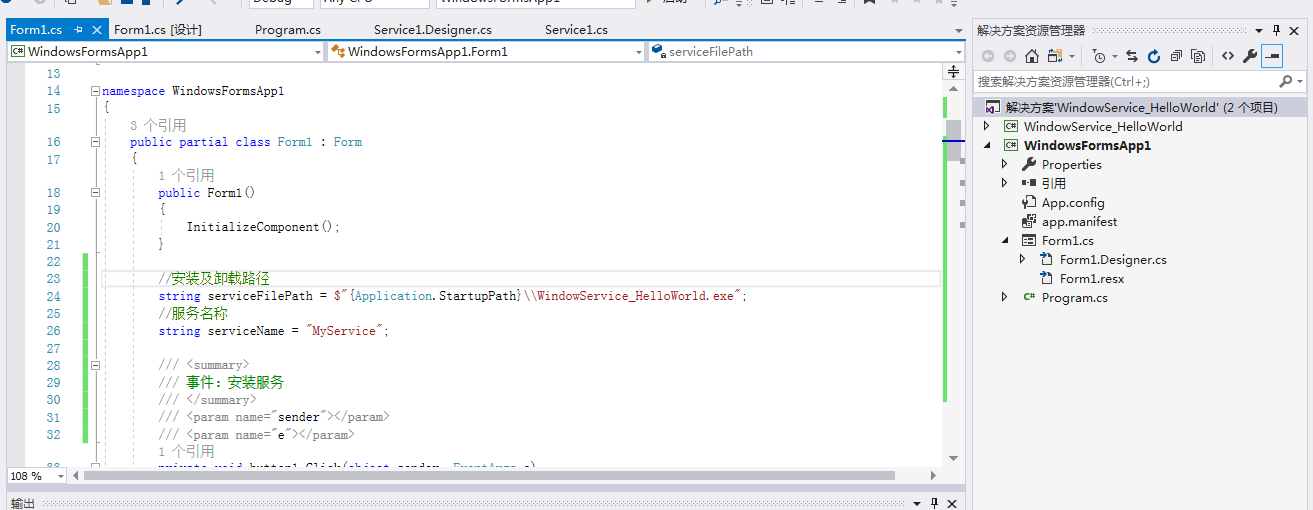
6.在项目winform中,右击项目,添加->新建项,在弹出的菜单中选择 应用程序清单文件,如图
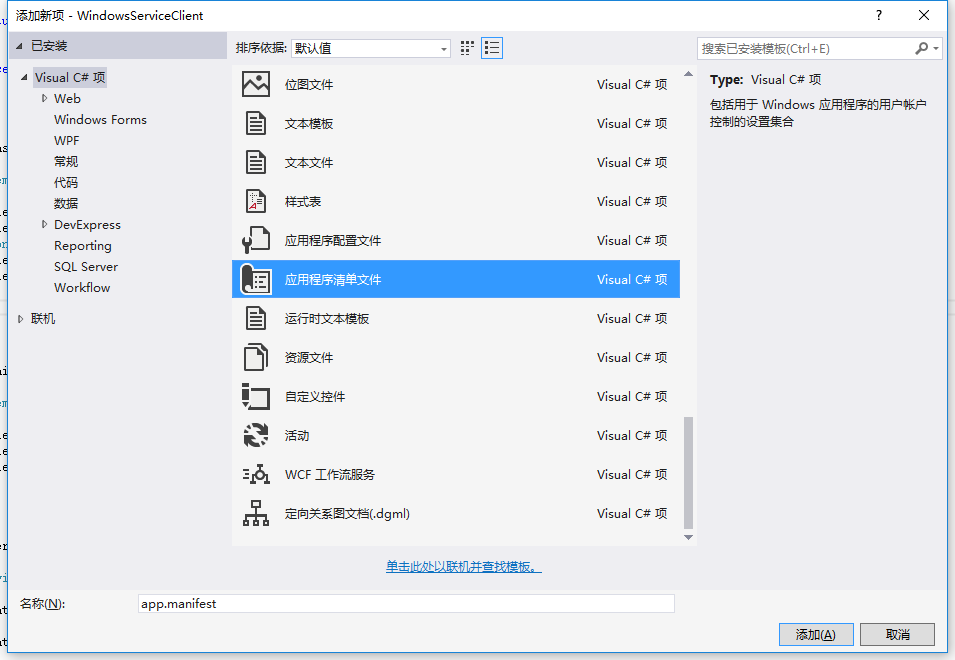
7.打开该文件,并将<requestedExecutionLevel level="asInvoker" uiAccess="false" />改为<requestedExecutionLevel level="requireAdministrator" uiAccess="false" />,如下图所示:
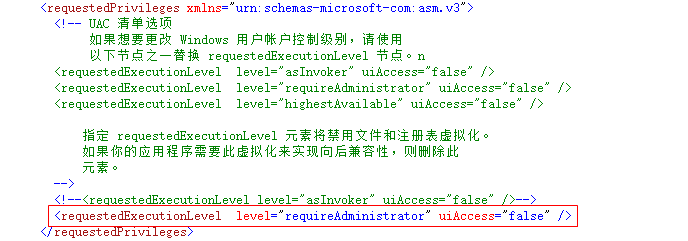
8.重新生成解决方案,并运行(winform自己不知道自己是谁)
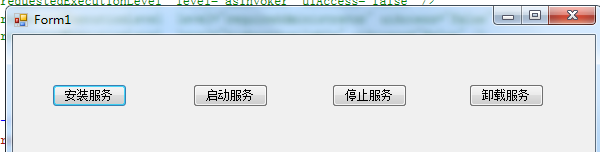
点击安装,打开window服务管理器,发现MyService安装上了,后续几个按钮依次实验,正常
另外还有一些调试技巧,这里就不多说了
给出参考网址:
https://www.cnblogs.com/cncc/p/7170951.html
https://docs.microsoft.com/en-us/dotnet/framework/windows-services/walkthrough-creating-a-windows-service-application-in-the-component-designer






【推荐】国内首个AI IDE,深度理解中文开发场景,立即下载体验Trae
【推荐】编程新体验,更懂你的AI,立即体验豆包MarsCode编程助手
【推荐】抖音旗下AI助手豆包,你的智能百科全书,全免费不限次数
【推荐】轻量又高性能的 SSH 工具 IShell:AI 加持,快人一步
· AI与.NET技术实操系列:基于图像分类模型对图像进行分类
· go语言实现终端里的倒计时
· 如何编写易于单元测试的代码
· 10年+ .NET Coder 心语,封装的思维:从隐藏、稳定开始理解其本质意义
· .NET Core 中如何实现缓存的预热?
· 分享一个免费、快速、无限量使用的满血 DeepSeek R1 模型,支持深度思考和联网搜索!
· 基于 Docker 搭建 FRP 内网穿透开源项目(很简单哒)
· 25岁的心里话
· ollama系列01:轻松3步本地部署deepseek,普通电脑可用
· 按钮权限的设计及实现