LaTeX 插入代码块
LaTeX 插入代码可以使用的宏包有 verbatim、fancyvrb、listings 以及 minted。个人最推荐使用 minted。
verbatim
verbatim 没有语法高亮功能,只是显示一个等宽字体的输出。查看 Overleaf 示例
Preamble:
\usepackage{verbatim}
Body:
\begin{verbatim}
Text enclosed inside \texttt{verbatim} environment
is printed directly
and all \LaTeX{} commands are ignored.
\end{verbatim}

fancyvrb
fancyvrb 是 verbatim 的增强版,增加了显示行号和代码块边框的功能。
Preamble:
\usepackage{fancyvrb}
\usepackage{xcolor} % 用到了 \color 命令
Body:
% 设置在代码块左部显示行号,用方框包围代码块,代码块显示为红色
\begin{Verbatim}[numbers=left, frame=single, formatcom=\color{black}]
#include <iostream>
int main() {
std::cout << "Hello, world!" << std::endl;
return 0;
}
\end{Verbatim}
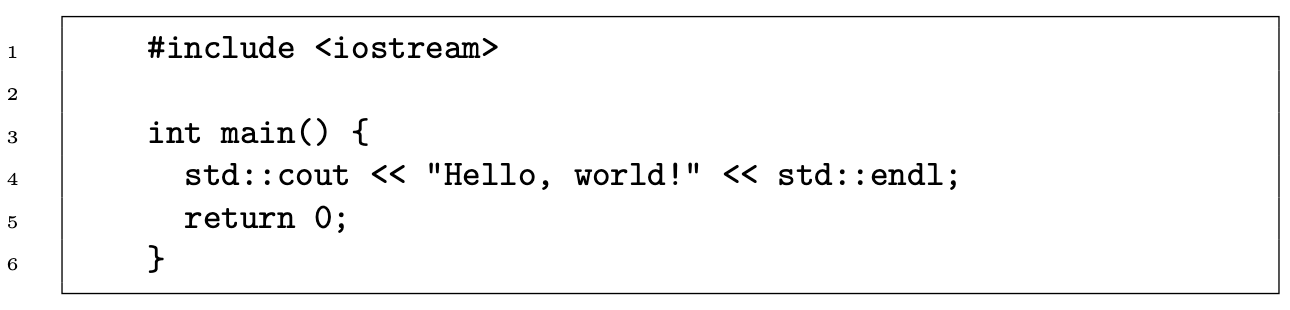
listings
listings 则更为强大,带有语法高亮、自定义风格等功能。查看 Overleaf 示例
Preamble:
\usepackage{xcolor} % 为了渲染颜色,需要使用 xcolor 包
\usepackage{listings} % 渲染代码块
% 定义颜色
\definecolor{codegreen}{rgb}{0,0.6,0}
\definecolor{codegray}{rgb}{0.5,0.5,0.5}
\definecolor{codepurple}{rgb}{0.58,0,0.82}
\definecolor{backcolour}{rgb}{0.95,0.95,0.92}
% 定义 listings 风格,可以定义多个
\lstdefinestyle{mystyle}{
% backgroundcolor=\color{backcolour}, % 背景色
commentstyle= \color{red!50!green!50!blue!50}, % 注释的颜色
keywordstyle= \color{blue!70}, % 关键字/程序语言中的保留字颜色
numberstyle=\tiny\color{codegray}, % 左侧行号显示的颜色
stringstyle=\color{codepurple},
basicstyle=\ttfamily\footnotesize,
breakatwhitespace=false,
breaklines=true, % 对过长的代码自动换行
captionpos=b,
keepspaces=true,
numbers=left, % 在左侧显示行号
numbersep=5pt,
showspaces=false,
showstringspaces=false, % 不显示字符串中的空格
showtabs=false,
tabsize=2,
frame=single % [none | single | shadowbox] 显示边框
}
\lstset{style=mystyle} % 使用 listings 风格
Body:
\begin{lstlisting}[language=Python]
def main():
print("Hello, world!")
return 0
\end{lstlisting}
\captionof{listing}{"Hello, world" example}
\label{lst:hello_world}
\vspace{1.5em}

minted(推荐)
minted 是最方便好用的一款代码格式化宏包,开箱即用,只需配置目标语言即可。不过它需要 Python Pygments 包的依赖,以及需要启用 shell-escape 选项。查看 Overleaf 示例
安装 Pygments 包。以下命令选其一。
sudo apt install install python3-pygments
pip install pygments
启用 shell-escape 选项:
echo "shell_escape = t" >> /usr/local/texlive/2024/texmf.cnf
# 或者,在每次编译的时候指定 -shell-escape 选项
latexmk -shell-escape main.tex
注意将
2024改为你当前在使用的 TeX Live 版本
如果你的编译套件不是 TeX Live,那么开启 shell-escape 选项的方法可以参考 How can I enable shell-escape? | StackExchange
Preamble:
\usepackage[outputdir=build]{minted}
\usemintedstyle{vs} % 设置配色风格
如果你在编译时指定了特定的输出目录,才需要在引入
minted包时提供outputdir选项。这里指定的输出目录是build。
Body:
\begin{minted}[breaklines,breakanywhere]{python}
def main():
print("Hello, world!")
return 0
\end{minted}
\captionof{listing}{"Hello, world" example}
\label{lst:hello_world}
\vspace{1.5em}
常用选项:
breaklines:启用自动换行。很重要,不然代码会跑到页面外面去。breakanywhere:允许在任意位置换行。linenos:显示行号。tabsize=4:Tab 宽度

如果代码较长,也可以使用 \inputminted 命令引入代码文件:
\inputminted{python}{codes/main.py}
可用配色风格参考:Reference guide


