m2dock在windows下的烧录
PhoenixCard烧录镜像
PhoenixSuit和PhoenixCard是全志芯片常用的两种烧录工具,一个是USB烧录,另一个是sd卡烧录。对于需要烧录到flash中的,常用PhoenixSuit,而使用sd卡的在用PhoenixSuit需要安装USB驱动等一系列的麻烦操作,就可以使用PhoenixCard进行烧录。
获取资源
PhoenixCard下载站连接:下载站 - Sipeed
系统镜像下载站连接:下载站 - Sipeed
SD Card Formatter下载连接:SD Card Formatter
系统烧录
插入sd卡,打开SD Card Formatter
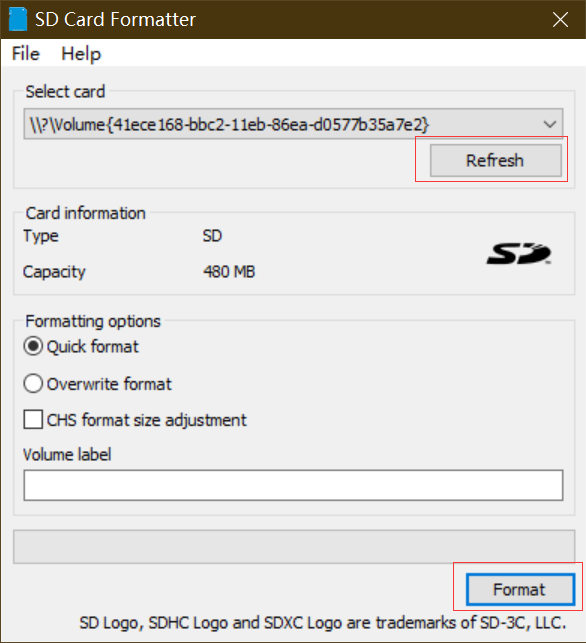
Refresh后点击Format后格式化,注意选中对应的sd卡;
打开PhoenixSuit,固件处选择对应镜像包(下载镜像后需要先解压),然后刷新盘符,如果未找到可以尝试重新插拔下SD卡,勾选启动卡,点击烧卡。
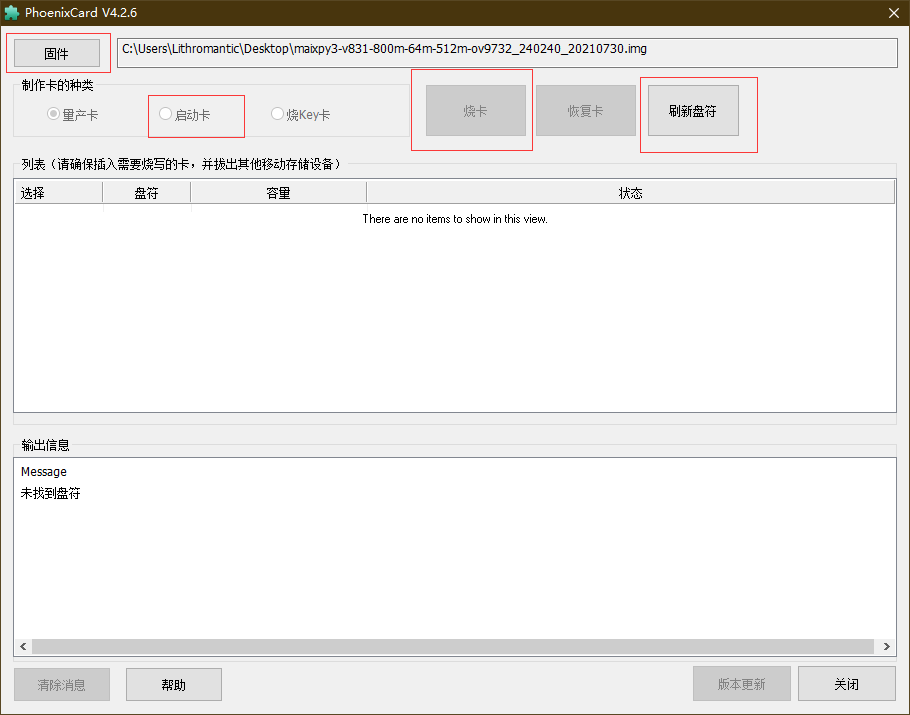
大概30s后,烧录完成。
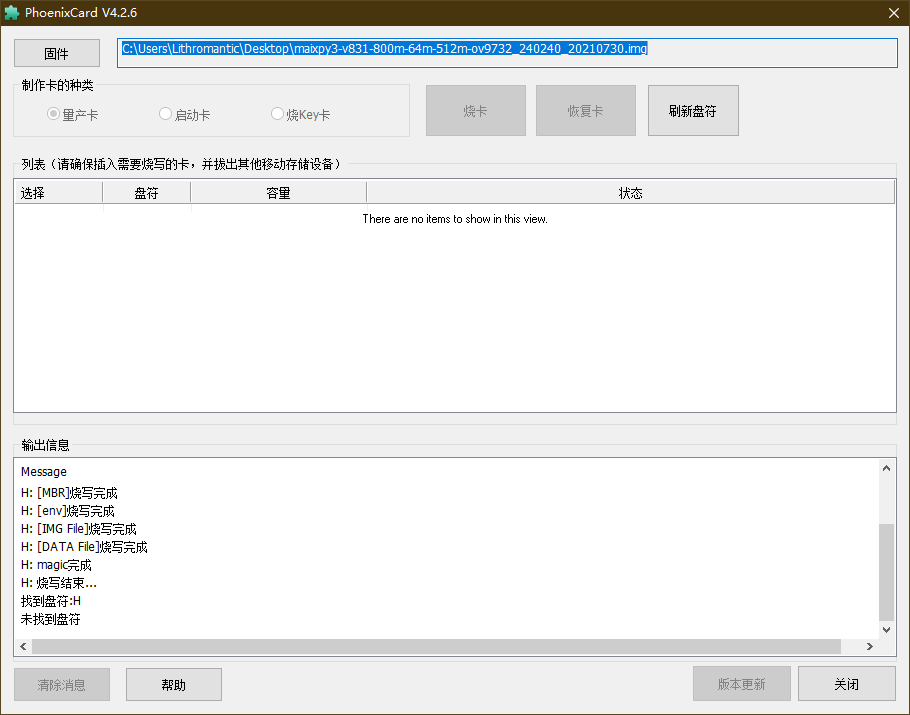
Windows使用dd烧录
下载dd镜像带有xx-dd文件即可
下载Etcher
首先使用SD Card Formatter格式化sd卡,然后打开软件,点击Flash from file,选中dd镜像包,然后点击Select target选中sd卡,最后点击Flash烧录。
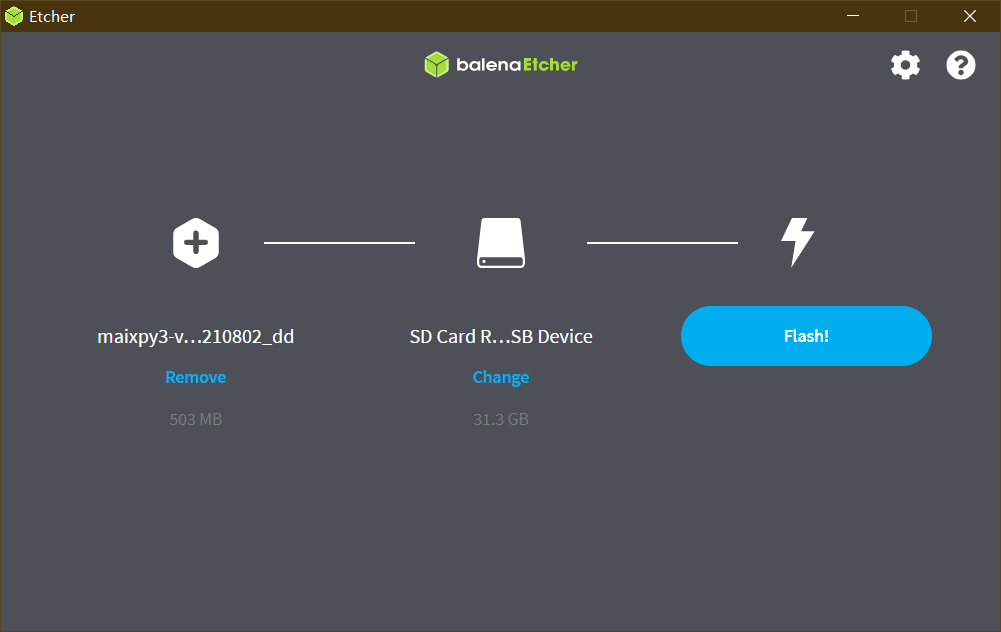
烧录完毕后,即可放入M2 dock中运行。
分区扩容(dd)
使用dd镜像后,会有部分储存空间未被使用,这时候需要扩容分区进行使用。
linux下可以用fdisk或者GParted扩容,windows下可以尝试使用Diskgenus扩容(不推荐使用windows,可能会造成一些问题)
这里以fdisk示例,其他方法请自行摸索。
将sd卡插入电脑,执行sudo fdisk -l,查看sd卡分区位置,如下即为/dev/sdb;
/dev/sdb1 49152 49663 512 256K Microsoft basic data
/dev/sdb2 49664 61951 12288 6M Microsoft basic data
/dev/sdb3 61952 324095 262144 128M Microsoft basic data
/dev/sdb4 324096 487935 163840 80M Microsoft basic data
然后执行以下命令:
##使用fdisk更改/dev/sdb分区;
sudo fdisk /dev/sdb
Welcome to fdisk (util-linux 2.36.1).
Changes will remain in memory only, until you decide to write them.
Be careful before using the write command.
##d删除分区,,一路回车即可;
Command (m for help): d
Partition number (1-5, default 5):
Partition 5 has been deleted.
##创建分区,一路回车即可;
Command (m for help): n
Selected partition 5
First sector (487936-7744508, default 489472):
Last sector, +/-sectors or +/-size{K,M,G,T,P} (489472-7744508, default 7744508):
Created a new partition 5 of type 'Linux filesystem' and of size 3.5 GiB.
##专家模式
Command (m for help): x
##创建分区名称
Expert command (m for help): n
Partition number (1-5, default 5):
New name: UDISK
Partition name changed from '' to 'UDISK'.
##保存分区;
Command (m for help): w
The partition table has been altered.
Calling ioctl() to re-read partition table.
Syncing disks.
插入M2dock,验证:
root@sipeed:/# fdisk -l
Found valid GPT with protective MBR; using GPT
Disk /dev/mmcblk0: 7626752 sectors, 3724M
Logical sector size: 512
Disk identifier (GUID): ab6f3888-569a-4926-9668-80941dcb40bc
Partition table holds up to 8 entries
First usable sector is 49152, last usable sector is 7626748
Number Start (sector) End (sector) Size Name
1 49152 49663 256K env
2 49664 61951 6144K boot
3 61952 717311 320M rootfs
4 717312 881151 80.0M swap
5 882688 7626748 3292M UDISK


