selenium模拟携程旅行自动登录
携程旅行实现自动登录还是有点麻烦的,我们先看官网:
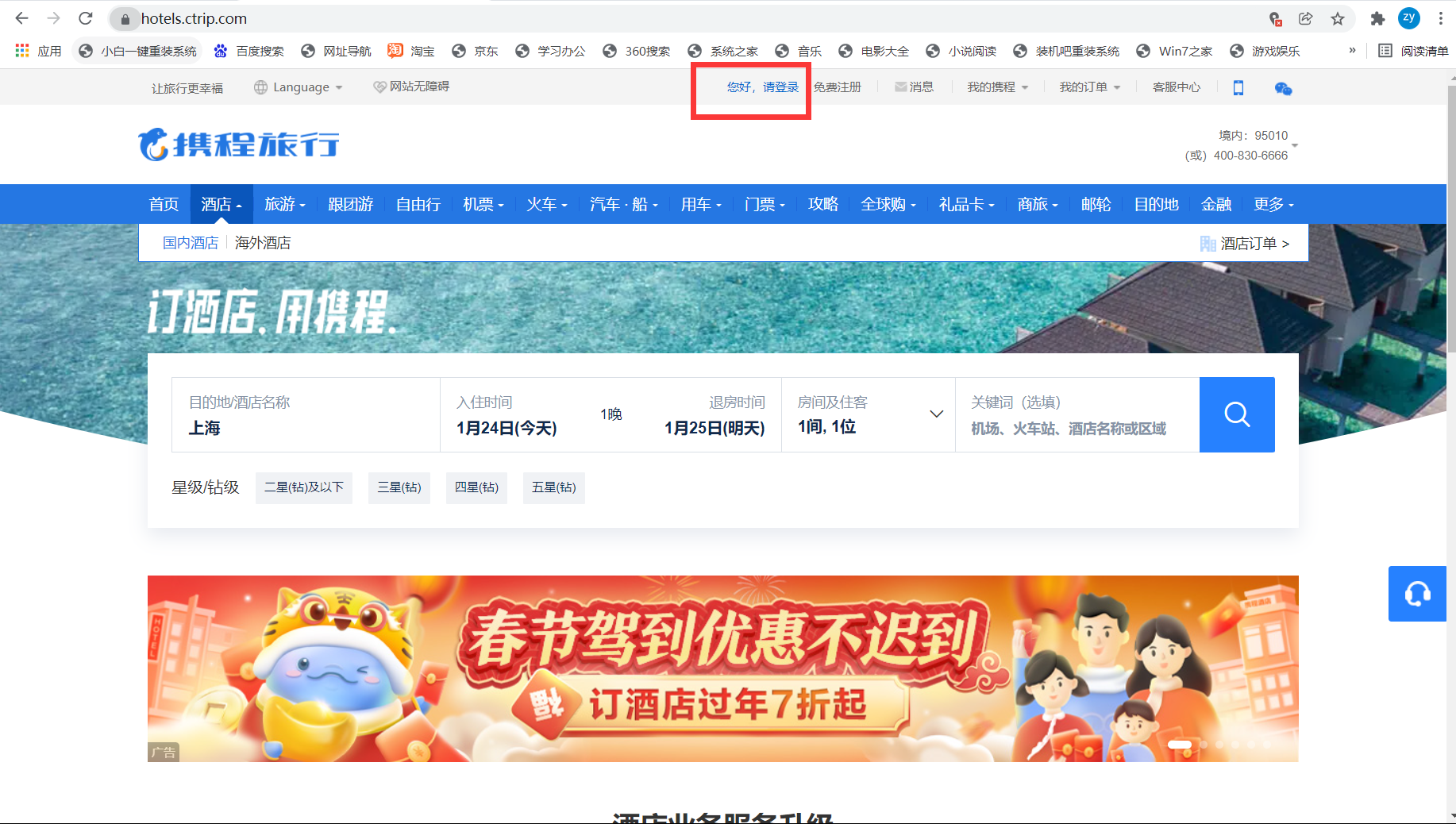
不用多说,肯定需要先进行标签定位,定位到红框处,通过click()实现跳转,来到了下面的页面:
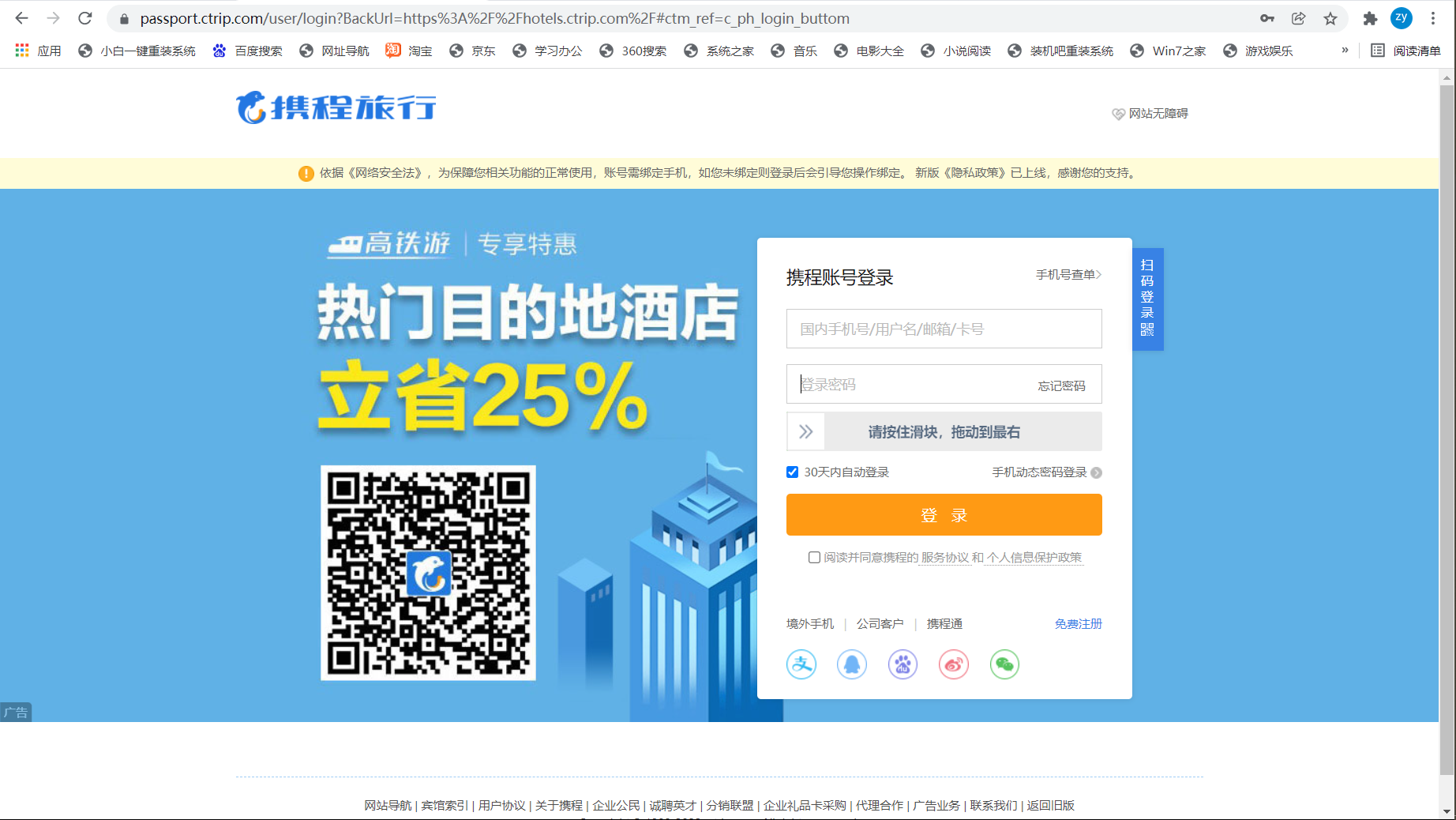
这里的话,先标签定位到输入用户名和密码的地方,然后通过send_keys()可以输入用户名和密码,这里很简单,然后定位到滑块,定义个动作链,再通过click_and_hold()将滑块拖动到最右,这里也简单,本以为这样模拟登陆成功,但麻烦的来了,它又弹出了一个验证方式!!!
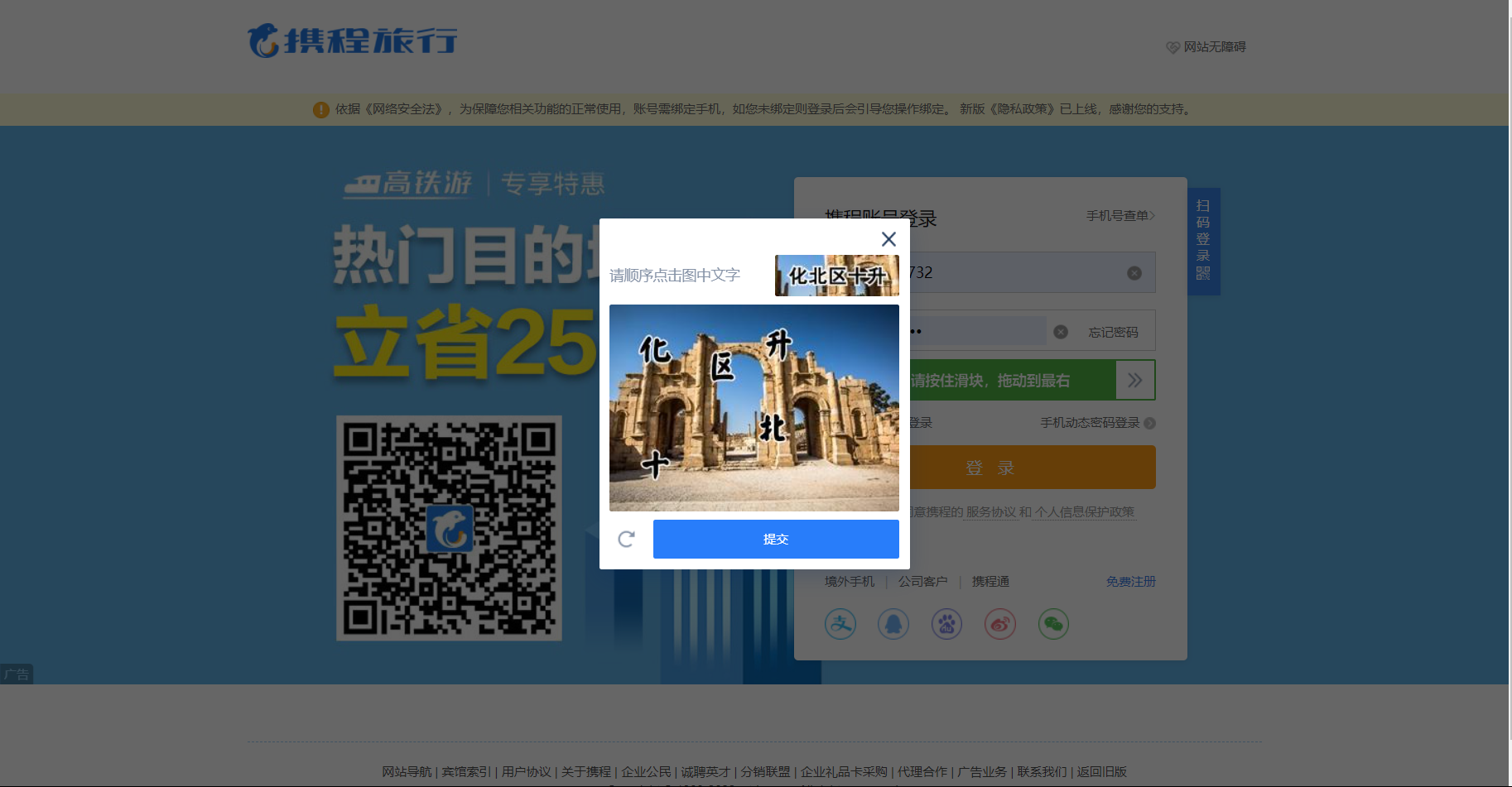
其实,它的出现让我比较意外,但有一说一不难操作的,先将当前页面截图,然后定位验证码区域,获取location和size,然后计算右下角的位置,然后用crop()就可以对验证码区域进行截图,接着把该截图放到超级鹰中进行检测,接着存储验证码的坐标,最后使用动作链对每一个列表元素对应的x,y指定的位置进行点击操作,最后再点击提交按钮,当前验证就成功结束了。
最后,再勾选同意协议的框,模拟登录就算成功,但接下来问题来了:
首先,贴出我之前的代码:
1 # -*- coding:utf-8 -*- 2 # @Time : 2022/1/24 0024 11:33 3 # @Author : Tzy0425 4 # @File : 模拟登录携程旅行.py 5 6 from selenium import webdriver 7 from selenium.webdriver.chrome.service import Service 8 from selenium.webdriver.common.by import By 9 from selenium.webdriver import ActionChains 10 # 裁剪特定区域需要事先导包 11 from PIL import Image 12 from time import sleep 13 from selenium.webdriver import ChromeOptions 14 from hashlib import md5 15 import requests 16 17 #实现规避检测 18 options = ChromeOptions() 19 options.add_experimental_option('excludeSwitches', ['enable-automation']) 20 21 # 超级鹰 22 class Chaojiying_Client(object): 23 24 def __init__(self, username, password, soft_id): 25 self.username = username 26 password = password.encode('utf8') 27 self.password = md5(password).hexdigest() 28 self.soft_id = soft_id 29 self.base_params = { 30 'user': self.username, 31 'pass2': self.password, 32 'softid': self.soft_id, 33 } 34 self.headers = { 35 'Connection': 'Keep-Alive', 36 'User-Agent': 'Mozilla/4.0 (compatible; MSIE 8.0; Windows NT 5.1; Trident/4.0)', 37 } 38 39 def PostPic(self, im, codetype): 40 """ 41 im: 图片字节 42 codetype: 题目类型 参考 http://www.chaojiying.com/price.html 43 """ 44 params = { 45 'codetype': codetype, 46 } 47 params.update(self.base_params) 48 files = {'userfile': ('ccc.jpg', im)} 49 r = requests.post('http://upload.chaojiying.net/Upload/Processing.php', data=params, files=files, headers=self.headers) 50 return r.json() 51 52 def ReportError(self, im_id): 53 """ 54 im_id:报错题目的图片ID 55 """ 56 params = { 57 'id': im_id, 58 } 59 params.update(self.base_params) 60 r = requests.post('http://upload.chaojiying.net/Upload/ReportError.php', data=params, headers=self.headers) 61 return r.json() 62 63 s = Service(r'./chromedriver.exe') 64 driver = webdriver.Chrome(service=s,options=options) 65 driver.get('https://www.ctrip.com/') 66 sleep(1) 67 68 login_href = driver.find_element(By.XPATH,'//*[@id="nav-bar-set-login-person-text"]/span') 69 login_href.click() 70 sleep(2) 71 72 userName_tag = driver.find_element(By.ID,'nloginname') 73 userName_tag.click() 74 userName_tag.send_keys('15110403732') 75 sleep(1) 76 77 passWord_tag = driver.find_element(By.ID,'npwd') 78 passWord_tag.click() 79 passWord_tag.send_keys('080015yuan...') 80 sleep(1) 81 82 slider_btn = driver.find_element(By.XPATH,'//*[@id="sliderddnormal"]/div[1]/div[2]') 83 action = ActionChains(driver) 84 action.click_and_hold(slider_btn) 85 action.move_by_offset(300,0).perform() 86 sleep(1) 87 88 refresh_btn = driver.find_element(By.XPATH,'//*[@id="sliderddnormal-choose"]/div[2]/div[4]/div/a') 89 refresh_btn.click() 90 91 # 对当前页面进行截图并保存 92 driver.save_screenshot('whole.png') 93 94 # 验证码图片左上角和右下角的坐标(裁剪的区域就确定) 95 code_ele = driver.find_element(By.XPATH,'//*[@id="sliderddnormal-choose"]/div[2]') 96 97 # 获取验证码图片左上角的坐标 x,y 98 location = code_ele.location 99 100 # 获取验证码图片的长和宽 101 size = code_ele.size 102 print('location',location) 103 # print('size',size) 104 105 # 计算右下角坐标,之后就确定好了验证码区域 106 rangle = ( 107 int(location['x']),int(location['y']), 108 int(location['x'] + size['width']),int(location['y'] + size['height']) 109 ) 110 111 # 通过crop()对验证码区域进行裁剪 112 i = Image.open('./whole.png') 113 code_img_name = './code.png' 114 frame = i.crop(rangle) 115 frame.save(code_img_name) 116 117 # 将验证码图片提交给超级鹰进行识别 118 chaojiying = Chaojiying_Client('yyy666', 'a123456789', '928028') # 用户名称、密码、软件ID 119 im = open('./code.png', 'rb').read() # 本地图片文件路径 120 print(chaojiying.PostPic(im, 9005)['pic_str']) 121 result = chaojiying.PostPic(im,9005)['pic_str'] 122 123 # 存储要被点击的验证码的坐标[[x1,y1],[x2,y2],[x3,y3]] 124 all_list = [] 125 if '|' in result: 126 list_1 = result.split('|') 127 for i in range(len(list_1)): 128 x = list_1[i].split(',')[0] 129 y = list_1[i].split(',')[1] 130 xy_list = [] 131 xy_list.append(x) 132 xy_list.append(y) 133 all_list.append(xy_list) 134 else: 135 x = int(result.split(',')[0]) 136 y = int(result.split(',')[1]) 137 xy_list = [] 138 xy_list.append(x) 139 xy_list.append(y) 140 all_list.append(xy_list) 141 print(all_list) 142 143 # 遍历列表,使用动作链对每一个列表元素对应的x,y指定的位置进行点击操作 144 for l in all_list: 145 x = l[0] 146 y = l[1] 147 action = ActionChains(driver) 148 # move_to_element_with_offset()在验证码的区域上根据x与y进行偏移定位(作用域先由当前页面调整到验证码区域) 149 # move_by_offset()在当前页面直接进行偏移定位即可 150 action.move_to_element_with_offset(code_ele,x,y).click().perform() 151 sleep(0.5) 152 sleep(1) 153 154 submit_btn = driver.find_element(By.XPATH,'//*[@id="sliderddnormal-choose"]/div[2]/div[4]/a') 155 submit_btn.click() 156 sleep(1) 157 158 agree_checkbox = driver.find_element(By.XPATH,'//*[@id="normalview"]/p/input') 159 agree_checkbox.click() 160 sleep(1) 161 162 login_btn = driver.find_element(By.ID,'nsubmit') 163 login_btn.click() 164 sleep(1) 165 166 driver.quit()
事先说明,95行的xpath路径是我直接在浏览器的控制台复制的:
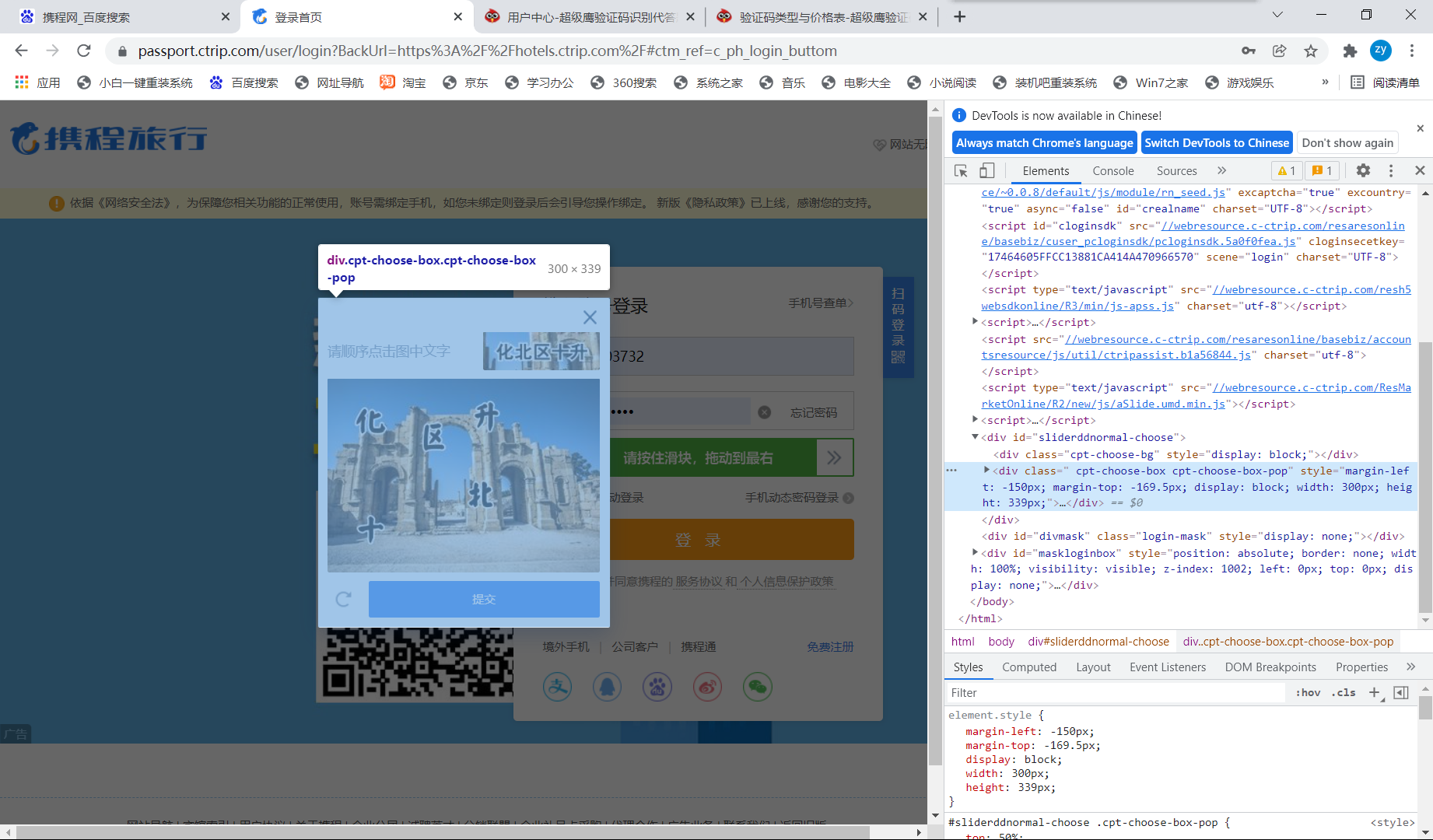
按道理运行后验证码区域应该可以成功截取下来,但我运行后确实这样的(图1为当前页面的截图,图2为验证码区域的截图):
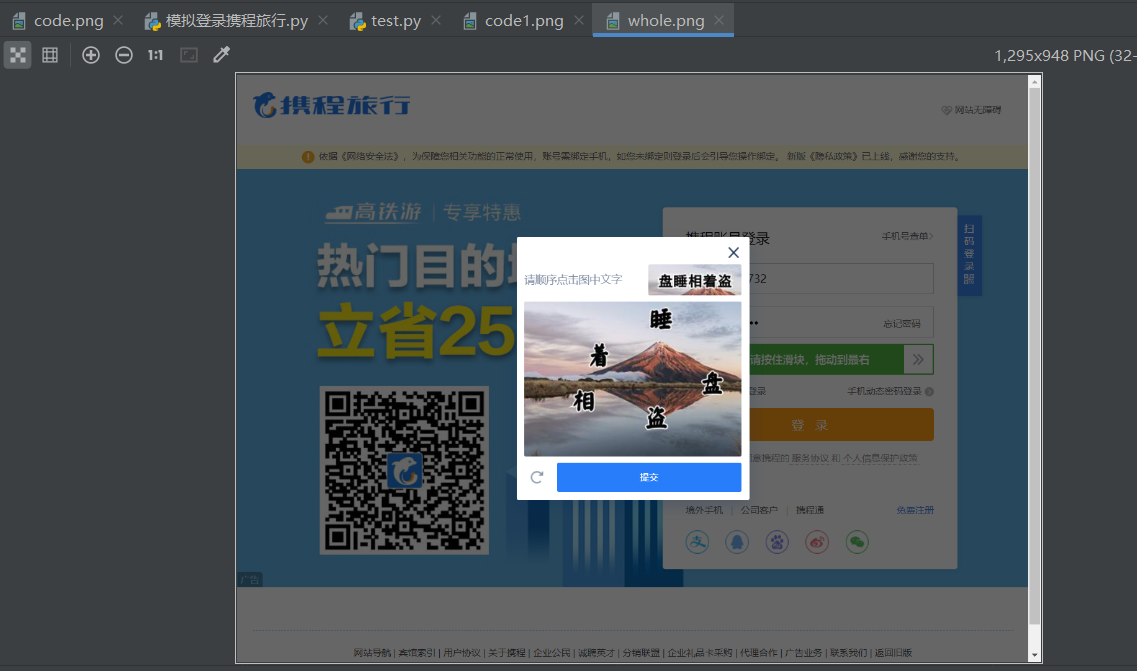
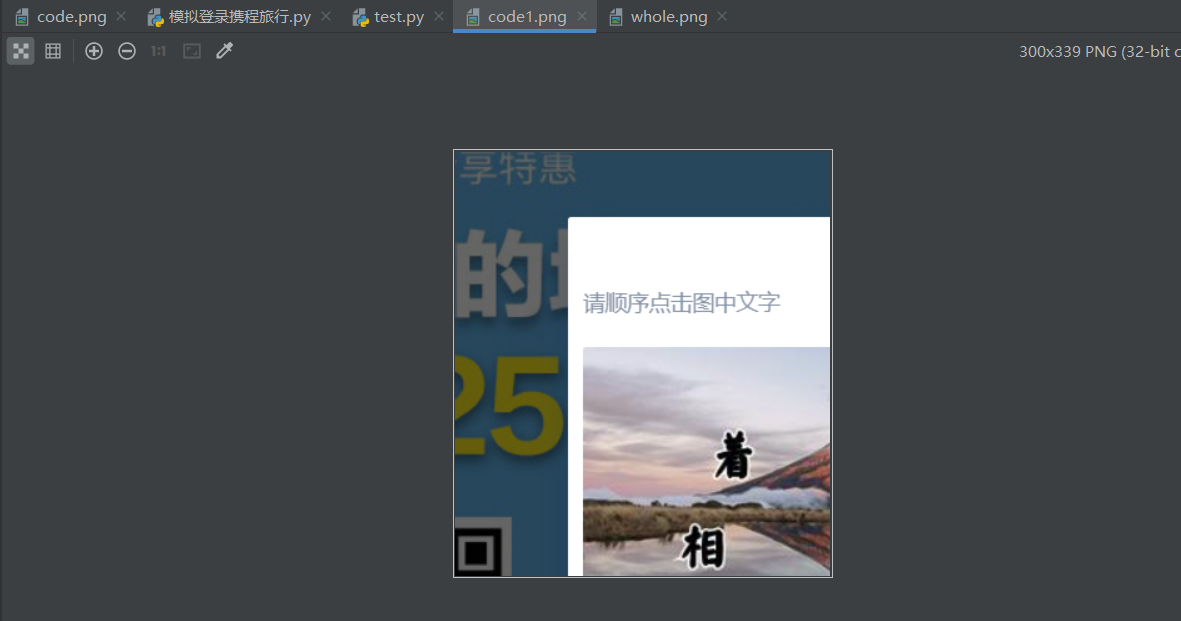

后面通过自己一遍又一遍的测试,最后发现,通过标签定位获取的location和size,并不是验证码区域左上角的坐标,也不是验证码区域的长宽,理由如下:
1 # 对当前页面进行截图并保存 2 driver.save_screenshot('whole.png') 3 4 # 验证码图片左上角和右下角的坐标(裁剪的区域就确定) 5 # code_ele = driver.find_element(By.XPATH,'//*[@id="sliderddnormal-choose"]/div[2]') 6 7 # 获取验证码图片左上角的坐标 x,y 8 # location = code_ele.location 9 location = {'x':448,'y':260} 10 11 # 获取验证码图片的长和宽 12 # size = code_ele.size 13 print('location',location) 14 # print('size',size) 15 16 # 计算右下角坐标,之后就确定好了验证码区域 17 rangle = ( 18 int(location['x']),int(location['y']), 19 int(location['x'] + 380),int(location['y'] + 405) 20 ) 21 22 # 通过crop()对验证码区域进行裁剪 23 i = Image.open('./whole.png') 24 code_img_name = './code.png' 25 frame = i.crop(rangle) 26 frame.save(code_img_name) 27 28 # 将验证码图片提交给超级鹰进行识别 29 chaojiying = Chaojiying_Client('yyy666', 'a123456789', '928028') # 用户名称、密码、软件ID 30 im = open('./code.png', 'rb').read() # 本地图片文件路径 31 print(chaojiying.PostPic(im, 9005)['pic_str']) 32 result = chaojiying.PostPic(im,9005)['pic_str'] 33 34 # 存储要被点击的验证码的坐标[[x1,y1],[x2,y2],[x3,y3]] 35 all_list = [] 36 if '|' in result: 37 list_1 = result.split('|') 38 for i in range(len(list_1)): 39 x = list_1[i].split(',')[0] 40 y = list_1[i].split(',')[1] 41 xy_list = [] 42 xy_list.append(x) 43 xy_list.append(y) 44 all_list.append(xy_list) 45 else: 46 x = int(result.split(',')[0]) 47 y = int(result.split(',')[1]) 48 xy_list = [] 49 xy_list.append(x) 50 xy_list.append(y) 51 all_list.append(xy_list) 52 print(all_list) 53 54 # 遍历列表,使用动作链对每一个列表元素对应的x,y指定的位置进行点击操作 55 for l in all_list: 56 x = l[0] 57 y = l[1] 58 action = ActionChains(driver) 59 # move_to_element_with_offset()在验证码的区域上根据x与y进行偏移定位(作用域先由当前页面调整到验证码区域) 60 # move_by_offset()在当前页面直接进行偏移定位即可 61 action.move_to_element_with_offset(code_ele,x,y).click().perform() 62 sleep(0.5) 63 sleep(1)
第9行和第19行都是自己测试出来的数据,成功截取到了验证码区域:
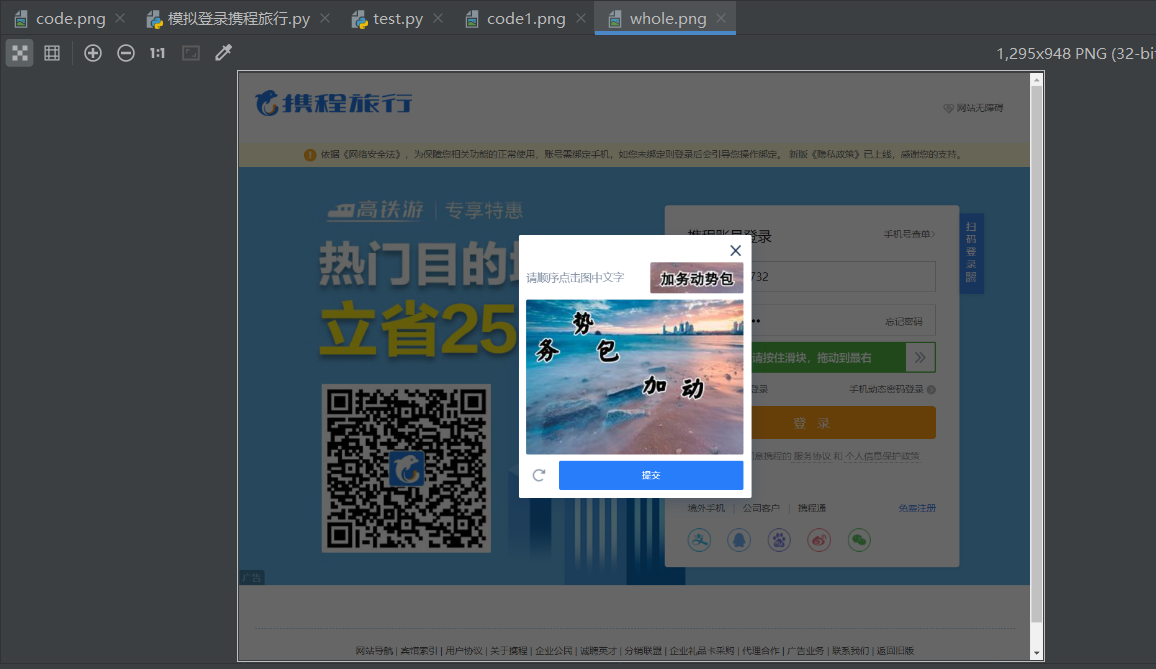

可接下来问题又来了,move_to_element_with_offset()第一个参数就需要把作用域调整到验证码区域,但由于我的验证码区域是自己写死的并没有通过标签定位获取,导致这里的参数一我没法传参,于是这里又再次报错......
最后,我想说我知道把location和size直接写死在代码中是不对的,应该用传统的标签定位然后获取location的方法,但很明显那样的话,验证码的区域并没有成功截取,why???

如果有大佬看到这篇博客还请赐教:







